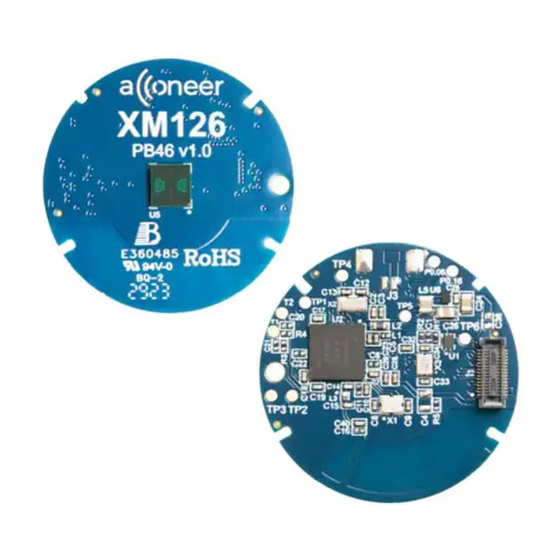
Advertisement
Quick Links
Advertisement

Summary of Contents for Acconeer XM126
- Page 1 Getting Started Guide Acconeer XM126 IoT Module Evaluation Kit Nov 2023...
- Page 2 Installation guide The XM126 is delivered non-flashed. This installation quick guide will show you how to get the Acconeer XM126 Exploration Tool up and running. For a hands- on instruction video, please visit Acconeer’s YouTube channel. https://youtu.be/MxdJxe9-ipw © 2023 by Acconeer – All rights reserved...
- Page 3 Preparing the HW Installation To complete a successful installation of Acconeer EVK, the following HW components will be required: Additionally*: XB122 Breakout Board XM126 Module • USB Micro Cable for connection to PC * Not provided by Acconeer. © 2023 by Acconeer – All rights reserved...
- Page 4 HW Overview XM126 XB122 (Breakout board, back side) Front Serial wire debug/ JTAG A121 Battery/ USB Switch BT Antenna USB for Battery Voltage holder Back supply and UART Connector I2C, GPIOs, UART © 2023 by Acconeer – All rights reserved...
- Page 5 Assemble the HW XM126/XB122 • Connect the XM126 Module to the XB122 XR111 Sensor Board Breakout Board • Connect the USB cable to USB slot • End result in the rightmost picture Connector Connector © 2023 by Acconeer – All rights reserved...
- Page 6 Tool you need to install the Exploration Server firmware on the module. Please download and install: • Acconeer acconeer_xm125_exploration_server_a121: Available from https://developer.acconeer.com/ • Acconeer Exploration tool: https://github.com/acconeer/acconeer-python-exploration For all users (Windows, Linux): • Python: Available from https://python.org/downloads version 3.11.5 is recommended. © 2023 by Acconeer – All rights reserved...
- Page 7 Acconeer acconeer_xm126_exploration_server_a121: Available from https://developer.acconeer.com/ • Acconeer Exploration tool: https://github.com/acconeer/acconeer-python-exploration For all users (Windows, Linux): • Python: Available from https://python.org/downloads version 3.11.5 is recommended. • COM port drivers: VCP Drivers - FTDI (ftdichip.com) © 2023 by Acconeer – All rights reserved...
-
Page 8: Installing Python
Make sure the Add Python to PATH option is selected. (Pic 1) • Click Install Now. No need for a customized Installation. (Pic 2) • Close once the installation is completed. (Pic 3) © 2023 by Acconeer – All rights reserved... - Page 9 Installing COM-Port Drivers • Go to VCP Drivers - FTDI (ftdichip.com) • Select Windows Desktop (1) and Click Setup Executable (2) • Extract the file and follow the installation instructions. © 2023 by Acconeer – All rights reserved...
- Page 10 • 2. You can then start the Exploration Tool by running the following command: python -m acconeer.exptool.app • Select the sensor version you are running. A121 in this case. See next page. © 2023 by Acconeer – All rights reserved...
- Page 11 Installing Exploration Tool • The Exploration Tool will open like the image below © 2023 by Acconeer – All rights reserved...
- Page 12 Press the RESET-button and hold it Release the RESET-button RESET Release the DFU-button Now the module is in DFU mode and ready to be flashed. You will be prompted about this step if forgotten or failed. © 2023 by Acconeer – All rights reserved...
- Page 13 Flashing Unzip the XM126 Exploration Server that you downloaded earlier (page 5) Go to the Exploration Tool Window and Click Flash (#1 top image) Click Browse (#2) and locate and select your Exploration Server binary file. Select the correct HW in the dropdown menu circled in red (See Image 2) Click the flash button (#3).
- Page 14 Flashing 6. Once flashing is complete. Click Stream (#1) 7. Select the correct COM port (#2) circled in red 8. Click Connect (#2) © 2023 by Acconeer – All rights reserved...
- Page 15 Sparse IQ service which provides a raw data stream. • You start the measurement by clicking ”Start measurement” © 2023 by Acconeer – All rights reserved...










Need help?
Do you have a question about the XM126 and is the answer not in the manual?
Questions and answers