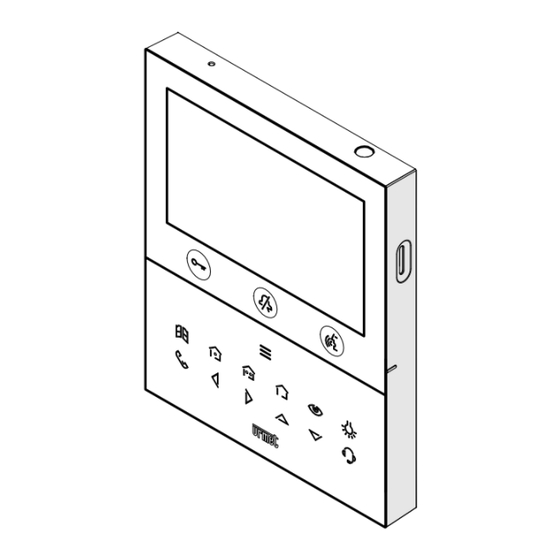
urmet domus 1761 Manual
Ip 5” video door phone
Hide thumbs
Also See for 1761:
- Quick start manual (40 pages) ,
- Quick manual for use (28 pages) ,
- Quick manual (4 pages)
Table of Contents
Advertisement
Available languages
Available languages
Quick Links
Advertisement
Chapters
Table of Contents

Summary of Contents for urmet domus 1761
- Page 1 DS1761-046 LBT21281 IP 5” VIDEO DOOR PHONE US MONITEUR IP 5” US VIDEOINTERFONO IP 5” US Interactive Links SSSSSSSSS Sch./Ref. 1761/18 (white / blanc / blanco) Sch./Ref. 1761/19 (black / noire / negro) LIBRETTO D’USO NOTICE D’UTILISATION MANUAL DE USUARIO...
-
Page 2: Table Of Contents
Interactive Links The document contains INTERACTIVE LINKS for faster and more efficient consultation. ENGLISH INDEX 1. GENERAL DESCRIPTION ......................... 3 2. DESCRIPTION OF COMPONENTS AND FEATURES ................3 3. BUTTON FUNCTION ..........................4 3.1 Button led status signals ......................... 6 4. -
Page 3: General Description
GENERAL DESCRIPTION The video door phones Ref. 1761/18 and Ref. 1761/19 are dedicated to use in Ipercom video door phone systems. The main features are: • colour 5’’ TFT-LCD screen (Wide Angle); • backlit soft-touch buttons (*); • possibility of activating video door phone functions via gesture commands on the IR detector (disabled by default);... -
Page 4: Button Function
: intercom call key : left scrolling arrow key : right scrolling arrow key : upwards scrolling arrow key : downwards scrolling arrow key : switchboard call key Key for activation of secondary functions and display turning on (with green backlighting LED) Raised notches for vision-impaired Pedestrian door opener button (with green / red backlighting LED) - Page 5 State STAND-BY WAITING FOR AN IN VOICE MODE SENDING CALLS FUNCTIONS AND HOMEPAGE ANSWER NOTIFICATIONS (video door (receiving call) (communicating (stand-by and (stand-by (stand-by and phone in with another and key pressed pressed stand-by device) pressed twice) once) once) mode) Button Garage door opener Garage door opener Garage door opener...
-
Page 6: Button Led Status Signals
State STAND-BY WAITING FOR IN VOICE MODE SENDING CALLS FUNCTIONS AND HOMEPAGE AN ANSWER NOTIFICATIONS (video door (receiving call) (communicating (stand-by and (stand-by (stand-by and key phone in with another and key pressed twice) pressed stand-by device) once) pressed once) mode) Button In the OSD menu,... - Page 7 State STAND-BY WAITING IN VOICE MODE SENDING FUNCTIONS AND HOMEPAGE FOR AN CALLS NOTIFICATIONS ANSWER (video door phone in (communicating (stand-by (stand-by and key (stand-by and stand-by mode) (receiving with another and key pressed twice) pressed call) device) pressed once) once) Button Off: no function...
-
Page 8: Functions And Notifications
FUNCTIONS AND NOTIFICATIONS The display of the video door phone is normally off and turns on automatically when a call is received. The display can be switched on voluntarily by the user to access the Functions and notifications page of the video door phone. -
Page 9: Features
FEATURES Some of the following features can also be performed through gestures. For more information, refer to the “Complete booklet for use of gesture commands” by scanning the QR-Code at the end of the section or by downloading the manual from the website www.urmet.com to the relative product sheet. 5.1. -
Page 10: Receiving And Answering An Intercom Call
Press key to pick up the call (the key LED starts flashing). Press the key again to end the call and the display turns off. If the call forwarding function has been configured and activated with “Remote” status active, the smartphones on which the CallMe App was installed will also ring in addition to video door phones. -
Page 11: Receiving And Answering A Switchboard Call
5.3. RECEIVING AND ANSWERING A SWITCHBOARD CALL When the video door phone receives a switchboard call, it rings and turns on the display, which is normally off. The video door phone displays the image of the switchboard operator (if the switchboard is equipped with a camera). -
Page 12: Door Opening Functions
Press the key again to end the call and the display turns off. Accept the call to start the communication with the smartphone. Press key to end the call and the display turns off. 5.5. DOOR OPENING FUNCTIONS The video door phone allows the opening of any pedestrian door or garage door associated with the calling station. -
Page 13: Switchboard Call Or Intercom Call
5.6. SWITCHBOARD CALL OR INTERCOM CALL The call to the switchboard or the intercom call can be made if such functions have been configured by the installer. SWITCHBOARD CALL This function allows to establish a conversation with the gatekeeper lodge switchboard. The call to the switchboard is forwarded only to the competent switchboards. - Page 14 INTERCOM CALL This function allows to make an intercom call to another indoor station. It is possible to start an intercom call in 2 ways: FROM INTERCOM KEY In this mode it is possible to make an intercom call to one contact only (indoor station) assigned to the Parameter configuration booklet intercom key (for all details about the assignment method, see the chapter “Assigning call key”).
- Page 15 With the video door phone in “Standby” or “Functions and notifications” status, press the key The keys: light up and remain steady on and the display shows the video door phone book: Press keys to select the contact to be called in the book, then press the key to start the call.
-
Page 16: Auto-On Function
5.7. AUTO-ON FUNCTION The auto-on function makes it possible to display on the video door phone the image taken from the call stations in the system. When the video door phone is in STANDBY mode, press the key to access the Functions and notifications status, then press the key to display the image taken from the call station (the first displayed image is the one from the main call station with ID 0);... -
Page 17: Floor Call
5.9. FLOOR CALL If a floor call is received, the video door phone starts ringing with the ringtone chosen by the user. The function is only available if a key has been connected to the “FC” terminals. When a call is received, the floor call icon is shown in the upper left corner of the display: 5.10. -
Page 18: Mute Function
sent to all Smartphones on which the CallMe app is installed (for full details on how to configure the call Parameter configuration booklet in chapter “Call Forwarding Function”). forwarding function, see the As with the switchboard, also via the CallMe app it is possible to listen to what is happening in the flat, near the video door phone. -
Page 19: Operation With Hearing Aids
The video door phone has 2 further MUTE function modes: • MUTE 8h: The video door phone is muted for a maximum time of 8 hours. • MUTE Timer: The video door phone is muted for a time set by a schedule. “MUTE function configuration”. -
Page 20: Video Door Phone Status (Master Video Door Phone Only)
On the Homepage, press keys to select a function or parameter of the video door phone that you wish to set. When selection has been made press the key to confirm the selection. The configurations on the device are explained in detail below. 6.1 VIDEO DOOR PHONE STATUS (MASTER VIDEO DOOR PHONE ONLY) The video door phone has 4 operating modes:... -
Page 21: Remote Mode Activation
6.1.2 REMOTE MODE ACTIVATION The “Remote” mode allows forwarding an audio/video or audio only call to a smartphone with Android or iOS operating system. ATTENTION! The call forwarding function must have been activated on the video door phone (for more Parameter configuration booklet in chapter “Call forwarding details on the procedure refer to the... -
Page 22: Special Functions
activates the MUTE function in the 8-hour mode; the video door phone will The following icon be muted for up to 8 hours after the function is activated. The function can be disabled by subsequently changing the operating mode or by pressing the key activates the MUTE function in Timer mode;... -
Page 23: Screen Cleaning
6.4 SCREEN CLEANING The “Clean Screen” function temporarily makes the video door phone keys insensitive to any action. This feature proves useful to avoid unintentionally activating the functions of the video door phone when cleaning the screen. On the Homepage, select the following , icon and then press the key to activate the function. -
Page 24: Message Log
• the caller or called party’s ID or name; • the date and time of the call. If the contact is another video door phone or a switchboard, the following icon , is displayed; by selecting it and pressing the key it is possible to call back the contact. - Page 25 The display shows the following screen: The following indications are displayed for each message: • the message number; • the ID or name of the switchboard that sent the message; • the date and time the message was received; • the text of the message.
- Page 26 It is also possible to delete received messages from the main page of the message log. By pressing the key the following icon can be selected to delete the selected message. Press the to confirm the selection. By pressing the key again after selecting the single message deletion icon , you can select the following icon...
-
Page 27: Consulting Video Clips (Master Video Door Phone Only)
6.7 CONSULTING VIDEO CLIPS (MASTER VIDEO DOOR PHONE ONLY) All recorded video clips are available on the video door phone voicemail. If there are new video clips, the LED on the key flashes green when the video door phone is in standby mode. -
Page 28: Video Door Phone Parameter And Advanced Functions Configuration
By pressing the key again after selecting the single video clip delete icon , you can select the following icon icon can be selected to delete all video clips in the video voicemail. Press the key to confirm your selection; the following screen appears on the display: Press the key to confirm the deletion of the video clip. -
Page 29: Français
Interactive Links Le document contient des LIENS INTERACTIFS pour rendre la consultation plus rapide et plus efficace. FRANÇAIS SOMMAIRE 1. DESCRIPTION GÉNÉRALE ........................30 2. DESCRIPTION DES COMPOSANTS ET CARACTÉRISTIQUES ............30 3. FONCTION BOUTONS ........................... 31 3.1 Signalisations état led des boutons .................... -
Page 30: Description Générale
DESCRIPTION GÉNÉRALE Les moniteurs Réf. 1761/18 et Réf. 1761/19 sont destinés à être utilisés dans les installations à moniteur du système Ipercom. Principales caractéristiques : • écran couleur TFT-LCD de 5’’ (grand angle) ; • boutons tactiles rétro-éclairé (*); •... -
Page 31: Fonction Boutons
: touche fonction spéciale : touche appel intercommunicant : touche flèche défilement à gauche : touche flèche défilement à droite : touche flèche défilement en haut : touche flèche défilement en bas : touche appel à la centrale Touche d’activation des fonctions secondaires et allumage de l’écran (avec LED verte d’éclairage de fond) Encoches en relief malvoyants... - Page 32 REPOS EN ATTENTE DE EN PHONIE ENVOI D’APPELS FONCTIONS ET PAGE D’ACCUEIL État RÉPONSE NOTIFICATIONS (vidéophone (réception de (repos et un seul (repos et simple (repos et double en standby) l’appel) communication appui sur la appui sur la appui sur la touche avec un autre touche touche...
-
Page 33: Signalisations État Led Des Boutons
REPOS EN ATTENTE DE EN PHONIE ENVOI D’APPELS FONCTIONS ET PAGE D’ACCUEIL État RÉPONSE NOTIFICATIONS (vidéophone (réception de (repos et un seul (repos et simple (repos et double en standby) l’appel) communication appui sur la appui sur la appui sur la touche avec un autre touche touche... - Page 34 REPOS EN ATTENTE EN PHONIE ENVOI FONCTIONS ET PAGE D’ACCUEIL état D’APPELS NOTIFICATIONS (vidéophone en RÉPONSE (repos et un (repos et un (repos et appui standby) (réception de communication seul appui seul appui sur la double sur la l’appel) avec un autre sur la touche touche...
-
Page 35: Fonctions Et Notifications
FONCTIONS ET NOTIFICATIONS L’écran du moniteur est normalement éteint et s’allume automatiquement lorsqu’un appel est reçu. L’écran peut être allumé volontairement par l’utilisateur pour accéder à la page Fonctions et notifications du moniteur. Appuyer une fois sur la touche ou passer ou passer 1 fois la main devant le détecteur IR lorsque le moniteur est au repos. -
Page 36: Prestations
PRESTATIONS Les prestations suivantes peuvent également être exécutées à l’aide de commandes gestuelles (Gesture). “Notice d’utilisation des commandes gestuelles” en scannant Pour plus d’informations, reportez-vous au le QR-Code à la fin de la section ou en téléchargeant le manuel sur www.urmet.com à la fiche produit correspondante. -
Page 37: Réception Et Réponse À Un Appel Intercom
En appuyant sur il est possible de rejeter l’appel entrant. Appuyer sur la touche pour établir la communication avec l’appelant (la LED de la touche se met à clignoter). Une nouvelle pression sur la touche met fin à la communication et l’écran s’éteint. Si la fonction de renvoi d’appel a été... -
Page 38: Réception Et Réponse À Un Appel Provenant De La Centrale
5.3. RÉCEPTION ET RÉPONSE À UN APPEL PROVENANT DE LA CENTRALE Lorsque le vidéophone reçoit un appel de la centrale, il sonne et allume l’écran, qui est normalement éteint. Le vidéophone affiche sur l’écran l’image du standardiste (si la centrale est équipée d’une caméra). En appuyant sur il est possible de rejeter l’appel entrant. -
Page 39: Fonction Ouvre-Porte
Une nouvelle pression sur la touche met fin à la communication et l’écran s’éteint. L’acceptation de l’appel établit la communication avec le smartphone. Une pression sur met fin à la communication et l’écran s’éteint. 5.5. FONCTION OUVRE-PORTE Le moniteur permet d’ouvrir les porte d’accès piétons/véhicules, associées au poste d’appel. Moniteur en veille en mode réception d’appel (en provenance du poste d’appel), en mode phonie... -
Page 40: Appel Vers La Centrale Ou Appel Intercom
5.6. APPEL VERS LA CENTRALE OU APPEL INTERCOM L’appel à la centrale ou l’appel intercom peut être effectué si les prestations ont été configurées par l’installateur. APPEL À LA CENTRALE Cette fonction permet d’établir la communication avec la centrale de conciergerie. L’appel à... - Page 41 APPEL INTERCOMMUNICANT Cette fonction permet d’effectuer un appel intercommunicant vers un autre poste interne. Il est possible de passer un appel intercommunicant de 2 façons : DEPUIS LA TOUCHE D’APPEL INTERCOM Dans ce mode, on peut effectuer un appel intercom vers un seul contact (poste interne) associé à la touche Notice de configuration d’appel intercom (pour tous les détails sur le mode d’association, se référer au paramètres, chapitre «...
- Page 42 Lorsque le moniteur est à l’état de « Repos » ou de « Fonctions et notifications », appuyer sur la touche Les touches : s’allument d’une lumière fixe et l’écran affiche le répertoire du moniteur : Appuyer sur les touches pour sélectionner le contact du répertoire à...
-
Page 43: Activation Automatique
En appuyant sur le touche suivantes on peut activer la fonction correspondante (pour plus de détails, Fonctions boutons). se référer au chapitre Appuyer à nouveau sur la touche pour mettre fin à la communication. 5.7. ACTIVATION AUTOMATIQUE La fonction d’activation automatique permet d’afficher sur l’écran du vidéophone l’image prise par tous les postes d’appel présents dans le parcours topologique. -
Page 44: Appel À L'étage
5.9. APPEL À L’ÉTAGE En cas de réception de l’appel à l’étage, le moniteur émet la sonnerie d’appel avec la tonalité choisie par l’utilisateur. La fonction n’est disponible que si une touche a été connectée aux bornes nommées “FC”. Lorsqu’un appel est reçu, l’icône d’appel à l’étage apparaît en haut à gauche de l’écran : 5.10. -
Page 45: Fonction Mute
ENVOYER À L’APPLICATION CALLME Si la fonction de renvoi d’appel a été configurée sur le moniteur, la signalisation « Alarme Panique » est également envoyée à tous les smartphones où l’App CallMe a été installée (pour tous les détails sur le mode Notice de configuration des paramètres, de configuration de la fonction de renvoi d’appel, se référer au... -
Page 46: Fonctionnement Avec Appareil Auditif
Le moniteur dispose de 2 autres modes de la fonction MUTE : • MUTE 8h : le moniteur est mis en sourdine pendant une durée maximale de 8 heures. • MUTE Timer : le moniteur est mis en sourdine pendant une durée fixée par une planification. Configuration fonction Pour activer ces deux modes d’utilisation de la fonction, se référer au chapitre «... -
Page 47: État Du Moniteur (Moniteur Maître Uniquement)
Dans la page d’accueil, appuyer sur les touches pour sélectionner une fonction ou un paramètre du moniteur que l’on souhaite programmer. Après sélection, appuyer sur la touche pour confirmer la sélection. Les configurations présentes dans le dispositif sont décrites ci-dessous. 6.1 ÉTAT DU MONITEUR (MONITEUR MAÎTRE UNIQUEMENT) Le moniteur dispose de 4 modes d’utilisation : •... -
Page 48: Activation Mode Distant
6.1.2 ACTIVATION MODE DISTANT Le mode « Distant » permet de transférer un appel audio-vidéo ou audio uniquement vers un smartphone doté du système d’exploitation Android ou IOS. ATTENTION ! Il est nécessaire que la fonction de renvoi d’appel ait été activée sur le moniteur (pour Notice de configuration des paramètres plus de détails sur la procédure, se référer au dans le chapitre... -
Page 49: Fonctions Spéciales
active la fonction MUTE en mode aucune limite de temps, le moniteur sera L’icône suivante mis en sourdine jusqu’à un changement ultérieur du mode d’utilisation ou en appuyant sur la touche active la fonction MUTE en mode 8 heures, le moniteur sera mis en sourdine L’icône suivante jusqu’à... -
Page 50: Nettoyage De L'écran
6.4 NETTOYAGE DE L’ÉCRAN La fonction « Nettoyage de l’écran » rend les touches du moniteur temporairement insensibles à toute pression. Cette option est utile pour éviter d’activer involontairement les fonctions du moniteur au moment de nettoyer l’écran. Dans la page d’accueil, sélectionner l’icône suivante , ensuite appuyer sur la touche pour activer la fonction. -
Page 51: Journal Des Messages
Les indications suivantes sont affichées pour chaque appel : • Une icône indiquant si l’appel est entrant , sortant ou manqué • L’identifiant ou le nom de l’appelant ou de la personne appelée. • Date et heure de l’appel. Si le contact est un autre moniteur ou une centrale, l’icône suivante , est affichée, en la sélectionnant et en appuyant sur la touche il est possible de rappeler le contact. - Page 52 L’écran visualise la page-écran suivante : Les indications suivantes sont affichées pour chaque message : • Le numéro du message • L’identifiant ou le nom de la centrale qui a envoyé le message. • La date et l’heure de réception du message. •...
- Page 53 Il est également possible de supprimer les messages reçus à partir de la page principale du journal des messages. En appuyant sur la touche il est possible de sélectionner l’icône suivante qui permet de supprimer le message sélectionné. Appuyer sur la touche pour confirmer la sélection.
-
Page 54: Consultation Du Clip Vidéo
6.7 CONSULTATION DU CLIP VIDÉO (MONITEUR MAÎTRE UNIQUEMENT Tous les clips vidéo enregistrés sont disponibles dans le répondeur de moniteur. Si des clips vidéo nouveaux sont présents, la LED de la touche clignote d’une lumière verte lorsque le moniteur est en état de repos. Sur la page d’accueil, sélectionner l’icône suivante et appuyer sur la touche pour accéder... -
Page 55: Configuration Paramètres Et Fonctions Avancées Du Moniteur
Appuyer sur la touche pour confirmer la suppression du clip vidéo. Appuyer sur la touche pour annuler et revenir au répertoire du moniteur. En appuyant à nouveau sur la touche après avoir sélectionné l’icône de suppression du clip vidéo individuel , on peut sélectionner l’icône suivante permettant de supprimer tous les clips vidéo présents dans le répondeur de moniteur. -
Page 56: Español
Interactive Links El documento contiene ENLACES INTERACTIVOS para que la consulta sea más rápida y eficiente. ESPAÑOL ÍNDICE 1. DESCRIPCIÓN GENERAL ........................57 2. DESCRIPCIÓN DE LOS COMPONENTES Y CARACTERÍSTICAS ............57 3. FUNCIÓN PULSADORES ........................58 3.1 Indicación estado led de los pulsadores .................. -
Page 57: Descripción General
DESCRIPCIÓN GENERAL Los videointerfonos Ref. 1761/18 y Ref. 1761/19 han sido diseñados para el uso en sistemas de videointerfono Ipercom. Las características principales son: • pantalla de colores TFT-LCD de 5’’ (wide angle); • botones soft-touch iluminados en la cara posterior (*);... -
Page 58: Función Pulsadores
: tecla función especial : tecla llamada intercomunicante : tecla flecha desplazamiento hacia la izquierda : tecla flecha desplazamiento hacia la derecha : tecla flecha desplazamiento hacia arriba : tecla flecha desplazamiento hacia abajo : tecla llamada a la central Tecla para la activación de las funciones secundarias y encendido de la pantalla (con led verde de retroiluminación) - Page 59 Estado EN REPOSO EN ESPERA DE EN MODO SALIDA FUNCIONES Y HOMEPAGE RESPUESTA CONVERSACIÓN LLAMADAS NOTIFICACIONES (videoportero (recepción de la (en comunicación (reposo y una (reposo y una (reposo y doble en reposo) llamada) con otro presión de la presión de la presión de la tecla dispositivo) tecla...
-
Page 60: Indicación Estado Led De Los Pulsadores
Estado EN REPOSO EN ESPERA DE EN MODO SALIDA FUNCIONES Y HOMEPAGE RESPUESTA CONVERSACIÓN LLAMADAS NOTIFICACIONES (videoportero en (recepción de la (en comunicación (reposo y una (reposo y una (reposo y doble reposo) llamada) con otro presión de la presión de la presión de la tecla dispositivo) tecla... - Page 61 Estado EN REPOSO EN ESPERA DE EN MODO SALIDA FUNCIONES Y HOMEPAGE RESPUESTA CONVERSACIÓN LLAMADAS NOTIFICACIONES (videoportero en (recepción de la (en comunicación (reposo y una (reposo y una (reposo y doble reposo) llamada) con otro presión de la presión de la presión de la dispositivo) tecla...
-
Page 62: Funciones Y Notificaciones
FUNCIONES Y NOTIFICACIONES La pantalla del videointerfono generalmente está apagada y se enciende automáticamente cuando recibe una llamada. El usuario puede encender voluntariamente la pantalla para acceder a la página Funciones y notificaciones del videointerfono. Pulsar la tecla una vez o pasar 1 vez la mano frente al sensor IR cuando el videointerfono está... -
Page 63: Prestaciones
PRESTACIONES Algunas de las siguientes funciones se pueden realizar también mediante los mandos gestuales (Gesture). “Manual de uso completo de los comandos gestuales“ Para obtener más información, consulte el escaneando el código QR al final de la sección o descargando el manual del sitio web www.urmet.com a la hoja de producto correspondiente 5.1. -
Page 64: Recepción Y Respuesta A Una Llamada Intercomunicante
Al pulsar el botón se puede rechazar la llamada entrante. Cuando se pulsa el botón, se produce la comunicación con la persona que llama (el led del botón comienza a parpadear). Al pulsar de nuevo el botón, se corta la comunicación y la pantalla se apaga. Si se ha configurado y activado la función de desvío de llamada, con el estado “A distancia”... -
Page 65: Recepción Y Respuesta A Una Llamada Desde Centralita
5.3. RECEPCIÓN Y RESPUESTA A UNA LLAMADA DESDE CENTRALITA Cuando el videointerfono recibe una llamada desde centralita, suena y enciende la pantalla que normalmente está apagada. El videointerfono muestra en la pantalla la imagen del operador de la centralita (si la centralita dispone de cámara). -
Page 66: Función De Apertura De La Puerta
Pulsando nuevamente el botón, la comunicación se interrumpe y la pantalla se apaga. Al aceptar la llamada, se comunicará con el teléfono móvil. Pulsando el botón se corta la comunicación y se apaga la pantalla. 5.5. FUNCIÓN DE APERTURA DE LA PUERTA El videointerfono permite la apertura de la puerta para peatones o pasaje de vehículos asociados al puesto de llamada. -
Page 67: Llamada Hacia Central O Llamada Intercomunicante
5.6. LLAMADA HACIA CENTRAL O LLAMADA INTERCOMUNICANTE La llamada a la central o la llamada intercomunicante se pueden efectuar si estas operaciones han sido configuradas por el instalador. LLAMADA A LA CENTRAL Esta función permite entrar en comunicación con la central de portería. La llamada a la central se envía solo a las centrales pertinentes. - Page 68 LLAMADA INTERCOMUNICANTE Esta función permite efectuar una llamada intercomunicante hacia otro puesto interno. Es posible iniciar una llamada intercomunicante en 2 modalidades: CON TECLA INTERCOMUNICANTE En esta modalidad es posible efectuar una llamada intercomunicante hacia un solo contacto (puesto interno) asociado a la tecla intercomunicante (para todos los detalles en la modalidad de asociación ver el Manual de configuración parámetros en el capítulo “Asignación pulsador de llamada”).
- Page 69 Manual técnico del sistema). contacto en la guía del videointerfono ver el Con el videointerfono en estado de “Reposo” o en el estado de “Funciones y notificaciones”, pulsar la tecla Las teclas: se enciende de manera fija y la pantalla muestra la guía de los contactos del videointerfono: Pulsar las teclas para seleccionar el contacto en la guía que se desea llamar, luego pulsar la...
-
Page 70: Autoactivación
Al pulsar la tecla se puede activar la función correspondiente (para más detalles véase el capítulo Función pulsadores). Al presionar de nuevo la tecla la comunicación se interrumpe. 5.7. AUTOACTIVACIÓN La función de autoactivación permite visualizar en la pantalla del videointerfono la imagen filmada por los puestos de llamada del sistema. -
Page 71: Llamada Al Piso
5.9. LLAMADA AL PISO En caso de recibir la llamada al piso, el videointerfono emite el sonido de llamada con la melodía elegida por el usuario. La función solo está disponible si se ha conectado un botón a los bornes denominados “FC”. Cuando se recibe la llamada, en la pantalla arriba a la izquierda se visualiza el icono de llamada al piso: 5.10. -
Page 72: Función Mute
apartamento puede efectuarla el instalador durante la fase de configuración (para más información ver el Manual técnico del sistema). ENVIAR A LA APLICACIÓN CALLME Si en el videointerfono se ha configurado la función de envío de llamadas, el aviso “Alarma pánico” también se envía a todos los smartphones que tienen la aplicación CallMe (para todos los detalles sobre cómo Manual de configuración parámetros, capítulo... -
Page 73: Funcionamiento Con Prótesis Auditivas
El videointerfono dispone de otras dos modalidades de la función MUTE: • MUTE 8h: el videointerfono queda silencioso durante un tiempo máximo de 8 horas. • MUTE Timer: el videointerfono queda silencioso durante un tiempo configurado mediante un temporizador. “Configuración función Para activar estas dos modalidades de uso de la función consultar el capítulo MUTE”. -
Page 74: Estado Del Videointerfono (Solo Videointerfono Master)
En la Homepage, pulsar las teclas para seleccionar la función o el parámetro del videointerfono que se quiere configurar. Una vez efectuada la selección, pulsar la tecla para confirmar. A continuación se describen en detalle las configuraciones presentes en el dispositivo. 6.1 ESTADO DEL VIDEOINTERFONO (SOLO VIDEOINTERFONO MASTER) El videointerfono dispone de cuatro modalidades de uso:... -
Page 75: Activación Modalidad Remoto
6.1.2 ACTIVACIÓN MODALIDAD REMOTO La modalidad “Remoto” permite el envío de llamada audio-vídeo o solo audio a un smartphone con sistema operativo Android o IOS. ¡ATENCIÓN! La función de envío de llamadas debe estar activa en el videointerfono (para más información Manual de configuración parámetros en el capítulo “Función de envío de sobre el procedimiento ver... -
Page 76: Funciones Especiales
quedará silencioso hasta que se vuelve a modificar la modalidad de uso o bien al pulsar la tecla El icono a continuación activa la función MUTE en modalidad 8 horas, el videointerfono quedará silencioso durante un tiempo máximo de 8 horas a partir de la activación de la función. Es posible desactivar la función modificando la modalidad de uso o bien al pulsar la tecla El icono a continuación activa la función MUTE en modalidad Timer, el videointerfono quedará... -
Page 77: Limpiar Pantalla
6.4 LIMPIAR PANTALLA La funzione “Pulizia schermo” rende temporaneamente insensibili i tasti del videocitofono a qualsiasi pressione. Questa prestazione è utile per evitare di attivare involontariamente le funzioni del videocitofono quando si vuole pulire lo schermo. En la Homepage, seleccionar el siguiente icono , luego pulsar la tecla para activar la función. -
Page 78: Registro De Mensajes
Por cada llamada se muestra la información siguiente: • Un icono que muestra si la llamada es entrante , saliente o se ha perdido • La identificación o nombre de la persona que llama o que se llama. • Fecha y hora de la llamada. Si el contacto es otro videointerfono o una central, se muestra el siguiente icono , al seleccionarlo y pulsando la tecla... - Page 79 A continuación se muestra la siguiente pantalla: Por cada mensaje se muestra la información siguiente: • El número del mensaje • La identificación o el nombre de la central que ha enviado el mensaje. • La fecha y la hora de recepción del mensaje. •...
- Page 80 Es posible borrar los mensajes recibidos también de la página principal del registro de los mensajes. Pulsar la tecla para seleccionar el siguiente icono que permite borrar el mensaje seleccionado. Pulsar la tecla para confirmar la selección. Al pulsar de nuevo la tecla después de seleccionar el icono de eliminación del mensaje individual , se puede seleccionar el siguiente icono que permite eliminar todos los mensajes presentes en el...
-
Page 81: Visualización Vídeos (Solo Videointerfono Master)
6.7 VISUALIZACIÓN VÍDEOS (SOLO VIDEOINTERFONO MASTER) Todos los vídeos grabados están disponibles en el contestador del videointerfono. Si hay vídeos nuevos, el led de la tecla parpadea con luz verde cuando el videointerfono está en el estado de reposo. En la Homepage, seleccionar el siguiente icono y pulsar la tecla para acceder al contestador automático del videointerfono. -
Page 82: Configuración Parámetros Y Funciones Avanzadas Del Videointerfono
Al pulsar de nuevo la tecla después de seleccionar el icono de eliminación de un vídeo , se puede seleccionar el siguiente icono que permite eliminar todos los vídeos presentes en el contestador automático del videointerfono. Pulsar la tecla para confirmar la selección, se visualiza la siguiente pantalla: Pulsar la tecla para confirmar la eliminación del vídeo. - Page 83 DS1761-046...
- Page 84 DS1761-046 LBT21281 URMET S.p.A. Area tecnica 10154 TORINO (ITALY) servizio clienti +39 011.23.39.810 VIA BOLOGNA 188/C http://www.urmet.com Telef. +39 011.24.00.000 (RIC. AUT.) e-mail: info@urmet.com +39 011.24.00.300 - 323...











Need help?
Do you have a question about the 1761 and is the answer not in the manual?
Questions and answers