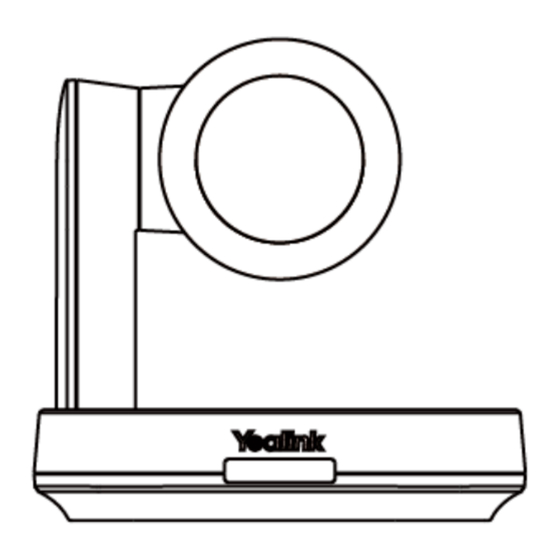
Table of Contents
Advertisement
Quick Links
Advertisement
Table of Contents

Summary of Contents for Yealink MVC840-C5-000
- Page 1 MVC840-C5-000 MVC840-C5-000 MVC840-C5-000 Minimum Requirements Minimum Requirements A display connected to MCore Pro (not included). A Microsoft Teams Rooms or Skype® for Business account (not included). Wired network environment (not included). Package Contents Package Contents...
- Page 2 MVC840-C5-000...
- Page 3 MVC840-C5-000...
- Page 4 MVC840-C5-000 Install MVC840-C5-000 Install MVC840-C5-000 MCore Pro supports: mount on the wall, mount on the TV, stick to the table. MTouch E2 supports: put on a table, mount on a wall. UVC84 supports: put on a flat surface, mount on top of a display, mount on the wall, mount on the ceiling, mount on the TV mount.
- Page 5 MVC840-C5-000 NOTE NOTE When starting up the system for the first time, you need to connect a mouse to complete the initial configuration. We recommend using the wireless mouse and keyboard kit. Not included accessories requirements: Display: Resolution of 1080p or higher and with an HDMI port.
- Page 6 MVC840-C5-000 NOTE NOTE When starting up the system for the first time, you need to connect a mouse to complete the initial configuration. We recommend using the wireless mouse and keyboard kit. After the system is initialized, you can use MTouch E2 to complete the system login and settings, and the device will automatically start the Microsoft Teams conference system application and enter the setting page.
- Page 7 MVC840-C5-000 1. Switch the account from Skype to Admin. 2. Open Yealink RoomConnect Software from the Desktop. 3. Go to MTouch Plus MTouch Plus > Sensor Sensor. 4. Add sensor. Select the right sensor to pair. Remove the back cover of RoomSensor, and you will see its name on the top. Then select accordingly.













Need help?
Do you have a question about the MVC840-C5-000 and is the answer not in the manual?
Questions and answers