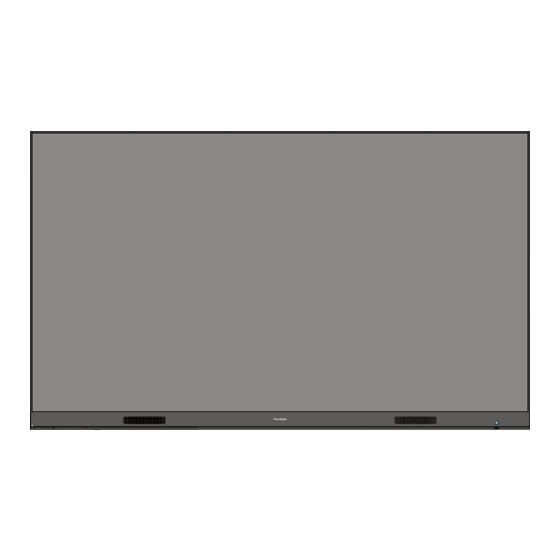
Table of Contents
Advertisement
Quick Links
LD216-251
All-in-one Direct View LED Display
User Guide
IMPORTANT: Please read this User Guide to obtain important information on installing and using your product in
a safe manner, as well as registering your product for future service. Warranty information contained in this User
Guide will describe your limited coverage from ViewSonic® Corporation, which is also found on our web site at
http://www.viewsonic.com in English, or in specific languages using the Regional selection box in the upper right
corner of our website. "Antes de operar su equipo lea cu idadosamente las instrucciones en este manual"
Model No. VS18476
P/N: LD216-251
Advertisement
Table of Contents

Summary of Contents for ViewSonic VS18476
- Page 1 Warranty information contained in this User Guide will describe your limited coverage from ViewSonic® Corporation, which is also found on our web site at http://www.viewsonic.com in English, or in specific languages using the Regional selection box in the upper right corner of our website.
- Page 2 As a world-leading provider of visual solutions, ViewSonic® is dedicated to exceeding the world’s expectations for technological evolution, innovation, and simplicity. At ViewSonic®, we believe that our products have the potential to make a positive impact in the world, and we are confident that the ViewSonic® product you have chosen will serve you well.
-
Page 3: Safety Precautions
Do not place any heavy objects on the device or connection cables. • If smoke, an abnormal noise, or a strange odor is present, immediately turn the device off and call your dealer or ViewSonic®. It is dangerous to continue using the device. •... - Page 4 • Place the device in a well-ventilated area. • Do not cover the surface of the display with any material. • Do not block the air circulation around the display. • Keep flammable materials away from the display. • Refer all servicing to qualified service personnel. Service will be required when the unit has been damaged in any way, such as: ͫ...
-
Page 5: Table Of Contents
Contents Safety Precautions ............3 Introduction ..............8 Package Contents ....................8 Product Overview ....................9 Front Panel ......................9 Rear Panel ....................... 9 I/O Control Panel ....................10 Remote Control ..................... 11 Installation ..............14 Wall Mounting ......................14 Installing the Upper and Lower Wall Mount Brackets .......... 14 Installing the Middle Cabinets ................ - Page 6 Embedded Applications ..........45 ViewBoard Cast ....................45 vSweeper ......................49 Browser ........................50 WPS Office ......................50 Appendix ..............51 Specifications ......................51 LED Display Stuck Pixel Definition ................52 Timing Chart ......................53 HDMI (PC) ......................53 HDMI (Video) ......................54 Supported Media Formats ..................55 Troubleshooting ....................57 Maintenance......................59 General Precautions ....................
- Page 7 Regulatory and Service Information ......67 Compliance Information ..................67 FCC Compliance Statement ................... 67 IC Warning Statement ................... 68 Country Code Statement ..................68 IC Radiation Exposure Statement ................69 CE Conformity for European Countries ..............69 Declaration of RoHS2 Compliance................. 70 European Union Regulatory Conformance ............
-
Page 8: Introduction
Introduction Package Contents Item Quantity Note 8 sections Cabinet Sections total System Control Box 2 sides (Left and Right sides) Quick Start Guide The quantity of spare LED Modules 128 modules LED modules will vary by country. Remote Control 48 x M6x50mm Expansion (1) 48 x TA6x30mm (2) Screws 32 x M6x16mm (3) -
Page 9: Product Overview
Product Overview Front Panel RS232 HDMI HDMI HDMI AUDIO USB-B STAND-BY INPUT BRIGHTNESS Speaker Speaker I/O Control Panel Power Button and indicator Rear Panel... -
Page 10: I/O Control Panel
I/O Control Panel RS232 HDMI HDMI HDMI AUDIO USB-B STAND-BY INPUT BRIGHTNESS 11 12 13 Number Item Port Description RS-232 Serial control port. Ambient Detects ambient light and adjusts brightness levels Light Sensor automatically. USB 2.0 USB Reader (5V/0.5A) USB 3.0 USB Reader. -
Page 11: Remote Control
Remote Control Number Icon Item Description Power Power On/Off Home Back to Home Screen Source Input source selection HDMI 1/2 Change to HDMI 1/2 input source Blank Switch to a blank, black screen Brightness Adjust the brightness level Directional buttons p/q/t/u Confirm the selection Enter the Information page... - Page 12 Inserting Remote Control Batteries The remote control is powered by two 1.5v "AAA" batteries. To insert batteries into the remote control: 1. Remove the cover on the rear of the remote control. 2. Insert two “AAA” batteries, ensuring the “+” symbol on the battery matches the “+”...
- Page 13 Remote Control Receiver Range The operating range of the remote control is shown here. It has an effective range ° of 20 feet (6 meters), 30 degrees left and right. Ensure there is nothing obstructing the remote control’s signal to the receiver. RS232 HDMI HDMI...
-
Page 14: Installation
Installation Before Installing Maintain an adequate air gap between the back of the display and any wall for proper ventilation. Ensure there is no direct airflow from air conditioning or heating vents blowing on the display. Avoid installing the display in places with high humidity. Due to high power usage, always use power cords specifically designed for this product. - Page 15 5. Install the Lower Wall Mount Brackets in the same manner as the Upper Wall Mount Brackets. The distance between the Upper and Lower Wall Mount Brackets is 103.94" (2640 mm). 110.5 NOTE: You can also install the Upper Wall 4.35 in Mount Brackets, hang the screen, and 1.378 in...
-
Page 16: Installing The Middle Cabinets
Installing the Middle Cabinets 1. Ensure the Mounting Brackets on the rear of the six (6) Middle Cabinets are positioned at the top and bottom mounting positions as shown below: 2. Carefully lift each Middle Cabinet up onto the Upper Wall Mount Brackets. 3. - Page 17 4. Push each Locking Bolt and lock each Hook with the hex tool to securely connect each cabinet together. Push the Locking Bolt. Lock each Hook with the hex tool. NOTE: There are eight (8) Locking Bolts and 16 Hooks between each cabinet. 5.
-
Page 18: Installing The Left And Right Cabinet
Installing the Left and Right Cabinet 1. Ensure the Mounting Brackets on the rear of the Left and Right Cabinet are positioned at the top and bottom mounting positions as shown below: 2. Carefully lift the Left and Right Cabinet up onto the Upper Wall Mount Brackets, ensuring the Mounting Brackets sit securely on the Wall Mount Brackets. - Page 19 3. Adjust the Left or Right Cabinet so that they fit seamlessly with the Middle Cabinets. 4. Push each Locking Bolt and lock each Hook with the hex tool to securely connect the Left and Right Cabinets. Push the Locking Bolt. Lock each Hook with the hex tool.
-
Page 20: Connecting The System Control Box
Connecting the System Control Box 1. Carefully unfold the System Control Box panel. Ensure the main system control board is on the left. NOTE: Use caution as the System Control Box panel will be separated into two pieces, however the wires are connected. 2. - Page 21 4. Connect the Network and Power cables of the Cabinets to the System Control Box. NOTE: There are four (4) Network and eight (8) Power cables to connect. Network 1 Network 2 Network 3 Network 4 Power...
-
Page 22: Installing The Led Modules
Installing the LED Modules Install each LED Module onto the Cabinets, being sure to match the corresponding numbers on the Module to the Cabinet. Please wear Anti-Static Gloves before installing the LED modules. Ensure each Module is flush and that there is little to no gap between each. -
Page 23: Installing System Control Box Covers
Installing System Control Box Covers There are three (3) System Control Box Covers: Left, Middle, and Right. RS232 HDMI HDMI HDMI AUDIO USB-B STAND-BY INPUT BRIGHTNESS 1. Begin by installing the Right Cover onto the System Control Box. NOTE: Ensure the Power Button cable is connected to the System Control Box Power cable before securing the Cover. - Page 24 3. Repeat the above steps for the Middle and Left Cover. RS232 HDMI HDMI HDMI AUDIO USB-B STAND-BY INPUT BRIGHTNESS 4. Your display is now ready for use. RS232 HDMI HDMI HDMI AUDIO USB-B STAND-BY INPUT BRIGHTNESS...
-
Page 25: Making Connections
Making Connections Connecting to External Devices HDMI IN Connection Media Player Connection PC Connection Connect an HDMI cable from your Connect an HDMI cable from your PC external device to an HDMI IN port on to an HDMI IN port on the LED display. the LED display. -
Page 26: Usb And Networking Connections
USB and Networking Connections Just like any PC, it is easy to connect various USB devices and other peripherals to your LED display. USB (Type A / Type B) • USB Type A Plug the USB device, cable, or storage drive into the USB Type A port. USB Type A Cable USB Device •... -
Page 27: Using Your Display
Using Your Display Powering On/Off your LED Display 1. Ensure the power cord is connected and plugged into a power outlet. RS232 HDMI HDMI HDMI AUDIO USB-B STAND-BY INPUT BRIGHTNESS Power button is located on the front of the unit. 2. -
Page 28: Home Screen
Home Screen The Home Screen of the system is shown above. Press on the remote control to select an application, then press OK on the remote control to confirm. NOTE: Preloaded applications are subject to change without notice. Icon Name Description Browser Web browser... -
Page 29: On-Screen Display (Osd) Menu
On-Screen Display (OSD) Menu Use the On-Screen Display (OSD) Menu to adjust settings. NOTE: The OSD Menu is only available when there is an active input source, e.g. HDMI. To open and operate the OSD Menu: 1. Press the MENU button on the remote control. 2. -
Page 30: On-Screen Display (Osd) Menu Tree
On-Screen Display (OSD) Menu Tree Main Menu Sub-menu Menu Option Picture Picture Mode Mode Standard Vivid Soft User Brightness (-/+, 0~100) Advanced Color Temp Standard Cool Warm Noise Reduction Middle High PC Mode Video Auto Picture Reset Sound Sound Mode Sound Mode Standard News... - Page 31 Main Menu Sub-menu Menu Option Time Time Setup Time Setting Date Picker Shutdown Time Repeat: Off/Once/Every day/ Workday Time Power ON Time Repeat: Off/Once/Every day/ Workday Time Source HDMI 1 HDMI 2 Sleep Timer Off/1/10/20/30/60/90/120/ 180/240 Power Saving Off/1/3/5/10 min Time Sync Network Time Time Zone...
- Page 32 Main Menu Sub-menu Menu Option Advanced Language Menu Language English Français Español Deutsch Русский Dutch 繁體中文 简体中文 Turkish Arabic Restore Restore Setting Restore Default About System CPU Memory Device Space OS Version Software Version 32 32...
-
Page 33: Menu Options
Menu Options Picture 1. Press MENU on the remote control to display the OSD Menu. 2. Then press OK or use on the remote control to select the Picture menu. 3. Press to select the menu option. Then press OK to display its sub-menu, or press to adjust/select the setting. - Page 34 Menu Option Description Picture Mode Standard For normal indoor ambient light intensity. Vivid Higher brightness level. For bright, indoor areas. Soft For dark environments. Lower brightness level. User Custom user setting. Brightness Adjust the black levels of the screen image. Advanced Color Temp •...
-
Page 35: Sound
Sound 1. Press MENU on the remote control to display the OSD Menu. 2. Then press OK or use on the remote control to select the Sound menu. 3. Press to select the menu option. Then press OK to display its sub-menu, or press to adjust/select the setting. - Page 36 Menu Option Description Sound Mode Standard Balanced sound quality and effects. Ensures a natural sound presentation. News Reduce the bass and treble, improve voice clarity. Music Vibrant treble and stronger bass. Movie Enhance the sense of space. Sports Enhanced focus on dialogue and speech. User Customize the audio equalizer.
-
Page 37: Time
Time 1. Press MENU on the remote control to display the OSD Menu. 2. Then press OK or use on the remote control to select the Time menu. 3. Press to select the menu option. Then press OK to display its sub-menu, or press to adjust/select the setting. - Page 38 Menu Option Description Power ON Time Schedule a power on time and frequency and tie to the input source. Sleep Timer Set a specific time for the display to enter stand-by mode. Power Saving Set a specific time for the display to enter stand-by mode after no input source is detected.
- Page 39 Menu Option Description Time Sync Toggle network synchronization On or Off. Time Zone Select the appropriate time zone for your area. 39 39...
-
Page 40: Network
NetWork 1. Press MENU on the remote control to display the OSD Menu. 2. Then press OK or use on the remote control to select the NetWork menu. 3. Press to select the menu option. Then press OK to display its sub-menu, or press to adjust/select the setting. - Page 41 Menu Option Description WiFi Setting WiFi Switch Toggle the WiFi connection On or Off. WiFi List View the available Wi-Fi networks, or add manually. Network Status View the network connection status. 41 41...
-
Page 42: Update
Update 1. Press MENU on the remote control to display the OSD Menu. 2. Then press OK or use on the remote control to select the Update menu. 3. Press to select the menu option. Then press OK to display its sub-menu. Menu Option Description Local Update... -
Page 43: Advanced
Advanced 1. Press MENU on the remote control to display the OSD Menu. 2. Then press OK or use on the remote control to select the Advanced menu. 3. Press to select the menu option. Then press OK to display its sub-menu, or press to adjust/select the setting. - Page 44 Menu Option Description About System View system information such as: CPU core count, GPU core count, Memory used, Storage Space remaining, OS version, and Software version. 44 44...
-
Page 45: Embedded Applications
Embedded Applications ViewBoard Cast Working with ViewBoard® Cast software, the vCastReceiver app, will allow the LED display to receive vCastSender screen sharing (Windows/Mac/Chrome) and mobile (iOS/Android) users’ screens, photos, videos, annotations, and camera(s). Network Information • ViewBoard® Cast software, laptops, and mobile devices can be connected to the same subnet and across the subnet as long as it can communicate between the two. - Page 46 Cast Sender from Windows-based Devices, Macbook, and Chrome devices. Mac, Windows, Chrome Devices: 1. Make sure your device is connected to the same network as the display. 2. Open a web browser and enter the address that is shown on the display to download the application.
- Page 47 Cast Sender from Mobile Devices: iOS-based (iPhone, iPad) and Android OS based phone/tablet. Android/iOS: 1. Make sure your device is connected to the same network as the display. 2. Scan the QR Code that is shown on the display to download the client application directly from the server, or download from the Google Play Store or the Apple Store.
- Page 48 Cast Out from a Mobile Device that Supports Annotation Item Description Toggle Click to hide or display tool bar Home Click to return to the Home interface Return Click to return to previous operation interface Folder Click to view or open the mobile device’s internal file Screen Click to share screen sharing...
-
Page 49: Vsweeper
vSweeper Remove unnecessary data and unwanted files. Advanced Settings can also be customized to the user’s needs. 49 49... -
Page 50: Browser
Browser Web browser for surfing the Internet. WPS Office Create, edit, and view Documents, Memos, Presentations, and Spreadsheets. 50 50... -
Page 51: Appendix
Appendix Specifications Item Category Specifications Model LD216-251 LED Screen Type Direct View LED Display Size 216” Active Size 188.98” (H) x 106.3” (V) 4800 mm (H) x 2700 mm(V) Pitch Size 2.5 mm Resolution FHD, 1920 x 1080 Refresh Rate up to 4440Hz Contrast Ratio 6000:1 (Typical) -
Page 52: Led Display Stuck Pixel Definition
LED Display Stuck Pixel Definition Item Failure Rate Stuck Pixel ≤ 60 stuck pixels (whole display) Stuck Pixel ≤ 18 stuck pixels (as marked in green) Stuck Pixel ≤ 5 stuck pixels (Single Module) 52 52... -
Page 53: Timing Chart
Timing Chart HDMI (PC) Resolution Refresh Rate (Hz) 640 x 480 60, 72, 75 720 x 400 70, 85 800 x 600 56, 60, 72, 75 832 x 624 1024 x 768 60, 70, 75 1152 x 864 60, 70, 75 1152 x 870 1280 x 720 1280 x 960... -
Page 54: Hdmi (Video)
HDMI (Video) Video Resolution Refresh Rate (Hz) 480i 720 x 480 1440 x 480 576i 720 x 576 1440 x 576 480p 720 x 480 576p 720 x 576 1440 x 576 720p 1280 x 720 1080i 1920 x 1080 50, 60 1080p 1920 x 1080... -
Page 55: Supported Media Formats
Supported Media Formats Multimedia Codec Formats Type File Type Codec Ability Photo Max Resolution: 8000 × 8000 Min Resolution : 4 x 4 JPEG/JPG Max Resolution: 8000 × 8000 Min Resolution : 4 x 4 Video .3gp H.263 Max Resolution: 1920 x 1080 30 Audio: AMR_NB MPEG-4 Max Resolution: 1920 x 1080 30... - Page 56 Type File Type Codec Ability Audio .aac GAAC Sample Rate: 8K~96KHz Bit Rate: 24K~576Kbps .ape Monkey’s Audio Sample Rate: max 48KHz Bit Rate: max 1411Kbps .flac FLAC Sample Rate: max 192KHz Bit Rate: max 1411Kbps .m4a ALAC Sample Rate: 8K~96KHz Bit Rate: 24K~576Kbps .mp3 MPEG1/2 layer 3...
-
Page 57: Troubleshooting
Troubleshooting Problem or Issue Possible Solutions 1. Check whether something is obstructing the display’s remote control receiver. Remote Control is not 2. Check whether the battery polarities in the remote working control are installed correctly. 3. Check whether the batteries need to be replaced. 1. - Page 58 Problem or Issue Possible Solutions 1. Adjust chroma and/or brightness settings in the menu. Poor picture 2. Check the signal cable. 3. Use the display’s native resolution for the source. Audio Not Working Properly Problem or Issue Possible Solutions 1. Press the Mute/Unmute button. 2.
-
Page 59: Maintenance
Maintenance General Precautions • The LED lights used in the modules are susceptible to ESD (Electrostatic discharge). To prevent damage to the LED lights, do not touch them with bare hands or with conductive materials when handling. • It is recommended to regularly inspect all installed components. •... -
Page 60: Regular Use
Regular Use • It is recommended to turn on the display at least once a month for more than eight (8) hours. During a wet and rainy season, it is recommended to turn on the display at least once a week. •... -
Page 61: Vacuum Suction Tool
Address Online Service Vacuum Suction Tool Compliance Information Imformation... - Page 62 Charging the Battery Changing the Battery...
-
Page 63: Led Module Disassembly
LED Module Disassembly... - Page 64 Overview Number Item Description Lanyard Ring Lanyard attachment point. Adjust the suction force level. Cover the valve for the Regulating Valve strongest suction force. LED Module Contact Soft contact surface for LED module removal. Silicone Power Display Battery indicator. Power Switch Turn the device On/Off.
-
Page 65: Rs-232 Protocol
RS-232 Protocol This document describes the hardware interface and software protocols of RS-232 serial communication between the ViewSonic LED Display and computers or control systems. RS-232 Hardware Specification ViewSonic RS-232 serial port on the lower left side: 1. Connector type: DB 9-Pin Female 2. -
Page 66: Command Table
Command Table Function Command Code (Hex) Data Range Power On 38 30 31 73 21 30 30 31 0D Power Off (Standby) 38 30 31 73 21 30 30 30 0D Get-Power Status 38 30 31 67 6C 30 30 30 0D Input Select: HDMI 1 38 30 31 73 22 30 30 34 0D Input Select: HDMI 2... -
Page 67: Regulatory And Service Information
Regulatory and Service Information Compliance Information This section addresses all connected requirements and statements regarding regulations. Confirmed corresponding applications shall refer to nameplate labels and relevant markings on the unit. FCC Compliance Statement This device complies with part 15 of FCC Rules. Operation is subject to the following two conditions: (1) this device may not cause harmful interference, and (2) this device must accept any interference received, including interference that may cause undesired operation. -
Page 68: Ic Warning Statement
FCC Radiation Exposure Statement This equipment complies with FCC radiation exposure limits set forth for an uncontrolled environment. End users must follow the specific operating instructions for satisfying RF exposure compliance. This transmitter must not be co-located or operating in conjunction with any other antenna or transmitter. -
Page 69: Ic Radiation Exposure Statement
IC Radiation Exposure Statement This equipment complied with IC RSS-102 radiation exposure limits set forth for an uncontrolled environment. This equipment should be installed and operated with minimum distance 20cm between the radiator & your body. The device for the band 5150-5825 MHz is only for indoor usage to reduce potential for harmful interference to co-channel mobile satellite systems. -
Page 70: Declaration Of Rohs2 Compliance
Declaration of RoHS2 Compliance This product has been designed and manufactured in compliance with Directive 2011/65/EU of the European Parliament and the Council on restriction of the use of certain hazardous substances in electrical and electronic equipment (RoHS2 Directive) and is deemed to comply with the maximum concentration values issued by the European Technical Adaptation Committee (TAC) as shown below: Proposed Maximum Substance... -
Page 71: Indian Restriction Of Hazardous Substances
Schedule 2 of the Rule. Product Disposal at End of Product Life ViewSonic® respects the environment and is committed to working and living green. Thank you for being part of Smarter, Greener Computing. Please visit the ViewSonic®... -
Page 72: Copyright Information
DPMS, DisplayPort, and DDC are trademarks of VESA. CTA is a registered trademark of the Consumer Technology Association Standards. Disclaimer: ViewSonic® Corporation shall not be liable for technical or editorial errors or omissions contained herein; nor for incidental or consequential damages resulting from furnishing this material, or the performance or use of this product. -
Page 73: Customer Service
For technical support or product service, see the table below or contact your reseller. NOTE: You will need the product’s serial number. Country/ Region Website Country/ Region Website Asia Pacific & Africa Australia Bangladesh www.viewsonic.com/au/ www.viewsonic.com/bd/ 中国 (China) www.viewsonic.com.cn 香港 (繁體中文) www.viewsonic.com/hk/ Hong Kong (English) India www.viewsonic.com/hk-en/ www.viewsonic.com/in/... -
Page 74: Limited Warranty
ViewSonic® Commercial Display What the warranty covers: ViewSonic® warrants its products to be free from defects in material and workmanship during the warranty period. If a product proves to be defective in material or workmanship during the warranty period, ViewSonic® will, at its sole option, and as your sole remedy, repair or replace the product with a similar product. - Page 75 (e) the serial number of the product. • Take or ship the product, freight prepaid, in the original container to an authorized ViewSonic® service center or ViewSonic®. • For additional information or the name of the nearest ViewSonic® service center, contact ViewSonic®. Limitation of implied warranties:...
- Page 76 Exclusion of damages: ViewSonic’s liability is limited to the cost of repair or replacement of the product. ViewSonic® shall not be liable for: • Damage to other property caused by any defects in the product, damages based upon inconvenience, loss of use of the product, loss of time, loss of...
-
Page 77: Mexico Limited Warranty
If a product proves to be defective in material or workmanship during the warranty period, ViewSonic® will, at its sole option, repair or replace the product with a like product. Replacement product or parts may include remanufactured or refurbished parts or components &... - Page 78 Exclusion of damages: ViewSonic®’s liability is limited to the cost of repair or replacement of the product. ViewSonic® shall not be liable for: • Damage to other property caused by any defects in the product, damages...
- Page 79 Name, address, of manufacturer and importers: México, Av. de la Palma #8 Piso 2 Despacho 203, Corporativo Interpalmas, Col. San Fernando Huixquilucan, Estado de México Tel: (55) 3605-1099 http://www.viewsonic.com/la/soporte/index.htm NÚMERO GRATIS DE ASISTENCIA TÉCNICA PARA TODO MÉXICO: 001.866.823.2004 Hermosillo: Villahermosa: Distribuciones y Servicios Computacionales SA de CV.
- Page 80 C0 M91 Y72 K24 Process Color C0 M0 Y0 K100 Process Color C0 M91 Y72 K24 Process Color Pantone Black C Spot Color Pantone 187 C Spot Color...















Need help?
Do you have a question about the VS18476 and is the answer not in the manual?
Questions and answers