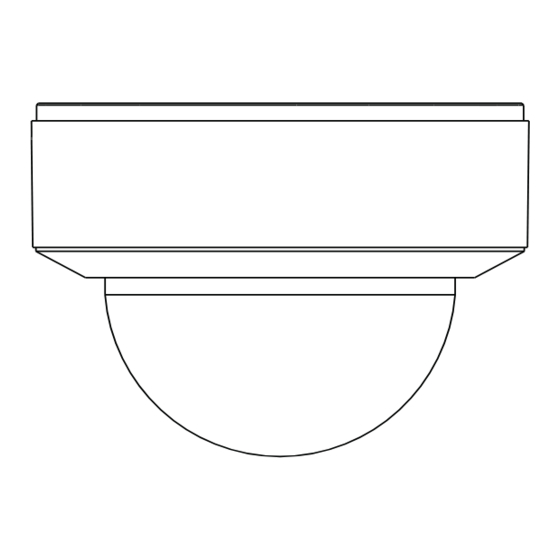
Advertisement
Quick Links
Network Camera
Quick Start Guide
■ Please read this instruction carefully before using the product and keep
it for further reference.
■ All the examples and pictures used here are for reference only.
■ The contents of this manual are subject to change without notice.
1
Warning and Caution
■ If the product does not work properly, please contact your dealer or the
nearest service center. Never attempt to disassemble the camera yourself.
(We shall not be responsible for any problems caused by unauthorized repair
or maintenance.)
■ Do not allow water or liquid intrusion into the camera.
■ In the use of the product, you must be strict compliance with the electrical
safety regulations of the nation and region. When the product is mounted on
wall or ceiling, the device shall be firmly fixed.
■ Do not use camera beyond specified voltage range.
■ Do not drop the camera or subject it to physical shock.
■ Avoid touching the camera lens.
■ If cleaning is necessary, please use clean cloth to wipe it gently.
■ Do not aim the camera at the sun or extra bright place.
■ Do not place the camera in extremely hot, cold (the operating temperature
shall be -30˚C~60˚C), dusty or damp locations, and do not expose it to high
electromagnetic radiation.
■ To avoid heat accumulation, good ventilation is required for operating
environment.
2
Package
Camera
Quick start guide
CD
Drill template
Rubber plug
3
Overview
* Only some models support T/W button. If your camera doesn't have these two buttons, please
skip 6 and 7.
* If the PoE switch is used to power the camera, DC12V power supply is not required.
* It is recommended to install the security cap for outdoor installation.
► Connecting Alarm Input/Output
4 tapping screws
Alarm Input:
IPC
Plastic plug
×4
Screwdriver
1
1
Ethernet Connector
2
2
Audio Input (MIC)
3
3
Audio Output (HP)
4
5
4
Alarm Input/Output
5
DC12V Power Connector*
10
9
6
Zoom-*
(Type A)
6
7
Zoom+ *
7
8
8
Micro SD Card Slot
9
Reset
9
(Type B)
10 CVBS Interface (unavailable)
8
1--ALM-COM
2--ALM-OPEN
3--ALM-INA
4--ALM-GND
DC12V
ALARM-INA
3
Sensor
ALARM-GND
4
Alarm Output:
ALARM-COM
1
IPC
ALARM-OPEN
2
Power
+
●
Connecting Network Cable
1
2
① Loosen the nut from the main element (security cap).
② Run the network cable (without RJ 45 connector) through the both
elements. Then crimp the cable with RJ 45 connector.
③ Connect the cable to the hermetic connector. Then tighten the nut and
the main cover.
4
Installation
* Please make sure that the wall or ceiling is strong enough to withstand 3
times the weight of the camera.
* Please install the camera in the dry environment. You'd better install back the
lower dome less than 4 hours after removing it.
* Do not remove the protection film until finishing the installation.
Install Camera
①
Rotate the trim ring anticlockwise to remove it from the camera.
② Attach the drill template to the place where you want to fix the camera
and then drill 4 screw holes and 1 cable hole (if you want to route the cables
through the ceiling) according to the drill template.
Trim Ring
Figure 1
+
Alarm
-
-
3
90.2mm
∅4.6
90.2mm
Figure 2
Advertisement

Summary of Contents for TVT Digital TD-9523A3
- Page 1 Alarm Output: ALARM-COM Alarm Network Camera Rubber plug Screwdriver ALARM-OPEN Power Quick Start Guide ● Connecting Network Cable Overview ■ Please read this instruction carefully before using the product and keep it for further reference. ■ All the examples and pictures used here are for reference only. Ethernet Connector ■...
- Page 2 ③ Loosen the screws to open the lower dome. Install Camera with Junction Box Switch ④ Route and connect these cables. Then secure the camera to the ① Fix the junction box to the wall with screws. ② ceiling or wall with the screws provided. Rotate the trim ring anticlockwise to remove it from the camera and Network Cable Network Cable...






Need help?
Do you have a question about the TD-9523A3 and is the answer not in the manual?
Questions and answers