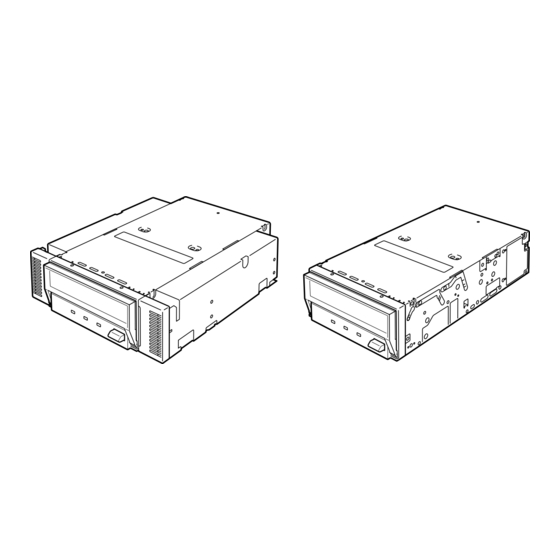
Table of Contents
Advertisement
Quick Links
Advertisement
Chapters
Table of Contents

Summary of Contents for NEC N8151-34A
- Page 1 N8151-34A/N8151-34AF AIT/Built-In AIT 内蔵 取扱説明書 ...... ページ User’s Guide Page 55 ....• 製品をご使用になる前に必ず本書をお読みください。 本書は熟読の上、大切に保管してください。 • Make sure you read this manual before using the product. After reading this manual carefully, store it in a safe place. 4-654-091-21(1)
-
Page 3: 商標について
2000 Server は、 、 、 ® ® Microsoft Windows 2000 Advanced Server および の略称です。 サンプルアプリケーションで使用している名称は、すべて架空のものです。実在する品名、団体名、個人名とは一 切関係ありません。 ご注意 ( ) 本書の内容の一部または全部を無断転載することは禁止されています。 ( ) 本書の内容に関しては将来予告なしに変更することがあります。 ( ) の許可なく複製・改変などを行うことはできません。 ( ) 本書は内容について万全を期して作成いたしましたが、万一ご不審な点や誤り、記載もれなどお気づきのこ とがありましたら、お買い求めの販売店にご連絡ください。 ( ) 運用した結果の影響については ( ) 項にかかわらず責任を負いかねますのでご了承ください。 © NEC Corporation 2002 ... -
Page 4: 使用上のご注意 安全にかかわる表示について
この取扱説明書は、必要なときすぐに参照できるよう、お手元に置いておくようにし てください。 「使用上のご注意」 を必ずお読みください。 使用上のご注意 〜必ずお読みください〜 本装置を安全に正しくご使用になるために必要な情報が記載されています。 安全にかかわる表示について 本書にはどこが危険か、指示を守らないとどのような危険に遭うのか、どうすれば危険を 避けられるかなどについて説明されています。また、装置内で危険が想定される箇所また はその付近には警告ラベルが貼り付けられています。 本書、および警告ラベルでは危険の程度を表す言葉として、 「警告」 と 「注意」 という用語を 使用しています。それぞれの用語は次のような意味を持つものとして定義されます。 指示を守らないと、人が死亡する、または重傷を負うおそれがあるこ 警告 とを示します。 指示を守らないと、火傷やけがなどを負うおそれや物的損害を負うお 注意 それがあることを示します。 危険に対する注意・表示は次の 種類の記号を使って表しています。それぞれの記号は次 のような意味を持つものとして定義されています。 注意の喚起 この記号は指示を守らないと、危険が発生するお (例) それがあることを表します。記号の中の絵表示は 危険の内容を図案化したものです。 (感電注意) 行為の禁止 この記号は行為の禁止を表します。記号の中や近 (例) くの絵表示は、してはならない行為の内容を図案 化したものです。 (接触禁止) (例) 行為の強制 この記号は行為の強制を表します。記号の中の絵... -
Page 5: 必ずお読みください〜 本書および警告ラベルで使用する記号とその内容
(本書での表示例) 注意を促す記号 危険に対する注意の内容 危険の程度を表す用語 注意 電源が のまま取り付け・取り外しをしない 基本処理装置への取り付け・取り外しの際や、周辺機器との接続の 際は必ず主電源に接続している電源コードを コンセントから抜 いてください。電源コードが コンセントに接続されたまま取り 付け・取り外しや接続をすると感電をするおそれがあります。 本書および警告ラベルで使用する記号とその内容 注意の喚起 感電のおそれがあることを示し 発煙または発火のおそれがある ます。 ことを示します。 指などがはさまれるおそれがあ 特定しない一般的な注意・警告 ることを示します。 を示します。 行為の禁止 特定しない一般的な禁止を示し 本装置を分解・修理・改造しな ます。 いでください。感電や火災のお それがあります。 行為の強制 本装置の電源プラグをコンセン 特定しない一般的な使用者の行 トから抜いてください。火災や 為を指示します。説明に従った 感電のおそれがあります。 操作をしてください。 使用上のご注意... -
Page 6: 安全上のご注意
安全上のご注意 本装置を安全にお使いいただくために、ここで説明する注意事項をよく読んでご理解し、 安全にご活用ください。記号の説明については巻頭の 『安全にかかわる表示について』 の説 明を参照してください。 全般的な注意事項 警告 人命に関わる業務や高度な信頼性を必要とする業務には使用しない 本装置は、医療機器・原子力設備や機器、航空宇宙機器・輸送設備 や機器など、人命に関わる設備や機器および高度な信頼性を必要と する設備や機器などへの組み込みやこれらの機器の制御を目的とし た使用は意図されておりません。これらの設備や機器、制御システ ムなどに本装置を使用した結果、人身事故、財産被害などが生じて も当社はいかなる責任も負いかねます。 煙や異臭、異音がしたまま使用しない 万一、煙、異臭、異音などが生じた場合は、ただちに基本処理装置 の電源を にして電源コードを コンセントから抜き、本装置 の ケーブルを抜いてください。その後、お買い求めの販売店また は保守サービス会社にご連絡ください。そのまま使用すると火災の 原因となります。 針金や金属片を差し込まない 通気孔やカートリッジ挿入口から金属片や針金などの異物を差し込 まないでください。感電の危険があります。 注意 装置内に水や異物を入れない 装置内に水などの液体、ピンやクリップなどの異物を入れないでく ださい。火災や感電、故障の原因となります。もし入ってしまった ときは、すぐに基本処理装置の電源を にして電源コードを コ ンセントから抜き、本装置の ケーブルを抜いてください。分解し ないで販売店または保守サービス会社に連絡してください。 使用上のご注意... - Page 7 電源・電源コードに関する注意事項 警告 ぬれた手で ケーブルを持たない ぬれた手で ケーブルの抜き差しをしないでください。感電するお それがあります。 注意 電源が のまま取り付け・取り外しをしない 基本処理装置への取り付け・取り外しの際や、周辺機器との接続の 際は必ず主電源に接続している電源コードを コンセントから抜い てください。電源コードが コンセントに接続されたまま取り付 け・取り外しや接続をすると感電をするおそれがあります。 中途半端に差し込まない ケーブルはしっかりと差し込んでください。中途半端に差し込む と接触不良のため発熱し、火災の原因となることがあります。また 差し込み部にほこりがたまり、水滴などが付くと発熱し、火災の原 因となるおそれがあります。 指定以外の接続をしない ケーブルの接続や配線は本書の説明に従って正しく行ってくださ い。指定以外の接続や配線は火災や感電の原因となるおそれがあり ます。 破損したケーブルを使用しない ケーブルを接続する前にコネクタが破損していたり、コネクタピン が曲がっていたり、汚れたりしていないことを確認してください。 破損や曲がっているコネクタおよび汚れたコネクタを使用すると ショートにより火災を引き起こすおそれがあります。 指定以外のケーブルを使用しない 基本処理装置と接続するケーブルは当社指定のものを使用し、接続 先をよく確認してください。指定以外のケーブルを使用したり、指 示とは異なる接続のまま使用したりすると火災を引き起こすおそれ があります。 使用上のご注意...
- Page 8 設置・移動・保管・接続に関する注意事項 注意 通気孔をふさがない 本装置の前面にある通気孔をふさがないでください。内部の温度が 上昇し、誤動作の原因となるばかりでなく、火災や感電の原因とな ります。 プラグを差し込んだままインタフェースケーブルの取り付けや取り 外しをしない インタフェースケーブルの取り付け/取り外しは基本処理装置の電 源コードをコンセントから抜いて行ってください。たとえ電源を にしても電源コードを接続したままケーブルやコネクタに触る と感電したり、ショートによる火災を起こしたりすることがありま す。 指定以外のインタフェースケーブルを使用しない インタフェースケーブルは、 が指定するものを使用し、接続す る装置やコネクタを確認した上で接続してください。指定以外の ケーブルを使用したり、接続先を誤ったりすると、ショートにより 火災を起こすことがあります。 また、インタフェースケーブルの取り扱いや接続について次の注意 をお守りください。 • ケーブルを踏まない。 • ケーブルの上にものを載せない。 • ケーブルの接続がゆるんだまま使用しない。 • 破損したケーブルを使用しない。 • 破損したケーブルコネクタを使用しない。 • ネジ止めなどのロックを確実に行ってください。 使用上のご注意...
- Page 9 お手入れに関する注意事項 警告 自分で分解・修理・改造はしない 本装置の分解や、修理・改造は絶対にしないでください。装置が正 常に動作しなくなるばかりでなく、感電や火災の危険があります。 本装置でお客様が行える分解は次の作業のみです。 次に記述する以外の分解は絶対にしないでください。 • ブラケットの取り外し/取り付け •DC ・信号ケーブルの取り付け/取り外し プラグを差し込んだまま取り扱わない お手入れは、基本処理装置の電源を にして、電源コードを コ ンセントから抜き、本装置の ケーブルを抜いてください。たとえ 電源を にしても、電源コードを接続したまま装置内の部品に触 ると感電するおそれがあります。 注意 中途半端に取り付けない ケーブルやインタフェースケーブルは確実に取り付けてくださ い。中途半端に取り付けると接触不良を起こし、発煙や発火の原因 となるおそれがあります。 使用上のご注意...
- Page 10 運用中の注意事項 注意 カートリッジ挿入口に手を入れない カートリッジ挿入口に手を入れないでください。手を挟まれたり、 巻き込まれたりしてけがをするおそれがあります。 雷がなったら触らない 雷が鳴りだしたら、 ケーブルに触れないでください。感電の原因 となります。 ペットを近づけない 本装置にペットなどの生き物を近づけないでください。排泄物や体 毛が装置内部に入って火災や感電の原因となります。 近くで携帯電話や 、 ポケットベルを使わない 本装置のそばでは携帯電話や 、 ポケットベルの電源を に しておいてください。電波による誤動作の原因となります。 使用上のご注意...
-
Page 11: 正しく動作させるために
正しく動作させるために 本装置を正しく動作させるために、次の点について注意してください。 データカートリッジの取り扱いに関する注意事項については、 「 データカートリッ ジ」 の章を参照してください。 SCSI ID SCSI SCSI ID ● 本装置の とその他の 機器の が重複しないように設定して ください。 → 誤動作の原因となります。 BUSY LED ● 本装置前面にある が点滅しているときに基本処理装置の電源を に しないでください。 → 故障、およびバックアップデータの破損の原因となります。 ● 腐食性ガスの発生する場所、薬品類の近くや薬品類がかかるおそれのある場所に保 管しないでください。 → 部品が変形したり傷んだりして正常に動作しなくなるおそれがあります。 ● 強い振動の発生する場所に保管しないでください。 → 故障の原因となります。 ● 本装置にセットするデータカートリッジには、当社製の 「 データカートリッジ... -
Page 12: その他
その他 第三者への譲渡について 本装置を第三者へ譲渡 (または売却) される場合には、本書を一緒にお渡しください。 その他の付属品について その他の付属品もセットアップするときなどに必要となりますので、一緒にお渡しくださ い。 消耗品・装置の廃棄について 本装置、およびカートリッジの廃棄については各自治体の廃棄ルールに従ってください。 詳しくは、各自治体へお問い合わせください。 保証について 本装置には 『保証書』 が添付されています。 『保証書』 は販売店で所定事項を記入してお渡し しますので、記載内容を確認のうえ、大切に保管してください。保証期間中に故障が発生 した場合は、 『保証書』 の記載内容にもとづき無料修理いたします。詳しくは 『保証書』 をご 覧ください。 保証期間後の修理についてはお買い求めの販売店、最寄りの または の保守サー ビス会社に連絡してください。 使用上のご注意... -
Page 13: はじめに
はじめに N8151-34A このたびは、 内蔵 をお買い求めいただき、まことにありがとうございま す。 N8151-34A Express5800 内蔵 は、 の シリーズサーバで使用できる内蔵タイプ のテープデバイスです。 Advanced Intelligent Tape ( ) カートリッジに対応した高速ドライブは、お客様の 大切なデータのバックアップ、運用、管理をよりスムーズにすることでしょう。 本装置の持つ機能を最大限に引き出すためにも、ご使用になる前に本書をよくお読みにな り、装置の取り扱いを十分にご理解いただけるようお願い申し上げます。 使用上のご注意... -
Page 14: 本書について
本書について N8151-34A 本書は、 内蔵 を正しくセットアップし、使用できるようにするための手 引きです。内蔵 のセットアップを行う場合や日常使用する上で、わからないことが起 きたときにご利用ください。 本書は、内蔵 を安全に、正しくお使いになるための事柄 (セットアップや日常の取り扱 いおよび保守) と内蔵 で使用できるカートリッジ 「 データカートリッジ」 を正しくお 使いになるための事柄 (取り扱い方法や保管方法) の つの章から構成されています。 はじめて取り扱うときの読み方 本製品を梱包箱から取り出して、はじめて取り扱うときは次の順序で本書を参照して、 セットアップをしてください。 箱の中身を確認する ....... 箱の中身について (→ ページ) 取り扱う上での注意事項を覚える ..使用上のご注意 (→ ページ) 内蔵 の部品の名前を覚える ....各部の名称と機能 (→ ページ)... -
Page 15: 本文中の記号について
本文中の記号について 本文中では、次の記号を使って運用上の注意やヒントを示しています (安全上の注意事項 に関する記号については巻頭の説明をご覧ください) 。 装置の取り扱いや、ソフトウェアの操作で守らなければならない事柄や 重要 特に注意をすべき点を示します。 知っておくと役に立つ情報や、便利なことなどを示します。 ヒント 使用上のご注意... -
Page 16: 箱の中身について
箱の中身について N8151-34A 内蔵 の梱包箱の中には、内蔵 本体以外にいろいろな付属品が入って います。下図を参照してすべてがそろっていることを確認し、それぞれ点検してくださ い。万一足りないものや損傷しているものがある場合は、販売店に連絡してください。 N8151-34A □ ブラケット ( 本) をネジ止め ( 本) した状態 で出荷しています。 □ フロッピ−ディスク □ クリーニング □ ネジ ( 本) カートリッジ ※ 本装置を基本処 ※ 本フロッピーディスクには、デバイスドライバとテー プ監視ツールが入っています。デバイスドライバのイ 理装置に取り付 けるときのみに ンストールについては、本書の ページを参照してく ださい。テープ監視ツールについては、添付の取扱説 使用します。 明書を参照してください。 □ 保証書... -
Page 17: Table Of Contents
目 次 商標について ............. 使用上のご注意 安全にかかわる表示について ........〜必ずお読みください〜 本書および警告ラベルで使用する記号とその内容 ... 安全上のご注意 ............正しく動作させるために ........... その他 ..............第三者への譲渡について ......消耗品・装置の廃棄について ..... 保証について ..........はじめに ..............本書について ............はじめて取り扱うときの読み方 ....本文中の記号について ........ 箱の中身について ..........内蔵 について 特長 ................ 使用できるカートリッジ ........各部の名称と機能 ..........装置前面 ............装置前面... - Page 18 データカートリッジの各部の名称 ......データカートリッジ EF2420L EF-2420 ( 、 ) 使用・保管・運搬条件 ........... について ラベル ..............ラベル貼り付け位置 ........ラベルへの記入上の注意事項 ..... ライトプロテクト ..........取り扱い上の注意事項 ........... 使用上のご注意 ........... 一般的注意事項 ........... 使用禁止基準 ............寿命 ................ 重要なデータの保存について ........ データの 世代管理について ........データカートリッジの保管について ..... 仕 様 ..............運用状況お客様記入シート ........トラブルシューティング...
-
Page 19: Ait
内蔵 について 本装置のセットアップから取り付け、日常の取り扱い方法について説明します。 特長 本装置には、次のような特長があります。 Advanced Intelligent Tape (AIT) AIT1 ● フォーマットを使ってデータを データ カートリッジに大容量記録できます。 ● データ圧縮機能 により、次の容量のデータを記憶できます。 - AIT-1 EF-2420L 70Gbyte ( ) データカートリッジを使うと、約 のデータを記録で きます。 - AIT-1 ( EF-2420 ) データカートリッジを使うと、約 50Gbyte のデータを記録でき ます。 記録されるデータは、データの種類に応じて圧縮率が変動することがあります。 (本書では、平均圧縮率を 倍として記載しています) ● データカートリッジに記録されているデータが圧縮されているのか、されていな いのかを自動判別しますので、従来の機器で記録した... -
Page 20: 各部の名称と機能
各部の名称と機能 本装置の各部の名称と機能について説明します。 重要 5.25 インチデバイスベイ実装タイプと インチデバイスベイ実装タイプ (ドライブ部の 5.25 み) の、各部の名称と働きおよび設定方法は、共通です。 (以降、本書では、 インチ デバイスの図を使用して説明します。) 装置前面 1 防塵カバー データカートリッジ挿入口を保護するカバー (→ ページ) 。 2 通風口 (ドライブ部には通風口はありません。) EJECT ボタン データカートリッジをセットするために防塵 カバーを開くとき、また データカート 6 5 4 リッジを本装置から取り出すときに押す (→ ページ) 。 STATUS LED 本装置の状態を示す (→ ページ) 。 TAPE LED 装置前面... -
Page 21: 装置背面
装置背面 1 ファン 2 電源コネクタ 本体の内蔵電源ケーブルを接続する (→ ページ) 。 3 ジャンパピン A I T 内蔵 の設定をするピン (→ ペー ジ) 。 SCSI コネクタ SCSI 本体の内蔵 ケーブルを接続する (→ ページ) 。 装置底面 スイッチ 内蔵 の設定をするスイッチ (→ ページ) 。 1 2 3 4 5 6 7 8 内蔵... -
Page 22: セットアップ
セットアップ Express5800 本装置を シリーズ装置などの 「基本処理装置」 に取り付けるまでの手順を説 明します。 ブラケットの取り外し、取り付け方法 本装置を インチデバイスで使用するときは、左右のブラケットを取り外します。 ブラケットの取り外し プラスドライバを使ってネジを取り外すと、ブラケットが外れます。 重要 ● 取り外したブラケットとネジは、大切に保管しておいてください。 ● このネジは、ブラケットを取り付けるときのみに使用します。 5 . 0 m m このネジはミリネジ (長さ 、 ワッシャより下の長さ 4.0 mm 4.0mm ) です。このネジより長いものを使用すると装置の故障 の原因となります。 ミリネジ 内蔵 について... - Page 23 ブラケットの取り付け 本装置のネジ穴とブラケットの長穴の後部を合わせ、プラスドライバを使ってネジを取り 付けます。 内蔵 について...
-
Page 24: 内蔵 Ait の設定
内蔵 の設定 〜ジャンパピンを使った設定〜 本装置の背面にあるジャンパピンでは次の設定を変更することができます。 SCSI ID ● (工場出荷時の設定は 「 」 ) ● パリティ機能 (工場出荷時の設定は 「有効」 ) SCSI ID (右からピン 〜 ) 未使用 ( ) パリティ ( ) ヒント 「ストラップなし」 にする場合は、片 方のピンにストラップを取り付けて おくか、ストラップを取り外しま す。取り外したストラップは、大切 に保管しておいてください。 ヒント ここでの 「ストラップあり」 とは、 つのピンにストラップを取り付けた状態をさします。 また、 「ストラップなし」 はストラップをピンに取り付けていないか、 つのピンのうち、... - Page 25 SCSI ID の設定 SCSI ID 本装置が使用する を設定します。設定は背面にあるジャンパピンの 「ピン 」 〜 「ピ ン 」 の 本のピンを使います。 ピン (工場出荷時 ストラップなし) ピン (工場出荷時 ストラップあり) ピン (工場出荷時 ストラップなし) ピン (工場出荷時 ストラップなし) 重要 SCSI SCSI ID 他の 機器と が重複していないことを確認してください。 ピ 3 ン ピ 2 ン ピ...
-
Page 26: 内蔵 Ait の設定 〜 Dip スイッチを使った設定
パリティ機能の設定 パリティ機能の設定を設定します。設定は背面にあるジャンパピンの一番左側のピンを使 います。 ストラップなしにすると、パリティ機能は 「有効」 になります (工場出荷時の設定) 。スト ラップありにするとパリティ機能は 「無効」 になります。 (工場出荷時 ストラップなし) 重要 信頼性を向上させるために、 「有効 (ストラップなし) 」 のままで使用してください。 内蔵 の設定 〜 スイッチを使った設定〜 本装置の底面にある スイッチでは次の設定を変更することができます。 Terminator Power ● ( ターミネータ電源供給) ( 工場出荷時の設定は 「 」 ) DC Control (1) ● ( データ圧縮設定) ( 工場出荷時の設定は 「 」... - Page 27 Terminator Power ターミネータ電源供給の設定 〜 〜 SCSI ターミネータ電源を バスに供給するか供給しないか を設定します。 1 2 3 4 5 6 7 8 設定はスイッチ を使います。 「 」 でターミネータ電源 を供給する設定に、 「 (工場出荷時の設定) 」 で供給し ない設定になります。 重要 本装置を N8541-28 、 N8141-28A デバイス増設ユニットに搭載して、電源連動機能を 使用する場合には、出荷時設定 ( ) のままにしてください。 DC Control (1) データ圧縮の設定 〜...
-
Page 28: 基本処理装置への取り付け
基本処理装置への取り付け 注意 電源が のまま取り付け・取り外しをしない 本装置の取り付け・取り外しの際や、ケーブルの接続の際は必ず主電源 に接続している電源コードを コンセントから抜いてください。電源 コードが コンセントに接続されたまま取り付け・取り外しや接続をす ると感電をするおそれがあります。 基本処理装置機器等への設置方法例を以下に示します。 ヒント 基本処理装置によってはレールを使用するものもあります。設置方法については、基本 処理装置の取扱説明書も参照してください。 右の図の位置に N8151-34A 内蔵 を取り付けます。 重要 レールの上側で ● レールを使用する場合には、フ ネジ止めする ロントカバーの面と本体標準設 CD-ROM 備の ドライブなどの フロントカバー フロントカバーが平行になるよ レール うにレールの取り付け位置を調 節してください。 5 . 2 5 ● インチデバイスタイプ、 インチデバイスタイプのどち らの場合も使用するネジは同じです。... - Page 29 右の図のようにケーブルを接続し 電源ケーブル てください。 (システム内で使 用可能な空きコ ネクタ) S C S I イ ン タ ー フェースケーブル 重要 SCSI ID ● 設置の際には、 等の各設定の確認をお願いします。 SCSI ID SCSI ID ● 本装置の出荷時の は4に設定されております。他の と重複しない ように設定してください。 SCSI ● 本装置には、ターミネータ機能はありません。本装置が 接続の最遠端になる場 SCSI 合は、 ケーブルの末端にターミネータを取り付けてください。 基本処理装置にカバーを取り付けて、電源コードをコンセントに接続する。 基本処理装置の電源を にする。 内蔵...
-
Page 30: バックアップソフト使用のご注意
Ultra Wide SCSI Ultra Wide SCSI Fast Wide SCSI Wide SCSI *SCSI ホストおよび同一バス上の全デバイスが 対応の場合 バックアップソフト使用のご注意 Express58 の 情報ページである 番街 (http://www.express.nec.co.jp/index.asp) の 「技術サポート」 − 「技術情報 (Express5800) Express5800/100 」 − 「テクニカルガイド」 − 「 シリーズテクニカルガイ ド」 にありますバックアップ装置の<バックアップ装置対応ソフトウェア>を参照し、使 用するバックアップソフトの対応状況を確認してからご使用ください。 ソフト対応状況につきまして不明点等、お問い合わせがございましたら下記までご質問く ださい。 webmaster@ace.comp.nec.co.jp 問い合わせ先: 内蔵... -
Page 31: テープデバイスドライバのインストール
テープデバイスドライバのインストール Windows NT 4.0 Windows NT Windows 2000 の バックアップ (管理ツール) 、および Windows の バックアップ (システムツール) を使用する方のみインストールしてくださ い。 基本処理装置にテープデバイスドライバをインストールします。ドライバのインストール には、添付のフロッピィディスクを使用します。あらかじめ用意しておいてください。 Windows NT 4.0 ● をご使用のお客様 [スタート] ボタンをクリックし、 [設定] をポイントして [コントロールパネル] をク リックする。 [コントロールパネル] ダイアログボックスが表示されます。 [コントロールパネル] の [テープデバイス] をクリックする。 [テープデバイス] ダイアログボックスが表示されます。 [ドライバ]... - Page 32 (C): 配布ファイルのコピー元 に “A: ” ¥ が指定されていることを確 (B)... 認し、 「参照 」 ボタンをクリッ クする。 「ファイルを見つけます」 ダイアロ グボックスが表示されます。 “WinNT4.0” を ポイントし、 「開く 」 ボタンをクリックする。 「ファイルを見つけます」 ダイアロ グボックスに 「 NT4ait.inf 」 が表示 されます。 NT4ait.inf ファイル名に 「 」 が指定 されていることを確認し、 「開く 」 ボタンをクリックする。 「フロッピーディスクからインス トール」...
- Page 33 重要 Windows NT バックアップを使用する場合は、他のバックアップソフトをインストー ルしないでください。インストールしている場合は、アンインストールしてください。 Windows NT また、 バックアップ以外のバックアップソフトを使用する場合は、 「 SONY AIT Tape Drive (NT4.0) 」 を削除してください。 ヒント インストールしたテープデバイスドライバは、システムの再起動後に有効になります。 Windows 2000 ● でドライブをご使用のお客様 「スタート」 ボタンをクリックし、 「設定」 をポイントし 「コントロールパネル」 をポイン トし 「システム」 をクリックする。 「システムのプロパティ」 ダイアログボックスが表示されます。 「ハードウェア」 タブをクリックし、 「デバイスマネージャ」 ボタンをク リックする。 「デバイスマネージャ」 ダイアログ ボックスが表示されます。...
- Page 34 「ドライバ」 タブをクリックし、 「ド ライバの更新」 ボタンをクリックす る。 「デバイスドライバのアップグレー ドウィザード」 が表示されます。 「次へ」 ボタンをクリックする。 「ハードウェアデバイスドライバの インストール」 画面が表示されま す。 「デバイスに最適なドライバを検索 する (推奨) 」 を選択し、 「次へ」 ボタ ンをクリックする。 「ドライバファイルの特定」 画面が表 示されます。 添付のフロッピーディスクを挿入し ます。 内蔵 について...
- Page 35 「フロッピーディスクドライブ」 にのみチェックを入れ、 「次へ」 ボタンをクリックす る。 ドライバファイルの検索が始まります。 SONY SDX-500C SCSI Sequential Device 「次のドライバが検索されました。 」 と表示されるのを確認し、 「次へ」 ボタンをクリックする。 「ディスクの挿入」 ダイアログボックスが表示されます。 「 」 ボタンをクリックする。 ドライバのコピーが始まり、 「ファイルが必要」 ダイアログボックスが表示されます。 ファイルのコピー元に “A” が指定されていることを確認し、 「参照」 ボタンをクリック sonyait2.sys して を選択し、 「開く」 ボタンをクリックする。 「ファイルが必要」 ダイアログボックスに戻ります。 「 」 ボタンをクリックする。 「デバイスドライバのアップグレードウィザードの完了」 画面が表示されます。 「完了」...
-
Page 36: 取り扱い
取り扱い 本装置の取り扱い方法を説明します。 データカートリッジのセット 重要 ● 本装置にセットするデータカートリッジには、当社製の 「 データカートリッジ (型 番 : EF-2420L 、 EF-2420 ) 」 を使用してください。当社製以外のデータカートリッ ジを使用するとリード/ライトエラーを起こすことがあります。 ● データカートリッジをセットしている間は、基本処理装置の電源を にしないで ください。誤動作やデータの破壊の原因となります。 基本処理装置の電源を にした S T A T U S L E D 後、本装置の と BUSY LED TAPE LED 、 が消灯し... - Page 37 データカートリッジを右図の向 き に し て 本 装 置 の デ ー タ カ ー ト リッジ挿入口に挿入する。 ある程度挿入するとデータカート リ ッ ジ は 自 動 的 に 本 装 置 内 部 に BUSY LED セットされ、 が点灯し ます。 防塵カバーを閉める。 重要 データカートリッジのライトプロテクトプラグで データカートリッジにデータを書き込めないよう STATUS LED に設定している場合は、...
-
Page 38: Ait データカートリッジの取り出し
データカートリッジの取り出し BUSY LED が点滅していないことを確認する。 EJECT ボタンを押し、防塵カバー を指で開く。 EJECT ボタンを押すと、テープの 巻き戻しが始まります (巻き戻しに 数分かかる場合があります) 。 巻き戻しが終わるとデータカート リッジは自動的に装置内から排出 されます。 デ ー タ カ ー ト リ ッ ジ 挿 入 口 か ら データカートリッジを取り出し、 防塵カバーを閉める。 内蔵 について... -
Page 39: Led 表示
重要 BUSY LED ● が点灯、または点滅している間は、基本処理装置の電源を にしない でください。誤動作やデータの破壊の原因となります。 ● 本装置にデータカートリッジを挿入したまま移動しないでください。本装置の故障の 原因となります。 表示 本装置前面にある つの で、本装置や データカートリッジの状態を知らせます。 LED名 表 示 状 態 意 味 消 灯 − 点 灯 デ ー タ の 送 受 信 中 。 点 滅 セ ッ... -
Page 40: クリーニング
クリーニング 本装置を常にベストな状態に保つために、定期的にクリーニングをしてください。 リード/ライトヘッドのクリーニング STATUS LED が点滅 (長い点灯と短い消灯の繰り返し) しているときは、本装置内部の リード/ライトヘッドを清掃してください。 EF-3237J 添付のクリーニングカートリッジ ( ) を 「取り扱い」 の 「 データカートリッジの セット」 で説明している手順で本装置にセットします。 クリーニングカートリッジをセットすると自動的にヘッドのクリーニングが開始されま す。 クリーニングが終了すると、自動的にクリーニングカートリッジが出てきます (開始から 約 秒後) 。クリーニングカートリッジを取り出してください。 重要 : EF- ● 本装置のクリーニングには、当社製の 「 クリーニングカートリッジ (型番 3237J ) 」 を使用してください。当社製以外のクリーナーを使用すると故障の原因と なることがあります。 ●... -
Page 41: 本体のクリーニング
本体のクリーニング 本装置の外観が汚れたときは、やわらかい布に水または洗剤を含ませて軽く拭いてくださ い。 重要 ベンジン、シンナーなど (揮発性のもの) の薬品で拭くと、変形や変色の原因となること があります。また、殺虫剤をかけた場合も変形や変色の原因となることがあります。薬 品が付着したら、早めに水を含ませた柔らかい布で拭き取ってください。 内蔵 について... -
Page 42: データカートリッジの各部の名称
データカートリッジ EF2420L EF-2420 ( 、 ) について データカートリッジの取り扱い方法について説明します。 データカートリッジの各部の名称 ラベル貼り付け位置 ラベル貼り付け位置 ライトプロテクト 取り付け/取り外し時 プラグ の取っ手 (反対側にも あります) 40 AIT データカートリッジについて... -
Page 43: 使用・保管・運搬条件
使用・保管・運搬条件 ■ 使用条件 温度 〜 ℃ 湿度 〜 % (ただし、湿球の最高温度は ℃とします。) 放置時間 使用および保管環境条件以外の環境に データカートリッジがさら されていた場合には、使用および保管環境条件以外の環境にさらさ れていた時間より長く (最大 時間) 使用環境になじませてから使用し てください。温度勾配は ℃/時間とします。 ■ 保管条件 温度 〜 ℃ 湿度 〜 % (ただし、湿球の最高温度は ℃とします。) 保管状態 データカートリッジは、保護ケースに入れて、フタをして保管し てください。置き方は水平、垂直どちらでもかまいません。 ■ 運搬条件 温度 〜 ℃ 湿度 〜... -
Page 44: ラベルへの記入上の注意事項
ラベルへの記入上の注意事項 ● データカートリッジの内容を表示するために用いるラベルは簡単に取り換える ことができ、取り外した後に粘着物が残らないようなものを使用してください。 ● 内容の表示を変更するときは、消しゴムで消さず、必ずラベルを貼り替えてくださ INDEX い ( ラベルは データカートリッジに添付されています) 。 ● ラベルを貼るときは、前項で指定された位置に確実に貼り、さらに取り換える場合 は古いラベルを取り除いてから新しいラベルを貼ってください。 INDEX ● 指定の ラベル以外のものを使用する場合は、大きさが合ったものを使用し てください。 INDEX ● 添付の ラベルには、使用開始年月日を記入してください。 データカート リッジの寿命をチェックする目安となります。 ライトプロテクト ライトプロテクトプラグを右図のように EF-2420L 設定すると、テープの内容が保護されま EF-2420 す。 書き込んだデータを消去したくないとき SAFE は、このプラグを 「 」 側 (書き込み 不可) に設定してください。また、プラ グを... -
Page 45: 取り扱い上の注意事項
取り扱い上の注意事項 使用上のご注意 使用する前 ● 使用する データカートリッジが、外的損害を受けていたり、または変形した り、曲がっているときは、使用しないでください。 ● 装置の使用温湿度条件以外で保管されていた データカートリッジを使用する場 合は、使用温湿度条件以外にあった時間より長く (最大 時間) 、使用環境に持ち込 んでから使用してください。保管場所と使用場所の温度差が大きい場合は、一度に 持ち込むのではなく、温度変化が 時間に ℃以下になるようにして、 データ カートリッジを使用場所の温度になじませてください。 装置への装着 「 データカートリッジのセット」 での説明に従って データカートリッジをセットし てください。 データカートリッジを取り出した後の保護ケースは、しっかりと閉じ、 チリやホコリの少ない場所で保管してください。 使用した後 使用済みの データカートリッジは、必ず保護ケースに入れてチリやホコリの少ない場 所で保管してください。置き方は水平、垂直どちらでもかまいません。 一般的注意事項 ● テープに手を触れないでくださ い。また、テープカバーを開閉 テープカバー しないでください。 ● 磁気を発生するものを近づけな いでください。... -
Page 46: 使用禁止基準
使用禁止基準 以下の項目に該当する場合は、新しい データカートリッジに取り替える必要がありま す。 ● 落下させるなど強い衝撃を与え、 データカートリッジが損傷を受けた場合。 ● 清涼飲料、コーヒー、紅茶など液体、溶剤や金属粉、たばこの灰などで記録面が汚 れている場合。 重要 この状態で データカートリッジを装置に挿入するとヘッドや装置を損傷したり、 汚したりすることになり、装置の故障の原因となります。また、ヘッドの汚れやキ ズに気づかず、新しい データカートリッジを装置に挿入すると、 データカー トリッジを汚したり、傷つけたりして被害を広げることになります。 寿命 テープの寿命は、温度・湿度、ヘッドクリーニング回数などによって左右されます。 毎日 回使用した場合、使用開始より 年後に交換することをお勧めします。また、 年未 満でもエラーが頻繁に発生する場合は、その前に交換をお願いします。 データカートリッジの寿命管理として下記の手順を実施していただくことをお勧めし ます。 ● 新しい データカートリッジに管理番号を割り当て、その番号を データカー トリッジのラベルに記入しておきます。 ● データカートリッジ管理台帳を作り、使用日を記録し、 データカートリッ ジの使用年数と使用回数を見積もります。 ● 定期的に データカートリッジの管理台帳と標識ラベルを調べ、長く使用されて いたり、書き込み、読み取りエラーが発生するなど信頼性が低い データカート... -
Page 47: 重要なデータの保存について
重要なデータの保存について 重要なデータまたはプログラムなどを保存する場合には、万一の場合に備えて、正副 巻 に保存することをお勧めします。 また、保存する際にはバックアップソフトのベリファイ機能を利用し、保存したデータの 確認も行うことをお勧めします。ベリファイ機能の利用方法については、各バックアップ ソフトの取扱説明書を参照してください。 こうしておけば、一方のテープがチリやホコリによるリードエラーを起こしても、もう一 方のテープから復旧でき、大切なデータやプログラムの消失を防げます。 データの 世代管理について ディスク上のデータを保存する場合は、保存したデータの 世代管理をお勧めします。 世代管理は、テープ 巻 ( 、 、 ) を使用して、ディスク上のデータを 日目はテープ に保存し、 日目はテープ に、 日目はテープ に保存していくものです。 これにより、例えば一巻のテープ がリードエラーを起こした場合には、データ を使用 してデータを復旧でき、また、テープ がリードエラーを起こした場合でもテープ のデー タを使用して大切なデータを復旧することができます。 データカートリッジの保管について 決められた保管条件を守り、保管場所を常に清潔に保ってください。 書き込みを禁止にしておくことをお勧めします。 長期間にわたって保管する場合は、常にバックアップデータが復旧可能であることを確認 するため、定期的にデータの読み出しを行ってください。 万一の場合を想定してシステムから遠く離れた場所に保管しておくことをお勧めします。 正副 巻のデータカートリッジがある場合には、正、副それぞれを異なる場所に保管して... -
Page 48: 仕 様
仕 様 本装置の仕様について記載します。 ■ 性 能 35Gbyte 70GbyteEF-2420L 記憶容量 (圧縮時: 使用時) 25Gbyte 50GbyteEF-2420 (圧縮時: 使用時) 圧縮時の値は圧縮効率が 倍である場合の値です。 圧縮効率はデータパターンにより変化します。 ビットエラーコード − 以下 データ転送速度 ( TAPE ) AIT-1 : 8Mbyte /秒 (非圧縮時) SCSI 40Mbyte バーストデータ転送速度 ( ) /秒 (最大、同期) 40Mbyte 接続環境によっては、 /秒に設定でき ない場合もあります。 イニシャライズ時間 秒未満... - Page 49 ■ 寸法・重量 N8151-34A 5.25 インチデバイスタイプ 149.0mm 172.4mm N8151-34A インチデバイスタイプ 0.98kg 重量 101.6mm 172.4mm 0.75kg 重量 仕 様...
-
Page 50: 運用状況お客様記入シート
運用状況お客様記入シート 本装置を保守・管理する際に必要な情報を記録しておくメモ欄です。 項目 記入欄 基本処理装置モデル名 オペレーティングシステム ( ) (名称、バージョン、サービス パック/パッチの適用状況) バックアップソフト (名称、バージョン、サービス パック/パッチの適用状況) SCSI バス構成 SCSI ID ( /同一バス上のデバイ ス) 装置設置環境 装置設置環境 (温度、湿度、ホコリの状況な ど) カートリッジ種類 (メーカ名、 型番) クリーニングカートリッジ種類 (メーカ名、 型番) クリーニングカートリッジ使 用状況 (クリーニング周期、使 用回数や使用開始月の管理方 法など) カートリッジ使用状況 (使用回数や使用開始月の管理 方法など) カートリッジの管理状況 運用状況お客様記入シート... -
Page 51: トラブルシューティング チェックリスト
トラブルシューティング チェックリスト 本製品が思うように動作しない場合は、修理に出す前に以下のチェックリストの内容に 従って、本製品をチェックしてください。リストにある症状に当てはまる項目があると きは、処置に従ってください。 内蔵型 項番 症状 処置 外付型 ■ ドライブの電源が入らな 内蔵型 ■ ドライブに ケーブルが正しく接続されている い。 ことを確認してください。 ■ が点灯しない。 ■ 集合型ドライブでは電源コネクタを カ所持って いるものがあります (専用の ケーブルが必要な ドライブがあります) 。取扱説明書を確認して正 しく接続されていることを確認してください。 ■ ケーブルの接触不良が無いか、挿抜して確認 してください。 外付型 ■ ドライブに ケーブルが正しく接続されている ことを確認してください。 ■ ケーブルが正しくコンセントに接続されてい ることを確認してください。 SCSI ■... - Page 52 内蔵型 項番 症状 処置 外付型 ■ システム起動時にドライ 内蔵型 ■ 終端抵抗が正しく接続・設定されていることを確 ブが正しく認識されな 認してください。 外付型 い。 SCSI → 終端抵抗は バスの両最遠端に接続されて いる必要があります。 ・ 最遠端がケーブル (コネクタ) の場合、終端 コネクタが接続されていることを確認して ください。 ・ 最遠端が内蔵型ドライブの場合、ドライブ の終端抵抗設定が となっていることを 確認してください。 ・ 最遠端が外付型ドライブの場合、終端コネ クタが接続されていることを確認してくだ さい。 SCSI SCSI ・ 最遠端が ボード ( )...
- Page 53 内蔵型 項番 症状 処置 外付型 ■ 正しくテープを認識しな 内蔵型 ■ クリーニングテープでヘッドのクリーニングを い。 行ってください。 外付型 ■ 正しくバックアップがで ■ データテープを新品と交換してください。 きない。 ■ 正しいデータテープを使用しているか確認してく (バックアップソフトは ださい。 ドライブを正しく認識し DDS2 DDS3 → ・ ドライブに テープを使用して ている。) いないか、などのドライブとテープの組み 合わせは正しいか確認してください。 ・ 動作保証のされたテープ ( 型番テープな ど) を使用しているか確認してください。 ・ 寿命に達したテープを使用していないか確 認してください。...
- Page 54 内蔵型 項番 症状 処置 外付型 ■ 正しくバックアップがで 内蔵型 ■ 取扱説明書に ・ の表示に関する説明が きない。 ある場合は、それを参照してください。 外付型 ( が点滅している、 → ・ クリーニング要求の出ている場合は、ク にエラーを表示し リーニング実施後にバックアップを行い、 ている。) 再発するようであればデータテープの交換 を行ってください。 ERRxx ・ エラー表示 ( など) の出ている場合 は、ドライブに何らかの不具合を生じてい ることが考えられるため、ドライブの交換 を行ってください。 ■ テープが取り出せない。 内蔵型 ■ バックアップソフトで自動排出を設定したにも関 (データテープの場合) わらず排出されない場合は、正しくバックアップ...
- Page 55 内蔵型 項番 症状 処置 外付型 ■ テープが取り出せない。 内蔵型 ■ 使い切ったクリーニングテープを挿入した場合、 (クリーニングテープの あるいはクリーニング中に使い切ったため正常に 外付型 場合) クリーニングが終了しなかった場合に、それを知 らせるためにクリーニングテープが排出されない ドライブがあります。 EJECT → キーを押下してクリーニングテープを 取り出し、新しいクリーニングテープでクリー ニングを再度行ってください。 ■ テープがドライブ内部で絡まっていること (テー プジャム) が考えられます。 → ・ 強制排出の手順に従い、手動で取り出して ください。 ・ テープジャムを起こしたドライブは、内部 のヘッド・ドラム・各ガイドピンなどを傷 めていることが考えられるため、ドライブ 交換を行ってください。 ■ テープが排出される。 内蔵型 ■ 正しいデータテープを使用しているか確認してく (データテープの場合)...
- Page 56 N8151-34A 内蔵 取扱説明書 2002 年 月 初版 日本電気株式会社 東京都港区芝五丁目 番 号 TEL(03)3454-1111 (大代表) NEC Corporation 2002 © 日本電気株式会社の許可なく複製・改変などを行う ことはできません。 本書の内容は予告なく変更することがあります。 Printed in Japan このマニュアルは再生紙を使用しています。...
-
Page 57: Trademarks
NEC would greatly appreciate it if our dealers are informed about it. (5) Please note that in no event shall NEC be liable for any damages whatever arising out of the use of this device, regardless of item (4) above. -
Page 58: Safety Indications
Keep this User’s Guide at hand for quick reference at anytime necessary. Safety Consideration - Must Read - Follow the instructions given in this User’s Guide for proper operations and safe use of the device. SAFETY INDICATIONS This User’s Guide describes the device components with possible danger, hazards that may be caused by ignoring warnings, and preventive actions against such hazards. -
Page 59: Symbols Used In This User's Guide And Warning Labels
(Sample) A symbol for A content of A term indicating a arousing attention possible danger hazard level Warning Do not install the device while the power is turned on. Unplug the AC power cord from the main power source when installing/ uninstalling the device to/from basic processing unit or connect it with the enclosure. -
Page 60: Safety Notes
SAFETY NOTES This section provides several precautions to enable you to use the product safely and correctly and to prevent injury and property damage. Read this section carefully to ensure proper and safe use of the product. For symbols, see “SAFETY INDICATIONS” provided earlier. - Page 61 Attention to Power or Power Cord Warning Do not hold the DC cable with a wet hand. Do not disconnect/connect the cable while your hands are wet. Failure to follow this warning may cause an electric shock. Caution Do not install the device while the power is turned on. Unplug the AC power cord from the main power source when installing/ uninstalling the device to/from basic processing unit or connect it with the enclosure.
- Page 62 Do not use the unspecified interface cables. Use only the cable authorized by NEC and locate the device and connector before connection. Use of an unauthorized cable or displaced connection may cause a short circuit, resulting in a fire.
- Page 63 Attention to Handling or Maintenance Warning Do not disassemble, repair, or alter the Built-in AIT. Never attempt to disassemble, repair, or alter the Built-in AIT on any occasion other than described in this User's Guide. Failure to follow this instruction may cause an electric shock or a fire as well as malfunctions of the Built-in AIT.
- Page 64 Attention to Operation Warning Do not insert your hands into the cartridge load compartment. Do not insert your hands into the cartridge load compartment. Otherwise, the fingers will be caught/pinched by the Built-in AIT to cause an injury. Do not touch the Built-in AIT when it thunders. If it starts thundering, do not touch any part of the Built-in AIT.
-
Page 65: For Correct Operation
For Correct Operation To operate the N8151-34AF Built-In AIT correctly, observe the following points. For considerations on handling the AIT data cartridge, refer to the chapter “AIT Data Cartridge”. • Set the N8151-34AF Built-In AIT’s SCSI ID so that it will not duplicate with SCSI ID of other SCSI equipment. -
Page 66: Others
Others Transfer to a third party When you transfer (or sell) the N8151-34AF Built-In AIT to a third party, be sure to include the instruction manual. Other accessories Accessories accompanying the N8151-34AF Built-In AIT are necessary during setup and other procedures, therefore be sure tio include them. -
Page 67: Introduction
Introduction Thank you for purchasing the N8151-34AF Built-In AIT. The AIT (Advanced Intelligent Tape) cartridge-compatible high-speed drive will help ensure the smooth backup, application, and management of your important data. To maximize the N8151-34AF Built-In AIT functions, please read the instruction manual carefully before use and fully understand how to handle the device. -
Page 68: Organization Of The Instruction Manual
Organization of the Instruction Manual The instruction manual function as a guide that enables you to set up and use the N8151-34AF Built-In AIT correctly. You can refer to this manual whenever you encounter a question or problem during setup and daily operation. The instruction manual consists of two chapters: the first covers the considerations on the safe use of the Built-In AIT (setup, daily operation and maintenance) and the second covers the considera- tions on the safe use of the AIT data cartridge available on the Built-In AIT (operation and... -
Page 69: Symbols Used In This Text
Symbols Used in This Text The following symbols are used in this text to indicate cautions and notes concerning the operation of this device. (Refer to the beginning of this document for an explanation of the symbols used for safety-related cautions.) This symbol indicates important information concerning the handling of the Important device or the operation of the software. -
Page 70: Package Contents
Package Contents Many accessories are included with the Built-In AIT in the N8151-34AF Built-In AIT. Verify the packed contents with the part list given below and ensure that all the components and parts are present. Also, check that each item is undamaged. If a component or part is missing or damaged, contact your dealer. - Page 71 Table of Contents Trademarks ............. 55 Safety SAFETY INDICATIONS ........56 SYMBOLS USED IN THIS USER’S GUIDE AND Consideration WARNING LABELS ........... 57 - Must Read - SAFETY NOTES ........... 58 For Correct Operation ..........63 Others ..............64 Transfer to a third party ........64 Disposal of consumed parts and equipment ..
- Page 72 AIT Data Cartridge Data Cartridge Part Name and Function ....91 Operation, Storage and Transportation Requirements ............92 Label ............... 92 Label paste position .......... 92 Precautions on entry to label ......93 Write-protect ............93 Precautions on Handling ......... 94 Operational precautions ........
-
Page 73: Features
Built-in AIT This chapter explains setup, installation and daily operation of the N8151-34AF Built-In AIT. Features This unit has the following features: • You can record large amounts of data on the AIT1 data cartridges using AIT (Advanced Intelligent Tape) format. •... -
Page 74: Part Name And Function
Part Name and Function The Built-In AIT and magazine have the following parts and functions. Important The part names, functions, and settings of the installed 5.25-in device and installed 3.5-in device (drive only) are the same. (For clarity, we use the 5.25-in device in the explanations below.) Front 1 Dust cover Protects the data cartridge slot... -
Page 75: Rear
Rear 1 Fan 2 Power connector Connect the Built-In AIT’s built-in power cable. (→ P. 81) 3 Jumper pin Pins which set the Built-In AIT (→ P. 76) 4 SCSI connector Connect the Built-In AIT’s built-in SCSI cable. (→ P. 81) Bottom 1 DIP switch Switches which set the Built-In AIT... -
Page 76: Setup
Setup The procedure up to installation of the Built-In AIT to the “basic processing unit” is explained in the following. Removing and installing the brackets When you want to use the Built-In AIT as a 3.5-in device, you need to remove the left and right brackets. - Page 77 To install the brackets Align the Built-In AIT screw holes with the far end of the bracket adjustable screw holes. With a Phillips screwdriver, tighten the screws. Built-in AIT 75...
-
Page 78: Setting The Built-In Ait
Setting the Built-In AIT - Setting with the jumper pins - You can change the following settings with the jumper pins on the rear of the Built-In AIT. • SCSI ID (factory-set to “ID4”) • Parity function (factory-set to “Enabled”) SCSI ID (pin 0 to 3 from right) Unused (NC) Parity (PD) - Page 79 Setting SCSI ID Set SCSI ID which is used by the Built-In AIT. Use four jumper pins, pin 0 to pin 3, on the rear of the Built-In AIT. Pin 3 (Factory-set to “Without strap”) Pin 2 (Factory-set to “With strap”) Pin 1 (Factory-set to “Without strap”) Pin 0 (Factory-set to “Without strap”) Important...
-
Page 80: Setting The Built-In Ait
Setting the parity function Set the parity function using the leftmost jumper pin on the rear of the Built-In AIT. The parity function is “Enabled” when setting “Without strap” (factory-set value). The parity function is “Disabled” when setting “With strap”. PD (Factory-set to “Without strap”) Important For better reliability, use with “Enabled (Without strap)”. - Page 81 Setting terminator power - Terminator Power - Set whether terminator power is supplied to the SCSI bus or not. Use Switch 5. Setting Switch 5 to ON will supply terminator power; setting Switch 5 to OFF (factory-set to OFF) will not 1 2 3 4 5 6 7 8 supply terminator power.
-
Page 82: Mounting On The Basic Processing Unit
Mounting on the basic processing unit Caution Turn off the power before installing or removing the device Always be sure to turn off the main power and unplug the power cord from the AC outlet before installing/removing this device or connecting any cables. There is a risk of electric shock if this device in installed or removed or if any cables are connected while the power cord is still plugged into an AC outlet. - Page 83 Connect the cables to the drive as DC power cable shown here. (unused power supply connector in the computer) SCSI interface cable Important • Confirm the SCSI ID and other settings before installation. • The factory default setting of the SCSI ID is 4. Make sure this ID is not used by any other device in the system.
-
Page 84: Installing The Tape Device Driver
When the SCSI bus can be set on the side of the basic processing unit, set the following on the Built-In AIT. • Transfer rate : 40 Mbyte/second (max., synchronous) • Data bus width : 16 bits (Ultra Wide SCSI, LVD/SE) •... - Page 85 Click [Driver] tab. Click [Add] button. [Install Driver] dialog box appears. Click the [Use Disk] button. The [Install from floppy disk] dialog box is displayed. Confirm that “A:\” is specified for the distributed file copy source (C):, and click the [Browse] button.
- Page 86 For Windows 2000 Users Click the [Start] button, then point to [Settings] and click [Control Panel]. Then click [System]. The [System Properties] dialog box appears. Click the [Hardware] tab, then click the [Device Manager] button. The [Device Manager] dialog box appears. Confirm that [SONY SDX-500C SCSI Sequential Device] is displayed under [Other devices], and double click [SONY SDX-500C SCSI Sequential Device].
-
Page 87: Handling
Handling The following explains how to handle the N8151-34AF Built-In AIT. Setting the AIT data cartridge Important • As the data cartridge to be set in the magazine, use our “AIT Data Cartridge (model: AIT1)”. If you use a data cartridge of other manufacturer, a read/write error may occur. •... - Page 88 Set the AIT data cartridge orienta- tion as shown here and insert it into the data cartridge slot. By inserting the data cartridge to the extent, it is automatically set in the drive and the BUSY LED lights. 4 Close the dust cover. Important When write-protect is enabled using the AIT data cartridge write-protect plug so that you cannot write data in the data...
-
Page 89: Ejecting The Ait Data Cartridge
Ejecting the AIT data cartridge Confirm that the BUSY LED is not blinking. Press the EJECT button and open the dust cover. Pressing the EJECT button, Built-In AIT starts rewinding the tape (this may take a few minutes). When the tape is completely rewound, the data cartridge is automatically ejected from the Built- In AIT. -
Page 90: Led Indication
Important • When the BUSY LED is lit or blinking, do not turn off the basic processing unit. This may cause a malfunction or damage data. • To avoid malfunction, do not transport this unit with the data cartridge installed. LED indication Three LED on the Built-In AIT’s front side signal the status of the drive and the AIT data cartridge. -
Page 91: Cleaning
Cleaning To keep the drive in the best condition, regular cleaning is required. Cleaning the read/write head When the STATUS LED blinks (repeating long ON and short OFF), clean the Built-In AIT internal read/write head. Set the provided cleaning cartridge in the drive, following the procedure described in “Handling” in “Setting the AIT Data Cartridge”. -
Page 92: Cleaning The Built-In Ait
Cleaning the Built-In AIT If the Built-In AIT looks dirty, gently wipe its surface with soft cloth moistened with water or detergent. Important Do not clean the Built-In AIT using chemicals such as benzine or thinner (volatile chemicals), which may cause the unit to be deformed or discolored. For the same reason, do not spray insecticide. -
Page 93: Ait Data Cartridge
AIT Data Cartridge This chapter explains how to handle the AIT data cartridge. Data Cartridge Part Name and Function Label paste position Label paste position Handle for insertion/ejection Write-protect plug (The same one is provided on the opposite site.) AIT Data Cartridge 91... -
Page 94: Operation, Storage And Transportation Requirements
Operation, Storage and Transportation Requirements Operation requirement : 10 to 45 °C Temperature : 20 to 80 % (The maximum temperature of wet bulb is 26 °C.) Humidity Shelf time : If an AIT data cartridge is exposed to an environment other than the operating or storage environment, expose it to the operating environment for a longer time than the period when it is exposed to other environment (for 8 hours at maximum) before use. -
Page 95: Precautions On Entry To Label
Precautions on entry to label • To represent the data contained in the AIT data cartridge, use a label which can be easily replaced and no adhesion trace is left. • To change the label indication, do not erase it with an eraser but peel the old label and paste a new one. -
Page 96: Precautions On Handling
Precautions on Handling Operational precautions Before use • If the AIT data cartridge is damaged, deformed or bent, do not use it. • If the AIT data cartridge is exposed to an environment other than the operating or storage environment, expose it to the operating environment for a longer time than the period when it is exposed to other environment (for 8 hours at maximum) before use. -
Page 97: Usage Inhibition Standard
Usage Inhibition Standard If an AIT data cartridge that you are using is in the case below, you must replace it. • When the AIT data cartridge is given a strong shock, for example, when falling, and damaged. • When the recording surface is contaminated with liquid, such as soft drink, coffee and tea, detergent, metal chips or cigarette ash. -
Page 98: Storing Important Data
Storing Important Data When storing important data or programs, it is strongly recommended that you should prepare and store the master tape and copy (backup) tape just in case. Further, we recommend that you verify backup software when saving, and check saved data. For details on verification, refer to the instruction manual for the backup software you are using. -
Page 99: Specifications
Specifications The N8151-34AF Built-In AIT has the following specification: Performance Memory capacity 35 Gbyte (In the compression mode: 70 Gbyte) when using AIT1 Data Cartridge: tape length 230 m 25 Gbyte (In the compression mode: 50 Gbyte) when using AIT1 Data Cartridge: tape length 170 m The value in the compression mode is obtained when the compression efficiency is X2. - Page 100 Dimensions, weight N8151-34AF 5.25 in device 41.2mm 149.0mm 172.4mm Weight 0.98 kg N8151-34AF 3.5 in device 41.2mm 101.6mm 172.4mm Weight 0.75 kg 98 Specification...
-
Page 101: Customer's Application Sheet
Customer’s Application Sheet Use this sheet as a note in which the information required for maintenance and management of the N8151-34AF Built-In AIT. Item Record Basic processing unit model name Operating system (OS) (name, version, service pack/batch application) Backup software (name, version service pack/batch application) SCSI bus configuration (SCSI... -
Page 102: Troubleshooting Checklist
Troubleshooting Checklist If this product fails to operate as expected, consult the following checklist and verify the product before returning it for repairs. If the device is exhibiting any of the symptoms listed, take the actions indicated. Internal/ Symptom Action External The drive does not turn Internal... - Page 103 Internal/ Symptom Action External The drive is not properly Internal Make sure that terminators are connected and/or detected during startup. set correctly. External → Terminators must be connected at both ends of the SCSI bus. • If the remote end of the SCSI bus is a cable (connector), make sure that a terminating connector is connected to it.
- Page 104 Internal/ Symptom Action External The cartridge is not Internal Clean the head with the cleaning cartridge. detected correctly. External Replace the data cartridge with a new cartridge. The backup process is Make sure that you are using the correct data not performed correctly.
- Page 105 Internal/ Symptom Action External The backup process is Internal Refer to the explanation of the LED and LCD not performed correctly. indicators (if any) in the User’s Guide. External → • If a cleaning request is indicated, clean the (An LED is flashing and an error is displayed on drive and attempt the backup process the LCD.)
- Page 106 Internal/ Symptom Action External Cannot eject the Internal If a spent cleaning cartridge is inserted, or if cleaning cartridge. cleaning is not completed properly because the External cartridge ends during cleaning, some drives indicate this by not ejecting the cleaning cartridge.
- Page 107 Built-In AIT User’s Guide First Edition, May 2002 NEC Corporation 5-7-1 Shiba, Minato-ku, Tokyo Tel. (03) 3454-1111 (Main switchboard) ©2002 NEC Corporation No copying or modifying without permission of NEC Corporation. The contents of this document may be changed without notice.
- Page 108 Printed in Japan Printed on recycled paper.









Need help?
Do you have a question about the N8151-34A and is the answer not in the manual?
Questions and answers