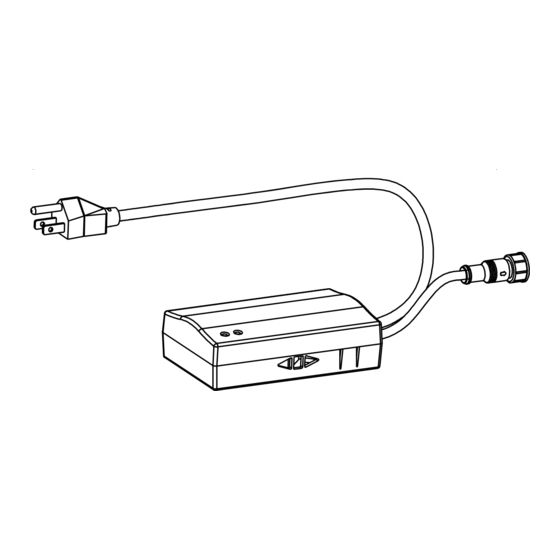
Advertisement
Table of Contents
- 1 ZPM-RT3 Installation & Control Instructions
- 2 Screen Operation
- 3 How to Synchronize/Pair a New RF Remote
- 4 How to Change the RF Code
- 5 Wired 5-12 Volt Trigger
- 6 Wireless 5-12 Volt Trigger
- 7 Preset the Screen’s Drop Position
- 8 Clear/Reset the Screen’s Drop Position to Factory Default
- Download this manual
ZPM-RT3
Remote Control Kit for Spectrum 2 Series
User's Guide
RC1 V1.0
Thank you for purchasing the ZPM-RT3 kit. The ZPM-RT3 kit allows your Spectrum 2 Series electric screen the
ability to control it using a Radio Frequency or Infrared remote control and wall box controller with the included
accessories listed below.
What's included:
ZPM-RT3 accessories/parts list
A. IR Remote
B. RF Remote
C. Wall box
D. RJ50 Cable
E. AAA batteries
ZRC1-IR
ZRC1-RF
controller
ZRC1-RJ50
ZRC1-WB
F. Circuit board housing
67"-95"
51"
Rev.V06282023JA (DS0267)
1
www.elitescreens.com
Advertisement
Table of Contents

Subscribe to Our Youtube Channel
Summary of Contents for Elite Screens ZPM-RT3
- Page 1 User’s Guide RC1 V1.0 Thank you for purchasing the ZPM-RT3 kit. The ZPM-RT3 kit allows your Spectrum 2 Series electric screen the ability to control it using a Radio Frequency or Infrared remote control and wall box controller with the included accessories listed below.
- Page 2 ZPM-RT3 Installation & Control Instructions 1. Disconnect the 3 Way Control In-line switch from the Spectrum 2 Screen as shown below. 3 Way Control In-line Switch Screen 2. Connect the Circuit board housing (F) to the screen as shown below.
- Page 3 Screen operation 5 Ways to control your Spectrum 2 screen with ZPM-RT3 1. Wall box controller (Item C, Fig 3): The wall box controller switch is a wall mounted control box which can be operated using the up/stop/down button. It plugs directly into RJ50 port of the circuit board housing.
- Page 4 II. How to change the RF code (For use when multiple screens/RF remotes are owned) Changing the RF code avoids controlling multiple screens at the same time and prevents electrical interference leading to accidental control of the screen. 1. Remove the batteries 2.
- Page 5 2. Clear/Reset the Screen’s Drop Position to factory default: Press & hold the “Programming Key + “Stop key” on the wall box controller. For a local Elite Screens contact or Technical Support, please visit www.elitescreens.com Rev.V06282023JA (DS0267)




Need help?
Do you have a question about the ZPM-RT3 and is the answer not in the manual?
Questions and answers