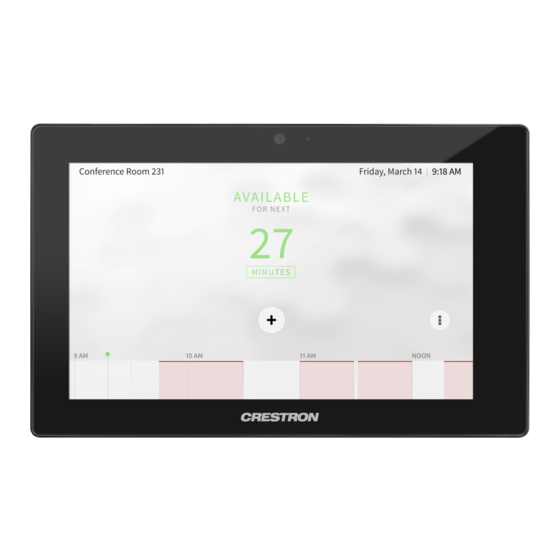
Subscribe to Our Youtube Channel
Summary of Contents for Crestron TSS-7
- Page 1 TSS-7/TSS-10 7 in. and 10.1 in. Room Scheduling Touch Screens Supplemental Guide Crestron Electronics, Inc.
- Page 2 Crestron disclaims any proprietary interest in the marks and names of others. Crestron is not responsible for errors in typography or photography.
-
Page 3: Table Of Contents
Contents Introduction Product Features Access the Setup Screens Local Configuration Ethernet Setup Diagnostics & Advanced Test Patterns Touch Test LAN Test About Web Configuration Actions Menu Reboot Restore Firmware Upgrade Download Logs Manage Certificates Enter Setup Enter Standby Save Changes Revert Upload User Project App Upgrade Status Device... - Page 4 Crestron Room Scheduling Application Appspace AskCody EMS Software Gingco.net Indoor Finders New Wave Apps NFS Rendezvous Robin Space Connect SpaceIQ Teem Zoom Rooms Connect to Crestron XiO Cloud Service Claim a Single Device Claim Multiple Devices ii • Contents Supplemental Guide — Doc. 8327D...
-
Page 5: Introduction
The Crestron TSS-7 and TSS-10 are functionally similar. For simplicity within this guide, the term “touch screen” is used except where noted. For more information on the TSS-7 and TSS-10, refer to the TSS-7/TSS-10 Quick Start Guide (Doc. 8326) at www.crestron.com/manuals. -
Page 6: Product Features
Product Features Refer to the following chart to determine the product features that are available on the TSS-7 and TSS-10 touch screens. TSS-7/TSS-10 Series Feature Comparison Chart Feature Class Feature TSS-7 TSS-10 Display Size 7 in. 10.1 in. AES-128/TLS security Yes Yes ... - Page 7 Page flip to custom project Zoom Room View call status via program Capabilities Show/hide app via program Native Sonos® application Other Features Crestron Home® OS application 2N® door station support TSW-x60-LB light bar SSW/SSC/SIW room availability signs Supported Accessories Multisurface Mounting Kit...
-
Page 8: Access The Setup Screens
Setup screen and a Save & Exit button that may be tapped to save all settings, to exit the setup screens, and to return to the selected scheduling application. 4 • TSS-7/TSS-10 Supplemental Guide — Doc. 8327D... -
Page 9: Local Configuration
Tap Set Hostname to enter a new touch screen hostname using an on-screen keyboard. Tap APPLY CHANGES to apply any new Ethernet settings to the touch screen and to stay in setup mode. Tap REBOOT to exit setup mode and reboot the touch screen. Supplemental Guide — Doc. 8327D TSS-7/TSS-10 • 5... - Page 10 To edit the static IP address, the static subnet mask, the static default router, the preferred DNS, or the alternate preferred DNS, tap the text field underneath the setting name. The on-screen numeric keypad opens for the chosen setting. Edit IP Address On-Screen Numeric Keypad 6 • TSS-7/TSS-10 Supplemental Guide — Doc. 8327D...
-
Page 11: Diagnostics & Advanced
Use the Diagnostics & Advanced screen to access various diagnostic test screens for the touch screen. The Diagnostics & Advanced screen also provides the touch screen CPU temperature and available memory. Each test screen is described in the sections that follow. Supplemental Guide — Doc. 8327D TSS-7/TSS-10 • 7... -
Page 12: Test Patterns
Use the Test Pattern Diagnostics screen to display any of the available test patterns. Tap one of the buttons on the screen to display its respective test pattern. Tap < BACK to return to the Diagnostics & Advanced screen. 8 • TSS-7/TSS-10 Supplemental Guide — Doc. 8327D... -
Page 13: Touch Test
Use the touch test screen to test the touch functionality of the display. When a location button is tapped, its respective indicator lights on the screen. Tap RETURN to return to the Diagnostics & Advanced screen. Supplemental Guide — Doc. 8327D TSS-7/TSS-10 • 9... -
Page 14: Lan Test
The connection data updates after every successive ping. Tap < BACK to return to the Diagnostics & Advanced screen. 10 • TSS-7/TSS-10 Supplemental Guide — Doc. 8327D... -
Page 15: About
If application updates are available, the touch screen downloads and installs the updates. The status of the updates is shown on the bottom of the screen. Tap < BACK to return to the Setup screen. Supplemental Guide — Doc. 8327D TSS-7/TSS-10 • 11... -
Page 16: Web Configuration
The touch screen may be monitored and configured using the included web configuration interface. The configuration interface is accessible from a web browser if the touch screen IP address is known. This interface is also accessible using the Crestron XiO Cloud™ service. To access the configuration interface: 1. -
Page 17: Actions Menu
For more information, refer to the Crestron Room Scheduling Panels Operations Guide (Doc. 8205) at www.crestron.com/manuals. The Status tab is the default tab that is displayed, as shown in the image on the previous page. Actions Menu The configuration interface provides an Actions drop-down menu on the top right of the page. -
Page 18: Firmware Upgrade
Click Manage Certificates to manage any certificates that are installed on the touch screen. For more information on certificate management, refer to 802.1x Configuration page 34). Enter Setup Click Enter Setup to force the touch screen to enter its built-in setup interface. 14 • TSS-7/TSS-10 Supplemental Guide — Doc. 8327D... -
Page 19: Enter Standby
Project Upload dialog box opens. Project Upload Dialog Box NOTE: This selection is available only if the touch screen is running in Crestron room scheduling mode. To upload a custom user scheduling project: 1. Click Browse, and then navigate to the project .vtz file on the host computer. -
Page 20: Status
Click + More details at the bottom of the Device tab to display an expanded section that shows additional touch screen information. If + More Details is selected, click - Less details to collapse the section. 16 • TSS-7/TSS-10 Supplemental Guide — Doc. 8327D... -
Page 21: Network
MAC Address: The unique touch screen MAC (media access control) address Network Proxy Settings: Reports whether network proxy settings are enabled or disabled for the touch screen For more information on configuring network settings, refer to System Setup (on page 19). Supplemental Guide — Doc. 8327D TSS-7/TSS-10 • 17... -
Page 22: Usb
Room Status: The status of the connected room (available or reserved) Calendar Sync: The status of the sync between the touch screen and the room scheduling calendar Crestron Fusion Online Status: The status of the Crestron Fusion connection (if applicable) Display Click Display to view the display status. -
Page 23: Settings
Settings Selections Each selection is described in the sections that follow. System Setup Click System Settings to configure general network and touch screen settings. Settings Tab - System Setup (Continued on following page) Supplemental Guide — Doc. 8327D TSS-7/TSS-10 • 19... - Page 24 Settings Tab - System Setup (continued) 20 • TSS-7/TSS-10 Supplemental Guide — Doc. 8327D...
- Page 25 Backlight Brightness: If Backlight is enabled, enter a value (1‒100) for the key backlight brightness. Backlight Auto Brightness: If Backlight is enabled, toggle the switch to turn automatic brightness control for the key backlight on or off. Supplemental Guide — Doc. 8327D TSS-7/TSS-10 • 21...
- Page 26 Crestron Fusion Cloud server. This connection is only applicable when the scheduling mode is set to Crestron Default or User Project. Crestron Fusion Cloud URL: Enter the URL used to connect the touch screen to the desired Crestron Fusion Cloud server.
-
Page 27: Network Proxy Settings
HTTPS Proxy Port: Enter the port number of the HTTPS proxy server. Username: Enter the username required for the HTTPS proxy server. Password: Enter the password required for the HTTPS proxy server. Supplemental Guide — Doc. 8327D TSS-7/TSS-10 • 23... -
Page 28: Audio
Beep Volume: Enter a value (1‒100) for the touch screen beep volume. Cloud Settings Click Cloud Settings to enable or disable a connection between the touch screen and a Crestron XiO Cloud™ service account. A connection to the Crestron XiO Cloud service is enabled by default. Settings Tab – Cloud Settings Toggle the Cloud Configuration Service Connection switch to enable or disable a connection between the touch screen and a Crestron XiO Cloud account. -
Page 29: Configure Date/Time
Schedule Display Time Format: Select the format that the time will display on the touch screen. Authentication Management Click Authentication Management to configure authentication management for touch screen users and groups and to set different access levels. Supplemental Guide — Doc. 8327D TSS-7/TSS-10 • 25... - Page 30 After rebooting the touch screen, this username and password must be entered to access the web configuration utility or to connect to the touch screen through Crestron Toolbox™ software. CAUTION: Do not lose the administrator username and password, as the touch screen settings must be restored to factory defaults to reset the username and password.
- Page 31 Enter a new password in the Password field, and then reenter the password in the Confirm Password field. Tap OK to save the new password, or tap Cancel to cancel the change. Supplemental Guide — Doc. 8327D TSS-7/TSS-10 • 27...
- Page 32 5, 10, or 20 users. An Actions column is also provided for each user that allows various actions to be performed. The following selections may be selected from the Actions column. 28 • TSS-7/TSS-10 Supplemental Guide — Doc. 8327D...
- Page 33 Click OK to return to the Authentication Management > Users page. Update User Click the editing button in the Actions column to edit settings for the selected user. The Update User dialog box is displayed. Update User Dialog Box Supplemental Guide — Doc. 8327D TSS-7/TSS-10 • 29...
- Page 34 No to cancel deleting the user. Create User Click Create User at the bottom of the page to create a new touch screen user. The Create User dialog box is displayed. Create User Dialog Box 30 • TSS-7/TSS-10 Supplemental Guide — Doc. 8327D...
- Page 35 Active Directory authentication settings. Authentication Management - Groups Tab Enter text in to the Search Groups field to search for and display groups that match the search term(s). Supplemental Guide — Doc. 8327D TSS-7/TSS-10 • 31...
- Page 36 Access Level: The access level of the group and its users Active Directory User: Reports whether the group is (Yes) or is not (No) authenticated through Active Directory Click OK to return to the Authentication Management > Groups page. 32 • TSS-7/TSS-10 Supplemental Guide — Doc. 8327D...
- Page 37 Active Directory Group: Toggle the switch to turn authentication via Active Directory on or off for the group. Click OK to save any changes and to return to the Authentication Management > Groups page. Click Cancel to cancel creating a new group. Supplemental Guide — Doc. 8327D TSS-7/TSS-10 • 33...
-
Page 38: 802.1X Configuration
Username: If EAP MSCHAP V2- password is selected for Authentication Method, enter a username that is required for authentication. Password: If EAP MSCHAP V2- password is selected for Authentication Method, enter a password that is required for authentication. 34 • TSS-7/TSS-10 Supplemental Guide — Doc. 8327D... - Page 39 If the CAs span multiple pages, use the navigation arrows on the bottom of the page to move forward or backward through the pages, or select a page number to navigate to that page. Supplemental Guide — Doc. 8327D TSS-7/TSS-10 • 35...
- Page 40 Clicking the x button before the CA file is uploaded to the touch screen cancels the upload. Click the x button to close the Manage Certificates dialog box and to return to the 802.1x Authentication page. 36 • TSS-7/TSS-10 Supplemental Guide — Doc. 8327D...
-
Page 41: Auto Update
Click Applications to a select an application to run on the touch screen. Settings Tab - Applications Use the Application Mode drop-down menu to select a touch screen application from the available selections. User Project is selected by default. Supplemental Guide — Doc. 8327D TSS-7/TSS-10 • 37... -
Page 42: Device Pairing
CEN-ODT-C-POE. The CEN-ODT-C-POE provides local occupancy reporting for supported room scheduling apps. NOTE: For more information on the occupancy sensor, refer to the CEN-ODT-C-POE Quick Start (Doc. 8258) at www.crestron.com/manuals. Settings Tab - Device Pairing Device Model: Use the drop-down menu to select POE Occ Sensor. -
Page 43: Application Setup
Support for additional applications will be provided by future firmware updates. The touch screen runs only one app, which is selected at setup. Only the apps approved and delivered by Crestron may run on the touch screen. NOTE: Additional subscriptions and/or licenses may be required. Refer to each provider’s website for details about the capabilities and requirements of its scheduling... -
Page 44: Crestron Room Scheduling Application
Settings Tab - Applications (Crestron Default) 4. Select a language for the application from the Language drop-down menu. 5. Reboot the touch screen. The Crestron room scheduling application user interface is displayed on the touch screen following the reboot. Crestron Room Scheduling Application 40 •... -
Page 45: Appspace
Crestron Room Scheduling Panels Operations Guide (Doc. 8205) at www.crestron.com/manuals. For more information regarding scheduling application functionality and the user interface, refer to the Crestron Room Scheduling Panels User Guide (Doc. 8206) at www.crestron.com/manuals. For more information regarding customizing the scheduling application, refer to the Crestron Room Scheduling Panels Programming Guide (Doc. - Page 46 Enter the Appspace account URL in the first text field (cloud.appspace.com is entered by default). Enter the Appspace account username in the second text field. Enter the Appspace account password in the third text field. 42 • TSS-7/TSS-10 Supplemental Guide — Doc. 8327D...
- Page 47 4. Enter a name for the touch screen in the device name field. The touch screen MAC address is entered by default. Appspace User Interface - Name Your Device 5. Tap CONTINUE. Supplemental Guide — Doc. 8327D TSS-7/TSS-10 • 43...
- Page 48 1. Log in to the Appspace account that will be paired with the touch screen at www.appspace.com. 2. Note the six-digit registration code that is displayed in the second registration option provided by the Appspace user interface. 44 • TSS-7/TSS-10 Supplemental Guide — Doc. 8327D...
- Page 49 Appspace User Interface 3. Enter the six-digit code in the Device Registration panel on the Appspace dashboard page. Appspace Dashboard - Device Registration 4. Click GO. Supplemental Guide — Doc. 8327D TSS-7/TSS-10 • 45...
- Page 50 For more information on using the Appspace application, click the help button on any of the Appspace dashboard pages, or visit https://docs.appspace.com/appspace/7.0/. For technical support, follow the procedures documented at https://docs.appspace.com/appspace/7.0/getting-started/support/. 46 • TSS-7/TSS-10 Supplemental Guide — Doc. 8327D...
-
Page 51: Askcody
4. Reboot the touch screen. The AskCody application user interface is displayed on the touch screen following the reboot. AskCody User Interface 5. Enter the license key that was provided for your account. 6. Tap CONFIRM. Supplemental Guide — Doc. 8327D TSS-7/TSS-10 • 47... -
Page 52: Ems Software
2. Navigate to Settings > Applications. 3. Select EMS from the Application Mode drop-down menu. Settings Tab - Applications (EMS) 4. Enter the URL of the corporate EMS account in the URL text field. 48 • TSS-7/TSS-10 Supplemental Guide — Doc. 8327D... -
Page 53: Gingco.net
For technical support inquiries, visit https://portal.emssoftware.com/s/support. Gingco.net To set up the Gingco.net scheduling application on the touch screen: NOTE: A Gingco.net/Estate account is required to use this application. For more information, visit www.gingco-estate.com/en/home/. Supplemental Guide — Doc. 8327D TSS-7/TSS-10 • 49... - Page 54 URL: Enter the URL of the room that will be used with the touch screen. User Name: Enter the username for the HTTP connection (optional) Password: Enter the password for the HTTP connection (optional) 50 • TSS-7/TSS-10 Supplemental Guide — Doc. 8327D...
- Page 55 To access the settings screen once in scheduling mode, press the touch screen display for 10 seconds. Gingco.net Scheduling Screen For more information on using Gingco.net, refer to the help topics within the Gingco.net account portal. Supplemental Guide — Doc. 8327D TSS-7/TSS-10 • 51...
-
Page 56: Indoor Finders
Indoor Finders Room Display Interface 5. Enter a scheduling environment domain in the Domain text field, and then tap Validate. If the domain is validated successfully, the Room Display Unit screen is displayed. 52 • TSS-7/TSS-10 Supplemental Guide — Doc. 8327D... - Page 57 If using a registration code, enter the code in the One-time Registration Code text field, and then tap Verify Code. 7. Tap Login. If the account credentials are validated successfully, the Pair Device screen is displayed. Indoor Finders Pair Device Screen Supplemental Guide — Doc. 8327D TSS-7/TSS-10 • 53...
- Page 58 10. Tap Yes, confirmed! to confirm the pairing. The primary scheduling screen is displayed. Indoor Finders Scheduling Interface For more information on using Indoor Finders, refer to the help file in the administrator account portal. 54 • TSS-7/TSS-10 Supplemental Guide — Doc. 8327D...
-
Page 59: New Wave Apps
3. Select New Wave from the Application Mode drop-down menu. Settings Tab - Applications (New Wave) 4. Reboot the touch screen. The New Wave Apps user interface is displayed on the touch screen following the reboot. New Wave Scheduler Display Supplemental Guide — Doc. 8327D TSS-7/TSS-10 • 55... - Page 60 Enter the account password in the Password field. d. Tap Save. The primary scheduling screen is displayed. New Wave Scheduling Interface For more information on using the New Wave Apps scheduler, contact New Wave Apps support at http://www.newwaveapps.com/en/contact. 56 • TSS-7/TSS-10 Supplemental Guide — Doc. 8327D...
-
Page 61: Nfs Rendezvous
6. Once the application is verified to work with the scheduling API, tap SAVE. 7. In the Alert dialog appears, tap Yes to change the API URL, and then tap OK to close the alert. Supplemental Guide — Doc. 8327D TSS-7/TSS-10 • 57... - Page 62 Resource: Enter at least the first three letters of the resource (room), and then tap the search button (magnifying glass icon) to select a resource from the options that are returned. Rendezvous User Interface - API Fields 9. Tap SAVE. 58 • TSS-7/TSS-10 Supplemental Guide — Doc. 8327D...
-
Page 63: Robin
1. Access the touch screen web configuration interface. For more information, refer to Web Configuration (on page 12). 2. Navigate to Settings > Applications. 3. Select Robin from the Application Mode drop-down menu. Settings Tab - Applications (Robin) Supplemental Guide — Doc. 8327D TSS-7/TSS-10 • 59... - Page 64 6. Enter the company username that is connecting to the touch screen, and then tap Next. NOTE: The company must be set up in the Robin web interface before the touch screen may be connected to the company. For more information, refer to https://support.robinpowered.com/hc. 60 • TSS-7/TSS-10 Supplemental Guide — Doc. 8327D...
- Page 65 Robin User Interface - Add Display 7. Note the six-digit device PIN that is displayed in the user interface. Robin User Interface - PIN Supplemental Guide — Doc. 8327D TSS-7/TSS-10 • 61...
- Page 66 For more information on using the Robin application, including adding and configuring a scheduling calendar, visit https://support.robinpowered.com/hc. For technical support inquiries, refer to the contact information provided at https://support.robinpowered.com/hc. 62 • TSS-7/TSS-10 Supplemental Guide — Doc. 8327D...
-
Page 67: Space Connect
5. Use the onscreen keyboard to enter the email address for the Microsoft® administrator account or Google® G-Suite™ software room booking account and tap Login. 6. When prompted, use the onscreen keyboard to enter the account password on the Microsoft or Google authentication screen. Supplemental Guide — Doc. 8327D TSS-7/TSS-10 • 63... - Page 68 8. On the Select a level screen, use the navigation arrows to choose the building level where the touch screen will be used, and then tap SELECT. Space Connect - Select a level Screen 64 • TSS-7/TSS-10 Supplemental Guide — Doc. 8327D...
- Page 69 Optimised for no LED enclosure or Classic Layout setting for the scheduling application layout, and then tap SELECT. NOTE: Crestron does not recommend using the other provided layouts, as they are not optimized for Crestron touch screens. Space Connect - Select a Layout Supplemental Guide —...
- Page 70 11. On the Select a Hardware screen, use the navigation arrows to choose the Crestron hardware, and then tap SELECT. Space Connect - Select a Hardware 12. On the Set your room settings screen, configure any additional settings as needed using the provided toggles.
-
Page 71: Spaceiq
1. Access the touch screen web configuration interface. For more information, refer to Web Configuration (on page 12). 2. Navigate to Settings > Applications. 3. Select SpaceIQ from the Application Mode drop-down menu. Settings Tab - Applications (SpaceIQ) Supplemental Guide — Doc. 8327D TSS-7/TSS-10 • 67... - Page 72 Select the associated meeting room from the Assigned Meeting Room drop-down menu f. Record the six-digit activation code listed under Code. Click RENEW to generate a new activation code if necessary. 68 • TSS-7/TSS-10 Supplemental Guide — Doc. 8327D...
- Page 73 Edit device Menu 6. Enter the recorded activation code into the Activate Code field in the SpaceIQ user interface. 7. Tap Activate. Supplemental Guide — Doc. 8327D TSS-7/TSS-10 • 69...
-
Page 74: Teem
1. Access the touch screen web configuration interface. For more information, refer to Web Configuration (on page 12). 2. Navigate to Settings > Applications. 3. Select Teem from the Application Mode drop-down menu. Settings Tab - Applications (Teem) 70 • TSS-7/TSS-10 Supplemental Guide — Doc. 8327D... - Page 75 Menu > Stop Demo Mode while in demo mode. 5. Navigate to https://app.teem.com/activate. 6. Note the five-digit activation code that is displayed in the bottom right corner of the Teem application user interface. Supplemental Guide — Doc. 8327D TSS-7/TSS-10 • 71...
- Page 76 Teem User Interface If the device is registered successfully, a growl notification appears confirming the device registration. For more information on using the Teem application, visit https://www.teem.com/support. For technical support inquiries, visit https://www.teem.com/contact/. 72 • TSS-7/TSS-10 Supplemental Guide — Doc. 8327D...
-
Page 77: Zoom Rooms
Rooms application after the time out duration elapses. Press the home button on the touch screen to flip back to the user project. Flip Back Time: Enter a duration (in minutes) before the automatic flip behavior occurs. Supplemental Guide — Doc. 8327D TSS-7/TSS-10 • 73... - Page 78 Tap Sign In on the top left of the screen, and then enter the email address and password for the Zoom Rooms account (supplied by your IT department). Tap < Pairing Code to return to the pairing code screen. 74 • TSS-7/TSS-10 Supplemental Guide — Doc. 8327D...
- Page 79 To set up a conference room for a Zoom Rooms meeting: 1. Select a conference room from the Select Room menu. 2. Tap Settings from the Zoom Rooms App to display conference room settings. Supplemental Guide — Doc. 8327D TSS-7/TSS-10 • 75...
- Page 80 Zoom Rooms User Interface - Conference Room Settings 76 • TSS-7/TSS-10 Supplemental Guide — Doc. 8327D...
- Page 81 3. Tap Microphone, and then select an available microphone in the conference room. Zoom Rooms User Interface - Microphone Settings 4. Tap Speaker, and then select an available speaker in the conference room. Zoom Rooms User Interface - Speaker Settings Supplemental Guide — Doc. 8327D TSS-7/TSS-10 • 77...
- Page 82 5. Tap Camera, and then select an available camera in the conference room. Zoom Rooms User Interface - Camera Settings 6. Tap Meet Now to return to the meeting settings. For more information on setting up and using Zoom Rooms, refer to https://support.zoom.us/hc/en-us/categories/200108436-Zoom-Rooms. 78 • TSS-7/TSS-10 Supplemental Guide — Doc. 8327D...
-
Page 83: Connect To Crestron Xio Cloud Service
The Crestron XiO Cloud service allows all supported Crestron devices across an enterprise to be managed and configured from one central, secure location in the cloud. The Crestron XiO Cloud service may be used to view the status of a device, to configure various device and network settings, to manage licenses, and to update device firmware. -
Page 84: Claim Multiple Devices
1. Record the MAC address and serial number of each device as a comma delimited CSV file. The MAC address and serial number are labeled on the shipping box or on a sticker attached to the device. 80 • TSS-7/TSS-10 Supplemental Guide — Doc. 8327D... - Page 85 2. Save the CSV file to a location that may be accessed by the computer used to access the Crestron XiO Cloud service. 3. In the Crestron XiO Cloud service, click the ENVIRONMENT menu button display a drop-down menu. Environment - Drop-Down Menu 4.
- Page 86 7. Click X to close the dialog box. The hostnames of the claimed devices appear in the device tree under the group Unassociated Devices. Unassociated Devices The devices may now be managed and assigned to a group. 82 • TSS-7/TSS-10 Supplemental Guide — Doc. 8327D...
- Page 87 This page is intentionally left blank. Supplemental Guide — Doc. 8327D TSS-7/TSS-10 • 83...
- Page 88 Supplemental Guide — Doc. 8327D Crestron Electronics, Inc. 15 Volvo Drive, Rockleigh, NJ 07647 03/30/20 Tel: 888.CRESTRON Specifications subject to Fax: 201.767.7656 change without notice. www.crestron.com...

















Need help?
Do you have a question about the TSS-7 and is the answer not in the manual?
Questions and answers