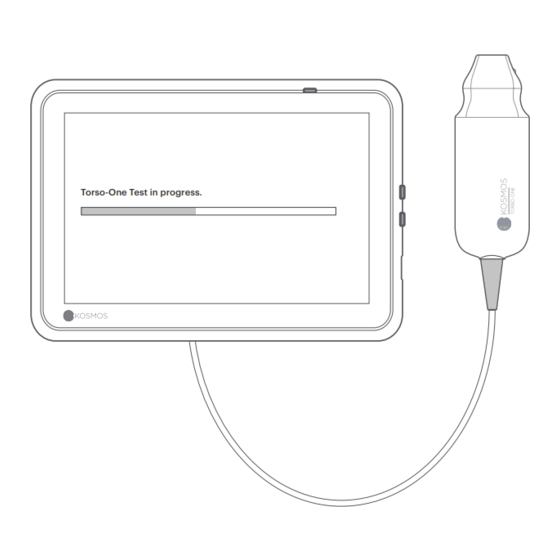
Advertisement
Table of Contents
- 1 Getting Started
- 2 Getting Started - Torso-One and Torso Quick Start Guide for Bridge
- 3 Bridge Accessories (Optional)
- 4 Getting Started - Torso-One Quick Start Guide for Android and Ios
- 5 Connect Torso-One
- 6 Getting Started - Lexsa Quick Start Guide for Bridge, Android and Ios
- 7 Connect Lexsa
- 8 Purchasable Features for Bridge, Android and Ios
- Download this manual
Advertisement
Table of Contents

Summary of Contents for EchoNous Kosmos Torso-One
- Page 1 Kosmos Platform Quick Start Guides For Bridge, Android and iOS...
- Page 2 Settings > Admin > Wi-Fi USB-C port for charging and Lexsa connector Step 3 Connect Torso-One/Torso Plug the Kosmos Torso-One or Torso connector into the port under the Kosmos Bridge Handle. Note: To register your transducer and licensed features for the first time, the...
- Page 3 Bridge Accessories (Optional) Kickstand (Optional) Insert Bridge into the kickstand and connect probe(s). Adjust the position to get the best viewing angle and place on a flat surface. ECG (Only applicable with Torso) To view the ECG Signal, connect the magnetic connector end of the ECG patient cable to Kosmos Torso.
- Page 4 Fully charge the tablet prior to use Step 2 Connect tablet to Wi-Fi Step 3 Download EchoNous Ultrasound App Note: Android and iOS users must download the EchoNous Kosmos Ultrasound App. Download EchoNous App: EchoNous Kosmos Ultrasound App Kosmos Ultrasound App EchoNous, Inc.
- Page 5 Step 4 Connect Torso-One Connect Torso-One to the USB-C port on the side of your Kosmos Bridge or tablet. Note: To register your transducer and licensed features for the first time, the probe must be connected to the device and your device must be connected to the internet.
- Page 6 Download EchoNous Ultrasound App Note: The app is only required for Android and iOS users. Kosmos Bridge users should proceed to Step 4. Download EchoNous App: EchoNous Kosmos Ultrasound App Kosmos Ultrasound App EchoNous, Inc. from the Apple App Store.
- Page 7 Step 4 Connect Lexsa Connect Lexsa to the USB-C port on the side of your device. Note: To register your transducer and licensed features for the first time, the probe must be connected to the device and your device must be connected to the internet.
- Page 8 Printed versions of the Kosmos User Guides may be requested by emailing service@echonous.com or by calling 1-844-854-0800. Android is a trademark of Google LLC. ©2023 EchoNous, Inc. EchoNous and KOSMOS are registered trademarks of EchoNous, Inc. P007941-001 Rev A...








Need help?
Do you have a question about the Kosmos Torso-One and is the answer not in the manual?
Questions and answers