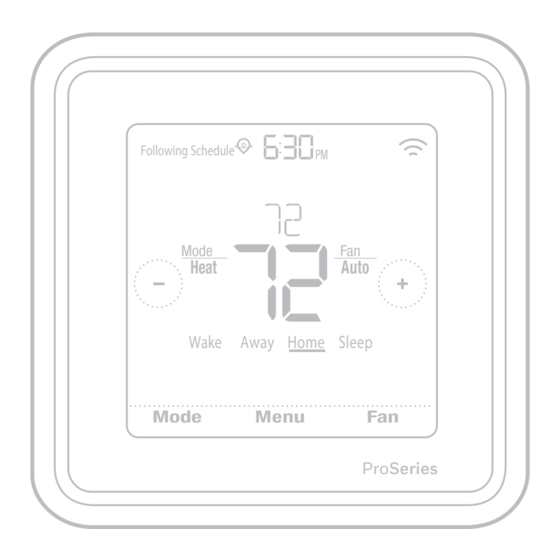
Table of Contents
Advertisement
T6 Pro Z-Wave
Programmable Thermostat
TH6320ZW
Professional Install
Guide
Package Includes:
• T6 PRO Z-Wave Thermostat
• UWP™ Mounting System
• Standard Installation Adapter (J-box
adapter)
• Decorative Cover Plate – Small; Size
4-49/64 in = 121mm.
• Screws and anchors
• 3 AA batteries
• Professional Install Guide
• Getting Started Guide
Compatibility
• Designed for battery operation (3 x AA batteries) or for 24 VAC power operation
(via a "C" or common wire).
• Compatible with most single and multi-stage conventional and heat pump
systems.
• Designed to work with any Z-Wave compliant controller or gateway; however,
a security enabled Z-Wave Plus Controller is recommended to fully utilize all
thermostat features.
• Works with millivolt systems.
• Does not work with electric baseboard heat (120-240V).
User Guide
Visit honeywellhome.com for a complete user guide.
Customer assistance
For assistance with this product, please visit
customer.resideo.com.
Or call Resideo Customer Care toll-free at
1-800-468-1502.
Following Schedule
PM
Mode
Fan
Heat
Auto
Wake Away Home Sleep
Mode
Menu
*TH6320ZW2003 depicted.
Actual size 4.09'' x 4.09'' x 1.06''
Fan
ProSeries
33-00294-07
Advertisement
Table of Contents

Subscribe to Our Youtube Channel
Summary of Contents for Honeywell Home TH6320ZW
- Page 1 T6 Pro Z-Wave Programmable Thermostat TH6320ZW Following Schedule Professional Install Mode Heat Auto Guide Wake Away Home Sleep Package Includes: • T6 PRO Z-Wave Thermostat Mode Menu • UWP™ Mounting System ProSeries • Standard Installation Adapter (J-box adapter) • Decorative Cover Plate – Small; Size *TH6320ZW2003 depicted.
- Page 2 Read and save these instructions. Introduction The T6 Pro Z-Wave Programmable Thermostat is a Z-Wave Plus certified thermostat capable of controlling up to three heat and two cool stages of heat pump, (incl. dual fuel heat pump systems) and up to two heat and two cool stages of conventional system (3H/2C HP, 2H/2C Conv.) It also measures, displays and reports % indoor relative humidity;...
- Page 3 UWP Mounting System installation 1. Open package to find the UWP. See Figure 1. 2. Position the UWP on the wall. Level and mark hole positions. See Figure 2. Drill holes at marked positions, and then lightly tap supplied wall anchors into wall using a hammer.
-
Page 4: Power Options
Power options Insert R and C wires into designated terminals for primary AC power (C terminal is optional if batteries are installed, but it is recommended). Remove wires by Insert 3 AA batteries for primary or depressing the terminal tabs. backup power. - Page 5 Setting Slider Tabs Set R Slider Tab. UWP Mounting System • Use built-in jumper (R Slider Tab) to differentiate between one or two transformer systems. • If there is only one R wire, and it is connected to the R, Rc, or RH terminal, set the slider to the up position (1 wire).
- Page 6 Wiring conventional systems: forced air and hydronics 1H/1C System (1 transformer) 1H/1C System (2 transformers) Power [1] Power (heating transformer) [1] [R+Rc joined by Slider Tab] [2] Power (cooling transformer) [1] Compressor contactor Compressor contactor 24 VAC common [3] 24 VAC common [3, 4] Heat relay Heat relay Fan relay...
- Page 7 Wiring heat pump systems 1H/1C Heat Pump System 3H/2C Heat Pump System [10] Power [1] Power [1] [R+Rc joined by Slider Tab] [2] [R+Rc joined by Slider Tab] [2] Compressor contactor Compressor contactor (stage 1) 24 VAC common [3] 24 VAC common [3] O/B Changeover valve [7] O/B Changeover valve [7] Fan relay...
-
Page 8: Mounting Thermostat
Mounting thermostat Push excess wire back into the wall opening. Close the UWP door. It should remain closed without bulging. Align the UWP with the thermostat, and push gently until the thermostat snaps in place. If needed, gently pull to remove the thermostat from the UWP. -
Page 9: Z-Wave Setup
Z-Wave setup After you finish the installer setup and set the date and time, you will be asked to set up a Z-Wave to include the thermostat into Z-Wave network. • Touch Yes to include the thermostat in to Z-Wave network, or touch No if you want this to Back Select be done later. -
Page 10: Z-Wave Connection Status
Advanced Z-Wave temperature reporting This thermostat may be configured to report the actual room temperature in a higher resolution than can be shown on the thermostat display. The default temperature reporting resolution is 1 °F or 0.5 °C. When configured to ADVANCED, the temperature reporting resolution will be 0.5 °F or 0.25 °C. - Page 11 System operation setting Press the Mode button to cycle to the next available Following Schedule System mode. Cycle through the modes until the required System Mode Heat Auto mode is displayed and leave it to activate. Away Home Sleep System modes: Mode Menu •...
-
Page 12: Scheduling Options
Scheduling options This thermostat may be configured to be programmable or non programmable. Thermostat schedule is an optional menu item. It will only show up in the thermostat menu if enabled in the Installer setup – advanced menu. It provides setting for local thermostat schedule control. - Page 13 See table below with default 5+2 schedule (Mon-Fri; Sat-Sun), adjustable settings: Thermostat schedule is turned ON, thermostat included in Z-Wave network Period Start Time Heat (Mon-Fri) Cool (Mon-Fri) Heat (Sat-Sun) Cool (Sat-Sun) ° ° ° ° Away N/A* ° ° °...
-
Page 14: Key Features
Key features System status Z-Wave connection Time, ISU #, or information status Alert # Cool On, Heat On Shows Z-Wave Auxiliary Heat On, connection status. Recovery, or Auto Messaging Changeover On. Shows device setup Schedule information options, menu options, Heat On Recovery Following Schedule Auto Chg. - Page 15 Installer setup options (ISU) – advanced menu Table 1.
- Page 16 Installer setup options (ISU) – advanced menu Table 2.
- Page 17 Installer setup options (ISU) – advanced menu Table 3.
- Page 18 Installer setup options (ISU) – advanced menu Table 4.
- Page 19 Installer setup options (ISU) – advanced menu Table 5.
-
Page 20: Z-Wave Configuration Parameters
Z-Wave configuration parameters If your gateway/hub/controller supports configuration function, you may remotely configure or change the default thermostat configuration parameters. For detailed table with all available Z-Wave configuration parameters go to http://customer.resideo.com or search for T6 Pro Z-Wave Thermostat in the Z-Wave certified products section on http://Z-Wavealliance.org Performing a system test You can test the system setup in ADVANCED... -
Page 21: Alerts And Reminders
Alerts and reminders Alerts and reminders are displayed via the alert symbol and alert number in the clock area on the home screen. You can read more information about active alerts, snooze or dismiss non-critical alerts in Menu/Alerts. Number Alert/Reminder Definition Thermostat The sensor of the thermostat has encountered Humidity... -
Page 22: Troubleshooting
Alerts and reminders Number Alert/Reminder Definition AC Power Lost If batteries used as backup power it would drain batteries quickly so Z-Wave communication needs to be turned off. The working power mode can only be changed when thermostat is NOT included in a Z-Wave network. -
Page 23: Specifications
Specifications Model Number: TH6320ZW2003 Z-Wave Radio: Frequency (USA and Canada): 908.42 MHz Model Name: T6 Pro Z-Wave Thermostat Certified: Z-Wave Plus Generic Device Type: Thermostat Model Description: Programmable Z-Wave Node type (C-wire): Always On Slave (AOS) thermostat with touchscreen Node type (Battery): Listening Sleeping Slave (LSS) Stages: Z-Wave Chipset: ZM5202AU Up to 3 Heat / 2 Cool Heat Pump... -
Page 24: Regulatory Information
33-00294—07 M.S. Rev. 04-19 | Printed in United States This product is manufactured by Resideo Technologies, Inc., Golden Valley, MN, 1-800-468-1502 ©2019 Resideo Technologies, Inc. The Honeywell Home trademark is used under license from Honeywell International Inc. All rights reserved.















Need help?
Do you have a question about the TH6320ZW and is the answer not in the manual?
Questions and answers