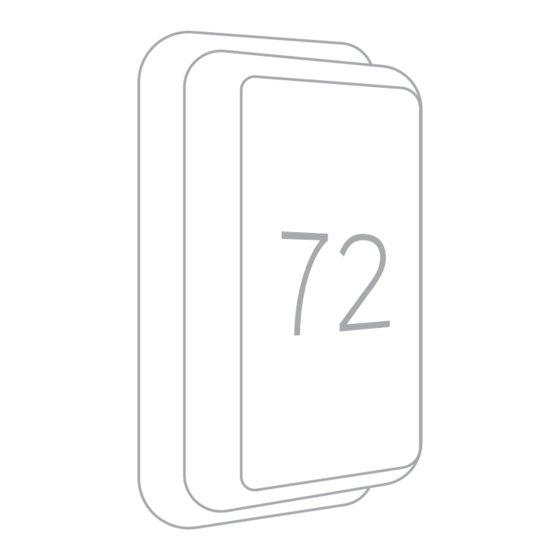
Summary of Contents for Honeywell Home RCHT9610WFW2004
- Page 1 T9 SMART THERMOSTAT RCHT9610WFW2004 Installation Guide Search for local rebates: HoneywellHome.com/Rebates Online Guides honeywellhome.com...
- Page 2 Read before installing. Included in your box: Installation Guide Screws and anchors T9 Wi-Fi Thermostat Wallplate C-Wire Wire labels Adapter (optional) Tools you will need: You may need: Phillips screwdriver Wire Stripper Small flat head screwdriver Needle-nose pliers Pencil Level Home Wi-Fi Password Drill and drill bit Flashlight...
- Page 3 Contact your local waste management authority for instructions regarding recycling and proper disposal. For help, see: ONLINE GUIDES AND SUPPORT VIDEOS AT: honeywellhome.com/support SOCIAL Twitter: @Honeywell_Home, Facebook: Honeywell Home Or contact: EMAIL honeywellhomessupport@honeywell.com Electrical Specifications PHONE 1-800-633-3991...
- Page 4 Removing your old thermostat You will need: Screwdriver, needle-nose pliers Turn off power To protect your equipment, turn off the power at the breaker box or switch that controls you heating and cooling equipment. Note: The thermostat off switch Switch will not turn off the power to the equipment.
- Page 5 Compatibility Check Do you have a line voltage system? Line voltage systems have thick black wires with wire nuts or are labeled high voltage (120V or higher). Your system is not compatible. Call 1-855-733-5465 to find a pro- Wire nut installer in your area.
- Page 6 Write down the colors of the wires Check the boxes and write down the color of the wires connected to terminals that are coming from the wall. Check all that apply (not all will apply). Terminal Wire Color Terminal Wire Color ¨...
- Page 7 Only complete this section if you answered No to Step 10 Connecting Your Unused C-Wire You will need: Screwdriver, flashlight, wire strippers Compatibility Check Do you have a zoning panel? You have a zoning panel if you have multiple thermostats and one Furnace furnace or heating system.
- Page 8 Remove cover from furnace or heating system Open the heating and cooling system’s cover to find the control board. You should see the same terminal labels that are on your thermostat. Note: You may need to unscrew the cover. The control board may be at the top or bottom.
- Page 9 Installing Your New Thermostat You will need: Level, pencil, drill and a drill bit Thermostat Screws Anchors Wall wallplate...
- Page 10 Position wall plate Pull open the wall plate that was included with your new thermostat. Insert the bundle of wires through the back of the wall plate. Make sure at least 1/4-inch of each wire is exposed for easy insertion into the wire terminals.
- Page 11 Determine Correct R-Switch Position and Insert R-wire or wires Set the R-switch up or down based on your wiring notes in Step 8. Insert wires into the inner holes of the terminals on the wall plate. The tabs will stay down once the wire is inserted.
- Page 12 Close the door and mount the wall plate Mount the wall plate using the provided screws. Install all three screws for a secure fit on your wall. Tip: Prior to tightening the screws, use a level to ensure the wall plate is level. Attach your thermostat Align the thermostat on the wall plate and firmly snap into place.
- Page 13 Getting the most from the T9 Wi-Fi Thermostat Prioritize Rooms (Requires optional Wireless Room Sensor accessory) Prioritize a specific room or multiple rooms, or let comfort follow your move using built-in motion detection. Control on the Go Adjust your thermostat from anywhere using your tablet or smartphone. Save Energy With geofencing, you can save money on the most expensive part of your energy bill while you’re away.
- Page 14 Using your thermostat The screen will wake up by pressing the center area of the displayed temperature. Indoor Temperature Current Priority Indoor Humidity Displays the current Displays the type of priority and Displays the current indoor temperature. number of rooms being prioritized. indoor humidity.
- Page 15 Using Priority (Requires optional Wireless Room Sensor accessory) Priority creates an average temperature in your home based on specific rooms. This allows you to prioritize comfort where you want it. Selected Rooms Rooms you manually select create an average temperature in your home. Unselected Room Will not contribute to the average temperature.
- Page 16 Troubleshooting If you have difficulty with your thermostat, please try the following suggestions. Most problems can be corrected quickly and easily. Display is blank • Check circuit breaker and reset if necessary. • Make sure power switch for heating & cooling system is on. •...
- Page 17 2-year limited warranty Resideo warrants this product, excluding battery, to be free from defects in workmanship or materials, under normal use and service, for a period of two (2) years from the date of first purchase by the original purchaser. If at any time during the warranty period the product is determined to be defective due to workmanship or materials, Resideo shall repair or replace it (at Resideo’s option).
- Page 18 ©2019 Resideo Technologies, Inc. This product is manufactured by Resideo Technologies, Inc., Golden Valley, MN, 1-800-633-3991. The Honeywell Home trademark is used under license from Honeywell International Inc. All rights reserved. 33-00444ES—03 M.S. Rev. 09-19 33-00444ES-03 Printed in U.S.A.
- Page 19 This user guide is designed to help you get acquainted with your new T9 Smart thermostat. Check out the table of contents on page 2 to browse by topic. Need help? Get in touch. WEB: honeywellhome.com PHONE: 1-800-633-3991 SOCIAL: Twitter: @HoneywellHome, Facebook: Honeywell Home Models RCHT9510WFW2001 (US): Sensor not included RCHT9510WFW2003: Sensor not included RCHT9510WFW2017 (CANADA): Sensor not included...
-
Page 20: Table Of Contents
TABLE OF CONTENTS Thermostat Features ................page 3 Thermostat overview ................page 4 Honeywell Home App overview .............page 5 Basic thermostat operation Main thermostat menu options ............page 6 Using Priority for sensors ..............page 6 Selecting system mode ..............page 8 Auto changeover mode ..............page 9 Emergency heat mode ..............page 9... -
Page 21: Thermostat Features
• Sensor Priority for each program period or when used manually. Tip: The Honeywell Home app can be used to manage multiple thermostat and multiple users in a household. Smart Alerts: The T9 Smart thermostat will send alerts for things like extreme indoor temperatures and reminders for things like filter changes. -
Page 22: Thermostat Overview
Getting the most from the T9 Smart Thermostat Prioritize Rooms Prioritize a specific room or multiple rooms, or let comfort follow your move using built-in motion detection. Control on the Go Adjust your thermostat from anywhere using your tablet or smartphone. Save Energy With geofencing, you can save money on the most expensive part of your energy bill while you’re away. -
Page 23: Honeywell Home App Overview
Using the Honeywell Home App Home Screen Access Menu Options Available options shown in screens below Set Desired Temperature Change Fan Setting Set Sensor Priority Change System Mode Change Schedule Type Menu Options 33-00478–03... -
Page 24: Main Thermostat Menu Options
• Preferences • Disable schedule • Advanced Setup • Reset to default schedule NOTE: To enable geofencing, use the Honeywell Home app. Scroll down to see more options Management: Devices & Sensors • View the temperature and humidity reading from Smart Room Sensors •... - Page 25 Selected Rooms Rooms you manually select create an average temperature in your home. Unselected Room Will not contribute to the average temperature. Selected Room Will contribute to the average temperature. Active Rooms Rooms with detected motion are automatically selected to create an average temperature in your home.
-
Page 26: Selecting System Mode
Selecting system mode Touch homescreen to wake the thermostat. Touch the menu icon and then touch “Select Mode.” • Heat: Controls the heating system. • Cool: Controls the cooling system. • Off: Turns the heating and cooling systems off. • Auto: When enabled, the thermostat will automatically use heating or cooling to reach the desired temperature. -
Page 27: Auto Changeover Mode
Auto Changeover operation Auto changeover is available if the thermostat is configured for at least 1 heat stage and 1 cool stage and the installer enabled auto changeover. When configured this way, you can select “Auto” as one of the options under “System mode”. When in auto mode, you can always set the heat and cool setpoint to the same temperature, although most customer prefer to have a cool setpoint that is at least 3 degrees above the heat setpoint. -
Page 28: Setting The Fan
Setting the Fan Note: Fan setting not available for all system types. 1. Touch any part of the display to wake the thermostat. 2. Touch the MENU icon at the bottom of the screen. 3. Touch Fan Choose on, auto, or circulate. Touch arrow in upper left to return to previous screen. -
Page 29: Setting The Time/Date
Setting the Time/Date When the thermostat is linked to the home Wi-Fi router and registered to an account using the Honeywell Home app, the date and time will update automatically. If not using Wi-Fi you can set the time/date as follows: 1. - Page 30 2. Scroll to and select “Wi-Fi” 3. Tap “Choose Network” 4. Select a network Choose Wi-Fi Network Connect to the Honeywell Home App 1. Open the Menu 2. Tap “Connect App” 3. Follow the on-screen instructions Connect 1. Select thermostat model 2.
-
Page 31: Connecting To A Wi-Fi Network
Enabling or disabling Wi-Fi and disconnecting and reconnecting to a Wi-Fi network On thermostat Enable Wi-Fi 1. Touch any part of the display to wake the thermostat. 2. Touch the MENU icon at the bottom of the screen. 3. Scroll down and select “Wi-Fi” 4. -
Page 32: Scheduling Options Scheduling On Thermostat
Setting a schedule on thermostat Select the menu icon at the bottom of the homescreen display. Then select Schedule. • If you want weekdays grouped but weekend days • If you want all days the same, select “grouped days.” separate, or if you do not want to use a schedule, select •... -
Page 33: Scheduling On App
• Sensor Priority: Select which sensors are used for each program period or when used manually. 1. In the Honeywell Home app, select the thermostat you wish to schedule. Touch the calendar icon in the lower right of the display 2. -
Page 34: Geofence And Smart Scheduling
”Using Home settings”, “Using Away Settings” or “Using “sleep settings” below the room temperature. If you set an additional Sleep period in the Honeywell Home app, you’ll also see the Following Schedule in the upper left corner of the thermostat screen. -
Page 35: Schedule Override On Device
Schedule override on Device With thermostat in heat, cool, auto, or em heat mode, press the up or down arrow to change the setpoint. (if thermostat is in auto mode, you need to press “heat to” or “cool to” first). If scheduling is enabled it will say “Hold until”... -
Page 36: Setting Preferences (Language, Time/Date, F/C, Etc.)
Setting Preferences Preference menu options let you select how the thermostat displays information or responds to certain situations. To access the Preferences menu: 1. Touch any part of the display to wake the thermostat. 2. Touch the MENU icon at the bottom of the screen. 3. -
Page 37: Cleaning The Display
Cleaning the Thermostat Screen When you select the Clean Screen option, the screen is locked to prevent accidental changes to the thermostat while you clean the screen. 1. Touch any part of the display to wake the thermostat. 2. Touch the MENU icon at the bottom of the screen. 3. -
Page 38: Configuration Settings
Configuration settings (new installation) Language NOTE: not all of the settings shown in the charts are shown in What language would you the initial installation menu. After saving those you could view like to use? all available settings using the revising settings option below) 1. - Page 39 CSU # Configuration Settings Default Notes Setup Name 1000 Language • English English • Francais • Espanol None Room • Bedroom No defaulted In what type of room will this thermostat be value installed? • Living space • Other These questions are asked for two reasons- None Room Bedroom:...
- Page 40 ISU # Configuration Settings Default Notes Setup Name 2070 Cool Stages / 0, 1, 2 0 setting not available if the wire is detected on Y or system type Compressor (ISU 2000) is set to Heat Pump) stages On initial setup this will not be shown. Instead the thermostat determines the system type based on wire detection 2070 Heat stages /...
- Page 41 ISU # Configuration Settings Default Notes Setup Name 4110 Keypad lockout Unlocked Unlocked Unlocked: User has access to all thermostat settings. Partially locked Partially Locked: User can modify only temperature Fully Locked settings. Fully Locked: User cannot modify any settings 7000 Filter Type None...
-
Page 42: Advanced Features
Advanced Features ADAPTIVE RECOVERY Over time, the T9 thermostat “learns” how long it takes your system to reach your programmed temperature setting. The thermostat turns on the heating/cooling system early and assures that the programmed temperature setting is reached at the programmed time regardless of weather conditions. -
Page 43: Alerts And Notifications
Alerts and notifications 1. The red dot above the Menu icon indicates an active alert or notification. Touch the Menu icon to view active Alerts & Notifications. 2. Touch Notifications to open this menu. 3. Touch the alert message to see more information about the alert. Notifications Notifications Set the Date... - Page 44 WIFI MODULE ERROR There is a failure of the Wi-Fi module in the thermostat. Replace the thermostat NEED TO REGISTER Sign in to the Honeywell Home App and follow the ONLINE instructions to add a thermostat. NO INTERNET The thermostat is connected to (Network name) but can’t Try checking your router and modem.
-
Page 45: Maintenance Reminders
IAQ REMINDERS You can set up IAQ reminders in the thermostat to remind users when filters, pads, UV bulbs, etc. need cleaning or replacement. • Air Filter 1 • Humidifier Pad • Dehumidifier • Filter • Ventilator Filter • UV Bulb 1 •... -
Page 46: Adding Or Removing A Wireless Sensor
Adding a wireless sensor 1. Touch any part of the display to wake the thermostat. 2. Touch the MENU icon at the bottom of the screen. 3. Scroll down and touch “Devices and Sensors”. 4. Touch “Add” 5. Follow the on-screen directions to pair and name your new sensor To Remove a Sensor from the T9 (from thermostat) 1. -
Page 47: Identifying A Wireless Sensor
Smart Room Sensor information When one or more wireless temperature/humidity/motion sensors have been linked to the thermostat by the installer, you can check the status of the sensor using the following steps. Checking the status of a sensor 1. Touch any part of the display to wake the thermostat. 2. -
Page 48: Replace Sensor Batteries
Battery Replacement (indoor sensor) The T9 thermostat does not use any batteries. It is powered by 24 volts from the HVAC transformer using the C (common) wire. The wireless indoor sensors use AAA Alkaline batteries. Batteries: Replace batteries in your indoor sensor when a warning appears on the thermostat screen, about 60 days before batteries are depleted. -
Page 49: Frequently Asked Questions (Faqs)
Q: Can I set up my thermostat with multiple users? A: Yes. To add users, log into the Honeywell Home app and tap the menu icon in the upper left corner. Select Manage Users, tap Add User and type in the email addresses of the people you’d like to invite. If they already have a Honeywell Home account set up, the thermostat and its location will automatically be added to their account. - Page 50 Sensors communicate directly with the thermostat via Honeywell Home RedLINK technology. After sensing motion, the communication should take less than 3 seconds to assign the room priority, depending on battery and signal strength.
-
Page 51: Troubleshooting
Troubleshooting If you have difficulty with your thermostat, please try the following suggestions. Most problems can be corrected quickly and easily. Display is blank • Check circuit breaker and reset if necessary. • Make sure power switch for heating and cooling is on. •... -
Page 52: Regulatory Information
RCHT9510WFW2003: Sensor not included RCHT9510WFW2017 (CANADA): Sensor not included RCHT9610WFSW2003 (US): One sensor included RCHT9610WFSW2019 (CANADA): One sensor included RCHT9610WFW2004: Sensor not included Note: Some thermostat models listed here are no longer available for purchase. RCHTSENSOR-2PK/E: Sensor 2 pack RCHTSENSOR-1PK: Sensor 1 pack... -
Page 53: Warranty Information
2-year limited warranty Resideo warrants this product, excluding battery, to be free from defects in workmanship or materials, under normal use and service, for a period of two (2) years from the date of first purchase by the original purchaser. If at any time during the warranty period the product is determined to be defective due to workmanship or materials, Resideo shall repair or replace it (at Resideo’s option). - Page 54 © 2020 Resideo Technologies, Inc. All rights reserved. The Honeywell Home trademark is used under license from Honeywell International, Inc. This product is manufactured by Resideo Technologies, Inc. and its affiliates. Use of the Works with Apple badge means that an accessory has been designed to work specifically with the technology identified in the badge and has been certified by the developer to meet Apple performance standards. Apple is not responsible for the operation of this device or its compliance with safety and regulatory standards.















Need help?
Do you have a question about the RCHT9610WFW2004 and is the answer not in the manual?
Questions and answers