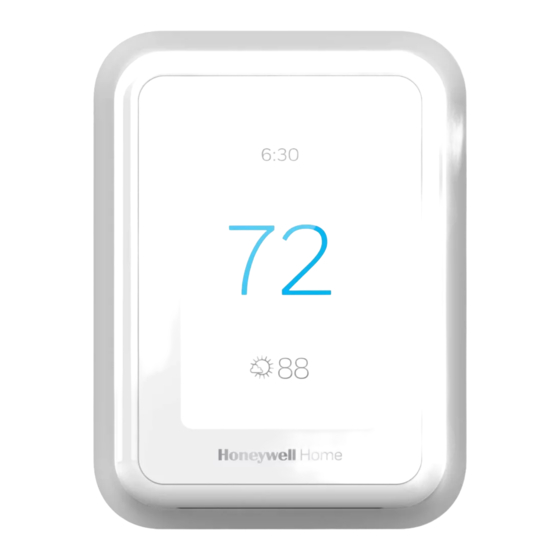
Honeywell Home T9 User Manual
Smart thermostat with smart room sensor
Hide thumbs
Also See for T9:
- Installation manual (69 pages) ,
- Installation manual (36 pages) ,
- Installation manual (48 pages)
Table of Contents
Advertisement
T9 Smart thermostat with Smart Room sensor
User Guide
Welcome
This user guide is designed to help you get acquainted with your new T9 Smart thermostat. Check out the table of contents on page 2
to browse by topic.
Need help? Get in touch.
WEB: honeywellhome.com
PHONE: 1-800-633-3991
SOCIAL: Twitter: @HoneywellHome, Facebook: Honeywell Home
Advertisement
Table of Contents

Summary of Contents for Honeywell Home T9
- Page 1 T9 Smart thermostat with Smart Room sensor User Guide Welcome This user guide is designed to help you get acquainted with your new T9 Smart thermostat. Check out the table of contents on page 2 to browse by topic. Need help? Get in touch.
-
Page 2: Table Of Contents
TABLE OF CONTENTS Thermostat Features ................page 3 Thermostat overview ................page 4 Honeywell Home App overview .............page 5 Basic thermostat operation Main thermostat menu options ............page 6 Using Priority for sensors ..............page 6 Selecting system mode ..............page 8 Auto changeover mode ..............page 9 Emergency heat mode ..............page 9... -
Page 3: Thermostat Features
Tip: The Honeywell Home app can be used to manage multiple thermostat and multiple users in a household. Smart Alerts: The T9 Smart thermostat will send alerts for things like extreme indoor temperatures and reminders for things like filter changes. -
Page 4: Thermostat Overview
Getting the most from the T9 Smart Thermostat Prioritize Rooms Prioritize a specific room or multiple rooms, or let comfort follow your move using built-in motion detection. Control on the Go Adjust your thermostat from anywhere using your tablet or smartphone. -
Page 5: Honeywell Home App Overview
Using the Honeywell Home App Home Screen Access Menu Options Available options shown in screens below Set Desired Temperature Change Fan Setting Set Sensor Priority Change System Mode Change Schedule Type Menu Options 33-00428–01... -
Page 6: Main Thermostat Menu Options
• Preferences • Disable schedule • Advanced Setup • Reset to default schedule NOTE: To enable geofencing, use the Honeywell Home app. Scroll down to see more options Management: Devices & Sensors • View the temperature and humidity reading from Smart Room Sensors •... - Page 7 Selected Rooms Rooms you manually select create an average temperature in your home. Unselected Room Will not contribute to the average temperature. Selected Room Will contribute to the average temperature. Active Rooms Rooms with detected motion are automatically selected to create an average temperature in your home.
-
Page 8: Selecting System Mode
Selecting system mode Touch homescreen to wake the thermostat. Touch the menu icon and then touch “Select Mode.” • Heat: Controls the heating system. • Cool: Controls the cooling system. • Off: Turns the heating and cooling systems off. • Auto: When enabled, the thermostat will automatically use heating or cooling to reach the desired temperature. -
Page 9: Auto Changeover Mode
Auto Changeover operation Auto changeover is available if the thermostat is configured for at least 1 heat stage and 1 cool stage and the installer enabled auto changeover. When configured this way, you can select “Auto” as one of the options under “System mode”. When in auto mode, you can always set the heat and cool setpoint to the same temperature, although most customer prefer to have a cool setpoint that is at least 3 degrees above the heat setpoint. -
Page 10: Setting The Fan
Setting the Fan Note: Fan setting not available for all system types. 1. Touch any part of the display to wake the thermostat. 2. Touch the MENU icon at the bottom of the screen. 3. Touch Fan Choose on, auto, or circulate. Touch arrow in upper left to return to previous screen. -
Page 11: Setting The Time/Date
Setting the Time/Date When the thermostat is linked to the home Wi-Fi router and registered to an account using the Honeywell Home app, the date and time will update automatically. If not using Wi-Fi you can set the time/date as follows: 1. - Page 12 2. Scroll to and select “Wi-Fi” 3. Tap “Choose Network” 4. Select a network Choose Wi-Fi Network Connect to the Honeywell Home App 1. Open the Menu 2. Tap “Connect App” 3. Follow the on-screen instructions Connect 1. Select thermostat model 2.
-
Page 13: Connecting To A Wi-Fi Network
Enabling or disabling Wi-Fi and disconnecting and reconnecting to a Wi-Fi network On thermostat Enable Wi-Fi 1. Touch any part of the display to wake the thermostat. 2. Touch the MENU icon at the bottom of the screen. 3. Scroll down and select “Wi-Fi” 4. -
Page 14: Scheduling Options Scheduling On Thermostat
Setting a schedule on thermostat Select the menu icon at the bottom of the homescreen display. Then select Schedule. • If you want weekdays grouped but weekend days • If you want all days the same, select “grouped days.” separate, or if you do not want to use a schedule, select •... -
Page 15: Scheduling On App
• Sensor Priority: Select which sensors are used for each program period or when used manually. 1. In the Honeywell Home app, select the thermostat you wish to schedule. Touch the calendar icon in the lower right of the display 2. -
Page 16: Geofence And Smart Scheduling
”Using Home settings”, “Using Away Settings” or “Using “sleep settings” below the room temperature. If you set an additional Sleep period in the Honeywell Home app, you’ll also see the Following Schedule in the upper left corner of the thermostat screen. -
Page 17: Schedule Override On Device
Schedule override on Device With thermostat in heat, cool, auto, or em heat mode, press the up or down arrow to change the setpoint. (if thermostat is in auto mode, you need to press “heat to” or “cool to” first). If scheduling is enabled it will say “Hold until”... -
Page 18: Setting Preferences (Language, Time/Date, F/C, Etc.)
Setting Preferences Preference menu options let you select how the thermostat displays information or responds to certain situations. To access the Preferences menu: 1. Touch any part of the display to wake the thermostat. 2. Touch the MENU icon at the bottom of the screen. 3. -
Page 19: Cleaning The Display
Cleaning the Thermostat Screen When you select the Clean Screen option, the screen is locked to prevent accidental changes to the thermostat while you clean the screen. 1. Touch any part of the display to wake the thermostat. 2. Touch the MENU icon at the bottom of the screen. 3. -
Page 20: Configuration Settings
Configuration settings (new installation) Language NOTE: not all of the settings shown in the charts are shown in What language would you the initial installation menu. After saving those you could view like to use? all available settings using the revising settings option below) 1. - Page 21 CSU # Configuration Settings Default Notes Setup Name 1000 Language • English English • Francais • Espanol None Room • Bedroom No defaulted In what type of room will this thermostat be value installed? • Living space • Other These questions are asked for two reasons- None Room Bedroom:...
- Page 22 ISU # Configuration Settings Default Notes Setup Name 2070 Cool Stages / 0, 1, 2 0 setting not available if the wire is detected on Y or system type Compressor (ISU 2000) is set to Heat Pump) stages On initial setup this will not be shown. Instead the thermostat determines the system type based on wire detection 2070 Heat stages /...
- Page 23 ISU # Configuration Settings Default Notes Setup Name 4110 Keypad lockout Unlocked Unlocked Unlocked: User has access to all thermostat settings. Partially locked Partially Locked: User can modify only temperature Fully Locked settings. Fully Locked: User cannot modify any settings 7000 Filter Type None...
-
Page 24: Advanced Features
Advanced Features ADAPTIVE RECOVERY Over time, the T9 thermostat “learns” how long it takes your system to reach your programmed temperature setting. The thermostat turns on the heating/cooling system early and assures that the programmed temperature setting is reached at the programmed time regardless of weather conditions. -
Page 25: Alerts And Notifications
Alerts and notifications 1. The red dot above the Menu icon indicates an active alert or notification. Touch the Menu icon to view active Alerts & Notifications. 2. Touch Notifications to open this menu. 3. Touch the alert message to see more information about the alert. Notifications Notifications Set the Date... - Page 26 WIFI MODULE ERROR There is a failure of the Wi-Fi module in the thermostat. Replace the thermostat NEED TO REGISTER Sign in to the Honeywell Home App and follow the ONLINE instructions to add a thermostat. NO INTERNET The thermostat is connected to (Network name) but can’t Try checking your router and modem.
-
Page 27: Maintenance Reminders
IAQ REMINDERS You can set up IAQ reminders in the thermostat to remind users when filters, pads, UV bulbs, etc. need cleaning or replacement. • Air Filter 1 • Humidifier Pad • Dehumidifier • Filter • Ventilator Filter • UV Bulb 1 •... -
Page 28: Adding Or Removing A Wireless Sensor
4. Release the Connect button. Your sensor will now be removed from the “Devices and Sensors” list. If a sensor was previously paired with another T9 Smart thermostat, you will need to remove it from the previous thermostat prior to pairing it with your new T9 Smart thermostat. Sensors are only compatible with one thermostat at a time. -
Page 29: Wireless Sensor Information
Smart Room Sensor information When one or more wireless temperature/humidity/motion sensors have been linked to the thermostat by the installer, you can check the status of the sensor using the following steps. Checking the status of a sensor 1. Touch any part of the display to wake the thermostat. 2. -
Page 30: Replace Sensor Batteries
Battery Replacement (indoor sensor) The T9 thermostat does not use any batteries. It is powered by 24 volts from the HVAC transformer using the C (common) wire. The wireless indoor sensors use AAA Alkaline batteries. Batteries: Replace batteries in your indoor sensor when a warning appears on the thermostat screen, about 60 days before batteries are depleted. -
Page 31: Frequently Asked Questions (Faqs)
Q: Can I set up my thermostat with multiple users? A: Yes. To add users, log into the Honeywell Home app and tap the menu icon in the upper left corner. Select Manage Users, tap Add User and type in the email addresses of the people you’d like to invite. If they already have a Honeywell Home account set up, the thermostat and its location will automatically be added to their account. - Page 32 Q: How can I uninstall my T9 Smart thermostat? A: If you want to replace your T9 Smart thermostat, or if you’re moving out of your home and leaving the thermostat behind, you’ll first want to clear out the personal settings that are stored on the thermostat. (Even when disconnected from power, the thermostat will keep your settings and home router information in memory.) We recommend resetting the thermostat’s Wi-Fi and...
-
Page 33: Troubleshooting
Troubleshooting If you have difficulty with your thermostat, please try the following suggestions. Most problems can be corrected quickly and easily. Display is blank • Check circuit breaker and reset if necessary. • Make sure power switch for heating and cooling is on. •... -
Page 34: Regulatory Information
Operation is subject to the following two conditions: Physical Dimensions in inches (mm) (H x W x D) • T9 Smart Thermostat: 1. This device may not cause interference; and 4.9” x 3.7” x 0.93” (125.4 x 94.1 x 23.68) 2. -
Page 35: Warranty Information
33-00478—01 M.S. 06-19 | Printed in United States This product is manufactured by Resideo Technologies, Inc., Golden Valley, MN, 1-800-468-1502 © 2019 Resideo Technologies, Inc. The Honeywell Home trademark is used under license from Honeywell International Inc. All rights reserved.
















Need help?
Do you have a question about the T9 and is the answer not in the manual?
Questions and answers
How to block aux heat from comming on with T9
To block auxiliary (aux) heat from coming on with the Honeywell T9 thermostat, set an aux heat lockout temperature. The T9 uses Accuweather data to determine the outdoor temperature. You can configure the lockout so that aux heat does not activate above a certain outdoor temperature, such as 15°F. This helps avoid using the heat strips unnecessarily.
To adjust this setting:
1. Open the thermostat menu.
2. Go to settings related to heat or equipment.
3. Find the aux heat lockout option.
4. Set the lockout temperature (e.g., 15°F).
This prevents aux heat from turning on unless the outdoor temperature drops below the set point.
This answer is automatically generated
Thermostat says 77 when set on 72
The Honeywell T9 thermostat may display 77 degrees when it is set to 72 degrees because rooms that are not selected or do not detect motion do not contribute to the average temperature. If only warmer rooms are selected or have detected motion, the thermostat calculates the average based on those, resulting in a higher displayed temperature.
This answer is automatically generated
1. Can you adjust the temperature differential in the cooling mode? Most are set at 1 degree can it be changed to 2 or 3 degrees? 2. Can you adjust the dead band or is it fixed? 3. Can you set the fan for a timed residual cooling after the compressor shuts off?