
Bang & Olufsen BeoSound Essence - Sound System Manual
- Manual (113 pages) ,
- Non-standard setups (11 pages) ,
- Quick manual (2 pages)
Advertisement

Overview

Setup


BeoSetup App
App Store

BeoSetup App
Google Play

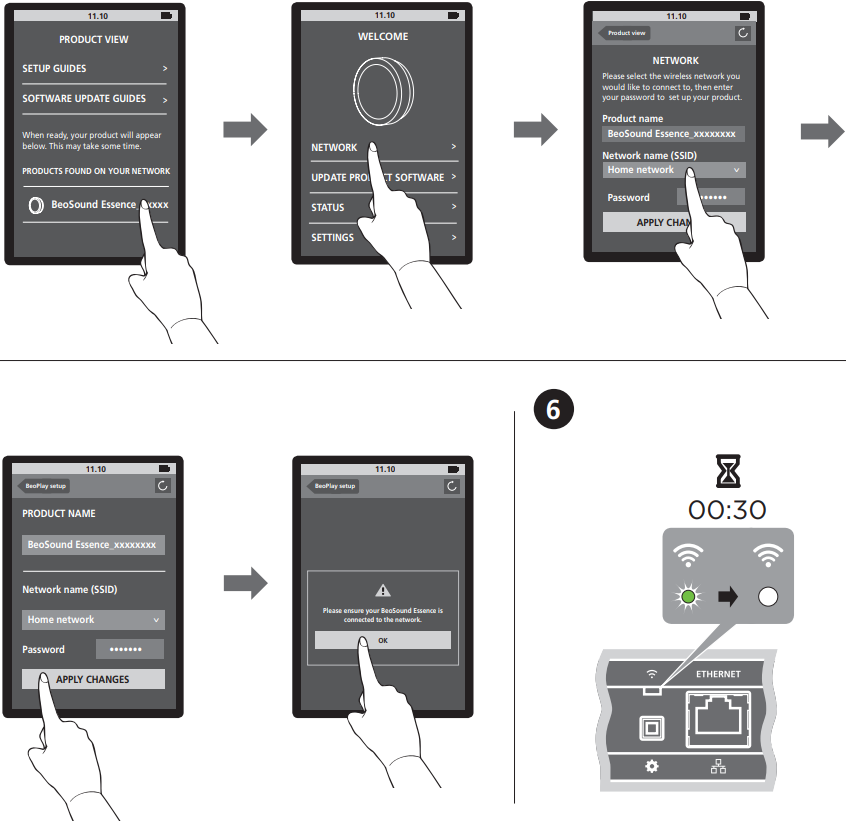


Wall Mounting

Use the correct size and type of screws and wall anchors – taking into account the construction and condition of the wall. Use 2 screws (ø 4 mm, 0.16") and wall anchors each with a minimum load rating of 2.5 kg (5.5 lbs).
Special notice about light partition walls
If you intend to hang the product on a gypsum wall (also known as drywall or wallboard), the wall bracket must be fastened to a vertical stud. Mounting was evaluated for use on a drywall surface.
Use 2 round-head screws with a diameter of 4 mm (0.16") and a length of 50 mm (2").
1 screw must penetrate the gypsum and be screwed a minimum of 25 mm (1") into a vertical stud. Furthermore mount 1 screw and 1 suitable anchor of a type intended for gypsum walls.
The screws should be tightened until the distance between the bottom of the head and the drywall surface is 4 mm (0.16").
Connections

You can connect multiple sources to your BeoSound Essence, either using the connection panel or wirelessly through your network. However, only one source can be active at a time.
- ~ Mains supply
Use the enclosed mains cord only. ![]() Network setup button
Network setup button
Press the network setup button and wait for the network status indicator to flash green.![]() Network status indicator
Network status indicator
- White (flashing): Network module is starting up or searches for a wireless network.
- White (solid): Connected to your network. The wireless signal strength is strong.
- Orange (solid): Connected to your network. The wireless signal strength is poor. Move BeoSound Essence closer to your router.
- Orange (flashing): Not connected to your network.
- Red (flashing): A hardware error has occurred. Disconnect BeoSound Essence from the mains and reconnect it. If the problem persists, contact your Bang & Olufsen retailer.
- Green (flashing): In network setup mode.
![]() ETHERNET
ETHERNET
Ethernet socket for a wired connection.- IR-IN
For future use. - LINE IN (R/L)
Phono sockets for connection of external audio sources, for example, an MP3 player or a computer. - SPEAKERS (PL 1 / PL 2)
Speaker sockets for connection of Bang & Olufsen speakers. To connect BeoSound Essence to an existing Bang & Olufsen setup, contact your Bang & Olufsen retailer. ![]() Power on/off
Power on/off
To switch off BeoSound Essence, press the on/off button. Press again to switch BeoSound Essence back on.- PAIRING
To use your BeoSound Essence Remote, it must be paired to your BeoSound Essence. - Pairing status indicator
- Blue (flashing): The pairing status indicator flashes blue when in pairing mode.
- Blue (solid): The pairing status indicator is solid blue shortly when a remote control is paired.
- Orange (solid): The pairing status indicator is solid orange shortly when pairing fails. Make sure that your BeoSound Essence is within range of your BeoSound Essence Remote.
- RESET
To return to factory settings, you can reset your BeoSound Essence.
You cannot perform a factory reset if the network status indicator is flashing red or white.
- Use a small pin, such as a straightened paper clip to press and hold the RESET button for 10 seconds until the indicator light switches off.
- The product status indicator on the front and the network status indicator are solid orange shortly.
- BeoSound Essence restarts automatically and is reset to factory settings.
Cable cover
Run cables using the cable cover. Ensure that cables are not placed in front of the buttons. To release the cable cover, press on both sides.
Wall mounting
Use the cable cover for mounting on the wall.
Daily use
Browse and select audio from your digital music collection directly from your hand-held device or start playback with BeoSound Essence Remote through connected speakers.
To stream audio to your BeoSound Essence, it must be connected to your network. Use the BeoSetup App*1 to set up your BeoSound Essence in a wireless network. The device from which you stream music for example a computer or a hand-held device, must be connected to the same network. You can also make a wired connection.
When BeoSound Essence is set up in a network, you can use the BeoSetup App to change different settings. For example, you can change the name of BeoSound Essence on your network, change the maximum speaker output level or update its software.
When connected to a network, BeoSound Essence is continuously ready to play music.
1*The BeoSetup App supports iOS and Android devices only. Scan the QR code download the app.
Playback sources
Select a source on your hand-held device, with your BeoMusic App or start playback of an active source with BeoSound Essence Remote.
When you start playback with your BeoSound Essence Remote, playback of the last played source starts, if it is still active. If no source is active, Internet radio is selected as source. Depending on your source, pressing the  button starts playback or unmutes and pressing the
button starts playback or unmutes and pressing the  button pauses or mutes. Note that some sources such as AirPlay or DLNA must be activated on the streaming device first.
button pauses or mutes. Note that some sources such as AirPlay or DLNA must be activated on the streaming device first.
When you switch on a source it may take a couple of seconds before sound is heard in the connected speakers.

Pair your BeoSound Essence with up to three remote controls.
Internet radio
With TuneIn you can listen to the world's radio with 70,000 stations of music, sports and news streaming from every continent. Start playback from the list of favourite Internet radio stations with BeoSound Essence Remote or your BeoMusic App. Use BeoMusic App to browse and edit in your list of favourite radio stations.
AirPlay or DLNA
Connect BeoSound Essence to your network and use an AirPlay*2 app to stream from your hand-held device or computer to BeoSound Essence. Press the  icon and select 'BeoSound Essence_ xxxxxxxx' in the list. You can also use DLNA certified apps or your BeoMusic App to stream from digital sources such as DLNA media servers to BeoSound Essence.
icon and select 'BeoSound Essence_ xxxxxxxx' in the list. You can also use DLNA certified apps or your BeoMusic App to stream from digital sources such as DLNA media servers to BeoSound Essence.
Music services
With music services you can stream music from the Internet to your BeoSound Essence. Your BeoSound Essence supports Spotify Connect and QPlay. See the Frequently Asked Questions (FAQ) section on www.bang-olufsen.com/faq for more information.
LINE IN
Connect a source via line-in and use your BeoSound Essence Remote or your BeoMusic App to perform basic operation. Note that some functions must be performed on the connected device.
2* AirPlay can be used with iPhone, iPad, and iPod touch with iOS 4.3.3 or later, Mac with OS X Mountain Lion, and Mac and PC with iTunes 10.2.2 or later.
Software update
If available, you can update your BeoSound Essence with new software using the BeoSetup App. A stable Internet connection is required and the wireless network signal strength must be strong. During a software update the product status indicator on the front of BeoSound Essence flashes red and the connected speakers cannot play. Do not disconnect from the mains.
Cleaning
Wipe dust off the surfaces using a dry, soft cloth. Do not use liquid cleaners or aerosol cleaners.
To remove stains or dirt, use a soft, damp cloth and a solution of water and mild detergent, such as washing-up liquid.
Product status indicator

The product status indicator is placed on the front.
- Off : There is no indicator light during playback and when BeoSound Essence is switched off.
- Green (solid): The indicator is solid green shortly when BeoSound Essence switches on and when using BeoSound Essence Remote. When muted or paused the indicator is solid green.
- Red (solid): The indicator is solid red shortly when BeoSound Essence switches off.
- Red (flashing): A software update is in progress during which the connected speakers cannot play. Do not disconnect from the mains.
- Orange (solid): During a factory reset.
For information about which devices your BeoSound Essence supports, ask your Bang & Olufsen retailer or see www.bang-olufsen.com.
This product incorporates Spotify software which is subject to 3rd party licenses found here: www.spotify.com/connect/third-party-licenses.

Documents / Resources
References
![www.apple.com]() App Store - Apple
App Store - Apple![play.google.com]() Google Play
Google Play![www.bang-olufsen.com]() Bang & Olufsen - High-end Headphones, Speakers, and Televisions
Bang & Olufsen - High-end Headphones, Speakers, and TelevisionsThird Party Licenses | Spotify for Developers
Download manual
Here you can download full pdf version of manual, it may contain additional safety instructions, warranty information, FCC rules, etc.
Download Bang & Olufsen BeoSound Essence - Sound System Manual
Advertisement


























Need help?
Do you have a question about the BeoSound Essence and is the answer not in the manual?
Questions and answers