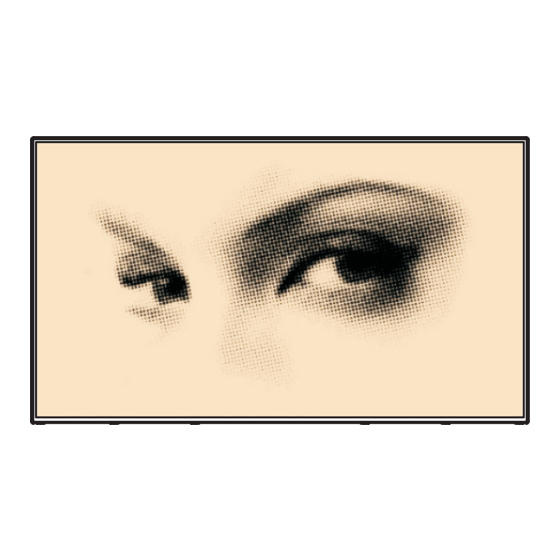
Summary of Contents for Hitachi UHD8610PC
- Page 1 UHD 86” INTERACTIVE FLAT PANEL DISPLAY UHD8610PC - UHD8610 - UHD8610AEPC - UHD8610AE DLED...
-
Page 2: Table Of Contents
Contents Important Safety Information ........2 General View ............6 Control Buttons on the Display .......7 Connecting the IR (Infrared Receiver) ....8 Turning the Display On/Off ........8 OPS PC (Optional Built In PC) .......9 OPS Connection Scheme ........9 Remote Control ............ 11 First Time Installation..........12 Media Playback via USB Input ......12 Display Menu Contents ........14... -
Page 3: Important Safety Information
• Please place the product in a position that electric Important Safety cables cannot be affected by the operations on the product. Information • Follow all warnings and instructions marked on the product. CAUTION • Follow the on screen instructions for operating the related features. - Page 4 • Do not shake the product. Ensure that it stays in a Safety checks balanced stance on its position. Upon completion of service or repair work, request the service technician to perform safety checks to ensure • Do not throw or drop any object on your product. that the product is in proper operating condition.
- Page 5 monitor where it cannot be pushed, pulled over, or Foreseeable misuse and incorrect use knocked down. • For apparatus intended to be used in vehicles, ships • Care should be taken to route all cords and cables or aircraft or at altitudes exceeding 2000m above sea connected to the monitor so that they cannot be level, for outdoor use or in general for the application pulled or grabbed by curious children.
- Page 6 to use for a long time. Otherwise the batteries may Markings on the Product leak and cause damage. The following symbols are used on the product as • Batteries must not be exposed to excessive heat a marker for restrictions and precautions and safety such as sunshine, fire or the like.
-
Page 7: General View
General View Front Side 1. LCD Panel Rear Side (1) 1. VGA 2. RS232 3. HDMI 2 4. Display Port Input 5. Display Port Output 6. HDMI 1 7. Headphone 8. USB (2.0) for memory stick 9. USB (3.0) for memory stick 10. -
Page 8: Control Buttons On The Display
Rear Side (2) 1. Audio Out 2. Audio In 3. Ethernet 4. RJ12 (service use only) 5. Video In 6. YPbPr 7. SPDIF Coaxial Out Control Buttons on the Display To turn on the Display: Press the centre of the joystick in, the Display will turn on and hold for 5 seconds until RED LED on the IR receiver goes out. -
Page 9: Connecting The Ir (Infrared Receiver)
Connecting the IR (Infrared Receiver) Before plugging the Display into the mains supply, connect the supplied IR receiver to the IR input on the Display. Place the IR receiver in sight of your own remote control. Simply operate your remote control whilst pointed at the IR receiver and it will relay the control signal to your Display. -
Page 10: Ops Pc (Optional Built In Pc)
OPS PC (Optional Built In PC) Disconnect the Display from the power supply before connecting or disconnecting the OPS. Failure to do so may cause damage to the OPS and/or the Display. Open Pluggable Specification (OPS) is a standardized system architecture between displays and media players. - Page 11 OPS PC Plug Connector / TX25 Pinout Receptacle Connector / TX24 Pinout English - 10 -...
-
Page 12: Remote Control
Standby: Switches On / Off the Display Remote Control Numeric buttons: Enters a number or a letter in the text box on the screen. Signage: Displays Signage Settings menu Volume +/-: Increases or decreases the volume CMS: Opens the predefined Start url (in Signage Settings>Link options menu). -
Page 13: First Time Installation
Manufacturer will not be responsible for any file First Time Installation damage or data loss. Certain types of USB devices (e.g. MP3 Players) or USB hard disk drives/memory When turned on for the first time, the language sticks may not be compatible with this Display. The selection screen will be displayed. - Page 14 • Auto Play option is enabled. It is placed in the Media Browser>Settings menu. Failover Feature If No Signal option in the Signage Settings menu is set as Failover the Display checks the connected USB device for available files to play. If no playable files are available or there is no USB device connected to the Display, the No Signal image will be displayed and the Display will turn itself off after a period of 5...
-
Page 15: Display Menu Contents
Display Menu Contents System - Picture Menu Contents You can change the picture mode to suit your preference or requirements. Picture mode can Mode be set to one of these options: Text, Game, Sports, Signage and Natural. Contrast Adjusts the light and dark values on the screen. Brightness Adjusts the brightness values on the screen. -
Page 16: Hdmi
Depending on the input source(computer etc.) you may see a hazy or noisy picture on the Phase screen. You can use phase to get a clearer picture by trial and error. Reset Resets the picture settings to factory default settings (except Game mode). While in VGA (PC) mode, some items in Picture menu will be unavailable. - Page 17 Application Displays current software version. Version Auto Display Sets the desired time for the Display to automatically go into standby mode when not being operated. Video Wall Press OK to open the Video Wall Settings menu screen. Row Count, Column Count, Settings Cell and Offset options are available.
- Page 18 Set as On to inhibit the use of the remote. Remote control will function in Stand-By mode independently from the setting of this option. RCU Inhibit To turn this option off and be able to use the remote again, press MENU/M-1-9-7-3 buttons on the remote consecutively.
- Page 19 Press OK to open the USB information menu screen. Current Total space and Free space informations of the connected USB device will be displayed. You can also format USB Information the connected USB device using the Format Disk option in this menu (FAT32 format only).
-
Page 20: Connectivity
Internet Browser Connectivity To use the internet browser enter the main menu To configure wired or wireless settings please refer first by pressing the Menu botton. Then launch the to the Network/Internet Settings section in the Internet Browser application from the Internet menu. System>Settings menu. -
Page 21: Internal Usb Operations
Some web pages include flash content. These are not connected to the Display, the streaming data should supported by the browser. be configured on the source device (Daisy-chaining). Your Display does not support any download If DisplayPort version 1.1 compliant or SST (Single- processes from the internet via the browser. -
Page 22: Controlling With An External Pc
Run the software and enter the Display’s IP address in Controlling With An External PC the field Host Name. Enter “1986” as a default value in the field Port. Then select “Telnet” as Connection type and click the Open button. Note: Refer to the Connectivity section of this manual for information on connecting the Display to a network and displaying the IP address of the Display. - Page 23 Note : Some commands apply to certain models only and may not work for your particular model. English - 22 -...
-
Page 24: Rs232/Lan Command Tables
RS232/LAN Command Tables AUDIO COMMANDS Command Description Parameter Return GETVOLUME Volume level information. no parameter #*volume level is … "Set headphone volume HEADPHONEVOLUME integer n (0 ≤ n ≤ 100) #*set headphone volume to n level." "Headphone volume level GETHEADPHONEVOLUME no parameter #*headphone volume is …... - Page 25 "#*set headphone output to n SETHEADPHONEOUTPUT Set headphone output string n (headphone,lineout) #*Invalid Parameter" GETHEADPHONEOUTPUT Get headphone output no parameter #*LINEOUT or #*HEADPHONE #*the dynamic bass state is ... GETDYNAMICBASS Get dynamic bass state. no parameter (0 = off, 1= on) "#*the bass gain level is n GETBASSGAIN Get bass gain...
- Page 26 BROWSER COMMANDS Command Description Parameter Return Starts the given URL and string-integer n <load #*status= ... url=n OPENURL returns web page load url='n' /> status directly. Gets URL of the current no parameter #*URL : ... GETURL page if the portal is active. Gets portal user agent.
- Page 27 "#*set menu timeout mode to OFF #*set menu timeout mode to 60 integer n (n = 0 , n = 15, n = MENUTIMEOUT Set menu time out mode. 30, n = 60) #*Invalid menu timeout mode " GETMODELNO Get model no. no parameter #*Model no: ...
- Page 28 "integer-integer x y x = language type (0 = System Language, 1 = Event Language, 2 = Primary Audio Language, 3 Secondary Audio Language, 4 = Primary Subtitle Language, 5 = Secondary Subtitle Language, 6 = Primary Teletext Language, 7 = Secondary Teletext Language) y = language (0 = Danish, 1 = German, 2 = Estonian,...
- Page 29 NETWORK COMMANDS Command Description Parameter Return Set static IP address of str-int n Example: set_IP_ "#*IP address setting Succesfull set_IP_address eth0 network interface. address 192.168.0.15 #*IP address setting NOK" Get IP address of eth0 get_IP_address network interface. Usage: no parameter #*IPaddr: ...
- Page 30 "#*Turning OPS on #*Turning OPS off #*The OPS is already on string parameter "on" or SETOPSPOWER Set OPS power status #*The OPS if already off "off" #*The OPS is not enabled #*The OPS is not plugged in #*invalid value entered" PICTURE COMMANDS Command Description...
- Page 31 str-int type (type = redgain, greengain, bluegain, GETWB Get white balance value. #* type ... redoffset, greenoffset, blueoffset) Set 3D mode values "#*set3DMode() set to n (values are off, auto, side int n (n = off, auto, side by SET3DMODE #*Incorrect 3d mode parameter by side, top bottom and side, top bottom, game)
- Page 32 "parameters for items in following format: picture_mode-contrast- brightness-sharpness- Set all videowall #*... ("set to" for each parameter SETALLVIDEOWALL color-powesave_mode- parameters in order) backlight_mode-colortemp- zoom_mode-hdmi_trueblack- picture_hue-volume- headphone_volume" #*picture_mode-contrast- brightness-sharpness-color- Get all videowall powesave_mode-backlight_mode- GETALLVIDEOWALL no parameter parameters colortemp-zoom_mode-hdmi_ trueblack-picture_hue-volume- headphone_volume Set pixel shift is enabled string-integer n ( n = on, n "#*ACK SETPIXELSHIFT...
-
Page 33: Rs232 Hex Commands
SIGNAGE SETTINGS COMMANDS Command Description Parameter Return get total usb space GETTOTALSPACE no parameter #*The total space is ... MB (in MB) get free usb space GETFREESPACE no parameter #*The total space is ... MB (in MB) #*Model info is saved saves model name SAVEMODELINFO and sw version to a... - Page 34 Reply sent by display for Command received by display successful operation Byte Number Header Data Notes Header Data Setting Action Type code Size flag code Name Operation XY can be either 00 or 01. 00 means OFF, 01 means ON. XY can be either 00 or 01.
- Page 35 Reply sent by display for Command received by display successful operation Byte Number Header Data Notes Header Data Setting Action Type code Size flag code Name Operation XY can be either 00 or 01. 00 means OFF, 01 means ON. INCREMENT DECREMENT range: 0x64 - 0x1E...
- Page 36 Reply sent by display for Command received by display successful operation Byte Number Header Data Notes Header Data Setting Action Type code Size flag code Name Operation INCREMENT DECREMENT INCREMENT DECREMENT INCREMENT DECREMENT EXECUTE Toggles video freeze status. English - 35 -...
-
Page 37: Maximum Pixel Rates
Maximum Pixel Rates For Ultra HD panels, Source Max. Resolution Colour Space Bits/Component Pixel/Rate HDMI 4k@60Hz YCbCr4:2:0 12 bit 445.50MHz 1080p@60Hz YCbCr4:4:4 8 bit 165MHz 4k@60Hz YCbCr4:2:0 12 bit 445.50MHz HDMI (DVI opt) 4k@60Hz YCbCr4:2:0 12 bit 445.50MHz Supported Media Formats from USB Supported Video File Formats for USB Mode Video Codec Resolution... -
Page 38: System Features
MP3 (.mp3), AVI (.avi), ASF (.asf), Matroska (.mkv, .mka), 3GPP 8Kbps ~ (.3gpp, .3gp), MP4 (.mp4, .mov, m4a), MPEG transport stream MPEG1/2 Layer3 16KHz ~ 48KHz 320Kbps (.ts, .trp, .tp), MPEG program stream (.DAT, .VOB, .MPG, .MPEG), FLV (.flv), WAV (.wav), SWF (.swf) AC3 (.ac3), AVI (.avi), Matroska (.mkv, .mka), 3GPP (.3gpp, 32KHz, 44.1KHz, 32Kbps ~... - Page 39 Audio Network: LAN: 10/100/1000 Mbps LAN support 2 x 12 W Audio Output Power WLAN: 802.11 a/g/n wireless support Network Connection Bluetooth 4.0 Ethernet (LAN) for Internet connectivity Storage: 802.11 a/b/g/n built in WIFI Support (optional) 2.5” 500GB HDD Input/Output Ports 256GB SSD 1 x USB 2.0 port (500mA) Input/Output Ports:...
-
Page 40: Federal Communication Commission Interference Statement
• IR Extender Federal Communication Commission • OPS Antenna (if your model includes OPS) Interference Statement • MicroUSBtoUSB Cable This equipment has been tested and found to comply • 4 x Cable Holder with the limits for a Class B digital device, pursuant to Part 15 of the FCC Rules. -
Page 41: Notification
Notification TRADEMARK ACKNOWLEDGMENT The terms HDMI and High-Definition Multimedia Interface, and the HDMI Logo are trademarks or registered trademarks of HDMI Licensing LLC in the United States and other countries. Manufactured under license from Dolby Laboratories. Dolby Audio and the double-D symbol are trademarks of Dolby laboratories. -
Page 42: Vesa Wall Mount Measurements
Vesa Wall Mount Measurements Hole Pattern Sizes (mm) Screw Sizes min. (mm) Length (X) max. (mm) Thread (Y) Installation On An Indented Wall Plane view Side view Minimum 50 mm Minimum 70 mm Minimum 50 mm Minimum 50 mm Ambient temperature range: 0-35ºC When installing the product on an indented wall, allow at least the space specified above between the product and wall for ventilation and ensure that the ambient temperature is kept between 0ºC-35ºC. - Page 43 Manufacturer: Hitachi Europe Ltd., Whitebrook Park, Lower Cookham Road, Maidenhead, Berkshire SL6 8YA U.K. www.hitachidigitalmedia.com...












Need help?
Do you have a question about the UHD8610PC and is the answer not in the manual?
Questions and answers