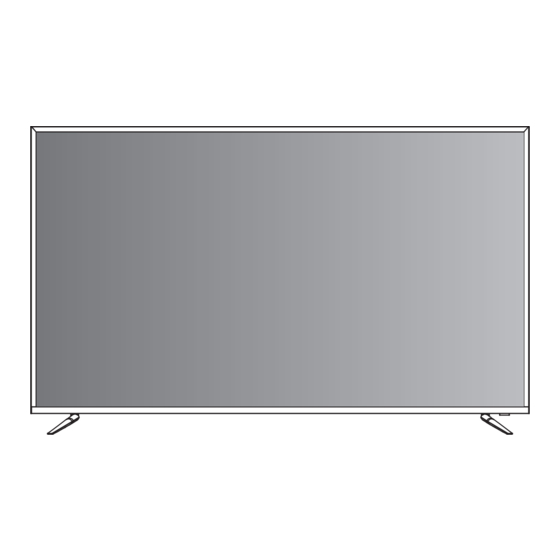
Table of Contents
Advertisement
Quick Links
Advertisement
Table of Contents

Subscribe to Our Youtube Channel
Summary of Contents for ElectrIQ eiq-SV50UHDT2SM
- Page 1 50 inch LED TV eiq-SV50UHDT2SM...
-
Page 2: Table Of Contents
CONTENTS Safety Information……………………………………………………………… 3 What’s included…………………………………………………………………. TV Stand Installation/Removal…………………………………………… Getting Started…………………………………………………………………… 9 Connecting to External Devices………………………………………….. 12 Remote Control………………………………………………………………….. 13 Settings……………………………………………………………………………… 19 Smart TV Setup and Settings...…………………………………………… 52 Troubleshooting …………………………………………………………………. 59 Specifications…………………………………………………………………….. 60 Support & Disposal…………………………………………………………….. 62... -
Page 3: Safety Information
SAFETY INFORMATION Read these instructions – All the safety and operating instructions should be read before this product is operated. Keep these instructions – The safety and operating instructions should be retained for future reference. Heed all warnings – All warnings on the appliance and in the operating instructions should be adhered to. - Page 4 Unplug the apparatus during lightning storms or when unused for long periods of time. Refer all servicing to qualified personnel. Servicing is required when the apparatus has been damaged in any way, such as power supply cord or plug is damaged, liquid has been spilled or objects have fallen into the apparatus or it has been exposed to rain or moisture, it does not operate normally or has been dropped.
- Page 5 To avoid battery leakage, remove exhausted batteries from the remote control when not in use for a long period. Do not block ventilation slots on the back cover. The TV can be placed in a cabinet but ensure at least 5cm (2”) clearance all around.
-
Page 6: What's Included
WHAT’S INCLUDED TV Set Remote Control (2xAAA batteries) Base Stand 4 Screws... -
Page 7: Tv Stand Installation/Removal
TV STAND INSTALLATION/REMOVAL 50 Inch (eiq-SV50UHDT2SM) 4 Screws Size BM4 x 10 Four Moun ng (Size M6 x 12) - Page 8 WALL MOUNTING The TV is provided with moun ng holes for a VESA approved wall moun ng bracket (not supplied) The VESA moun ng pa ern is: o 50 Inch - 200x200mm and the size of the screws is 4 x M6 x 12 (not supplied) Do not use screws longer than 12mm or damage will occur to the internal components.
-
Page 9: Getting Started
GETTING STARTED BUTTON FUNCTIONS 1. MENU Bu on: To enter menu se page. 2. CH+: To select next channel 3. CH-: To select previous channel 4. VOL+: To increase the volume level 5. VOL-: To decrease the volume level. 6. SOURCE Bu on: To select the input source. - Page 10 INPUT / OUTPUT TERMINALS AV IN MINI OPTICAL VIDEO HDMI1 HDMI2 LINE OUT YPbPr IN 1. OPTICAL terminal 2. AV input terminal 3. YPbPr: Connect to the YPbPr video output terminal of the DVD player 4. Mini Audio Line output terminal 5.
- Page 11 7. Side USB3/4. Provides access to SMART TV. Connect smart remotes, keyboards, gaming accessories or usb flash drive Side USB1/2 can be used for DTV recording, meshi or as a media player file. Note: only connect low power USB flash drives or externally powered hard drives to the 4x USB ports as they only provide 0.5 Amps power 8.
-
Page 12: Connecting To External Devices
CONNECTING TO EXTERNAL DEVICES AV IN VHF/UHF MINI OPTICAL VIDEO HDMI1 HDMI2 Antenna LINE OUT YPbPr IN Cable TV HDMI Cabe Composite Cable BD/DVD Player... -
Page 13: Remote Control
REMOTE CONTROL STANDBY: Turn on the TV/Standby SOURCE: Press to change the signal STANDBY SOURCE source HOME SEARCH SEARCH (SMART TV) MENU P.MODE S.MODE FREEZE GREEN Button TXT EPG FAV.LIST SUBTITLE AUDIO RECORD SIZE CANCEL REFRESH (SMART TV) INDEX HOLD REVEAL SUBPAGE YELLOW Button TXT EPG BACK... - Page 14 SUBTITLE: Select subtitle of media video file (requires the support of disk or file) P. SIZE: Press to select the different picture size. AUDIO: Switch the audio channel when DVD or multime- dia playing. CANCEL:Cancel the TXT on screen INDEX:Display the index page :Rewind playback SUBPAGE:Enter the sub page mode :Next file or chapter...
- Page 15 EPG:Enter or exit EPG(Electronic Program.Guide) :Stop Playback MUTE: Mute or restore the sound VOL+/-: Increase / decrease volume CH+/-: Next / previous channel SMART:Provides quick access to the smart TV functions press again (TV) to return to DTV mode NUMBER KEYS: Change the channel DISPLAY:Displays the main index in TELETEXT mode.
- Page 16 HOME HOME function returns to the main SMARTTV menu The smart navigation on standard TV remote control pro- vides basic Smart TV navigation and flawless Kodi opera- tion. How to use mouse emulation button from remote: Press the yellow MOUSE key. You will get an arrow cursor on the screen.
- Page 17 BATTERY INSTALLATION 1. Open the battery cover. 2. Insert 2 AAA batteries in the battery compartment, matching the polarities correctly. 3. Replace the battery cover.
-
Page 18: Settings
SETTINGS INITIAL SETUP Connect the TV set to a power outlet. Press the POWER button on the remote or on the TV set to turn on the TV (the indicator will be lit green) NOTE: Pressing the power button on the remote or TV set will place the TV into standby mode only. - Page 19 SELECT INPUT SOURCE Press INPUT button to display the input source list Press ▼ / ▲ or OK button to select the input source you want to Press OK button to enter the input source Press EXIT button to quit.
- Page 20 First Time Installation Connect an RF cable from the Tv’s input called “RF-In” and to your TV Aerial socket. Select Language Press ◄ / ► button to select the language to be used for menus and message. Select Country Press ▼ / ▲ button to highlight country menu. Press ◄...
- Page 21 Main Menu Operation Channel Menu Press MENU button to display the main menu. Press ◄ / ► button to select CHANNEL in the main menu. Press ▼ / ▲ button to select the option that you want to adjust in the CHANNEL menu. Press Enter button to adjust.
- Page 22 ATV Manual Tuning Current CH Set the channel number. Colour System Select the colour system Sound System Select the Sound system Fine-Tune Adjust the frequency of the channel finely. (Available System: AUTO,PAL, SECAM ) Search Start searching channel DTV Manual Tuning Press ▼...
- Page 23 Program Edit Press ▼ / ▲ button to select Program Edit, then press Enter button to enter sub-menu. The three coloured keys are the shortcut keys for programming the channel. First press ▼ / ▲ to highlight the channel you want to select, then: Press the Red button to delete the program in the list.
- Page 24 CH+/- to view the channels.) Schedule List Press ▼ / ▲ button to select Schedule List, then press Enter button to enter sub-menu. It is available in source. Press the YELLOW button When the time scheduled to enter the interface is in conflict with other below.
- Page 25 Signal Information Press ▼ / ▲ button to select Signal Information, press the Enter button to see the detail information about the signal. Only available when there is signal in DTV.
- Page 26 Picture Menu Press MENU button to display the main menu. Press ◄ / ► button to select PICTURE in the main menu. Press ▼ / ▲ button to select the option that you want to adjust in the PICTURE menu. Press OK button to adjust.
- Page 27 Contrast/ Brightness/ Colour/ Tint / Sharpness Press ▼ / ▲ button to select option, then press ◄ / ► button to adjust. Contrast Adjust the highlight intensity of the picture, but the shadow of the picture is invariable. Brightness Adjust the optical fiber output of the entire picture, it will effect the dark region of the picture.
- Page 28 Noise Reduction To filter out and reduces the image noise and improve picture quality. Press ▼ / ▲ button to select Noise reduction, then press OK button to enter sub-menu Off Select to turn off video noise detection. Detect and reduce low video noise. Middle Detect and reduce moderate video noise.
- Page 29 Sound Mode Press ▼ / ▲ button to select Sound Mode, then press Enter button to enter sub-menu. Press▼/▲ button to select. You can change the value of Treble and Bass when the sound is in Personal mode. TIPS: You can press SMODE button on the remote control to change the Sound Mode directly.
- Page 30 You can change the value of Treble and Bass when the sound is in Personal mode. TIPS: You can press SMODE button on the remote control to change the Sound Mode directly. Auto Volume level Press ▼ / ▲ button to select Auto Volume Level, then press ◄...
- Page 31 Time Menu Press MENU button to display the main menu . Press ◄ / ► button to select TIME in the main menu. Press ▼ / ▲ button to select the option that you want to adjust in the TIME menu. Press Enter button l to adjust.
- Page 32 Sleep Timer Press ▼ / ▲ button to select Sleep Timer, then press Enter button to enter sub-menu. Press ▼ / ▲ button to select. (Available options are: Off,15min,30min,45min,60min,90min,120min,240min). Auto Standby Press ▼ / ▲ button to select Auto Standby, then press Enter button to enter sub-menu.
- Page 33 OSD Timer Press ▼ / ▲ button to select OSD Timer, then press Enter button to enter sub-menu. Press ◄ / ► button to select. Lock Menu Press MENU button to display the main menu. Press ◄ / ► button to select Lock in the main menu. Press ▼...
- Page 34 Lock System Press ▼ / ▲ button to select Lock System, then press Enter button to make the following 3 options valid. Default password is 0000 Set Password Press ▼ / ▲ button to select Set Password, then press Enter button to enter sub-menu to set new password.
- Page 35 Parental Guidance Press ▼ / ▲ button to select Parental Guidance, then press Enter button to enter sub-menu to select the number of age which is suitable for your children. Key Lock Press ▼ / ▲ button to select Key Lock, then press ◄ / ► button to select Off...
- Page 36 Press Enter button on the remote control to enter the sub- menu. After finishing your adjustment, Press MENU button to save and return back to the previous menu. Hotel Mode Press ▼ / ▲ button to select Hotel Mode, then press ◄ / ► button to select on or off.
- Page 37 Source Lock Press ▼ / ▲ button to select Source lock, then press Enter button to enter sub-menu to select. Default Source Press ▼ / ▲ button to select Default Source, then press Enter button to enter sub-menu to select. Default Prog Press ▼...
- Page 38 Setup Menu Press MENU button to display the main menu . Press ◄ / ► button to select SETUP in the main menu. Press ▼ / ▲ button to select the option that you want to adjust in the SETUP menu Press Enter button to adjust.
- Page 39 TT Language Press ▼ / ▲ button to select TT Language, then press Enter button to enter sub-menu. Press ▼ / ▲ / ◄ / ► button to select TT language. Audio Languages Press ▼ / ▲ button to select Audio Languages, then press Enter button to enter sub-menu.
- Page 40 Subtitle Language Press ▼ / ▲ button to select Subtitle Language, then press Enter button to enter sub-menu. Press ◄ / ► button to select the primary of Subtitle Language. Press ▼ / ▲ / ◄ / ► button to select the Subtitle Language.
- Page 41 First Time Installation Press ▼ / ▲ button to select First time installation, then press Enter button to enter. Reset Press ▼ / ▲ button to select Reset, then press Enter button to enter sub-menu. Software Update(USB) Press ▼ / ▲ button to select Software Update (USB), plug your USB device in the USB slot, then press Enter button to update the right software.
- Page 42 Device Menu Press Enter button to enter the menu of device. Press EPG button on remote control to enter EPG menu page. Press UP/DOWN navigation button to select preferred program. Press LEFT/RIGHT navigation button to switch between left column and right column. When a program is highlighted (cursor moved to Right column): Press RED button to record program.
- Page 43 FAVORITE LIST When viewing an available channel press FAV button on remote control to enter Favorite List menu page. Press UP or DOWN navigation buttons to select preferred channel. Press OK button to confirm the selection. NOTE: To add a favorite channel, please refer to the o perations of “DTV Mode >...
- Page 44 Quick select When viewing an available channel, press OK button on remote control to enter Channel List menu page. Press UP or DOWN navigation buttons to select preferred channel. Press LEFT/RIGHT navigation buttons to select a channel group.
- Page 45 Press OK button to confirm the selection. Screen Menu Press MENU button to display the main menu . Press ◄ / ► button to select SCREEN in the main menu. Press Enter button to start adjusting H-Offset/V- Offset/Size/Phase automatically. H-Offset Adjust the horizontal position of the picture.
- Page 46 Phase Adjust the horizontal interfering lines. Press ▼ / ▲ button to select Phase, then press Enter button to enter sub-menu. Position Reset Press ▼ / ▲ button to select Position Reset, then press Enter button to enter. Media OPERATION Note: Before operating Media menu, Plug in USB device, then press INPUT button to set the Input Source to Media .
- Page 47 Photo Menu Press ◄ / ► button to select PHOTO in the main menu, then press Enter button to enter. Press Exit button to return to the previous menu and exit menu to quit. Press ◄ / ► button to select the file you want to watch in the file selecting menu, then press media button to display picture.
- Page 48 Music Menu Press ◄ / ► button to select MUSIC in the main menu, then press Enter button to enter. Press Exit button to return to the previous menu and exit menu to quit. Press ◄ / ► button to select drive disk you want to watch, then press Enter button to enter.
- Page 49 return option to the previous menu. Movie Menu Press ◄ / ► button to select MOVIE in the main menu, then press Enter button to enter. Press Exit button to return to the previous menu and exit menu to quit. Press ◄...
- Page 50 Press Exit button to back to the previous menu and exit button to quit the entire menu. Text Menu Press ◄ / ► button to select TEXT in the main menu, then press Enter button to enter. Press Exit button to return to the previous menu and exit menu to quit.
- Page 51 Multimedia Playback Format Multimedia File Extension Categories Video *.avi/MPEG(*.mpeg,*.dat,*vob) / MPEG-4(*.mp4) / TS(*.ts,*.trp,*tp) / MKV(*.mkv) / *.flv / VC-1 / WMV9(*.wmv,*.asf) / RMVB(*.rm,*.rmvb) Music *.mp3/AAC(*.aac,*m4a)/*.wav Photo *.jpg/*.jpeg Text *.txt...
-
Page 52: Smart Tv Setup And Settings
SMART TV Welcome Page When the Android Box is first powered up, Welcome Page will be shown. It will help you to configure the device. If you want to skip this wizard, press “HOME” If you have finished this wizard once, it will not auto-open again. - Page 53 Select Wireless network(Wi-Fi) If choose‘ Wi-Fi’, select a Wi-Fi Access Point If choose‘Ethernet’, the screen will show Ethernet connection status Select Ethernet network (LAN) Configure Ethernet manually Set up the correct Time Zone If network is not connected, setup the date and time manually...
- Page 54 Setup Date/time manually Configuration Adjust screen size, using the arrow buttons on remote control User can setup the Language, Network, Time Zone, Data/Time and adjust screen size in this part.
- Page 55 Main Launcher Press the arrow buttons◄ / ►to select the sub-screen and press▼into sub-screen. FUNCTION DESCRIPTION Main Launcher tab contains : Time information(You can set time information at settings) ; USB/Ethernet/ Wifi function status(White for working, gray for standby) All App menu can view and select more apps. The Browser tab contains bookmarks and search bar.
- Page 56 Settings FUNCTION DESCRIPTION Wifi-settings Check to turn on Wi-Fi so can connect to Wi-Fi networks Check to receive an alert when an open Wi-Fi networks becomes available Ethernet Turn on/off the Ethernet Ethernet settings: IP address , Subnet Mask, DNS Server, Default Gateway and etc Advance settings Contains all of the settings Factory reset...
- Page 57 Date & Time Automatic date & time (Need network) Set date Set time Select time zone User 24-hour format Select date format : dd/mm/yyyy ;mm/dd/yyyy ; yyyy/mm/dd About device Android version Build number Install from USB Flash Drive 2.1 Application Download &...
- Page 58 Note: Software is provided "as is," and in no event we warrant that the software is error free or that customer will be able to operate the software without problems or interruptions. Apps downloaded from App Stores or side loaded may be incompatible with this device. Certain apps may be specifically written for mobile devices and optimised for certain CPUs or they depend upon additional sensors or hardware not present within this device.
-
Page 59: Troubleshooting
TROUBLESHOTING Problem Solution No power Insert the power plug securely into the power outlet. No picture Ensure that the equipment is connected properly. Distorted or no sound Ensure the equipment is connected properly Ensure that the input setting for the TV and stereo system are correct. -
Page 60: Specifications
SPECIFICATIONS eiq-SV50UHDT2SM TV System PAL DVB-T2 Maximum 3840x2160 Brightness 300 CD/m Static Contrast 3000:1 Response Time 6.5ms Consumption <120W Power Supply AC100-240V – 50/60Hz Connectivity Composite Video Input Component Video Input HDMI input x 3 RF Antenna Input RJ45 input... - Page 61 Multimedia Playback Format Multimedia File Extension Categories Video *.avi/MPEG(*.mpeg,*.dat,*vob) / MPEG-4(*.mp4) / TS(*.ts,*.trp,*tp) / MKV(*.mkv) / *.flv / VC-1 / WMV9(*.wmv,*.asf) / RMVB(*.rm,*.rmvb) Music *.mp3/AAC(*.aac,*m4a)/*.wav Photo *.jpg/*.jpeg Text *.txt Remote Control Signal Type Infrared Control Distance 8 meters Control Angle (Horizontal) Power Supply AAA 1.5V x 2...









Need help?
Do you have a question about the eiq-SV50UHDT2SM and is the answer not in the manual?
Questions and answers