
Cateye Padrone CC-PA100W - Cyclocomputer Manual
- Quick start manual (16 pages) ,
- User manual (14 pages) ,
- Instruction manual (14 pages)
Advertisement
- 1 Mounting the computer
- 2 Setting up the computer
- 3 Starting measurement
- 4 Changing settings
- 5 Warning / Caution
- 6 Wireless Sensor
- 7 Maintenance
- 8 Replacing the battery
- 9 Troubleshooting
- 10 Main specifications
- 11 LIMITED WARRANTY
- 12 Standard accessories
- 13 Optional accessories
- 14 Documents / Resources

Mounting the computer
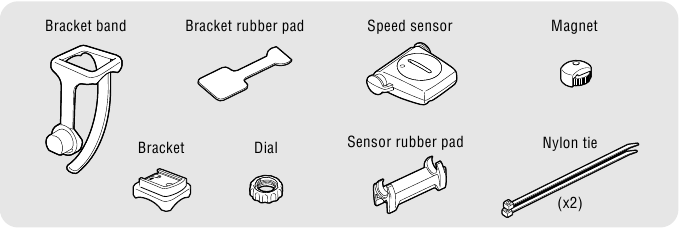
Mount the bracket
- When mounting on stem
![Cateye - CC-PA100W - Mount the bracket - Mounting on stem Mount the bracket - Mounting on stem]()
- When mounting on handlebar
![Cateye - CC-PA100W - Mount the bracket - Mounting on handlebar Mount the bracket - Mounting on handlebar]()


Cutting band after mounting
Cut the bracket band so that cut end will not cause injury.
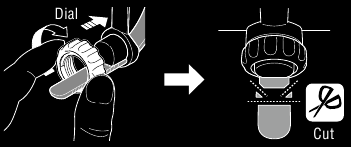
Mount the speed sensor
- Mounting on right front fork
![]()
- Mounting on left front fork
![]()


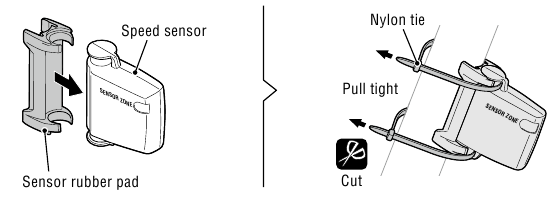
Mount the magnet
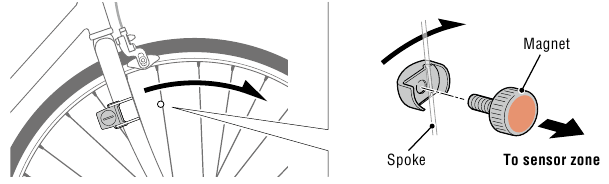
Adjust the speed sensor and the magnet

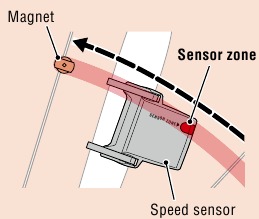

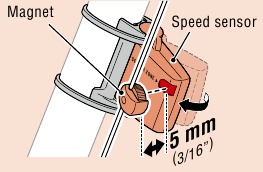
* The magnet may be mounted at any position on spoke as long as attachment conditions are satisfied.
Attach/detach computer
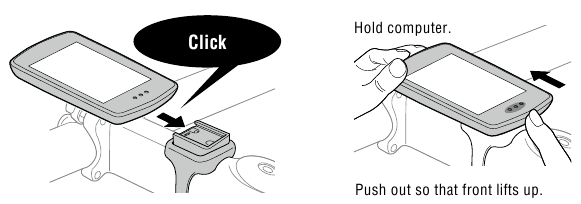
Test operation
After attaching the computer, rotate the front wheel gently to check that current speed is displayed on the computer. If the speed is not displayed, refer to the attachment conditions in steps 1, 2, and 4 again.
Setting up the computer

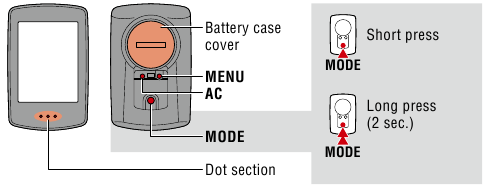
Clear all data
Press the AC button on the back of the computer.
* All data is deleted and the computer is reset to its factory default settings.

Select the measurement unit
Select "km/h" or "mph".

Set tire circumference
Enter the tire circumference of the front wheel in mm.
* Refer to "Tire circumference".
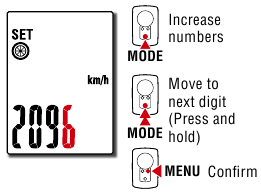
Set the clock
Each time MODE is pressed and held, settings switch from time display mode, to hours, to minutes.
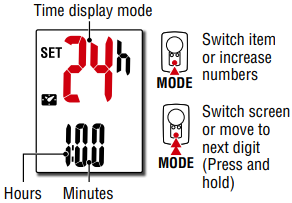
Press MENU to complete setup
Setup is completed and the computer switches to the measurement screen. For instructions on how to start measurement, refer to "Starting measurement".

Tire circumference
Tire circumference can be determined by either of the following two methods:
- Measure the actual tire circumference (L)
After ensuring that the tire pressure is appropriate, sit on your bike, roll it forward so that the tire makes one full revolution (use the valve or other marking as a reference), and measure the distance traveled on the road.
![]()
- Tire size chart
* The tire size or ETRTO code is indicated on the side of the tire.
| ETRTO | Tire size | L (mm) |
| 47-203 | 12x1.75 | 935 |
| 54-203 | 12x1.95 | 940 |
| 40-254 | 14x1.50 | 1020 |
| 47-254 | 14x1.75 | 1055 |
| 40-305 | 16x1.50 | 1185 |
| 47-305 | 16x1.75 | 1195 |
| 54-305 | 16x2.00 | 1245 |
| 28-349 | 16x1-1/8 | 1290 |
| 37-349 | 16x1-3/8 | 1300 |
| 32-369 | 17x1-1/4 (369) | 1340 |
| 40-355 | 18x1.50 | 1340 |
| 47-355 | 18x1.75 | 1350 |
| 32-406 | 20x1.25 | 1450 |
| 35-406 | 20x1.35 | 1460 |
| 40-406 | 20x1.50 | 1490 |
| 47-406 | 20x1.75 | 1515 |
| 50-406 | 20x1.95 | 1565 |
| 28-451 | 20x1-1/8 | 1545 |
| 37-451 | 20x1-3/8 | 1615 |
| 37-501 | 22x1-3/8 | 1770 |
| 40-501 | 22x1-1/2 | 1785 |
| 47-507 | 24x1.75 | 1890 |
| 50-507 | 24x2.00 | 1925 |
| 54-507 | 24x2.125 | 1965 |
| 25-520 | 24x1(520) | 1753 |
| 24x3/4 Tubular | 1785 | |
| 28-540 | 24x1-1/8 | 1795 |
| 32-540 | 24x1-1/4 | 1905 |
| 25-559 | 26x1(559) | 1913 |
| 32-559 | 26x1.25 | 1950 |
| 37-559 | 26x1.40 | 2005 |
| 40-559 | 26x1.50 | 2010 |
| 47-559 | 26x1.75 | 2023 |
| 50-559 | 26x1.95 | 2050 |
| 54-559 | 26x2.10 | 2068 |
| 57-559 | 26x2.125 | 2070 |
| 58-559 | 26x2.35 | 2083 |
| 75-559 | 26x3.00 | 2170 |
| 28-590 | 26x1-1/8 | 1970 |
| 37-590 | 26x1-3/8 | 2068 |
| 37-584 | 26x1-1/2 | 2100 |
| 650C Tubular 26x7/8 | 1920 | |
| 20-571 | 650x20C | 1938 |
| 23-571 | 650x23C | 1944 |
| 25-571 | 650x25C 26x1(571) | 1952 |
| 40-590 | 650x38A | 2125 |
| 40-584 | 650x38B | 2105 |
| 25-630 | 27x1(630) | 2145 |
| 28-630 | 27x1-1/8 | 2155 |
| 32-630 | 27x1-1/4 | 2161 |
| 37-630 | 27x1-3/8 | 2169 |
| 40-584 | 27.5x1.50 | 2079 |
| 50-584 | 27.5x1.95 | 2090 |
| 54-584 | 27.5x2.1 | 2148 |
| 57-584 | 27.5x2.25 | 2182 |
| 18-622 | 700x18C | 2070 |
| 19-622 | 700x19C | 2080 |
| 20-622 | 700x20C | 2086 |
| 23-622 | 700x23C | 2096 |
| 25-622 | 700x25C | 2105 |
| 28-622 | 700x28C | 2136 |
| 30-622 | 700x30C | 2146 |
| 32-622 | 700x32C | 2155 |
| 700C Tubular | 2130 | |
| 35-622 | 700x35C | 2168 |
| 38-622 | 700x38C | 2180 |
| 40-622 | 700x40C | 2200 |
| 42-622 | 700x42C | 2224 |
| 44-622 | 700x44C | 2235 |
| 45-622 | 700x45C | 2242 |
| 47-622 | 700x47C | 2268 |
| 54-622 | 29x2.1 | 2288 |
| 56-622 | 29x2.2 | 2298 |
| 60-622 | 29x2.3 | 2326 |
Starting measurement
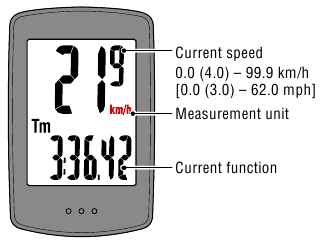
MODE operation when mounted on bracket
When the computer is mounted on the bracket, pressing the dot section on the computer depresses the MODE button.
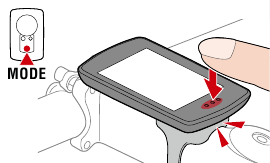
Switching current function
Pressing MODE switches the current function displayed at the bottom of the screen.
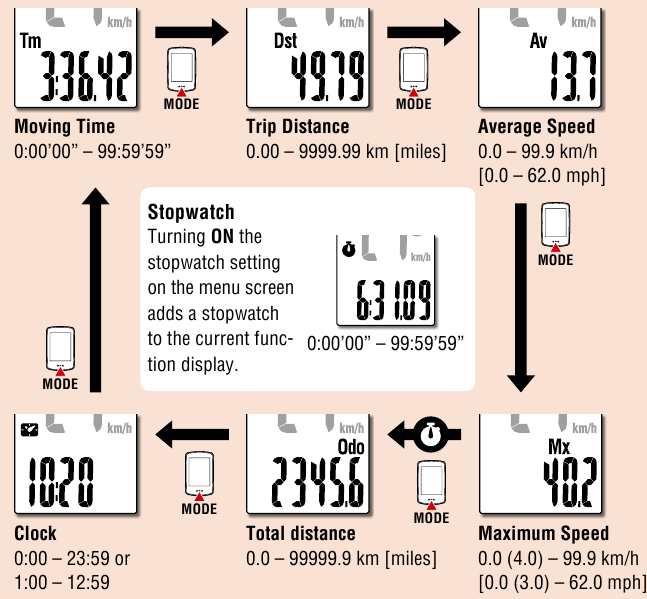
* Av displays.E instead of the measurement value when Tm exceeds approximately 100 hours or Dst exceeds 9999.99 km. Reset the computer.
On the measurement screen, press MENU to go to the menu screen. Various settings can be changed on the menu screen.

Starting/stopping measurement
Measurement starts automatically when the bicycle moves. During measurement the measurement unit (km/h or mph) flashes.
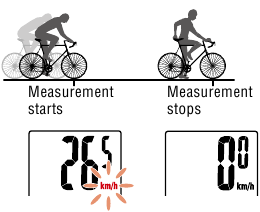
Resetting data
Pressing MODE for 2 seconds when on the measurement screen resets all measurement data to 0 (excluding Odo).
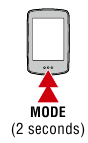
Power-saving function
If the computer does not receive any signal for 10 minutes, the power-saving screen is activated and only the clock is displayed.
If MODE is pressed or a sensor signal is received while the powersaving screen is activated, the computer returns to the measurement screen.
* When the computer is left on the power-saving screen for 1 hour, the display only shows the measurement unit. When the computer is in this state, you can return to the measurement screen by pressing MODE.
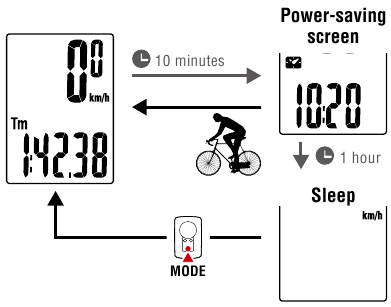
Using the stopwatch
You can display a stopwatch that lets you count time regardless of whether measurement is started or stopped.
To use the stopwatch, set the stopwatch setting on the menu screen to ON.
For instructions on how to set the stopwatch, refer to "Stopwatch".
Stopwatch operation

| Start/stop | Press MODE for 1 second when the stopwatch is displayed. During counting the  icon flashes. icon flashes. |
| Reset | Press MODE for 4 seconds when the stopwatch is displayed. |
* Start, stop, and reset operations of the stopwatch are performed separately to measurement, and do not affect other measurements.
* The stopwatch continues counting regardless of the power-saving state. During counting the  icon flashes on every screen except for the menu screen.
icon flashes on every screen except for the menu screen.
Changing settings
On the measurement screen, press MENU to go to the menu screen. Various settings can be changed on the menu screen.
* After changing settings, always press MENU to confirm changes.
* When the menu screen is left on for 1 minute, the computer returns to the measurement screen.
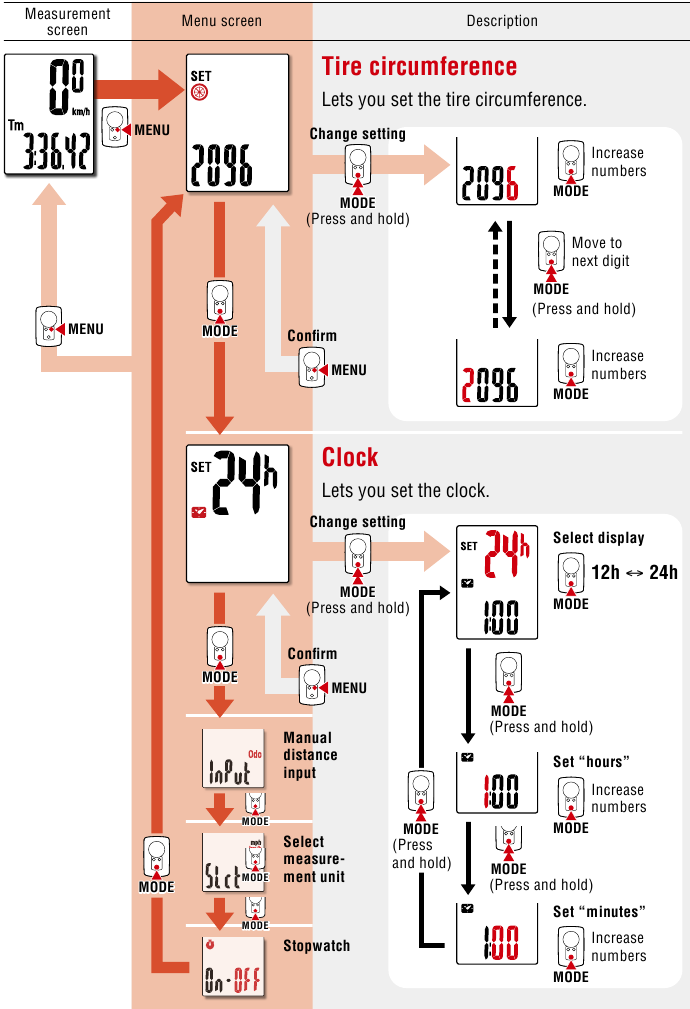
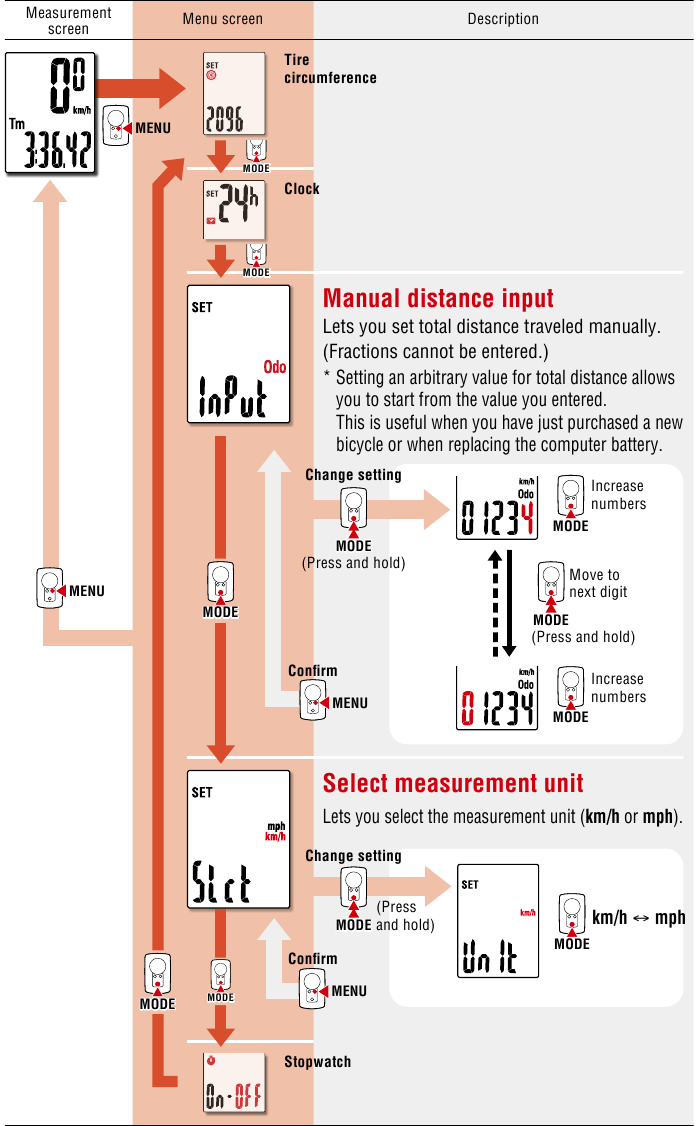
Manual distance input
Lets you set total distance traveled manually. (Fractions cannot be entered.)
* Setting an arbitrary value for total distance allows you to start from the value you entered. This is useful when you have just purchased a new bicycle or when replacing the computer battery.
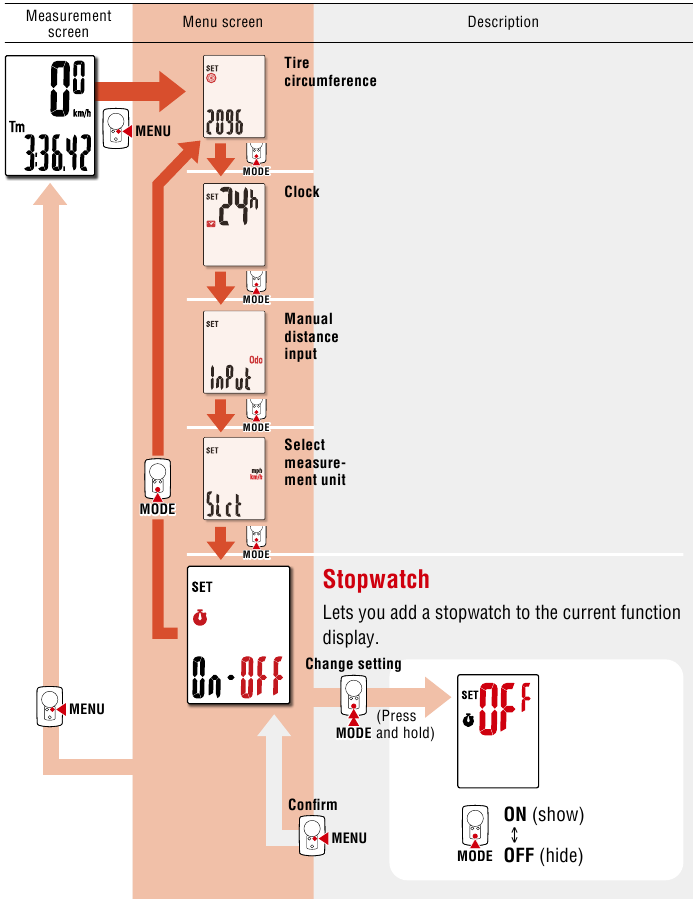
Warning / Caution
- Do not concentrate on the computer while riding. Always ride safely.
- Mount the magnet, sensor, and bracket securely, and check them periodically to ensure that they are not loose.
- If a battery is swallowed accidentally, consult a doctor immediately.
- Do not leave the computer in direct sunlight for a long period of time.
- Do not disassemble the computer.
- Do not drop the computer. Doing so may result in malfunction or damage.
- When pressing the MODE button with the computer installed on the bracket, press the area around the dot section on the front of the computer. Pressing other areas strongly may result in malfunction or damage.
- Always tighten the bracket band dial by hand. Using a tool or other object to tighten the dial may crush the screw thread.
- When cleaning the computer and accessories, do not use thinners, benzine, or alcohol.
- Risk of explosion if battery is replaced by an incorrect type. Dispose of used batteries according to local regulations.
- The LCD screen may be distorted when viewed through polarized sunglass lenses.
Wireless Sensor
The speed sensor is designed with a maximum signal range of 70 cm (27"), to reduce the chance of interference. (The signal range is intended to serve as a rough guide only.)
When handling the wireless sensor, note the following:
- Signals cannot be received if the distance between the speed sensor and the computer is too large.
- Signal range may be shortened due to low temperature and flat batteries.
- Signals can be received only when the back of the computer is facing the speed sensor.
Interference may occur, resulting in malfunction, if the computer is:
- Near a TV, PC, radio, or motor, or in a car or train.
- Close to a railroad crossing, railway tracks, TV transmitter station, or radar station.
- Used with other wireless devices or certain battery-powered lights.
Frequency Band: 19 kHz
Radiated Power: −31.7 dBm
Hereby, CATEYE Co., Ltd. declares that the radio equipment type CC-PA100W is in compliance with Directive 2014/53/EU.
The full text of the EU declaration of conformity is available at the following internet address: cateye.com/doc
Maintenance
If the computer or accessories become dirty, clean with a soft cloth which is moistened with mild soap.
Replacing the battery
- Computer
When![]() (battery icon) is turned on, replace the battery.
(battery icon) is turned on, replace the battery.
Insert a new lithium battery (CR2032) with the (+) side up.
* After replacing the battery, always follow the procedure described in "Setting up the computer".
* If you make a note of the total distance value before replacing the battery, you will be able to continue from the same total distance by entering it after replacing the battery.
![]()
- Speed sensor
When the speed is not displayed even after adjusting correctly, it is time to replace the battery.
Insert a new lithium battery (CR2032) with the (+) side up and close the battery cover firmly.
* After replacing the battery, adjust the position of the magnet relative to the speed sensor as described in "Mounting the computer" step 4.
![]()
Troubleshooting
Speed is not displayed.
- Is there too much clearance between the speed sensor and the magnet?
(Clearance should be within 5 mm (3/16").) - Does the magnet pass through the sensor zone correctly? Adjust the position of the magnet and/or the speed sensor.
- Is the computer mounted at the correct angle? Ensure that the back of the computer faces the speed sensor.
- Are the computer and the speed sensor mounted at the correct distance apart?
(Clearance should be from 20 to 70 cm (8" to 27").)
Ensure that the speed sensor is within range. - Is the computer or speed sensor battery flat?
* Battery performance diminishes in winter.
If the computer reacts only when it is close to the speed sensor, the problem may be due to weak batteries.
Replace the batteries with new ones as described in "Replacing the battery".
The display remains blank when the button is pressed
Replace the computer battery as described in "Replacing the battery".
Incorrect data appear
Clear all according to the procedure described in "Setting up the computer".
Main specifications
| Batteries used Battery life | Computer | Lithium battery (CR2032) x1 / Approx. 1 year (If used for 1 hour a day; actual battery life will vary depending on usage conditions.) |
| Speed sensor | Lithium battery (CR2032) x1 / Total distance approx. 10000 km [6,250 miles] | |
| * Average value when used at temperature of 20°C with computer and sensor mounted 65 cm apart. * Life of pre-installed battery may be shorter than indicated above. | ||
| Controller | 4 bit, 1-chip microcomputer (Crystal controlled oscillator) | |
| Display | Liquid crystal | |
| Sensor | Non-contact magnetic sensor | |
| Signal range | 20 to 70 cm (8" to 27") | |
| Tire circumference range | 0100 mm – 3999 mm (Initial value: 2096 mm) | |
| Operating temperature range | 32°F – 104°F (0°C – 40°C) (Guaranteed operating temperature range: Display visibility may deteriorate outside this range.) | |
| Dimensions/ weight | Computer | 2-21/32" x 1-11/16" x 9/16" (67.5 x 43 x 14.5 mm) / 1.1 oz (31.5 g) |
| Speed sensor | 1-5/8" x 1-13/32" x 19/32" (41.5 x 36 x 15 mm) / 0.5 oz (15 g) | |
* Specifications and design are subject to change without notice.
LIMITED WARRANTY
2-Years Computer/Speed Sensor Only
(Accessories and Battery Consumption Excluded)
CatEye cycle computers are warranted to be free of defects from materials and workmanship for a period of two years from original purchase. If the product fails to work due to normal use, CatEye will repair or replace the defect at no charge. Service must be performed by CatEye or an authorized retailer.
Standard accessories
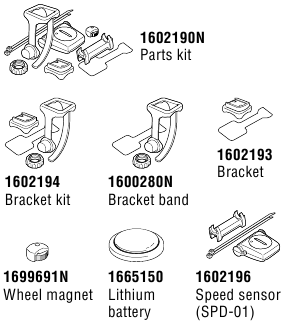
Optional accessories

CAT EYE CO., LTD.
2-8-25, KUWAZU, HIGASHI SUMIYOSHI-KU, OSAKA, JAPAN 546-0041
For inquiries, please visit https://cateye.com/intl/contact/
[For US Customers]
CATEYE AMERICA, INC.
Please visit https://www.cateyeamerica.com/contact-us/
Toll Free: 800.5.CATEYE

Documents / Resources
References
Download manual
Here you can download full pdf version of manual, it may contain additional safety instructions, warranty information, FCC rules, etc.
Advertisement






 (battery icon) is turned on, replace the battery.
(battery icon) is turned on, replace the battery.




















Need help?
Do you have a question about the CC-PA100W and is the answer not in the manual?
Questions and answers