
Bontrager GoTime - Cycling Computer Basic Instructions
- Basic instructions (28 pages)
Advertisement

About this manual
Please read this manual carefully. If you do not understand the information, or you have a question that this manual does not cover, consult your Bontrager dealer or download the complete instruction manual from www.bontrager.com/support/owners_manuals.
Safety

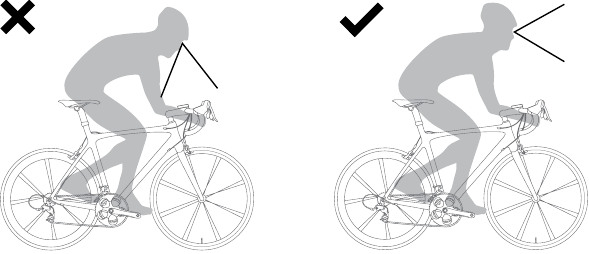
Figure 1. Do not stare at computer for long periods of time.
Getting started
Process overview
Getting your GoTime up and running is easy and takes only about 10 minutes. However, it will help you through the process if you take the time to completely read this manual before you start. For example, you cannot complete the setup process (#3 below) if the sensor cannot read the magnet in the wheel (#1).
Here are the steps in the process:
- Install the speed sensor and wheel magnet.
- Install the battery in the computer.
- Setup your preferences for time, miles, etc.
- Install the computer on the handlebar.
Tools required
Screwdriver, small slot type
Parts list
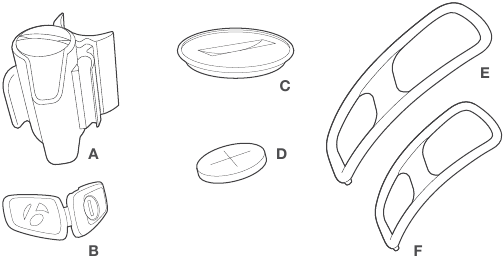
- Speed sensor
- Spoke magnet
- Battery cover
- Battery
- Large strap
- Small strap
Installing your GoTime
To install the speed sensor and wheel magnet
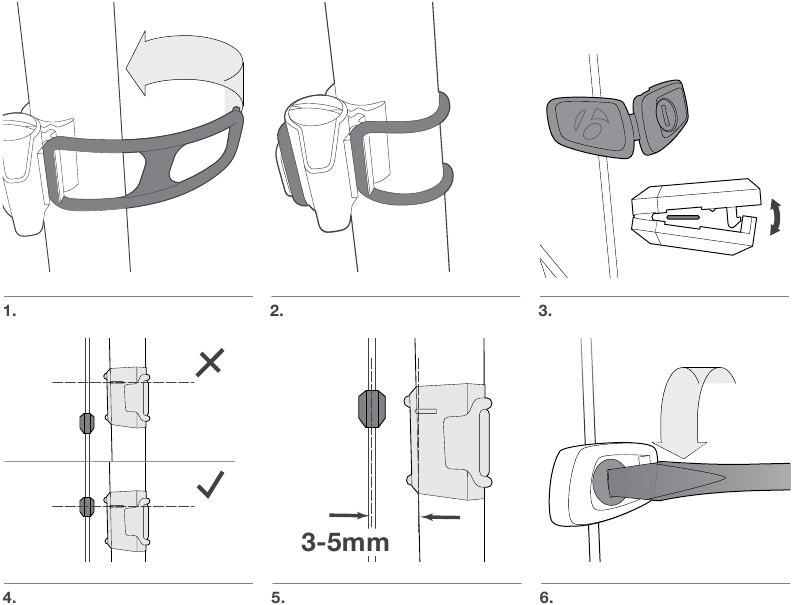
To insert the battery
To increase battery life, the GoTime is shipped with the battery NOT INSTALLED. Before proceeding with the setup, you must install the battery.
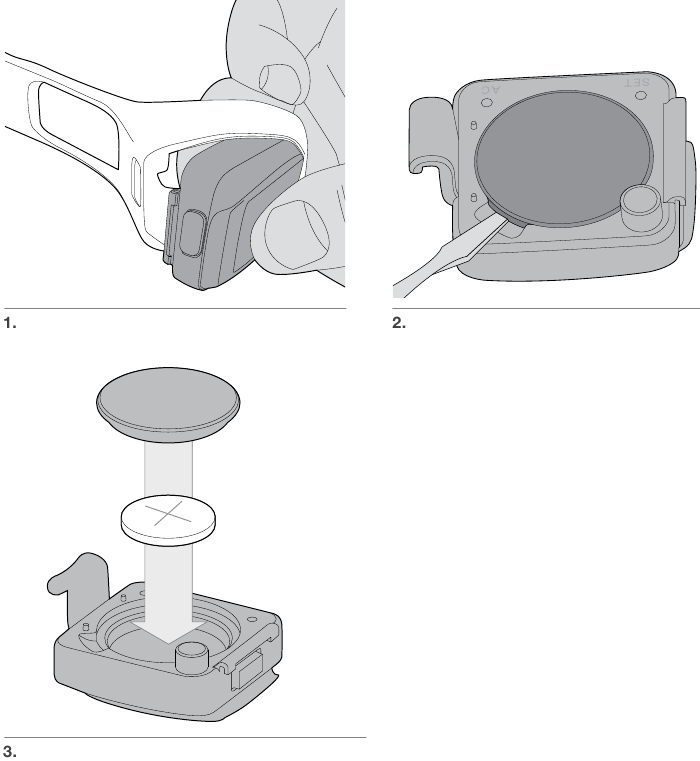
After you install the battery, do not place the computer back into the band because you will need access to the SET button on the back of the computer. Instead, follow the set-up procedure, which starts automatically when you install the battery.
To set up your preferences
After you install the battery, the Setup procedure starts automatically. Place the GoTime within 27" (70 cm) of the sensor, and be ready to activate the sensor as explained in the next section.
You can begin the Setup procedure without re-installing the battery. See "To re-set all data and settings".
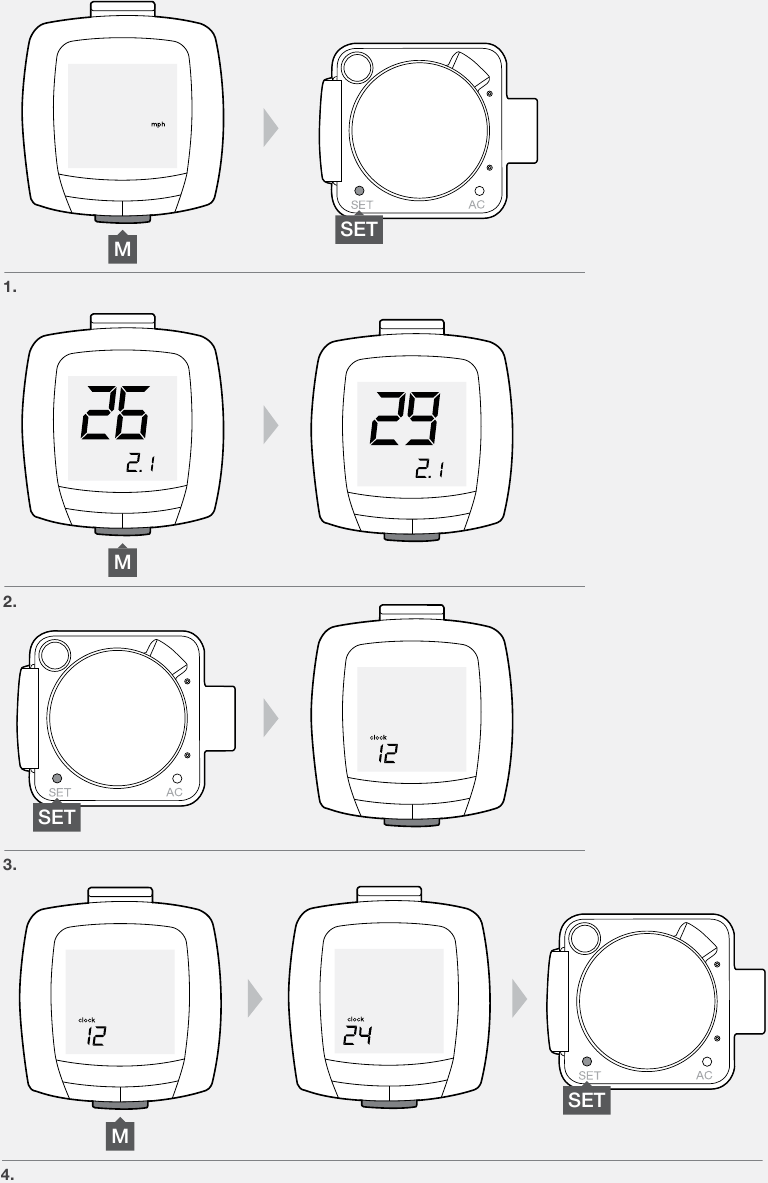

- To change units (choose kmh or mph), press
![]() .
.
To save and proceed to the Tire Size screen, press![]() .
. - To change the tire size, press
![]() . Repeat until your preferred tire size appears.
. Repeat until your preferred tire size appears.
You can also set a custom tire size; see Setting a Custom Tire Size.
Tire size menu
26. x 1.9 700 x 23 700 x 32 29 x 2.1
26. x 2.0 700 x 25 700 x 35 29 x 2.3
26. x 2.1 700 x 28 700 x 38 Custom
26. x 2.2 - To save and proceed to the clock screen, press
![]() .
. - To change the Clock Type (choose 12 or 24 hour), press
![]() .
.
To save and proceed to the Hours screen, press![]() .
. - To change the hours, press
![]() . To scroll faster, hold
. To scroll faster, hold ![]() .
.
To save and proceed to the Minutes screen, press![]() .
. - To change the minutes, press
![]() . To scroll faster, hold
. To scroll faster, hold ![]() .
.
To save and exit the programming mode, press![]() .
.
The Ride screen appears with Speed/Clock mode. - Carefully insert the computer back into its band, and follow the steps on the next page.
To attach the computer
You can attach the computer to the handlebar (only). Consider your preference for left and right, and your access to the button on the computer.
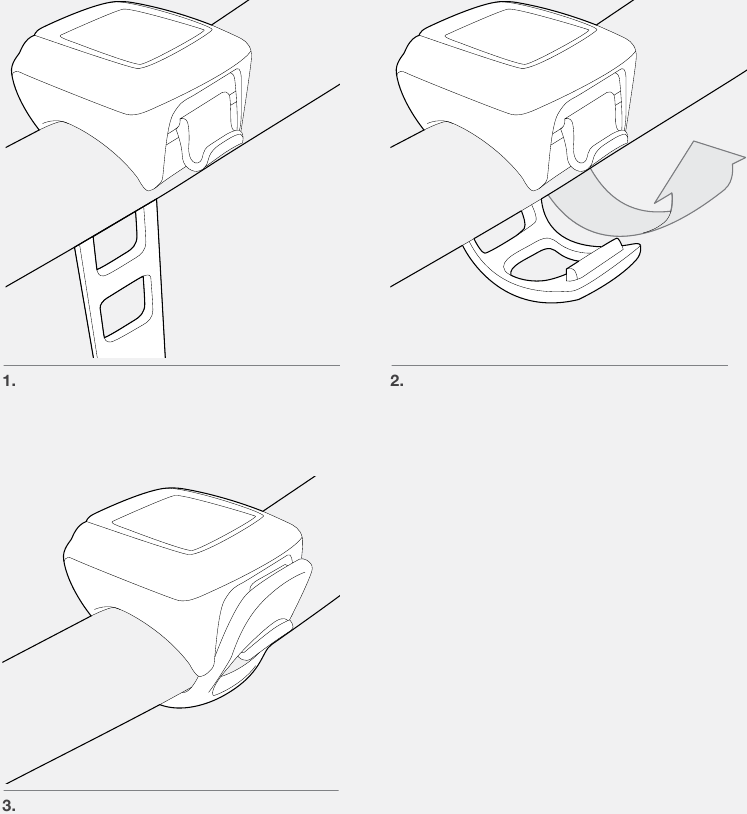
Using your GoTime
This section gives you the information you need to enjoy your ride: how to see the modes of the GoTime, and how to start your ride.
Viewing the screens
These steps start with Speed/Clock mode, which is what you see after completing the Setup Procedure. However, you can start on any step shown here. Note that speed always displays.
To change a screen, press  :
:
Clock > This is the time of day.
Timer > This is the amount of time you have been riding after you last restarted the trip data. The timer starts when the wheel turns.
Trip distance > This is the distance you have ridden after you last restarted the trip data, displayed to the tenth.
Odometer > This is the distance you have ridden since you last re-set the computer by performing the set-up procedure, rounded to whole miles or kilometers.
Average speed > This is your average speed during this trip.
Starting Your Ride
Before a ride, you may want to set your trip information to zero (0). This is called a 'restart.' The trip information includes trip distance, elapsed time, and average speed.
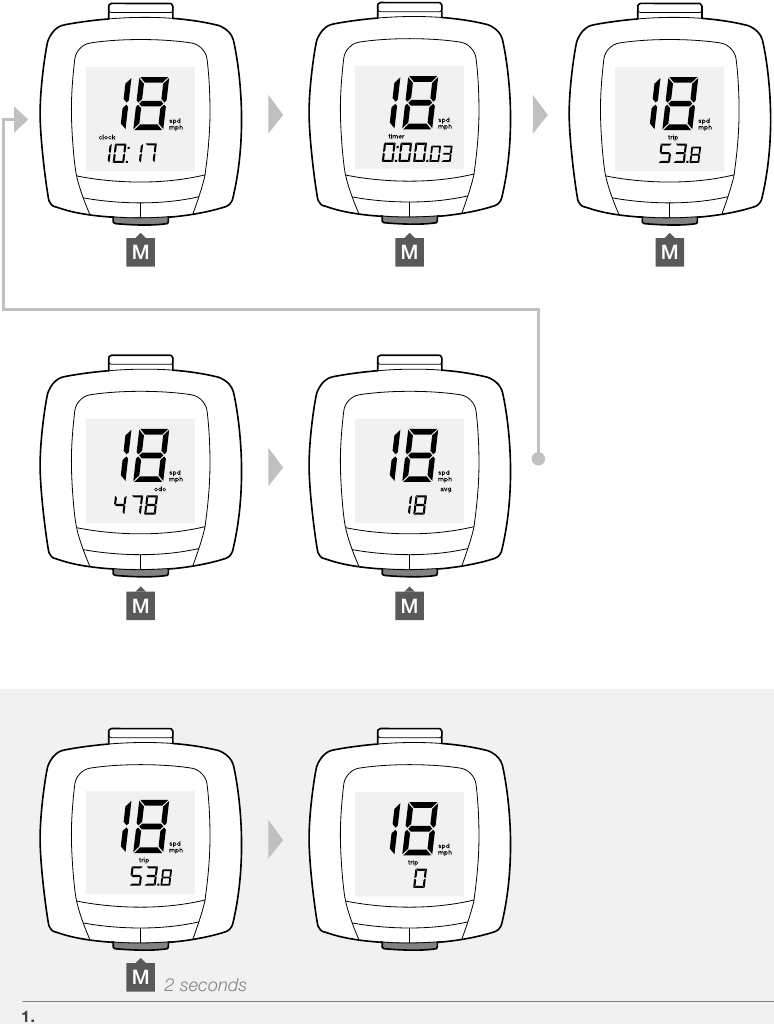
- In any screen, hold M for two seconds.
Changing the set-up
This section tells you how to change individual items in the set-up without doing a complete re-set, which erases all settings.
To set-up values on the computer, you must remove it from its band.
To re-set the tire size
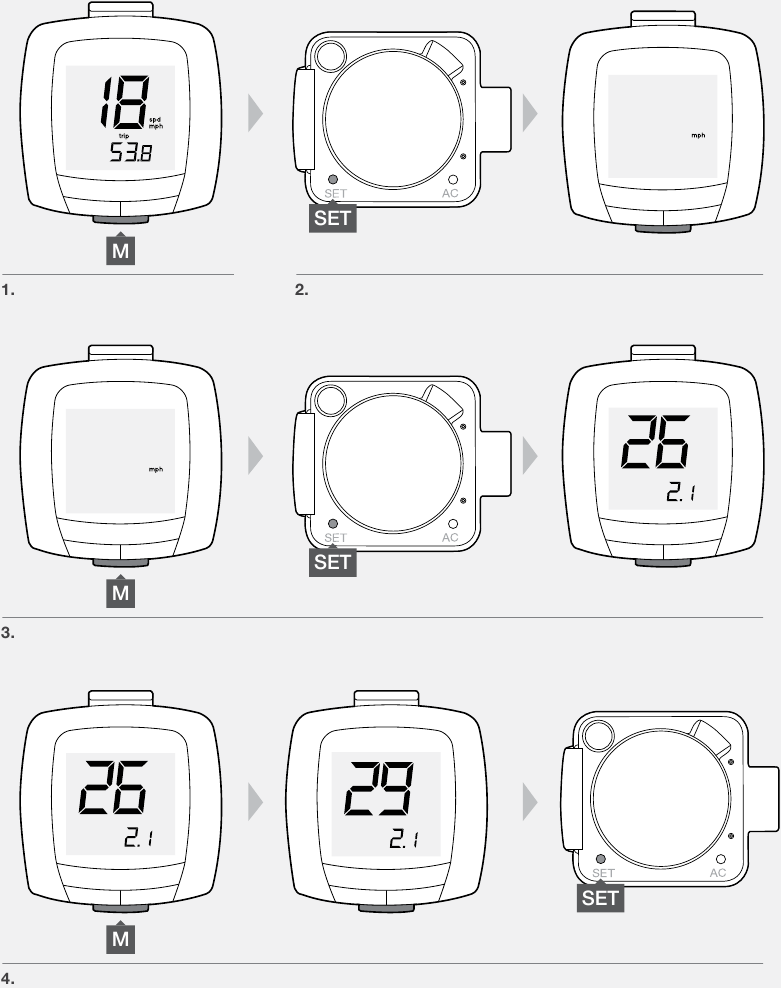
- Browse
![]() to the trip screen.
to the trip screen. - Press
![]() .
.
The units (mph or kph) appear. - To change units (choose kmh or mph), press
![]() .
.
To save and proceed to the tire size screen, press![]() .
. - To change the tire size, press
![]() . Repeat until your preferred size appears.
. Repeat until your preferred size appears.
You can also set a custom tire size; see Setting a Custom Tire Size.
To save, press![]() .
.
After you save your changes, the GoTime switches to ride mode and the trip screen appears.
To re-set the odometer

- Browse
![]() to the odometer screen.
to the odometer screen. - Press
![]() .
.
The total distance appears with the first digit flashing. - Press
![]() to change the first value.
to change the first value.
Press![]() to select and move to the next digit.
to select and move to the next digit. - Repeat step 3 for the other digits.
After you save your changes, the GoTime switches to ride mode and the odometer screen appears.
To re-set the time
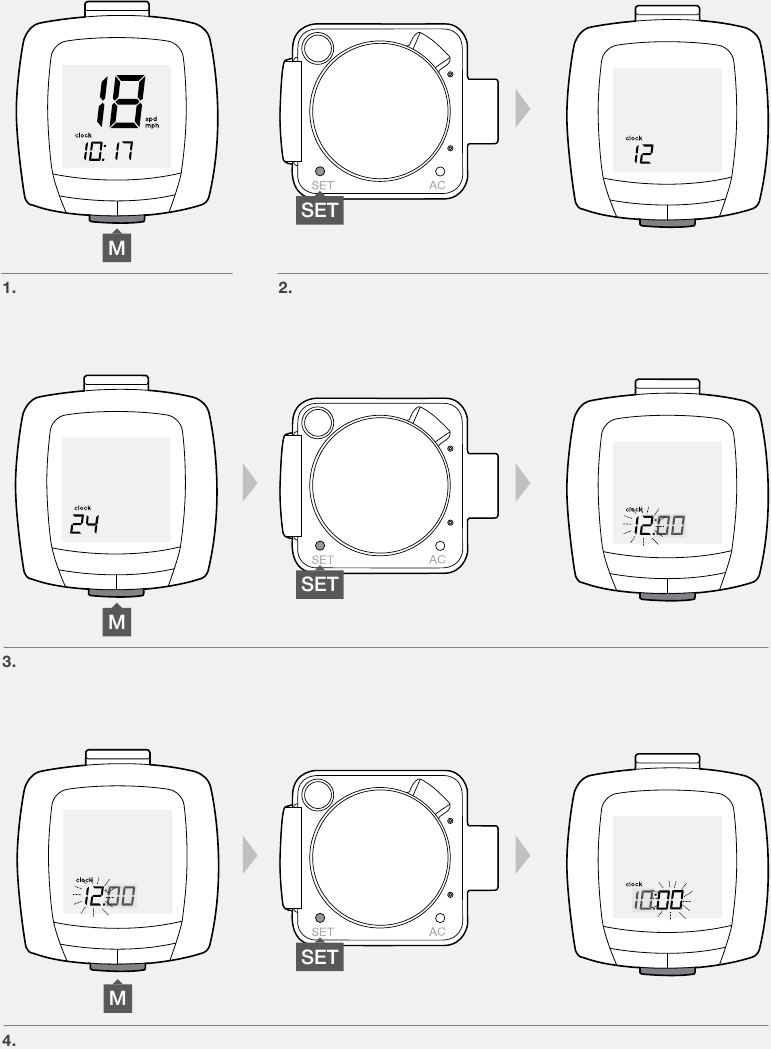

- Browse
![]() to the clock screen.
to the clock screen. - Press
![]() .
.
The clock type (12 or 24) appears. - To the change the clock type (choose 12 or 24 hour), press
![]() .
.
To save and proceed to the hours screen, press![]() .
. - To change the hours, press
![]() .
.
To scroll faster, hold M for a few moments.
To save and proceed to the minutes screen, press![]() .
. - To change the minutes, press
![]() .
.
To scroll faster, hold![]() for a few moments.
for a few moments.
To save and exit the set-up procedure, press![]() .
.
After you save your changes, the GoTime switches to ride mode and the clock screen appears.
To re-set all data and settings
A Re-set of the computer erases all data and settings. Before you do a re-set, you may want to write down your odometer total.
- Remove the computer from its band.
- Press the
![]() button (Figure 2).
button (Figure 2).
![]()
The 'mph' screen appears and you can start the procedure To Set-up Your Preferences.
Setting a custom tire size
To setup a custom wheel size, use the Tire Size chart or measure the bike's rollout (the distance the bike travels in exactly one revolution of the wheel). Then setup the computer.
| Tire size | Code | ||||
| 12 x 1.75 | 935 | 24 x 2.125 | 196.5 | 700 x 20 | 2086. |
| 14 x 1.75 | 1020 | 26. x 7/8 | 1920 | 700 x 23 | 2096. |
| 16. x 1.5 | 1185 | 26. x 1 | 1913 | 700 x 25 | 2105 |
| 16. x 1.75 | 1195 | 26. x 1.25 | 1953 | 700 x 28 | 2136. |
| 18 x 1.5 | 1340 | 26. x 13/8 | 206.8 | 700 x 32 | 2155 |
| 18 x 1.75 | 1350 | 26. x 1.5 | 2010 | 700 x 35 | 216.8 |
| 20 x 1.75 | 1515 | 26. x 1.75 | 2023 | 700 x 38 | 2180 |
| 20 x 13/8 | 16.15 | 26. x 1.95 | 2050 | 700 x 40 | 2200 |
| 22 x 13/8 | 1770 | 26. x 2.0 | 2055 | 27 x 1 | 2145 |
| 24 x 1 | 1753 | 26. x 2.125 | 2070 | 27 x 11/8 | 2155 |
| 24 x 11/8 | 1795 | 26. x 2.2 | 2075 | 27 x 11/4 | 216.1 |
| 24 x 11/4 | 1905 | 26. x 2.35 | 2083 | 27 x 13/8 | 216.9 |
| 24 x 1.75 | 1890 | 26. x 3 | 2170 | 29 x 2.1 | 2288 |
| 24 x 2 | 1825 | 6.50 x 23 | 1930 | 29 x 2.3 | 2326 |
To measure rollout
Tools required: helper, pen, and measuring tape
- With the valve stem of the wheel directly over the floor, sit on the bike.
- Have your helper mark the floor at the valve stem.
- Roll the bike forward one revolution of the wheel, so that the valve stem is again directly over the floor.
- Mark the new location of the valve stem.
- Measure the distance between the marks. If needed, convert to millimeters. The result is your custom wheel size. Go to the next section to program the GoTime with your wheel size.
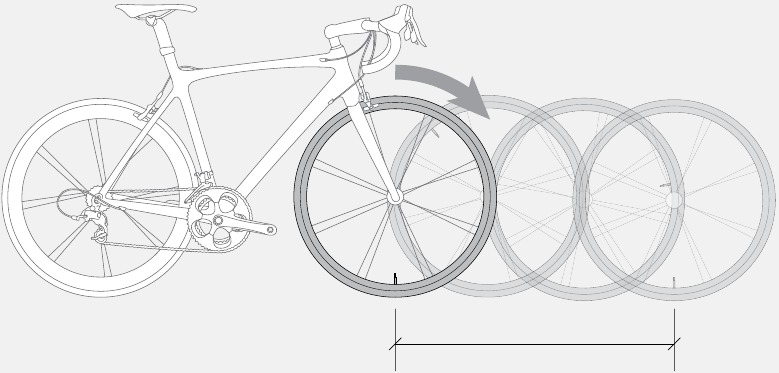
To set-up a custom tire size


- Remove the computer from the band.
- Press
![]() until the trip screen appears.
until the trip screen appears.
Press![]() .
. - To change units (choose kmh or mph), press
![]() .
.
To save and proceed to the tire size screen, press![]() .
. - To change the tire size, press
![]() . Repeat until the four-digit number appears.
. Repeat until the four-digit number appears. - To select the four-digit code (so that you can change it), press
![]() .
.
The first digit of the code flashes. - To change the value, press
![]() . To scroll faster, hold
. To scroll faster, hold ![]() .
.
To save and proceed to the next digit, press![]() .
. - Repeat step 6. for the other three digits of the code.
After you save the last digit, the GoTime switches to ride mode and the trip screen appears.
Bontrager & Bontrager B-Dot are registered trademarks of Trek Bicycle Corporation.
©2011 Trek Bicycle Corporation, Waterloo, Wisconsin 53594 USA. All rights reserved.
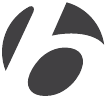
VideosBontrager GoTime Bicycle Computer Setup and How-To Video
Documents / Resources
References
Download manual
Here you can download full pdf version of manual, it may contain additional safety instructions, warranty information, FCC rules, etc.
Download Bontrager GoTime - Cycling Computer Basic Instructions
Advertisement
 .
. button (Figure 2).
button (Figure 2).
















Need help?
Do you have a question about the GoTime and is the answer not in the manual?
Questions and answers