
Fanvil X3S, X3SP, X3G - Ip Phone Quick Installation Guide
- Manual (16 pages) ,
- Software installation & configuration (10 pages) ,
- User manual (3 pages)
Advertisement
- 1 Packaging list
- 2 Screen icon
- 3 Keys features
- 4 Installation the device
- 5 Configuration
- 6 Language setting
- 7 Making a call
- 8 Accepting a call
- 9 Putting a call on hold
- 10 3-party conference
- 11 Call transfer
- 12 Call forward
- 13 Call Mute
- 14 Call list
- 15 Programmable keys
- 16 Redial
- 17 Do not disturb
- 18 Voice mail
- 19 Videos
- 20 Documents / Resources

Packaging list
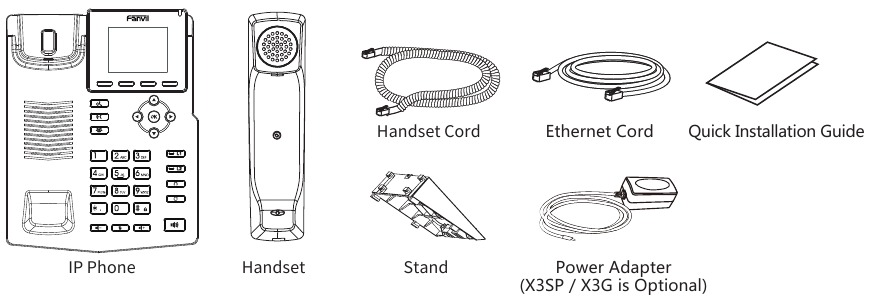
Screen icon
 | In hands-free mode |  | Ringer off |  | Internet is connected |  | Do not disturb activated |
 | In headset mode |  | Call is on hold |  | Keypad locked |   | Missed call(s) |
 | In handset mode |  | Auto-answering activated |  | New VM Messages |  | Received call |
 | Mute activated |  | Internet is disconnected |  | Call Forward activated |  | Dialed call |
Keys features

Soft keys

Message waiting indicator

Left and right navigation keys
Up navigation key, Shortcut to call log
Down navigation key, Shortcut to Status
OK key, Shortcut to Menu

Hold key, Hold/Resume the call

Call transfer key

Conference key

Line keys

Headset key,
Activate/deactivate Headset

Redial key, Access to redial the last record

In idle mode: ringer off In communication mode: mute/un-mute a call

In idle mode or during ringing: increase or decrease ringer volume In communication: increase or decrease earpiece, headset or hands-free volume

Hands-free key, Activate/deactivate hands free

Long press to lock keypad.
Enter PIN to unlock keypad (default 123)
Installation the device
Bracket desktop installation
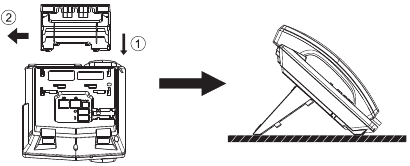
Bracket wall mounting
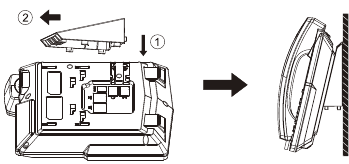
Connecting to the Device
Please connect power adapter, network, PC, handset, and headset to the corresponding ports as described in below picture.
- Network port: connecting local area network or internet.
- PC port: the network port connect to the computer.
- Power port: connect the power adapter.
- Headset port: connect headset.
- Handset port: connect IP Phone handset.
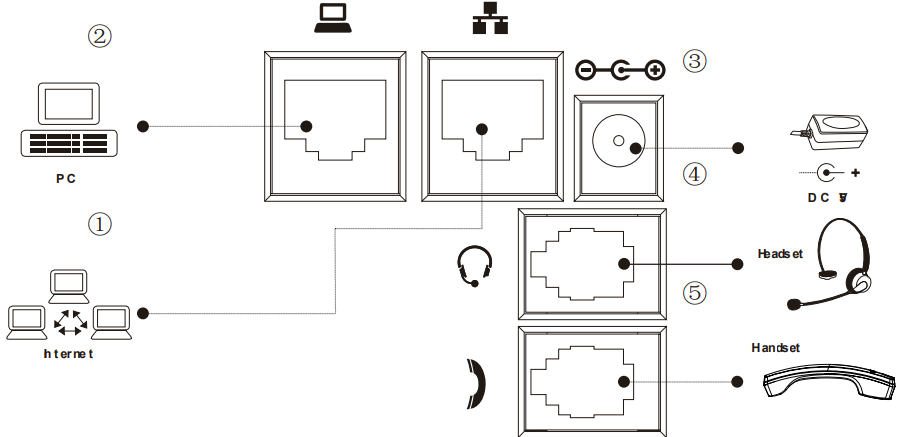
Configuration
Configuration via Phone
- Press Menu > 3 Setting > 2 Advanced Settings(Default password 123)
- Select Network: To configure the Network Settings (DHCP/ Static/PPPoE)
- Select Accounts: To configure enable the account, fill the SIP server address, port, user name, password etc.
Configuration via Web
- Get the IP address from the phone: Press key, or Menu > 1 Status > 2 IP.
- Login: Input the IP address in the web browser. The PC and phone should be in the same IP address segment(The default username and password are both 'admin'.)
- Configure: Select network/Account etc, and fill the relevant content.
Language setting
- Press Menu soft key > 3 Settings > 1 Basic Settings > 7 Language.
- Select the desired language and press Save soft key.
Making a call
- Pre-dialing: enter the phone number and pick up the handset.
- Direct dialing: lift the handset and enter the phone number.
- Handsfree: enter phone number and press
![]() or vice versa.
or vice versa. - Headset: enter phone number and press
![]() or vice versa.
or vice versa. - Designated line: press line key, enter phone number and press dial key.
Accepting a call
- With the handset: pick up the handset.
- With a headset: press
![]() .
. - With the handsfree: press
![]() .
.
Putting a call on hold
- Press
![]() key or Hold soft key, caller is put on hold.
key or Hold soft key, caller is put on hold. - To retrieve the call press
![]() key or Resume soft key.
key or Resume soft key.
Note: with more than one active call, select desired call with the  navigator keys and use the corresponding soft key to hold or resume.
navigator keys and use the corresponding soft key to hold or resume.
3-party conference
- Once in line with 1st caller, press
![]() key or Conf soft key, 1st caller is put on hold.
key or Conf soft key, 1st caller is put on hold. - Then call the 2nd number.
- After, 2nd call is established, press
![]() key or Conf soft key to set up the conference.
key or Conf soft key to set up the conference.
Call transfer
Attended transfer
- Press
![]() key or XFER soft key during the active conversation, the call is put on hold.
key or XFER soft key during the active conversation, the call is put on hold. - Dial the second telephone number.
- When the call is answered, then press
![]() key or XFER soft key to complete the operation.
key or XFER soft key to complete the operation.
Blind transfer
- Press
![]() key or XFER soft key during the active conversation, the call will be on hold.
key or XFER soft key during the active conversation, the call will be on hold. - Then enter the 2nd telephone number and press
![]() key or XFER soft key.
key or XFER soft key.
Call forward
- Press Menu > 2 Features > 1 Call Forward.
- Select the line, the type of forward, enter the destination number and status and Save.
Call Mute
- Press
![]() to Mute the microphone during the call.
to Mute the microphone during the call. - Press
![]() again to un-mute the conversation.
again to un-mute the conversation.
Call list
- Press
![]() key or Menu > 6 Call Logs > 1 Local Call Logs
key or Menu > 6 Call Logs > 1 Local Call Logs - Scroll through the list using
![]()
- To dial an entry, press Dial soft key or pickup handset or press
![]() or
or ![]() .
.
Programmable keys
- You can also configure shortcuts for the navigation keys, and which will be available in idle mode.
- Press Menu > 3 Settings > 1 Basic Settings > 1 Keyboard, select among the configurable items, and select your desired type and value, press OK or Save soft key.
Redial
- Press
![]() , select the desired call and press Dial soft key or pickup handset or press
, select the desired call and press Dial soft key or pickup handset or press ![]() or
or ![]() .
.
Do not disturb
- Press DND soft key, or Menu > 2 Features > 5 DND.
- Select the Mode and Type, and press Save soft key.
Voice mail
- To access your voice mailbox, press Menu > 4 Applications > 3 Voice Message, number of messages will be indicated if provided by your server or pbx.
- Select the line and press Dial to call.
Fanvil Technology Co., Ltd
www.fanvil.com
Email:sales@fanvil.com
Tel:0755-2640-2199
Add: 4F, Block A, Building 1#, GaoXinQi Hi-Tech Park (Phase-II),67th District, Bao'An, Shenzhen, China
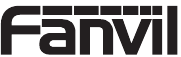
VideosSet up Fanvil X3S (unblock Rport and change time/date) Video
Documents / Resources
References
Download manual
Here you can download full pdf version of manual, it may contain additional safety instructions, warranty information, FCC rules, etc.
Download Fanvil X3S, X3SP, X3G - Ip Phone Quick Installation Guide
Advertisement
 or vice versa.
or vice versa. or vice versa.
or vice versa. .
. .
. key or Hold soft key, caller is put on hold.
key or Hold soft key, caller is put on hold. key or Conf soft key,
key or Conf soft key,  key or Conf soft key
key or Conf soft key  key or XFER soft key during the active conversation,
key or XFER soft key during the active conversation,  key or XFER soft key.
key or XFER soft key. to Mute the microphone during the call.
to Mute the microphone during the call. key or Menu > 6 Call Logs > 1 Local Call Logs
key or Menu > 6 Call Logs > 1 Local Call Logs
 or
or  .
. , select the desired call and press Dial soft key
, select the desired call and press Dial soft key 



















Need help?
Do you have a question about the X3S and is the answer not in the manual?
Questions and answers