
Advertisement

Content In Package
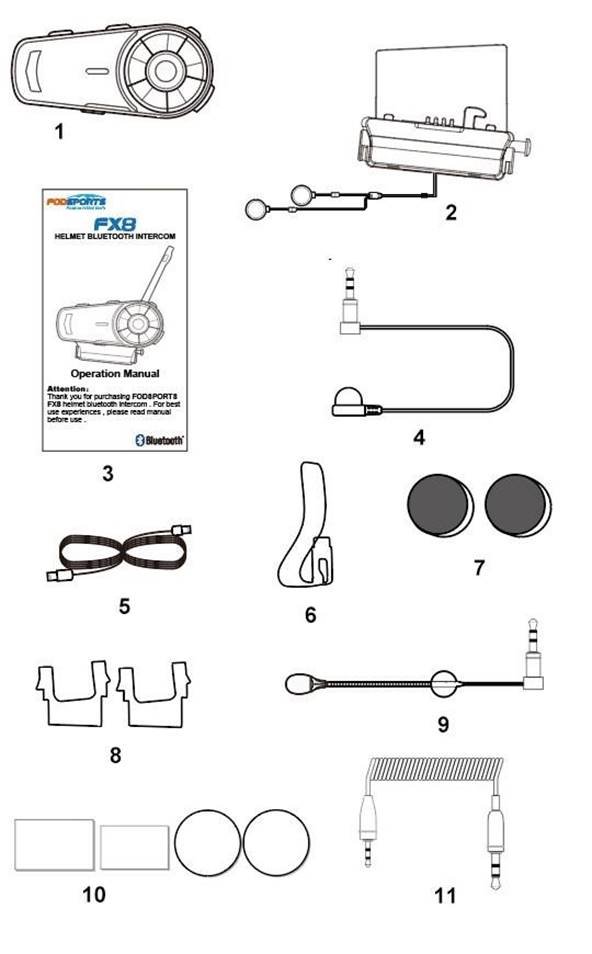
- 1x FX8
- 1x Headphone&Mic Kits
- 1x Operation Manual
- 1xSoft Microphone
- 1x Usb Cable
- 1x Metal Clip
- 2x Eva rubber
- 2x 3M Glue Velcro
- 1x Hard Tube Microphone
- 4x Velcro
- 1x 2.5mm to 3.5mm
Installation
- Headphone & Mic Kits
![FODSPORTS - FX8 - Installation Step 1 Installation Step 1]()
- Fix the headphone & Mic Kits on the right position, adjust the speaker and mic, then hide the speaker cable.
![FODSPORTS - FX8 - Installation Step 2 Installation Step 2]()
-
Press Insert the main unit: press to the button of kits, main unit locked and installation completed.
![FODSPORTS - FX8 - Installation Step 3 Installation Step 3]()
-
Slide up;
Press;
Take away the main unit: by press the button and slide it up, disassemble compeleted.
![FODSPORTS - FX8 - Installation Step 4 Installation Step 4]()
-
Plug the microphone cable. (Antennas can be turned on or hidden as needed)
Remark: Mic should be close enough to mouth, and speaker near to ear. Please use sponge if the speaker postion is too deep.
![FODSPORTS - FX8 - Installation Step 5 Installation Step 5]()
Operation
Outlook / Function
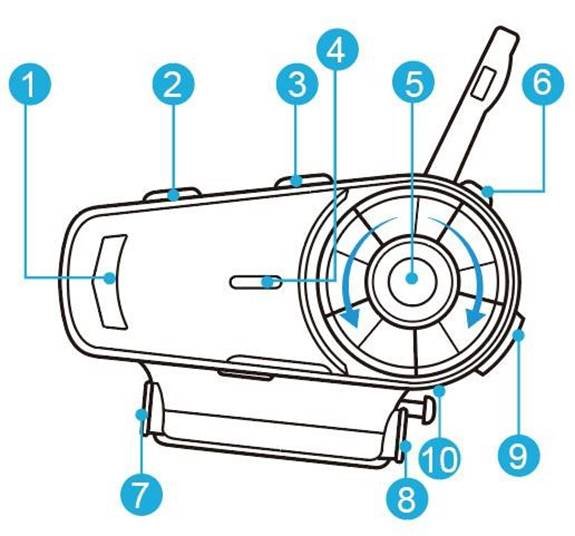
- LED Indicator
- Previous
- Next
- LED Indicator
- Function(Volume+/-)
- Intercom
- Headphone & Mic Kits
- Aux In
- Charge / Data
- Reset
Switch On / OFF
Switch On: When device is off, press Intercom + Function at the same time for 3 seconds, Voice message will also say Welcome to FODSPORTS Bluetooth Communication System.
Switch Off: When device is on, press Intercom + Function at the same time for 3 seconds. Voice message will also say Power off.
*For first time use, please recharge the device until the red light is off.
Cellphone
Answering Call: Short press Function once.
Hangup Call: After call, short press Function once.
Refuse Call: Long press Function button for 2sec.
Redial: Short press Function button twice.
Volume Up: Rotate the Function button forward while talking.
Volume Down: Rotate Function button Backward while talking.
Manual/Auto Switch: Long press Intercom, Previous and Next at the same time for 3 sec. when Standby.
Power Detect & Notification Function
Low Power Notification: When power lower than 10%, red light flash in the function button and voice message will remind power lower than 10%,please recharge immediately.
Power Detect Function: FX8 has power detect function, when device is on, short press Previous and Next button at the same time, recorded voice message will tell you:
Power over 90%
Power over 50%
Power lower than 50%
Power lower than 10% please recharge immediately
Music Function
Play: When Standby, short press Function button once.
Pause: When music is playing, short press Function button once.
Volume Up: Rotate the Function button forward.
Volume Down: Rotate the Function button Backward.
Play Previous: When music playing, short press Previous button once.
Play Next: When music playing, short press Next button once.
FM Function
FM ON: When FM is off, Long press Next button for 3 sec.
FM OFF: When FM is on, Long press Next button for 3 sec.
Volume Up: Rotate the Function button forward.
Volume Down: Rotate the Function button Backward.
Search Desk: When FM is on, short press Previous/Next button once.
Memory Clear
Memory Clear: When device is on, press Function and Previous button at the same time for 5 seconds. Then FX8 will clear the pairing memory with other devices.
Intercom Function
Switch Intercom On: When device on, short press Intercom button once.
Switch Intercom Off: When talking, short press Intercom button once.
Volume Up: When talking, Rotate the Function button forward.
Volume Down: When talking, Rotate the Function button Backward.
Voice Command
When your FX8 is paired up with cellphone, short press Previous button twice, will automatically switch on the voice command function (only for iOS).
*Cellphone must equipped with this function.*
Device Pairing
Pair Up to Bluetooth Devices
Pairing Mode
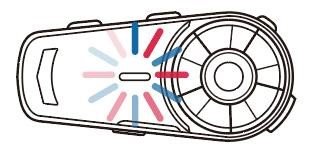
When device is on. Long press Function button to enter Pairing Mode, red and blue lights flash quickly, voice message says pairing.pairing mode for connection to Bluetooth devices such as mobile phones and Bluetooth GPS.
Search Mode
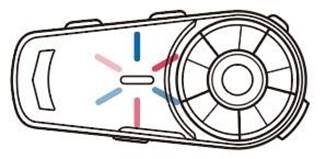
When device is on. Long press Intercom button to enter Search Mode, red and blue lights flash slowly. Search mode only use for intercom function connection between FX8 devices.
Pairing With Cellphone
- When device is on, long press Function button, red and blue light flash quickly, entering pairing mode.
![FODSPORTS - FX8 - Pairing With Cellphone Step 1 Pairing With Cellphone Step 1]()
- Switch cellphone Bluetooth, choose FODSPORTS FX8,the pairing is complete. Voice message will also say Device Connected.
![FODSPORTS - FX8 - Pairing With Cellphone Step 2 Pairing With Cellphone Step 2]()
Remark: when pairing complete, please check both cellphone audio and media audio are all chosen, otherwise call or music can not be processed.
Wire Connecting
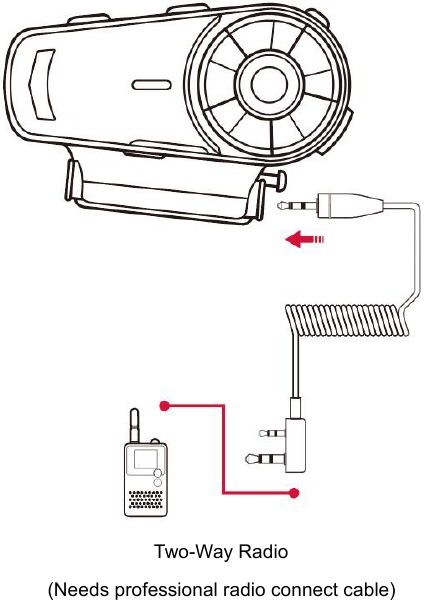
Any device with 3.5mm connector can transmit voice signal to FX8. When device wire connected by 2.5mm to 3.5mm cable to FX8,Complete the wired sound source input. Press the [Previous] and [Next] buttons for 3 seconds to turn on or turn off the wired audio input.
*When wired mode is switched on, it will stay on until you switch off the FX8.
Group Intercom Mode Pairing (Operating Scenario)
Operating Scenario 1
One person use, pair to cellphone + Bluetooth GPS device + Bluetooth speed detector.
- At first of all, pair up GPS and cellphone
![FODSPORTS - FX8 - Group Intercom Mode Pairing (Operating Scenario) Operating Scenario 1 Step 1 Group Intercom Mode Pairing (Operating Scenario) Operating Scenario 1 Step 1]()
- Pair up FX8 with GPS,after paired, please switch off the Bluetooth function in GPS
![FODSPORTS - FX8 - Group Intercom Mode Pairing (Operating Scenario) Operating Scenario 1 Step 2 Group Intercom Mode Pairing (Operating Scenario) Operating Scenario 1 Step 2]()
- Lastly, pair up FX8 with speed detector, after paired, switch on GPS Bluetooth function
![FODSPORTS - FX8 - Group Intercom Mode Pairing (Operating Scenario) Operating Scenario 1 Step 3 Group Intercom Mode Pairing (Operating Scenario) Operating Scenario 1 Step 3]()
*FX8 paired with GPS,if don't switch off the GPS Bluetooth function, it's will interference the pairing when pairing to speed detector. Recommended to switch GPS Bluetooth off, after pair up to speed detector, switch the Bluetooth back on.
Operating Scenario 2
Two person intercom, and pairing to cellphone + Bluetooth GPS + radio
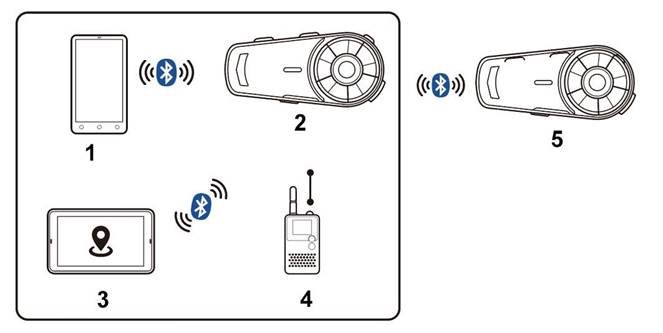
- Rider Cellphone
- Rider Headset A
- GPS
- Radio
- Passenger Headset B
Pairing Procedure:
- Switch A to search mode (details to 2.1.2), B to pairing mode(details to 2.1.1).when both headset flash blue lights only, they are paired.
- Switch A to pairing mode(details to 2.1.1 ),cellphone search A and pair it up.
- Keep A in pairing mode(details to 2.1.1 ),use Bluetooth GPS to search A and pair it up.
- Use 2.5mm to 3.5mm AUX in cable to connect radio to FX8, and switch FX8 to wire connecting (details to 2.3 ),all audio inter-grade are completed.
*Switch on intercom, both rider and passenger can hear audio from GPS, speed detector or radio. if rider gets an incoming call, device will cut off the intercom, when rider's call is finished, device will reconnect automatically.
Operating Scenario 3
Two person intercom, rider using cellphone + Bluetooth GPS,passenger use Bluetooth speed detector.
Pairing Procedure:
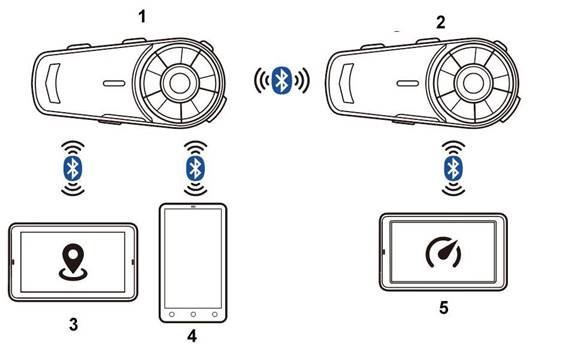
- Rider Headset A
- Passenger Headset B
- GPS
- Cellphone
- Speed Detector
- Switch A to search mode (details to 2.1.2) B to pairing mode (details to 2.1.1).when both headset flash blue lights only, they are paired.
- Switch A to pairing mode (details to 2.1.1),cellphone search A and pair it up.
- Keep A in pairing mode(details to 2.1.1),use Bluetooth GPS to search A and pair it up.
- Set B to pairing mode(details to 2.1.1),use Bluetooth speed detector to search B and pair up.
*When both headsets are switched off, and rider or passenger want to reconnect, please press rider's intercom button to reconnect and will be able to share all audio source again.
Multiple Intercom Pairing Procedure

- Search Mode(Flash Slowly)
- Paring Mode(Flash Quickly)
- Search Mode(Flash Slowly)
- Paring Mode(Flash Quickly)
- Search Mode(Flash Slowly)
- Paring Mode(Flash Quickly)
*Numbers of device which the headset can be paired 4 x FX8 (A,B,C,D),multiple intercom connections, the connection will occupy channels, thus only unit A can connect to the other two Bluetooth devices, the others(B,C,D) can only connect to one Bluetooth device.
FX8 equipped with multiple intercom function, recommended 4 units(A,B,C,D), pairing procedure as follow:
- Switch both A and B units on, A unit to searching mode (details to 2.1.2),B unit to pairing mode(details to 2.1.1), A and B paired up and LED Indicator flash blue light. At this time, please press the intercom button of B unit to end the intercom, it's convenient for next pairing.
- Switch both B and C units on, B unit to searching mode (details to 2.1.2),C unit to pairing mode(details to 2.1.1), B and C paired up and LED Indicator flash blue light, short press A unit intercom button, then A,B and C units paired up. At this time, please press the intercom button of C unit to end the intercom, it's convenient for next pairing.
- Switch both C and D units on, C unit to searching mode (details to 2.1.2),D unit to pairing mode(details to 2.1.1), C and D paired up and LED Indicator flash blue light, short press B unit intercom button, then A,B,C and D unit paired up.
Repeat the above method to continue pairing more FX8 units
*Interruption
In multiple intercom mode, if there is an incoming call caused one unit away from the connection, after call, will reconnected automatically. If interruption is caused by distance or bad signal, please press intercom button to reconnect.
Multiple Intercom Reconnect Procedure
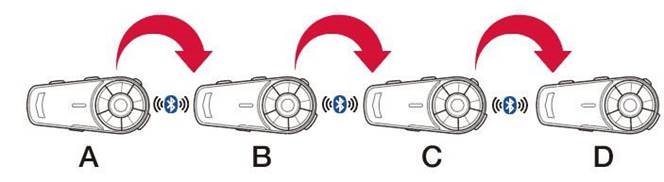
FX8 will remember paired units, but after switch off and want to reconnect again, please follow the procedure:
- Switch off all 4 units(A,B,C,D) and all Bluetooth devices connected to the headset such as cellphone and GPS.
- Switch on C and D unit, press C unit intercom button to connect D unit.
- Switch on B unit, press B unit intercom button to connect C and D unit.
- witch on A unit, press A unit intercom button to connect B,C and D unit.after all 4 units reconnected, switch on original connected Bluetooth devices.
Reset

*When device is in the state of crash or stuck, Long press [Reset] button 5 second to restart the system.
Technical Specifications
Bluetooth Support: HSP,HFP,A2DP,AVRCP,AGHSP
Working hours: 20 hours
Standby time: 300 hours
Charging time: 3 hours
Battery: lithium battery, 900mA, 3.7v
Dimensions: 9.0cm * 4.0cm * 2.5cm
Weight: 53G, 108G(Include Headphone & Mic Kits)
Frequency Range: 2.4G-2.485G
Operating temperature: -20℃-50℃
Certification: CE; FCC; ROHS; BQB TELEC
Q&A / Warning
No sounds from one or two side speaker.
Check device plug, needs to firmly connected.
Can it be recharged from bike USB charger while riding?
Not recommended, unstable power source will cause damage on internal circuit, may cause unable to recharge/can't fully charged/can't switch on. Power bank will be good.
When using radio, not transmission or continuous transmission.
Check 2.5mm pin, has to insert firmly. The pin equipped with waterproof aprons, user might think its already plugged.
New device can't switch on.
Recharged at least 30 minutes before switch use.
Warning
Sound Volume Warning Long period or too loud may hurt hearing ability.
Disassemble or Modification
The FX8 is precisely made in factory. Any disassemble or modification may damage the device, please do not tear any of the safety regulation and serial sticker from the device, that will void the warranty. Please contact us directly if needed.
Statement / Warranty
FCC Statement
Changes or modifications not expressly approved by the party responsible for compliance could void the user's authority to operate the equipment.
This equipment has been tested and found to comply with the limits for a Class B digital device, pursuant to Part 15 of the FCC Rules. These limits are designed to provide reasonable protection against harmful interference in a residential installation. This equipment generates uses and can radiate radio frequency energy and, if not installed and used in accordance with the instructions, may cause harmful interference to radio communications.
However, there is no guarantee that interference will not occur in a particular installation. If this equipment does cause harmful interference to radio or television reception, which can be determined by turning the equipment off and on, the user is encouraged to try to correct the interference by one or more of the following measures:
- Reorient or relocate the receiving antenna.
- Increase the separation between the equipment and receiver.
- Connect the equipment into an outlet on a circuit different from that to which the receiver is connected.
- Consult the dealer or an experienced radio/TV technician for help.
This device complies with part 15 of the FCC rules. Operation is subject to the following two conditions (1) this device may not cause harmful interference, and (2) this device must accept any interference received, including interference that may cause undesired operation. This device has been evaluated to meet general RF exposure requirement. The device can be used in portable exposure condition without restriction.
Warranty
In normal use, one year warranty from the date of purchase, any disassemble, modification will void warranty.
VideosFodsports FX8 - How To Pair Video
Fodsports FX8 - How To Pair For 6 Riders Video
FODSPORTS FX8 MOTORCYCLE INTERCOM REVIEW VIDEO
Documents / ResourcesDownload manual
Here you can download full pdf version of manual, it may contain additional safety instructions, warranty information, FCC rules, etc.
Advertisement
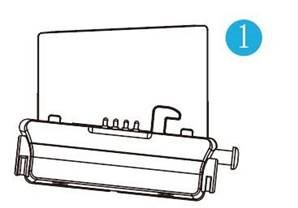
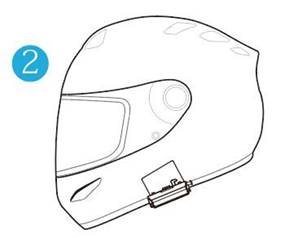
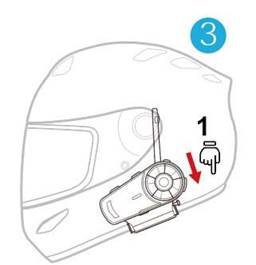
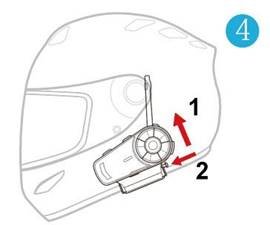
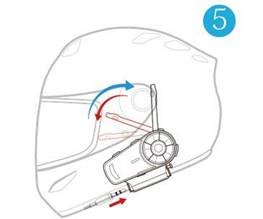
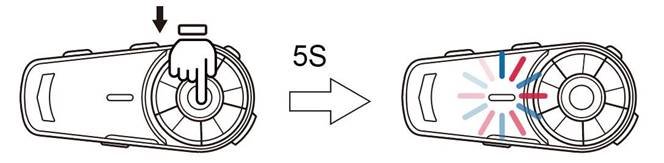
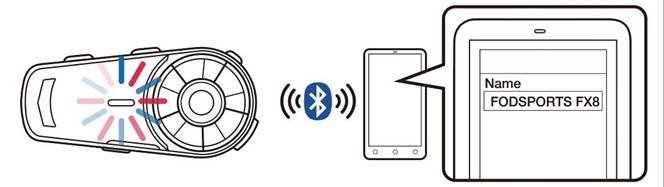
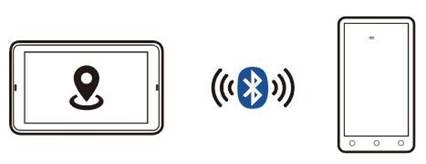
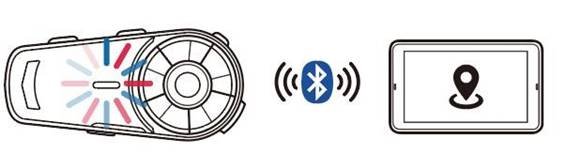
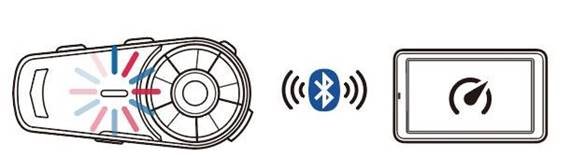







Need help?
Do you have a question about the FX8 and is the answer not in the manual?
Questions and answers