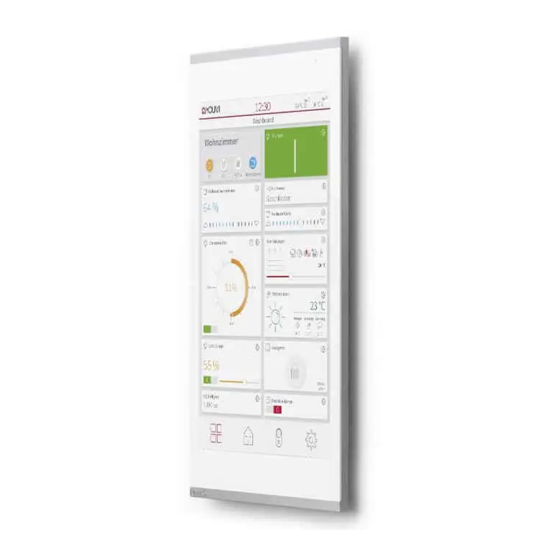
PEAKnx Controlmicro Getting Started
Hide thumbs
Also See for Controlmicro:
- Getting started (38 pages) ,
- User manual (27 pages) ,
- Getting started (32 pages)
Summary of Contents for PEAKnx Controlmicro
- Page 1 Controlmicro und Gira TKS Kurzanleitung | Getting started | Notice abrégée DE | EN | FR V 2.1.0...
- Page 2 Erstellt zur Nutzung mit folgendem Produkt Artikelnummer Controlmicro PNX13-10001 In diesem Dokument erwähnte Produktnamen können Marken oder eingetragene Marken der jeweiligen Eigentümer sein. Diese sind nicht ausdrücklich durch „™“ und „®“ gekennzeichnet. © PEAKnx GmbH Otto-Röhm-Straße 69 64293 Darmstadt Deutschland www.peaknx.com info@peaknx.com Dokumentversion: 2.1.0...
- Page 3 Einleitung Einleitung In der folgenden Anleitung wird erläutert, wie Sie eine Gira Türstation mit Ihrem PEAKnx Touch- Panel einrichten. Audioassistent des TKS-Communicators Audio-Komponenten auswählen − Wählen Sie die Option „Mikrofon und Lautsprecher“ Lautstärke einstellen − Starten Sie den Lautstärke-Test und stellen Sie den Schieberegler nach Ihren Bedürfnis- sen ein.
- Page 4 Audioassistent des TKS-Communicators − Wählen Sie hier die Option „Microphone (Intel SST Audio Device(WDM))“ Mikrofonlautstärke einstellen − Machen Sie den Sprachtest und stellen Sie den Schieberegler auf den zweiten Strich von rechts. − Wählen Sie unten im Fenster „Einstellungen“ an. −...
- Page 5 Audioassistent des TKS-Communicators − Stellen Sie die Mikrofonverstärkung (Microphone Boost) auf +12,0 dB ein. − Übernehmen Sie die Einstellungen und schließen Sie das Fenster, um mit dem Assisten- ten fortzufahren. Mikrofonlautstärke abgleichen ■ − Drücken Sie den Start Button und stellen Sie den Schieberegler mittig ein. Sprachqualität optimieren ■...
-
Page 6: Fehlerbehebung
Fehlerbehebung Konfiguration testen − Starten Sie den Konfigurationstest Audioassisten abschließen − Schließen Sie den Audioassistent und haben Sie Spaß mit Ihrer Controlmicro Türsprach- einheit! Fehlerbehebung Problem Lösung Nach einigen Sekunden guter Verständ- Mikrofon wird zu sehr verstärkt, siehe lichkeit an der Türeinheit wird der Sprecher Punkt 4 Mikrofonlautstärke. - Page 7 TKS-Communicator größer darstellen TKS-Communicator größer darstellen Machen Sie einen Rechtsklick auf die Verknüpfung des TKS Communicators und wählen Sie ■ Eigenschaften. Wechseln Sie zum Reiter Kompatibilität. ■ Klicken Sie auf Hohe DPI Einstellungen ändern. ■ Setzen Sie den Haken bei Verhalten bei hoher DPI-Skalierung überschreiben und wählen Sie ■...
- Page 8 Bei Betätigung der Klingel, Bildschirm über Gira Home Server einschalten Interne KOs anlegen: ■ IP/EIB-Telegramme (Senden): ■ *Empfänger: IP/Host-Adresse: Adresse des Panels *Senden: Text: TecTool Befehl. Mehr zum TecTool erfahren Sie hier.
-
Page 9: Technischer Support
Technischer Support Logik erstellen: ■ Technischer Support Sollten Probleme mit Ihrem PEAKnx Panel auftreten, kontaktieren Sie bitte unser PEAKnx Support Team: − Mail: support@peaknx.com − Support Ticket erstellen: support.peaknx.com/?lang=de − Tel.: +49-6151-279 1825... -
Page 10: Getting Started
EN - Controlmicro and Gira DCS Controlmicro and Gira DCS Getting started... - Page 11 Item number Controlmicro PNX13-10001 The product names mentioned in this document may be brands or registered trademarks of their respective owners. These are not explicitly labeled with “™” or “®”. © PEAKnx GmbH Otto-Röhm-Strasse 69 64293 Darmstadt Germany www.peaknx.com info@peaknx.com Document version: 2.1.0...
- Page 12 Introduction Introduction The following instructions explain how to set up a Gira door station with your PEAKnx touch panel. Audioassistant of the TKS Communicator Select audio components − Select the “Microphone and Loudspeaker” option. Adjusting the volume − Start the volume test and adjust the slider to your needs. By default a position in the midd-...
- Page 13 Audioassistant of the TKS Communicator Select recording device − Select the option „Microphone (Intel SST Audio Device(WDM))“ here. Adjusting the microphone volume − Do the speech test and move the slider to the second line from the right. − Select „Settings“ at the bottom of the window. −...
- Page 14 Audioassistant of the TKS Communicator − Accept the settings and close the window to continue with the wizard. Calibrate microphone volume ■ − Press the „Start“ button and adjust the slider to the middle. Optimize voice quality ■ − Perform the voice quality test.
-
Page 15: Troubleshooting
Move the slider to the second line from the right. Test configuration − Start the configuration test. Finish Audio Assistant − Close the audio assistant and have fun with your Controlmicro intercom! Troubleshooting Problem Solution After a few seconds of good intelligibility on Microphone is amplified too much, see the door unit, the person on the PEAKnx Pa- point 4 Microphone volume. - Page 16 Display TKS Communicator larger Display TKS Communicator larger Right-click on the TKS Communicator shortcut and select Properties. ■ Switch to the Compatibility tab. ■ Click on Change high DPI settings. ■ Check Override high DPI scaling behavior and select “System (Advanced)” from the drop- ■...
- Page 17 When the bell is pressed, switch on the screen via the Gira Home Server Create internal KOs (communication objects): ■ IP/EIB telegrams (send): ■ *Receiver (Empfänger): IP/Host-Address: IP address of the panel...
- Page 18 *Send (Senden): Text (Text): TecTool command. To learn more about TecTool, click here. Create logic: ■ Technical Support If you experience problems with your PEAKnx Panel please contact our PEAKnx Support Team: − Mail: support@peaknx.com − Create a Support Ticket: support.peaknx.com/?lang=en_US −...
- Page 19 FR - Controlmicro et Gira TKS Controlmicro et Gira TKS Notice abrégée...
- Page 20 Les noms de produits mentionnés dans ce document peuvent être des marques commerciales ou des marques déposées de leurs propriétaires respectifs. Elles ne sont pas expressément marquées par « ™ » et « ® ». © PEAKnx GmbH Otto-Röhm-Straße 69 64293 Darmstadt Allemagne www.peaknx.com...
- Page 21 Introduction Introduction Les instructions suivantes expliquent comment configurer une station de porte vidéo Gira avec votre panneau tactile PEAKnx. L’assistance audio du DCS-Communicator Sélectionner les composants audio − Sélectionnez l’option « Micro et haut-parleurs ». Régler le volume sonore − Démarrez le test de volume et déplacez le curseur comme souhaité. Habituellement, il est...
- Page 22 L’assistance audio du DCS-Communicator Sélectionner le périphérique d’enregistrement − Sélectionnez ici l’option « Microphone (Intel SST Audio Device(WDM)) ». Régler le volume du microphone − Effectuez un test de voix et déplacez le curseur de deux crans vers la droite. − Sélectionnez « Paramétrages » plus bas dans la fenêtre. −...
- Page 23 L’assistance audio du DCS-Communicator − Enregistrez les paramètres et fermez la fenêtre pour poursuivre l’assistant. Égaliser le volume du microphone ■ − Appuyez sur le bouton Démarrage et déplacez le curseur au centre. Optimiser la qualité de la voix ■ −...
-
Page 24: Dépannage
Tester la configuration − Démarrez le test de configuration Fermer l’assistant audio − Fermez l’assistant audio et profitez de l’unité de commande vocale de porte Controlmicro ! Dépannage Problème Solution Après quelques secondes avec une bonne Le microphone est trop amplifié, voir le clarté... - Page 25 Afficher TKS Communicator plus grand Afficher TKS Communicator plus grand Cliquez avec le bouton droit de la souris sur le raccourci de TKS Communicator et sélection- ■ nez Propriétés. Passez à l’onglet Compatibilité. ■ Cliquez sur Modifier les paramètres PPP élevés. ■...
- Page 26 En appuyant sur la sonnette, allumer l’écran via le Home Server Gira Créez des KO (objets de communication) internes : ■ Télégrammes IP/EIB (envoi) : ■ *Récepteur (Empfänger) : adresse IP/hôte (IP/Host-Adresse) : Adresse IP du panneau...
-
Page 27: Assistance Technique
*Envoyer (Senden): Texte (Text) : Commande TecTool. Pour en savoir plus sur TecTool, cliquez ici. Créez une logique : ■ Assistance technique Si vous rencontrez des problèmes avec votre panneau PEAKnx, veuillez contacter notre équipe d’assistance de PEAKnx : − E-mail : support@peaknx.com −... - Page 28 www.peaknx.com...






Need help?
Do you have a question about the Controlmicro and is the answer not in the manual?
Questions and answers