Summary of Contents for Black Box ACXC8
- Page 1 USER MANUAL DKM FXC SWITCH SERIES COMPACT KVM MATRIX SWITCHES 24/7 TECHNICAL SUPPORT AT 1.877.877.2269 OR VISIT BLACKBOX.COM...
-
Page 2: Table Of Contents
2.6.3 48-Port Chassis Models (ACXC48, ACXC48F, ACXC48FHS, ACXC48U) .....................20 2.6.4 32-Port Chassis Models (ACXC32, ACXC32F, ACXC32FHS, ACXC32U) ....................21 2.6.5 16-Port Chassis Models (ACXC16, ACXC16F, ACXC16FHS, ACXC16U) ....................22 2.6.6 8-Port Chassis Models (ACXC8, ACXC8F, ACXC8FHS, ACXC8U) ......................23 2.6.7 8-Port Board Models (ACXC8-M, ACXC8F-M) ............................23 2.7 Diagnostics and Status ..................................24 2.7.1 Status LEDs ........................................24... - Page 3 NEED HELP? LEAVE THE TECH TO US LIVE 24/7 TABLE OF CONTENTS TECHNICAL SUPPORT 1.877.877.2269 2.11 System Check .......................................47 2.12 Device Finder ......................................48 3. INSTALLATION .................................... 50 3.1 Package Contents ....................................50 3.2 System Setup ......................................50 3.3 Example Applications ....................................51 3.3.1 KVM Matrix ........................................52 3.3.2 Parallel Operation (Stacking) ..................................53 3.3.3 Matrix Grid .........................................54 4.
- Page 4 NEED HELP? LEAVE THE TECH TO US LIVE 24/7 TABLE OF CONTENTS TECHNICAL SUPPORT 1.877.877.2269 4.12 Saving and Loading Configurations ..............................134 4.12.1 Active Configuration ....................................134 4.12.2 Saving Configurations (Internal) ................................134 4.12.3 Loading Configurations (Internal) ................................136 4.12.4 Saving Configurations (External) ................................137 4.12.5 Loading Configurations (External) ................................138 4.13 Export and Import Options ................................139 4.13.1 Export Options ......................................139...
- Page 5 NEED HELP? LEAVE THE TECH TO US LIVE 24/7 TABLE OF CONTENTS TECHNICAL SUPPORT 1.877.877.2269 7.5 Network Error ......................................173 7.6 Failure at the Matrix ....................................174 7.7 Blank Screen ......................................174 8. TECHNICAL SUPPORT ................................175 8.1 Support Checklist ....................................175 8.2 Shipping Checklist ....................................175 9.
-
Page 6: Safety Instructions
Š Š Do not attempt to open or repair the Compact KVM Matrix Switch. There are no user serviceable parts inside. Š Š Contact Black Box Technical Support at 877-877-2269 or info@blackbox.com if there is a fault. Š 1.877.877.2269 BLACKBOX.COM... -
Page 7: Specifications
NEED HELP? LEAVE THE TECH TO US LIVE 24/7 CHAPTER 1: SPECIFICATIONS TECHNICAL SUPPORT 1.877.877.2269 1.1 INTERFACES 1.1.1 RJ-45 (NETWORK) The communication of the CATx devices requires a 1000BASE-T connection. The cabling must comply with EIA/TIA-568-B (1000BASE-T) standards with RJ45 connectors at both ends. All four wire pairs are used in both directions. -
Page 8: Connector Pinouts
NEED HELP? LEAVE THE TECH TO US LIVE 24/7 CHAPTER 1: SPECIFICATIONS TECHNICAL SUPPORT 1.877.877.2269 NOTE: The use of flexible cables (patch cables) type AWG26/8 is possible, but the maximum possible extension distance is halved. TABLE 1-2. MAXIMUM ACCEPTABLE CABLE LENGTHS CABLE TYPE LENGTH CATx Solid-Core Cable AWG24... -
Page 9: Power Supply
1.4 POWER SUPPLY TABLE 1-6. MAXIMUM CURRENT/VOLTAGE PRODUCT CODE MAX. CURRENT/VOLTAGE ACXC8, ACXC8U , ACXC8-M, ACXC8F-M, ACXC8F, ACXC8FHS 0.7 A, 100-240 VAC, 50/60 Hz ACXC48, ACXC48F, ACXC48FHS, ACXC48U, ACXC32, ACXC32F, ACXC32FHS, 1.4 A, 100-240 VAC, 50/60 Hz ACXC32U, ACXC16, ACXC16F, ACXC16FHS, ACXC16U ACXC80, ACXC80F, ACXC80FHS, ACXC48F32, ACXC64, ACXC64F, ACXC64FHS, 12.3 A, 100-240 Vac, 50/60 Hz... -
Page 10: Dimensions
6.1"H x 23.7"W x 20.7"D (15.4 x 60.2 x 52.6 cm) Matrix 1.8"H x 8.7"W x 5.7"D (4.5 x 22 x 14.6 cm) ACXC8, ACXC8F, ACXC8FHS, ACXC8U Shipping Box 4.5"H x 21.7"W x 14.4"D (11.5 x 55 x 36.5 cm) Matrix 1.6"H x 3.9"W x 5.5"D (4.3 x 10 x 14 cm) -
Page 11: Shipping Weight
Matrix 8.6 lb. (3.9 kg) ACXC16, ACXC16F, ACXC16FHS, ACXC16U Shipping Box 12.8 lb. (5.8 kg) Matrix 1.9 lb. (0.9 kg) ACXC8, ACXC8F, ACXC8FHS, ACXC8U Shipping Box 7.5 lb. (3.4 kg) Matrix 2 lb. (0.9 kg) ACXC8-M, ACXC8F-M Shipping Box 4 lb. (1.8 kg) 1.877.877.2269... -
Page 12: Mtbf
ACXC32U 161,200 280,000 295,700 ACXC16 208,322 280,000 295,700 ACXC16F 206,100 280,000 295,700 ACXC16FHS 206,100 280,000 295,700 ACXC16U 206,100 280,000 295,700 ACXC8 684,700 280,000 309,700 ACXC8F 684,700 280,000 309,700 ACXC8FHS 684,700 280,000 309,700 ACXC8U 684,700 280,000 309,700 ACXC8-M 684,700 280,000 ACXC8F-M... -
Page 13: Overview
NEED HELP? LEAVE THE TECH TO US LIVE 24/7 CHAPTER 2: OVERVIEW TECHNICAL SUPPORT 1.877.877.2269 2.1 APPLICATION The Compact KVM Matrix Switch is used to establish connections from consoles (monitor, keyboard, mouse and other peripheral devices) to various sources (computer, CPU). In its maximum configuration, up to 48 independent ports can be defined and switched either as a console or a CPU. -
Page 14: System Overview
NEED HELP? LEAVE THE TECH TO US LIVE 24/7 CHAPTER 2: OVERVIEW TECHNICAL SUPPORT 1.877.877.2269 2.3 SYSTEM OVERVIEW A Compact KVM Matrix Switch system consists of a Compact KVM Matrix Switch and, for KVM applications, one or more CPU Units / CON Units. The Compact KVM Matrix Switch is connected to the CPU Units / CON Units by interconnect cables or directly to the video devices where used as a video matrix. -
Page 15: Product Range
Compact KVM Matrix Switch with 16 ports, 2.5 Gbit/s transmission bandwidth, redundant power supply ACXC16U Compact KVM Matrix Switch with 16 universal ports, fiber, redundancy option ACXC8-M Compact KVM Matrix Switch with 8 ports, CATx ACXC8 Compact KVM Matrix Switch with 8 ports, CATx, redundancy option... -
Page 16: Device Views
NEED HELP? LEAVE THE TECH TO US LIVE 24/7 CHAPTER 2: OVERVIEW TECHNICAL SUPPORT 1.877.877.2269 2.6 DEVICE VIEWS The following views of the Compact KVM Matrix Switch illustrate the various available chassis types. 2.6.1 80-PORT CHASSIS MODELS (ACXC80, ACXC80F, ACXC80FHS, ACXC48F32) FIGURE 2-2. - Page 17 NEED HELP? LEAVE THE TECH TO US LIVE 24/7 CHAPTER 2: OVERVIEW TECHNICAL SUPPORT 1.877.877.2269 FIGURE 2-3. 80-PORT CHASSIS, BACK VIEW TABLE 2-6. 80-PORT CHASSIS BACK VIEW COMPONENTS NUMBER IN FIGURE 2-3 COMPONENT Connect to power supply (standard) Connect to power supply (redundancy) Grounding 1.877.877.2269 BLACKBOX.COM...
-
Page 18: 64-Port Chassis Models (Acxc64, Acxc64F, Acxc64Fhs, Acxc48F16)
NEED HELP? LEAVE THE TECH TO US LIVE 24/7 CHAPTER 2: OVERVIEW TECHNICAL SUPPORT 1.877.877.2269 2.6.2 64-PORT CHASSIS MODELS (ACXC64, ACXC64F, ACXC64FHS, ACXC48F16) FIGURE 2-4. 64-PORT CHASSIS OPTIONS, FRONT VIEWS TABLE 2-7. 64-PORT CHASSIS FRONT VIEW COMPONENTS NUMBER IN FIGURE 2-4 COMPONENT I/O ports #1–16 I/O ports #49–64... - Page 19 NEED HELP? LEAVE THE TECH TO US LIVE 24/7 CHAPTER 2: OVERVIEW TECHNICAL SUPPORT 1.877.877.2269 FIGURE 2-5. 64-PORT CHASSIS, BACK VIEW TABLE 2-8. 64-PORT CHASSIS BACK VIEW COMPONENTS NUMBER IN FIGURE 2-5 COMPONENT Connect to power supply (standard) Connect to power supply (redundancy) Grounding 1.877.877.2269 BLACKBOX.COM...
-
Page 20: 48-Port Chassis Models (Acxc48, Acxc48F, Acxc48Fhs, Acxc48U)
NEED HELP? LEAVE THE TECH TO US LIVE 24/7 CHAPTER 2: OVERVIEW TECHNICAL SUPPORT 1.877.877.2269 2.6.3 48-PORT CHASSIS MODELS (ACXC48, ACXC48F, ACXC48FHS, ACXC48U) FIGURE 2-6. 48-PORT CHASSIS OPTIONS, FRONT VIEWS TABLE 2-9. 48-PORT CHASSIS FRONT VIEW COMPONENTS NUMBER IN FIGURE 2-6 COMPONENT I/O ports #1–16 I/O ports #17–32... -
Page 21: 32-Port Chassis Models (Acxc32, Acxc32F, Acxc32Fhs, Acxc32U)
NEED HELP? LEAVE THE TECH TO US LIVE 24/7 CHAPTER 2: OVERVIEW TECHNICAL SUPPORT 1.877.877.2269 2.6.4 32-PORT CHASSIS MODELS (ACXC32, ACXC32F, ACXC32FHS, ACXC32U) FIGURE 2-8. 32-PORT CHASSIS OPTIONS, FRONT VIEWS TABLE 2-11. 32-PORT CHASSIS FRONT VIEW COMPONENTS NUMBER IN FIGURE 2-8 COMPONENT I/O ports #1–16 I/O ports #17–32... -
Page 22: 16-Port Chassis Models (Acxc16, Acxc16F, Acxc16Fhs, Acxc16U)
NEED HELP? LEAVE THE TECH TO US LIVE 24/7 CHAPTER 2: OVERVIEW TECHNICAL SUPPORT 1.877.877.2269 2.6.5 16-PORT CHASSIS MODELS (ACXC16, ACXC16F, ACXC16FHS, ACXC16U) FIGURE 2-10. 16-PORT CHASSIS OPTIONS, FRONT VIEWS TABLE 2-13. 16-PORT CHASSIS FRONT VIEW COMPONENTS NUMBER IN FIGURE 2-10 COMPONENT I/O ports #1–16 Serial connection (RJ-45) -
Page 23: 8-Port Chassis Models (Acxc8, Acxc8F, Acxc8Fhs, Acxc8U)
LEAVE THE TECH TO US LIVE 24/7 CHAPTER 2: OVERVIEW TECHNICAL SUPPORT 1.877.877.2269 2.6.6 8-PORT CHASSIS MODELS (ACXC8, ACXC8F, ACXC8FHS, ACXC8U) FIGURE 2-12. 8-PORT CHASSIS OPTIONS, FRONT VIEWS TABLE 2-15. 8-PORT CHASSIS FRONT VIEW COMPONENTS NUMBER IN FIGURE 2-12 COMPONENT I/O ports #1–8... -
Page 24: Diagnostics And Status
NEED HELP? LEAVE THE TECH TO US LIVE 24/7 CHAPTER 2: OVERVIEW TECHNICAL SUPPORT 1.877.877.2269 2.7 DIAGNOSTICS AND STATUS 2.7.1 STATUS LEDS Compact KVM Matrix Switch components are fitted with the following LEDs for overall status indication. FIGURE 2-14. STATUS LEDS, CPU AND CHASSIS FRONT VIEWS NOTE: The CPU unit is shown in Figure 2-14 at left, and the Compact KVM Matrix Switch is shown at right. - Page 25 NEED HELP? LEAVE THE TECH TO US LIVE 24/7 CHAPTER 2: OVERVIEW TECHNICAL SUPPORT 1.877.877.2269 LAN PORT FIGURE 2-15. STATUS LEDS, LAN PORT BACK VIEW TABLE 2-19. STATUS LEDS OF THE LAN PORT NUMBER IN FIGURE 2-15 STATUS DESCRIPTION Connection to network available Status 1 (orange) No connection to network Flashing...
- Page 26 NEED HELP? LEAVE THE TECH TO US LIVE 24/7 CHAPTER 2: OVERVIEW TECHNICAL SUPPORT 1.877.877.2269 POWER SUPPLY UNIT FIGURE 2-17. STATUS LEDS, POWER SUPPLY UNIT FRONT VIEW TABLE 2-22. STATUS LEDS NUMBER IN FIGURE 2-17 COMPONENT Power Supply Unit 1 Status LED Power Supply Unit 2 Status LED TABLE 2-23.
- Page 27 NEED HELP? LEAVE THE TECH TO US LIVE 24/7 CHAPTER 2: OVERVIEW TECHNICAL SUPPORT 1.877.877.2269 FANS FIGURE 2-18. STATUS LEDS, FAN FRONT VIEW TABLE 2-24. STATUS LEDS NUMBER IN FIGURE 2-18 COMPONENT Left fan status LED 1 Left fan status LED 2 Right fan status LED 2 Right fan status LED 1 TABLE 2-25.
-
Page 28: Port Status
NEED HELP? LEAVE THE TECH TO US LIVE 24/7 CHAPTER 2: OVERVIEW TECHNICAL SUPPORT 1.877.877.2269 2.7.2 PORT STATUS The connections and the switching status between the various consoles and CPUs are shown in this menu. You have the following option to access the menu: JAVA TOOL The current port configuration of the Compact KVM Matrix Switch is illustrated in this menu. - Page 29 NEED HELP? LEAVE THE TECH TO US LIVE 24/7 CHAPTER 2: OVERVIEW TECHNICAL SUPPORT 1.877.877.2269 FIGURE 2-20. STATUS—MATRIX VIEW (EXAMPLE #2) The colors indicate the connection status. TABLE 2-26. STATUS LEDS COLOR IN FIGURES 2-19 AND 2-20 DESCRIPTION Gray Port not connected Yellow Video connection Green...
- Page 30 NEED HELP? LEAVE THE TECH TO US LIVE 24/7 CHAPTER 2: OVERVIEW TECHNICAL SUPPORT 1.877.877.2269 The symbol indicates the extender that is recognized and defined at a certain port. TABLE 2-27. SYMBOLS SYMBOL DESCRIPTION — — Port connected to a CPU Unit —...
- Page 31 NEED HELP? LEAVE THE TECH TO US LIVE 24/7 CHAPTER 2: OVERVIEW TECHNICAL SUPPORT 1.877.877.2269 TABLE 2-27 (CONTINUED). SYMBOLS SYMBOL DESCRIPTION UNI port is configured as CON port to connect USB 3.0 CON extenders, for example UNI port is configured as CPU port to connect USB 3.0 CPU extenders, for example NOTES: Š...
-
Page 32: Port Status Matrix Grid
NEED HELP? LEAVE THE TECH TO US LIVE 24/7 CHAPTER 2: OVERVIEW TECHNICAL SUPPORT 1.877.877.2269 To reload the Matrix View, you have the following options: Š Press <F5> on a connected keyboard Š Š Execute Edit > Reload in the menu bar Š... -
Page 33: Extender Osd
NEED HELP? LEAVE THE TECH TO US LIVE 24/7 CHAPTER 2: OVERVIEW TECHNICAL SUPPORT 1.877.877.2269 NOTE: Functions, colors and symbols used in the Grid Port View are identical to those in the port status of the Matrix View. 2.7.4 EXTENDER OSD All extenders used with the Compact KVM Matrix Switch are provided with their own OSD to display the connection status of the console. - Page 34 NEED HELP? LEAVE THE TECH TO US LIVE 24/7 CHAPTER 2: OVERVIEW TECHNICAL SUPPORT 1.877.877.2269 The following information is shown in the OSD menu: TABLE 2-30. OSD MENU INFORMATION FIELD DESCRIPTION Name of console Name of currently connected CPU Color Coding: Š...
-
Page 35: Network Status
NEED HELP? LEAVE THE TECH TO US LIVE 24/7 CHAPTER 2: OVERVIEW TECHNICAL SUPPORT 1.877.877.2269 2.7.5 NETWORK STATUS The current network configuration is shown in this menu. You have the following options to access the menu: The following information is shown in this menu: TABLE 2-31. - Page 36 NEED HELP? LEAVE THE TECH TO US LIVE 24/7 CHAPTER 2: OVERVIEW TECHNICAL SUPPORT 1.877.877.2269 JAVA TOOL 1. Select Status > Network in the task area. FIGURE 2-24. STATUS—MATRIX VIEW 2. Use the left mouse button to click on the network port of the CPU board. The corresponding network status will be shown on the right hand side of the working area.
-
Page 37: Firmware Status Matrix
NEED HELP? LEAVE THE TECH TO US LIVE 24/7 CHAPTER 2: OVERVIEW TECHNICAL SUPPORT 1.877.877.2269 2.7.6 FIRMWARE STATUS MATRIX The current firmware status of the installed boards is shown in this menu. You have the following options to access the menu: The following information is shown in this menu: TABLE 2-32. - Page 38 NEED HELP? LEAVE THE TECH TO US LIVE 24/7 CHAPTER 2: OVERVIEW TECHNICAL SUPPORT 1.877.877.2269 JAVA TOOL 1. Select Status > Matrix Firmware in the task area. FIGURE 2-26. STATUS—MATRIX FIRMWARE 2. To read out the overall status of the matrix and store it locally (file extension .zip), select Matrix > Save Status or press the respective button in the symbol bar.
-
Page 39: Firmware Status Extender
NEED HELP? LEAVE THE TECH TO US LIVE 24/7 CHAPTER 2: OVERVIEW TECHNICAL SUPPORT 1.877.877.2269 2.7.7 FIRMWARE STATUS EXTENDER The current firmware status of connected extenders is shown in this menu. You have the following option to access the menu: The following information is shown in this menu: TABLE 2-33. -
Page 40: Trace Function
NEED HELP? LEAVE THE TECH TO US LIVE 24/7 CHAPTER 2: OVERVIEW TECHNICAL SUPPORT 1.877.877.2269 2.8 TRACE FUNCTION All events, e.g. activities and switching operations of the Compact KVM Matrix Switch are logged and displayed in this menu. This function is used for diagnostic purposes. You have the following option to request various trace views in the menu: The following information is shown in this menu: TABLE 2-34. -
Page 41: Syslog Monitoring
NEED HELP? LEAVE THE TECH TO US LIVE 24/7 CHAPTER 2: OVERVIEW TECHNICAL SUPPORT 1.877.877.2269 2.9 SYSLOG MONITORING The complete logging of the Compact KVM Matrix Switch activities, switching operations and surveillance of the function of critical components such as fans or power supply units takes place in this menu. You have the following option to access the menu: To start Syslog Monitoring, proceed as follows: Š... - Page 42 NEED HELP? LEAVE THE TECH TO US LIVE 24/7 CHAPTER 2: OVERVIEW TECHNICAL SUPPORT 1.877.877.2269 OPTIONS Š Select Extras > Options in the menu bar and open the tab. Š The following options are available: TABLE 2-35. SYSLOG OPTIONS OPTION DESCRIPTION Log File Directory Default directory to store the log files...
-
Page 43: Snmp
NEED HELP? LEAVE THE TECH TO US LIVE 24/7 CHAPTER 2: OVERVIEW TECHNICAL SUPPORT 1.877.877.2269 RECORDING FUNCTION All messages shown in the Syslog are equipped with various recording functions. Š To store messages shown in the Syslog (filtered or unfiltered), press the Save trace button. The messages will be stored in a .txt file. Š... - Page 44 NEED HELP? LEAVE THE TECH TO US LIVE 24/7 CHAPTER 2: OVERVIEW TECHNICAL SUPPORT 1.877.877.2269 FIGURE 2-29. CONFIGURATION—SNMP 2. Set the Enable option to Y (Yes) under SNMP Agent. By activating this option, the permission for an active query of the SNMP agent is granted.
- Page 45 NEED HELP? LEAVE THE TECH TO US LIVE 24/7 CHAPTER 2: OVERVIEW TECHNICAL SUPPORT 1.877.877.2269 You can select the following traps: TABLE 2-37. TRAPS TRAP DESCRIPTION Status Notification about matrix status Temperature Notification about temperature within the matrix Insert Board Notification about insertion of a new I/O board into a slot Remove Board Notification about removal of an I/O board out of a slot...
- Page 46 NEED HELP? LEAVE THE TECH TO US LIVE 24/7 CHAPTER 2: OVERVIEW TECHNICAL SUPPORT 1.877.877.2269 JAVA TOOL To activate the SNMP agent, proceed as follows: 1. Select System > Network in the task area. FIGURE 2-30. SYSTEM—NETWORK 2. Activate the SNMP Agent option in the SNMP tab. By activating this option, the permission for an active query of the SNMP agent is granted.
-
Page 47: System Check
NEED HELP? LEAVE THE TECH TO US LIVE 24/7 CHAPTER 2: OVERVIEW TECHNICAL SUPPORT 1.877.877.2269 2.11 SYSTEM CHECK System Check offers a diagnostic function for checking the matrix configuration. The feature indicates suboptimal and faulty settings. System Check is exclusively used for a confidence check and does not make any active changes in the configuration. You have the following option to access the menu: The following configuration parts are checked: Š... -
Page 48: Device Finder
NEED HELP? LEAVE THE TECH TO US LIVE 24/7 CHAPTER 2: OVERVIEW TECHNICAL SUPPORT 1.877.877.2269 To start System Check, proceed as follows: Š Select the System Check symbol in the symbol bar. Š FIGURE 2-31. SYSTEM CHECK 2.12 DEVICE FINDER The Device Finder offers the possibility to find all matrices or SNMP boards that are located in the same subnetwork. - Page 49 NEED HELP? LEAVE THE TECH TO US LIVE 24/7 CHAPTER 2: OVERVIEW TECHNICAL SUPPORT 1.877.877.2269 NOTE: You can use the last column of the Device Finder to access the respective matrix directly using the Connect button. To start the Device Finder, proceed as follows: Š...
-
Page 50: Installation
Š (1) Quick Start Guide Š If anything is missing or damaged, contact Black Box Technical Support at 877-877-2269 or info@blackbox.com. 3.2 SYSTEM SETUP NOTE: We recommend that first-time users set up the system in the same room as a test setup. This will allow you to identify and solve any cabling problems, and experiment with your system more conveniently. -
Page 51: Example Applications
NEED HELP? LEAVE THE TECH TO US LIVE 24/7 CHAPTER 3: INSTALLATION TECHNICAL SUPPORT 1.877.877.2269 7. Connect the 5-VDC power supply units to the CPU Units. 8. Start the system. 3.3 EXAMPLE APPLICATIONS The Compact KVM Matrix Switch supports a wide and flexible range of system configurations: A part of the Compact KVM Matrix Switch can be configured as a Single-Head work station, a part as Dual-Head, as Quad-Head or even as a video matrix for example. -
Page 52: Kvm Matrix
NEED HELP? LEAVE THE TECH TO US LIVE 24/7 CHAPTER 3: INSTALLATION TECHNICAL SUPPORT 1.877.877.2269 3.3.1 KVM MATRIX In Single-Head mode, up to 48 ports can be used either as an input or as an output port depending on components and equipment. Non-blocking access is available for all users, i.e. -
Page 53: Parallel Operation (Stacking)
NEED HELP? LEAVE THE TECH TO US LIVE 24/7 CHAPTER 3: INSTALLATION TECHNICAL SUPPORT 1.877.877.2269 3.3.2 PARALLEL OPERATION (STACKING) If you have special configurations, especially at installations with several monitors per workstation or additional support of USB 2.0 transmission paths, the number of connectable CPUs and consoles can be increased by a parallel operation (stacking) of several Compact KVM Matrix Switches. -
Page 54: Matrix Grid
NEED HELP? LEAVE THE TECH TO US LIVE 24/7 CHAPTER 3: INSTALLATION TECHNICAL SUPPORT 1.877.877.2269 3.3.3 MATRIX GRID You can use a matrix grid for applications where the required number of ports is not sufficient or important connections need to be made to several matrices to provide redundancy. A matrix grid consists of one master matrix and at least one slave matrix. - Page 55 NEED HELP? LEAVE THE TECH TO US LIVE 24/7 CHAPTER 3: INSTALLATION TECHNICAL SUPPORT 1.877.877.2269 FIGURE 3-3. MATRIX GRID INSTALLATION EXAMPLE 1.877.877.2269 BLACKBOX.COM...
-
Page 56: Configuration
NEED HELP? LEAVE THE TECH TO US LIVE 24/7 CHAPTER 4: CONFIGURATION TECHNICAL SUPPORT 1.877.877.2269 4.1 COMMAND MODE The Compact KVM Matrix Switch includes a Command Mode that allows several functions to be controlled by keyboard commands during normal use. To enter Command Mode, use a Hotkey sequence, and to exit Command Mode, press <Esc>. -
Page 57: Control Options
NEED HELP? LEAVE THE TECH TO US LIVE 24/7 CHAPTER 4: CONFIGURATION TECHNICAL SUPPORT 1.877.877.2269 SET FREELY SELECTABLE HOTKEY (EXAMPLE) To set a freely selectable Hotkey (e.g. 2x <Space>), use the following keyboard sequence: <current Hotkey>, <c>, <0>, <Space>, <Enter> SET HOTKEY FOR DIRECT OSD ACCESS Next to the Hotkey for standard functions, this Hotkey can be exclusively used for opening the OSD directly. - Page 58 NEED HELP? LEAVE THE TECH TO US LIVE 24/7 CHAPTER 4: CONFIGURATION TECHNICAL SUPPORT 1.877.877.2269 ENTERING OSD 1. Start Command Mode with the Hotkey (see Section 4.1). 2. Press <o> to open OSD. You will see a list of all available CPUs as a start menu. 3.
- Page 59 NEED HELP? LEAVE THE TECH TO US LIVE 24/7 CHAPTER 4: CONFIGURATION TECHNICAL SUPPORT 1.877.877.2269 KEYBOARD CONTROL You can select the following keyboard commands. TABLE 4-3. KEYBOARD COMMANDS FUNCTION KEYBOARD COMMAND Left cursor - only within an input field or a switching screen <Cursor Left>...
- Page 60 NEED HELP? LEAVE THE TECH TO US LIVE 24/7 CHAPTER 4: CONFIGURATION TECHNICAL SUPPORT 1.877.877.2269 PASSWORD REQUEST You have to login with administrator rights to be able to set configurations. FIGURE 4-2. LOGIN Access to the configuration menu requires administrator rights. User login is mandatory. TABLE 4-5.
-
Page 61: Control Via Java Tool
Š Copy the tool after receiving the file to a directory on your computer. Š NOTE: If you do not have a copy of the Java Tool, contact Black Box Technical Support at 877-877-2269 or info@blackbox.com. COMPUTER CONNECTION TO THE MATRIX For a direct connection between computer and matrix, a cross-wired network cable is required. - Page 62 NEED HELP? LEAVE THE TECH TO US LIVE 24/7 CHAPTER 4: CONFIGURATION TECHNICAL SUPPORT 1.877.877.2269 FIGURE 4-3. CONNECT NOTE: Up to twelve connections between the matrix and the Java Tool can be established at the same time due to a limitation of available sockets.
- Page 63 NEED HELP? LEAVE THE TECH TO US LIVE 24/7 CHAPTER 4: CONFIGURATION TECHNICAL SUPPORT 1.877.877.2269 The menu structure of the Java Tool is subdivided into various sections: Š Menu bar (top line) Š Š Toolbar (second line) Š Š Tab bar (third line) Š...
- Page 64 NEED HELP? LEAVE THE TECH TO US LIVE 24/7 CHAPTER 4: CONFIGURATION TECHNICAL SUPPORT 1.877.877.2269 TABLE 4-7 (CONTINUED). KEYBOARD COMMANDS FUNCTION MOUSE COMMAND Š Switching in selection fields between two conditions (checkmark or not). Š <Space> Š Open already marked fields with editing or selecting possibility. Š...
- Page 65 NEED HELP? LEAVE THE TECH TO US LIVE 24/7 CHAPTER 4: CONFIGURATION TECHNICAL SUPPORT 1.877.877.2269 The filter function is based on the functional principle of common web search engines. OFFLINE CONFIGURATION Configuration and system settings via Java Tool can be changed in offline mode without a direct connection between matrix and Java Tool.
- Page 66 NEED HELP? LEAVE THE TECH TO US LIVE 24/7 CHAPTER 4: CONFIGURATION TECHNICAL SUPPORT 1.877.877.2269 To edit a configuration in online mode, proceed as follows: 1. Select the menu item Matrix > Activate Online Configuration Mode. This setting will also be shown in the lower part of the working area.
-
Page 67: Control Via Serial Interface
NEED HELP? LEAVE THE TECH TO US LIVE 24/7 CHAPTER 4: CONFIGURATION TECHNICAL SUPPORT 1.877.877.2269 FIGURE 4-6. REPORT NOTE: The report function can be used in both online or offline mode of the Java Tool. 4.2.3 CONTROL VIA SERIAL INTERFACE RS232 The Compact KVM Matrix Switch operating system offers various functions for operation via a serial interface. -
Page 68: Assignment
NEED HELP? LEAVE THE TECH TO US LIVE 24/7 CHAPTER 4: CONFIGURATION TECHNICAL SUPPORT 1.877.877.2269 4.3 ASSIGNMENT The Compact KVM Matrix Switch offers the option of a console-specific or a CPU-specific assignment. Š Assign virtual CPUs to real CPUs. Š Š... - Page 69 NEED HELP? LEAVE THE TECH TO US LIVE 24/7 CHAPTER 4: CONFIGURATION TECHNICAL SUPPORT 1.877.877.2269 For an assignment, proceed as follows: 1. Select the virtual CPU in the Virtual Devices list that has to be assigned to a real CPU. 2.
-
Page 70: Virtual Console
NEED HELP? LEAVE THE TECH TO US LIVE 24/7 CHAPTER 4: CONFIGURATION TECHNICAL SUPPORT 1.877.877.2269 NOTE: When the Auto Send function in the left lower corner of the work area is ticked, switching operations will be completed immediately without user confirmation via the Send button. The selection boxes in the Real CPU column contain a filter function for easy selection of a single CPU from a larger pool of CPUs (see Section 4.2.2). - Page 71 NEED HELP? LEAVE THE TECH TO US LIVE 24/7 CHAPTER 4: CONFIGURATION TECHNICAL SUPPORT 1.877.877.2269 For an assignment, proceed as follows: 1. Select the real console in the Real Devices list that has to be assigned to a virtual CPU. 2.
-
Page 72: System Settings
NEED HELP? LEAVE THE TECH TO US LIVE 24/7 CHAPTER 4: CONFIGURATION TECHNICAL SUPPORT 1.877.877.2269 The selection boxes in the Virtual Console column contain a filter function for easy selection of a single CON from a larger pool of CON devices (see Chapter 4.2.2). 4.4 SYSTEM SETTINGS You have the option to configure the system settings of the Compact KVM Matrix Switch. - Page 73 NEED HELP? LEAVE THE TECH TO US LIVE 24/7 CHAPTER 4: CONFIGURATION TECHNICAL SUPPORT 1.877.877.2269 TABLE 4-11 (CONTINUED). SYSTEM DATA SETTINGS FIELD SELECTION DESCRIPTION Send all switching commands performed in the matrix as an echo via serial interface. activated Enable COM Echo NOTE: This function should be enabled when using a media control via serial interface.
- Page 74 NEED HELP? LEAVE THE TECH TO US LIVE 24/7 CHAPTER 4: CONFIGURATION TECHNICAL SUPPORT 1.877.877.2269 Š Select Configuration > System in the main menu. Š FIGURE 4-11. CONFIGURATION—SYSTEM You can select the following buttons. TABLE 4-12. BUTTONS BUTTON FUNCTION Cancel Reject changes Save Save changes...
-
Page 75: Automatic Id
NEED HELP? LEAVE THE TECH TO US LIVE 24/7 CHAPTER 4: CONFIGURATION TECHNICAL SUPPORT 1.877.877.2269 JAVA TOOL FIGURE 4-12. SYSTEM DATA 4.4.2 AUTOMATIC ID Settings for automatic creation of CPU and CON Devices when a new extender unit is connected are made in this menu. You have the following options to access the menu. - Page 76 NEED HELP? LEAVE THE TECH TO US LIVE 24/7 CHAPTER 4: CONFIGURATION TECHNICAL SUPPORT 1.877.877.2269 You can select the following settings. TABLE 4-13. AUTOMATIC ID SETTINGS FIELD SELECTION DESCRIPTION Automatic creation of a new CPU or CON Device if new extender units are connected activated (default) Enable Auto Config...
- Page 77 NEED HELP? LEAVE THE TECH TO US LIVE 24/7 CHAPTER 4: CONFIGURATION TECHNICAL SUPPORT 1.877.877.2269 JAVA TOOL Š Select the Automatic ID tab in System > System Data. Š FIGURE 4-14. SYSTEM—AUTOMATIC ID 1.877.877.2269 BLACKBOX.COM...
-
Page 78: Access
NEED HELP? LEAVE THE TECH TO US LIVE 24/7 CHAPTER 4: CONFIGURATION TECHNICAL SUPPORT 1.877.877.2269 4.4.3 ACCESS The access configuration is set in this menu. You have the following options to access the menu. You can select the following settings. TABLE 4-15. - Page 79 NEED HELP? LEAVE THE TECH TO US LIVE 24/7 CHAPTER 4: CONFIGURATION TECHNICAL SUPPORT 1.877.877.2269 Š Select Configuration > Access in the main menu. Š FIGURE 4-15. CONFIGURATION—ACCESS You can select the following buttons. TABLE 4-16. BUTTONS BUTTON FUNCTION Cancel Reject changes Save Save changes...
-
Page 80: Switch
NEED HELP? LEAVE THE TECH TO US LIVE 24/7 CHAPTER 4: CONFIGURATION TECHNICAL SUPPORT 1.877.877.2269 JAVA TOOL Š Select System > Access in the task area. Š FIGURE 4-16. SYSTEM—ACCESS 4.4.4 SWITCH The configuration of the switching parameters is set in this menu. You have the following options to access the menu. - Page 81 NEED HELP? LEAVE THE TECH TO US LIVE 24/7 CHAPTER 4: CONFIGURATION TECHNICAL SUPPORT 1.877.877.2269 TABLE 4-17. SWITCH SETTINGS FIELD SELECTION DESCRIPTION The user can switch to any CPU as an observer, including ones that are already assigned to another user (observer is without keyboard/mouse access). activated NOTE: Switch with the <Space>...
- Page 82 NEED HELP? LEAVE THE TECH TO US LIVE 24/7 CHAPTER 4: CONFIGURATION TECHNICAL SUPPORT 1.877.877.2269 Š Select Configuration > Switch in the main menu. Š FIGURE 4-17. CONFIGURATION—SWITCH You can select the following buttons. TABLE 4-18. BUTTONS BUTTON FUNCTION Cancel Reject changes Save Save changes...
- Page 83 NEED HELP? LEAVE THE TECH TO US LIVE 24/7 CHAPTER 4: CONFIGURATION TECHNICAL SUPPORT 1.877.877.2269 JAVA TOOL Š Select System > Switch in the task area. Š FIGURE 4-18. SYSTEM—SWITCH 1.877.877.2269 BLACKBOX.COM...
-
Page 84: Network
NEED HELP? LEAVE THE TECH TO US LIVE 24/7 CHAPTER 4: CONFIGURATION TECHNICAL SUPPORT 1.877.877.2269 4.4.5 NETWORK The network configuration is set in this menu. You have the following options to access the menu. You can select the following settings. TABLE 4-19. - Page 85 NEED HELP? LEAVE THE TECH TO US LIVE 24/7 CHAPTER 4: CONFIGURATION TECHNICAL SUPPORT 1.877.877.2269 TABLE 4-19 (CONTINUED). NETWORK SETTINGS FIELD SELECTION DESCRIPTION Activate notification messages in Trace (default: YES) Activate warning messages in Trace Trace (continued) (default: YES) Activate error messages in Trace (default: YES) Activate debug messages in Syslog (default: NO)
- Page 86 NEED HELP? LEAVE THE TECH TO US LIVE 24/7 CHAPTER 4: CONFIGURATION TECHNICAL SUPPORT 1.877.877.2269 Š Select Configuration > Network in the main menu. Š FIGURE 4-19. CONFIGURATION—NETWORK You can select the following buttons. TABLE 4-20. BUTTONS BUTTON FUNCTION Cancel Reject changes Save Save changes...
- Page 87 NEED HELP? LEAVE THE TECH TO US LIVE 24/7 CHAPTER 4: CONFIGURATION TECHNICAL SUPPORT 1.877.877.2269 RELEASE OF NETWORK PORTS The following ports are used by the matrix depending on the configuration and have to be released at the security gateway, if necessary.
-
Page 88: Date And Time
NEED HELP? LEAVE THE TECH TO US LIVE 24/7 CHAPTER 4: CONFIGURATION TECHNICAL SUPPORT 1.877.877.2269 4.4.6 DATE AND TIME Date and Time are set in this menu, based on Simple Network Time Protocol (SNTP). You have the following options to access the menu. You can select the following settings. - Page 89 NEED HELP? LEAVE THE TECH TO US LIVE 24/7 CHAPTER 4: CONFIGURATION TECHNICAL SUPPORT 1.877.877.2269 Š Select Configuration > Date + Time in the main menu. Š FIGURE 4-21. CONFIGURATION—DATE + TIME To configure a time server, follow these steps: 1.
- Page 90 NEED HELP? LEAVE THE TECH TO US LIVE 24/7 CHAPTER 4: CONFIGURATION TECHNICAL SUPPORT 1.877.877.2269 JAVA TOOL Š Select System > Date + Time in the main menu. Š FIGURE 4-22. CONFIGURATION—DATE + TIME To configure a time server, follow these steps: 1.
-
Page 91: User Settings
NEED HELP? LEAVE THE TECH TO US LIVE 24/7 CHAPTER 4: CONFIGURATION TECHNICAL SUPPORT 1.877.877.2269 4.5 USER SETTINGS You have the option to configure the following user settings. 4.5.1 USER New users and their user settings and permissions are set in this menu. You have the following options to access the menu. - Page 92 NEED HELP? LEAVE THE TECH TO US LIVE 24/7 CHAPTER 4: CONFIGURATION TECHNICAL SUPPORT 1.877.877.2269 Š Select Configuration > User in the main menu. Š FIGURE 4-23. CONFIGURATION—USER You can select the following buttons. TABLE 4-24. BUTTONS BUTTON FUNCTION Create a new user Edit Edit an existing user Delete...
- Page 93 NEED HELP? LEAVE THE TECH TO US LIVE 24/7 CHAPTER 4: CONFIGURATION TECHNICAL SUPPORT 1.877.877.2269 JAVA TOOL Š Select Definition > User in the task area. Š FIGURE 4-24. DEFINITION—USER You can select the following buttons. TABLE 4-25. BUTTONS BUTTON FUNCTION Open a new user configuration Delete...
-
Page 94: Favorite List Users
NEED HELP? LEAVE THE TECH TO US LIVE 24/7 CHAPTER 4: CONFIGURATION TECHNICAL SUPPORT 1.877.877.2269 4. Set a user name. 5. Set a password. 6. Set general access permissions. 7. Set user permissions for CPU access (paste function). 8. Set user favorites for OSD access. 9. - Page 95 NEED HELP? LEAVE THE TECH TO US LIVE 24/7 CHAPTER 4: CONFIGURATION TECHNICAL SUPPORT 1.877.877.2269 Š Select Assignments > User Favorites in the main menu. Š FIGURE 4-25. ASSIGNMENTS—USER FAVORITES To create a favorite list for your user, proceed as follows: 1.
-
Page 96: User Macros
NEED HELP? LEAVE THE TECH TO US LIVE 24/7 CHAPTER 4: CONFIGURATION TECHNICAL SUPPORT 1.877.877.2269 JAVA TOOL Select the respective user in the working area of the User menu for the favorite list and open the Favorites tab. FIGURE 4-26. DEFINITION—USER To create a favorite list for any user, proceed as follows: 1. - Page 97 NEED HELP? LEAVE THE TECH TO US LIVE 24/7 CHAPTER 4: CONFIGURATION TECHNICAL SUPPORT 1.877.877.2269 You can select the following settings. TABLE 4-27. USER MACROS SETTINGS FIELD SELECTION DESCRIPTION Connect Set bidirectional connection from console P1 to CPU P2 (P1 = CON, P2 = CPU) Connect Video Set video connection from console P1 to CPU P2 (P1=CON, P2=CPU)
- Page 98 NEED HELP? LEAVE THE TECH TO US LIVE 24/7 CHAPTER 4: CONFIGURATION TECHNICAL SUPPORT 1.877.877.2269 Š Select Configuration > User Macros in the main menu and select the user for which a user macro will be created. Š FIGURE 4-27. CONFIGURATION—USER MACROS To create a macro for the selected user, proceed as follows: 1.
- Page 99 NEED HELP? LEAVE THE TECH TO US LIVE 24/7 CHAPTER 4: CONFIGURATION TECHNICAL SUPPORT 1.877.877.2269 JAVA TOOL Select in the working area of the Definition > User menu the user for which macros are to be created and open the Macros tab. FIGURE 4-28.
-
Page 100: Extender Settings
NEED HELP? LEAVE THE TECH TO US LIVE 24/7 CHAPTER 4: CONFIGURATION TECHNICAL SUPPORT 1.877.877.2269 4.6 EXTENDER SETTINGS All extender units are managed in this menu. This includes the creation of new extender units and the deletion of existing extender units. - Page 101 NEED HELP? LEAVE THE TECH TO US LIVE 24/7 CHAPTER 4: CONFIGURATION TECHNICAL SUPPORT 1.877.877.2269 Š Select Configuration > EXT Units in the main menu. Š FIGURE 4-29. CONFIGURATION—EXT UNITS You can select the following buttons. TABLE 4-29. BUTTONS BUTTON FUNCTION Create a new extender unit Edit...
-
Page 102: Flexible Port Extender Units
NEED HELP? LEAVE THE TECH TO US LIVE 24/7 CHAPTER 4: CONFIGURATION TECHNICAL SUPPORT 1.877.877.2269 JAVA TOOL Š Select Definition > EXT Units in the task area. Š FIGURE 4-30. DEFINITION—EXT UNITS You can select the following buttons. TABLE 4-30. BUTTONS BUTTON FUNCTION Create a new extender unit... -
Page 103: Usb 2.0 Extender
NEED HELP? LEAVE THE TECH TO US LIVE 24/7 CHAPTER 4: CONFIGURATION TECHNICAL SUPPORT 1.877.877.2269 4.7 USB 2.0 EXTENDER This section helps you to configure and use your USB 2.0 extenders. These extenders will have to be connected to standard I/O boards in this case. - Page 104 NEED HELP? LEAVE THE TECH TO US LIVE 24/7 CHAPTER 4: CONFIGURATION TECHNICAL SUPPORT 1.877.877.2269 6. To create an individually switchable Device for the USB 2.0 CON extender, select Configuration > CON Devices and press the New R button. Alternatively, you can assign the USB 2.0 CON extender to an already existing CON Device. For this purpose, select the Device and move the USB 2.0 CON extender from the EXT available field into the EXT assigned field.
-
Page 105: Extenders For I/O Boards (Usb 2.0/Usb 3.0)
NEED HELP? LEAVE THE TECH TO US LIVE 24/7 CHAPTER 4: CONFIGURATION TECHNICAL SUPPORT 1.877.877.2269 7. The USB 2.0 CPU extender now has to be either assigned to an existing CON Device in the Definition > CPU Devices menu or a new CON Device has to be created for the assignment by pressing the New button. 8. - Page 106 NEED HELP? LEAVE THE TECH TO US LIVE 24/7 CHAPTER 4: CONFIGURATION TECHNICAL SUPPORT 1.877.877.2269 Š Select Configuration > EXT Units in the main menu. Š FIGURE 4-33. CONFIGURATION—EXT UNITS 1. Insert the SFP modules into the matrix and connect the extenders according to the required application. One extender will be created for each SFP module in the EXT Units list.
- Page 107 NEED HELP? LEAVE THE TECH TO US LIVE 24/7 CHAPTER 4: CONFIGURATION TECHNICAL SUPPORT 1.877.877.2269 JAVA TOOL Š Select Definition > EXT Units in the task area. Š FIGURE 4-34. DEFINITION—EXT UNITS 1. Insert the SFP modules into the matrix and connect the extender according to the required application. One extender will be created for each SFP module in the Ext Units list.
-
Page 108: Configuration Of Sdi
NEED HELP? LEAVE THE TECH TO US LIVE 24/7 CHAPTER 4: CONFIGURATION TECHNICAL SUPPORT 1.877.877.2269 4.9 CONFIGURATION OF SDI This section will help you to configure the matrix for the use of SDI. Using SDI requires at least one I/O board and appropriate SFP modules according to the SDI video signal to be used. - Page 109 NEED HELP? LEAVE THE TECH TO US LIVE 24/7 CHAPTER 4: CONFIGURATION TECHNICAL SUPPORT 1.877.877.2269 6. The edited EXT Units for the SDI inputs now have to be either assigned to an existing CPU Device or you have to create a new CPU Device by using the New R.
-
Page 110: Cpu Settings
NEED HELP? LEAVE THE TECH TO US LIVE 24/7 CHAPTER 4: CONFIGURATION TECHNICAL SUPPORT 1.877.877.2269 The SDI inputs and outputs are completely configured now and can be used. 4.10 CPU SETTINGS New CPU Devices are configured in this menu including their assignment to extenders. The assignment helps to describe and switch more complex computer configurations (e.g. - Page 111 NEED HELP? LEAVE THE TECH TO US LIVE 24/7 CHAPTER 4: CONFIGURATION TECHNICAL SUPPORT 1.877.877.2269 Š Select Configuration > CPU Units in the main menu. Š FIGURE 4-37. CONFIGURATION—CPU DEVICES You can select the following buttons. TABLE 4-32. BUTTONS BUTTON FUNCTION New R.
- Page 112 NEED HELP? LEAVE THE TECH TO US LIVE 24/7 CHAPTER 4: CONFIGURATION TECHNICAL SUPPORT 1.877.877.2269 JAVA TOOL Š Select Definition > CPU Devices in the task area. Š FIGURE 4-38. DEFINITION—CPU DEVICES You can select the following buttons. TABLE 4-33. BUTTONS BUTTON FUNCTION Open a new CPU device...
-
Page 113: Console Settings
NEED HELP? LEAVE THE TECH TO US LIVE 24/7 CHAPTER 4: CONFIGURATION TECHNICAL SUPPORT 1.877.877.2269 To create a new CPU Device, proceed as follows: 1. Press the New button. 2. Select a real CPU (Create a real CPU) or a virtual CPU (Create a virtual CPU) or a template of an existing CPU (Choose template). NOTE: A template can only be used if there is at least one existing CPU Device. - Page 114 NEED HELP? LEAVE THE TECH TO US LIVE 24/7 CHAPTER 4: CONFIGURATION TECHNICAL SUPPORT 1.877.877.2269 You can select the following settings. TABLE 4-35. CON DEVICES SETTINGS FIELD SELECTION DESCRIPTION Text ID of the CON Unit (see Section 4.4.2) Name Text Name of the CON Device activated Create new CON Device as a virtual one...
- Page 115 NEED HELP? LEAVE THE TECH TO US LIVE 24/7 CHAPTER 4: CONFIGURATION TECHNICAL SUPPORT 1.877.877.2269 Š Select Configuration > CON Devices in the main menu. Š FIGURE 4-39. CONFIGURATION—CON DEVICES You can select the following buttons. TABLE 4-36. BUTTONS BUTTON FUNCTION New R.
- Page 116 NEED HELP? LEAVE THE TECH TO US LIVE 24/7 CHAPTER 4: CONFIGURATION TECHNICAL SUPPORT 1.877.877.2269 JAVA TOOL Š Select Definition > CON Devices in the task area. Š FIGURE 4-40. DEFINITION—CON DEVICES You can select the following buttons. TABLE 4-37. BUTTONS BUTTON FUNCTION Open a new CON device...
- Page 117 NEED HELP? LEAVE THE TECH TO US LIVE 24/7 CHAPTER 4: CONFIGURATION TECHNICAL SUPPORT 1.877.877.2269 To create a new console, proceed as follows: 1. Press the New button. 2. Select a real console (Create a real Console) or a virtual console (Create a virtual Console) or a template of an existing console (Choose template).
-
Page 118: Mouse And Keyboard
NEED HELP? LEAVE THE TECH TO US LIVE 24/7 CHAPTER 4: CONFIGURATION TECHNICAL SUPPORT 1.877.877.2269 4.11.2 MOUSE AND KEYBOARD The OSD configuration for mouse and keyboard is made in this menu. You have the following options to access the menu. You can select the following settings. - Page 119 NEED HELP? LEAVE THE TECH TO US LIVE 24/7 CHAPTER 4: CONFIGURATION TECHNICAL SUPPORT 1.877.877.2269 Š Select Configuration > EXT Units in the main menu. Š FIGURE 4-41. DEFINITION—EXT UNITS You can select the following buttons. TABLE 4-41. BUTTONS BUTTON FUNCTION Cancel Reject changes...
- Page 120 NEED HELP? LEAVE THE TECH TO US LIVE 24/7 CHAPTER 4: CONFIGURATION TECHNICAL SUPPORT 1.877.877.2269 JAVA TOOL Š Select Configuration > EXT Units in the task area. Š NOTE: Mouse and keyboard settings are made in the OSD Data tab. FIGURE 4-42.
-
Page 121: Extender Osd
NEED HELP? LEAVE THE TECH TO US LIVE 24/7 CHAPTER 4: CONFIGURATION TECHNICAL SUPPORT 1.877.877.2269 4.11.3 EXTENDER OSD In this menu, the settings for the Extender OSD can be adjusted. These are local settings that can be made individually for each console. You can select the following Extender OSD settings. - Page 122 NEED HELP? LEAVE THE TECH TO US LIVE 24/7 CHAPTER 4: CONFIGURATION TECHNICAL SUPPORT 1.877.877.2269 Š Select Configuration > EXT Units in the main menu. Š FIGURE 4-43. CONFIGURATION—EXT UNITS To change the Extender OSD settings, proceed as follows: 1. Select the console extender in the EXT Units list whose Extender OSD settings has to be adjusted. 2.
-
Page 123: Favorite List Consoles
NEED HELP? LEAVE THE TECH TO US LIVE 24/7 CHAPTER 4: CONFIGURATION TECHNICAL SUPPORT 1.877.877.2269 JAVA TOOL Š Select Definition > EXT Units in the task area. Š FIGURE 4-44. DEFINITION—EXT UNITS To change the Extender OSD settings, proceed as follows: 1. - Page 124 NEED HELP? LEAVE THE TECH TO US LIVE 24/7 CHAPTER 4: CONFIGURATION TECHNICAL SUPPORT 1.877.877.2269 Š Select Assignments > CON Favorites in the main menu. Š FIGURE 4-45. ASSIGNMENTS—CON FAVORITES To create a favorite list for your own console, proceed as follows: 1.
- Page 125 NEED HELP? LEAVE THE TECH TO US LIVE 24/7 CHAPTER 4: CONFIGURATION TECHNICAL SUPPORT 1.877.877.2269 JAVA TOOL Š Select the user in the working area of the CON Devices menu for the favorite list and open the Favorites tab. Š FIGURE 4-46.
-
Page 126: Console Macros
NEED HELP? LEAVE THE TECH TO US LIVE 24/7 CHAPTER 4: CONFIGURATION TECHNICAL SUPPORT 1.877.877.2269 4.11.5 CONSOLE MACROS In this menu, macro commands for switching, disconnection or user administration can be created. The macro commands are created for each console separately. A macro can execute up to 16 switching commands successively. - Page 127 NEED HELP? LEAVE THE TECH TO US LIVE 24/7 CHAPTER 4: CONFIGURATION TECHNICAL SUPPORT 1.877.877.2269 Š Select via Configuration > CON Macros in the main menu the console for which a console macro is to be created. Š FIGURE 4-47. CONFIGURATION—CON MACROS To create a macro for the selected console, proceed as follows: 1.
- Page 128 NEED HELP? LEAVE THE TECH TO US LIVE 24/7 CHAPTER 4: CONFIGURATION TECHNICAL SUPPORT 1.877.877.2269 JAVA TOOL Š Select the console in the working area of the Definition > CON Devices menu for which a macro has to be created and open Š...
-
Page 129: Shared Operation
NEED HELP? LEAVE THE TECH TO US LIVE 24/7 CHAPTER 4: CONFIGURATION TECHNICAL SUPPORT 1.877.877.2269 4.11.6 SHARED OPERATION This menu enables shared operation of a CPU Device by two or more CON Devices. A CPU Device can be controlled by only one CON Device at a time but can be taken over successively by other CON Devices. - Page 130 NEED HELP? LEAVE THE TECH TO US LIVE 24/7 CHAPTER 4: CONFIGURATION TECHNICAL SUPPORT 1.877.877.2269 To configure shared operation, proceed as follows: 1. Activate the Enable Video Sharing function. 2. Activate the Force Connect function. 3. Activate the Keyboard Connect function, if taking over control by a keyboard event should be possible. 4.
-
Page 131: Multi-Screen Control
NEED HELP? LEAVE THE TECH TO US LIVE 24/7 CHAPTER 4: CONFIGURATION TECHNICAL SUPPORT 1.877.877.2269 4.11.7 MULTI-SCREEN CONTROL This menu configures the USB-HID switching operation, allowing a CON Device with several monitors to control several connected sources (computers, CPUs). Smooth switching can be performed for up to four connected sources by dragging the mouse pointer beyond the respective monitor to an adjacent one. - Page 132 NEED HELP? LEAVE THE TECH TO US LIVE 24/7 CHAPTER 4: CONFIGURATION TECHNICAL SUPPORT 1.877.877.2269 Š Select Assignments > Multi-Screen Control in the main menu. Š FIGURE 4-51. ASSIGNMENTS—MULTI-SCREEN CONTROL To configure the Multi-Screen Control, proceed as follows: 1. In the Arrangement field, select the layout for the CON Device you want to configure (1 x 4 or 2 x 2). The fields for the configuration of the individual displays will be arranged accordingly.
- Page 133 NEED HELP? LEAVE THE TECH TO US LIVE 24/7 CHAPTER 4: CONFIGURATION TECHNICAL SUPPORT 1.877.877.2269 JAVA TOOL Š Select Assignment > Multi-Screen Control in the task area. Š FIGURE 4-52. ASSIGNMENTS—MULTI-SCREEN CONTROL To configure the Multi-Screen Control, proceed as follows: 1.
-
Page 134: Saving And Loading Configurations
NEED HELP? LEAVE THE TECH TO US LIVE 24/7 CHAPTER 4: CONFIGURATION TECHNICAL SUPPORT 1.877.877.2269 4.12 SAVING AND LOADING CONFIGURATIONS You have the option to set the following administration of configurations. 4.12.1 ACTIVE CONFIGURATION You have the following option to access the menu. Š... - Page 135 NEED HELP? LEAVE THE TECH TO US LIVE 24/7 CHAPTER 4: CONFIGURATION TECHNICAL SUPPORT 1.877.877.2269 You have the possibility to save the created configuration within eight storage locations in the matrix (File #1 – File #8). Additionally, a configuration can also be saved as default configuration. 1.
-
Page 136: Loading Configurations (Internal)
NEED HELP? LEAVE THE TECH TO US LIVE 24/7 CHAPTER 4: CONFIGURATION TECHNICAL SUPPORT 1.877.877.2269 4.12.3 LOADING CONFIGURATION (INTERNAL) Previously saved configurations are loaded in this menu. You have the following options to load configurations from files. In Active, the currently loaded configuration is displayed. In addition to the default configuration, up to eight further configurations can be loaded. -
Page 137: Saving Configurations (External)
NEED HELP? LEAVE THE TECH TO US LIVE 24/7 CHAPTER 4: CONFIGURATION TECHNICAL SUPPORT 1.877.877.2269 JAVA TOOL 1. Select Administration > Activate Configuration during online mode in the task area. 2. Select the desired configuration. 3. Load the configuration by pressing the Activate button. FIGURE 4-56. -
Page 138: Loading Configurations (External)
NEED HELP? LEAVE THE TECH TO US LIVE 24/7 CHAPTER 4: CONFIGURATION TECHNICAL SUPPORT 1.877.877.2269 FIGURE 4-57. FILE—SAVE AS 4.12.5 LOADING CONFIGURATIONS (EXTERNAL) Externally saved configurations are opened and activated in this menu. You have the following option to load configurations from files. 1. -
Page 139: Export And Import Options
NEED HELP? LEAVE THE TECH TO US LIVE 24/7 CHAPTER 4: CONFIGURATION TECHNICAL SUPPORT 1.877.877.2269 FIGURE 4-58. FILE—OPEN 4.13 EXPORT AND IMPORT OPTIONS The Compact KVM Matrix Switch offers the ability to read out available configuration lists (extender, CPUs, consoles and users) for export and import again via Java tool. -
Page 140: Import Options
NEED HELP? LEAVE THE TECH TO US LIVE 24/7 CHAPTER 4: CONFIGURATION TECHNICAL SUPPORT 1.877.877.2269 FIGURE 4-59. FILE—EXPORT 4.13.2 IMPORT OPTIONS Configuration lists are imported in this menu. To import, proceed as follows: 1. Select File > Import in the menu bar of an offline configuration. 2. -
Page 141: Matrix Cascading
NEED HELP? LEAVE THE TECH TO US LIVE 24/7 CHAPTER 4: CONFIGURATION TECHNICAL SUPPORT 1.877.877.2269 4.14 MATRIX CASCADING This simple method of cascading allows a switchable connection between two matrices via Tie Lines. The Matrix Cascading does not require Bundle 4. This kind of configuration may become necessary if the number of ports in the entire system has to be increased or if certain important connections should be distributed to several matrices because of redundancy. - Page 142 NEED HELP? LEAVE THE TECH TO US LIVE 24/7 CHAPTER 4: CONFIGURATION TECHNICAL SUPPORT 1.877.877.2269 1. Press the New button. A new Extender Unit will be created that is needed for the connection of Tie Lines. 2. Enter an appropriate extender name into the Name field. 3.
-
Page 143: Matrix Grid
NEED HELP? LEAVE THE TECH TO US LIVE 24/7 CHAPTER 4: CONFIGURATION TECHNICAL SUPPORT 1.877.877.2269 3. If the Tie Line should be directed from the Sub to the Master, select Master/Slave CON Unit in the Choose Extender Type selection box. If the Tie Line should be directed from the Sub to the Master, select Master/Slave CPU Unit in the Choose Extender Type selection box. - Page 144 NEED HELP? LEAVE THE TECH TO US LIVE 24/7 CHAPTER 4: CONFIGURATION TECHNICAL SUPPORT 1.877.877.2269 You have the following options to configure Matrix Grid: ADMINISTRATION OF SETTINGS Within a Matrix Grid, you have to differ between settings that have to be made locally for each matrix and settings that can be made globally so that they are valid for the whole Matrix Grid.
- Page 145 NEED HELP? LEAVE THE TECH TO US LIVE 24/7 CHAPTER 4: CONFIGURATION TECHNICAL SUPPORT 1.877.877.2269 To configure a Matrix Grid, proceed as follows. The following configuration steps have to be repeated for each matrix separately: Š Select Configuration > System in the main menu. Š...
- Page 146 NEED HELP? LEAVE THE TECH TO US LIVE 24/7 CHAPTER 4: CONFIGURATION TECHNICAL SUPPORT 1.877.877.2269 FIGURE 4-64. CONFIGURATION—MATRIX GRID 4. Activate the Enable Matrix Grid function. 5. Write all device names of the Grid matrices into the Matrix Grid list, starting in the left column. Based on the listings, a Grid master will be automatically determined for the Matrix-Grid.
-
Page 147: Firmware Update
NEED HELP? LEAVE THE TECH TO US LIVE 24/7 CHAPTER 4: CONFIGURATION TECHNICAL SUPPORT 1.877.877.2269 JAVA TOOL Š To use the Matrix Grid, execute the configuration wizard in the menu System > Matrix Grid. It guides you through the configuration Š... - Page 148 NEED HELP? LEAVE THE TECH TO US LIVE 24/7 CHAPTER 4: CONFIGURATION TECHNICAL SUPPORT 1.877.877.2269 PREPARATION Take the following steps to prepare for the matrix update: 1. Save the matrix configuration externally (see Section 4.12.4). 2. Open Extras > Options in the menu bar and insert in the setting Firmware Directory the directory from which the update files should be standardly sourced.
-
Page 149: Extender Update
NEED HELP? LEAVE THE TECH TO US LIVE 24/7 CHAPTER 4: CONFIGURATION TECHNICAL SUPPORT 1.877.877.2269 4.16.2 EXTENDER UPDATE The firmware of the extenders connected to the matrix can be updated in this menu. You have the following option to access the menu: PREPARATION Take the following steps in order to be prepared for the extender update: 1. - Page 150 NEED HELP? LEAVE THE TECH TO US LIVE 24/7 CHAPTER 4: CONFIGURATION TECHNICAL SUPPORT 1.877.877.2269 2. Before the actual update process, all firmware files have to be uploaded to the respective I/O boards on that extenders will have to be updated. If a newer firmware is available, appropriate I/O boards will be automatically selected for the upload in the Selected column and highlighted in green.
- Page 151 NEED HELP? LEAVE THE TECH TO US LIVE 24/7 CHAPTER 4: CONFIGURATION TECHNICAL SUPPORT 1.877.877.2269 FIGURE 4-69. ADMINISTRATION—UPDATE EXT FIRMWARE 2. Set the matrix into Service Mode upon request in the popup window or via Matrix > Activate Service Mode in the menu bar. During activation, all matrix functions are disabled on the I/O boards on which an update is currently performed.
-
Page 152: License Management
In this menu, the matrix can be upgraded with new function bundles by installation of license keys. To obtain license keys to upgrade matrix functions, contact Black Box Technical Support at 877-877-2269 or info@blackbox.com. You have the following option to access the menu. -
Page 153: Operation
NEED HELP? LEAVE THE TECH TO US LIVE 24/7 CHAPTER 5: OPERATION TECHNICAL SUPPORT 1.877.877.2269 The Compact KVM Matrix Switches can be operated in three different ways. 1. Direct Switching Š via a keyboard connected to a CON port and the favorites Š... -
Page 154: Scan Mode
NEED HELP? LEAVE THE TECH TO US LIVE 24/7 CHAPTER 5: OPERATION TECHNICAL SUPPORT 1.877.877.2269 Example: Switching to favorite CPU 3 in Private Mode <left Shift>, <left Shift>, <3>, <left Shift>, <Enter> DIRECT SWITCHING OF VIDEO 1. Start Command Mode with the hotkey. Shift and Scroll LEDs on the keyboard will flash if command mode is activated. -
Page 155: Function Keys
NEED HELP? LEAVE THE TECH TO US LIVE 24/7 CHAPTER 5: OPERATION TECHNICAL SUPPORT 1.877.877.2269 5.1.3 FUNCTION KEYS <F1>–<F6> In Command Mode, you can retrieve the macros 1–16 with the function keys <F1>–<F16> on the connected standard keyboard instead of the special macro keyboard. The stored command sequence for the appropriate function key is executed and Command Mode is left immediately.- -
Page 156: Kvm Switching
NEED HELP? LEAVE THE TECH TO US LIVE 24/7 CHAPTER 5: OPERATION TECHNICAL SUPPORT 1.877.877.2269 5.2 KVM SWITCHING You have the following option to perform switching operations with the Compact KVM Matrix Switch. Š Select Switch in the main menu. Š... - Page 157 NEED HELP? LEAVE THE TECH TO US LIVE 24/7 CHAPTER 5: OPERATION TECHNICAL SUPPORT 1.877.877.2269 SWITCHING VIA SELECTION LIST FOR CPU DEVICES The matrix offers the ability to execute KVM switching operations via a selection list for CPU Devices next to the OSD in full screen. To use the selection list for CPU Devices, proceed as follows: 1.
-
Page 158: Exended Switching
NEED HELP? LEAVE THE TECH TO US LIVE 24/7 CHAPTER 5: OPERATION TECHNICAL SUPPORT 1.877.877.2269 To activate scan mode, proceed as follows: 1. Define a favorite list for the respective CON Device or user (see Section 4.11.4 for CON Devices or see Section 4.5.2 for users). 2. - Page 159 NEED HELP? LEAVE THE TECH TO US LIVE 24/7 CHAPTER 5: OPERATION TECHNICAL SUPPORT 1.877.877.2269 1. Select in the CON Devices list on the left hand side the one that should be switched to a CPU Device and open it by pressing <Enter>.
- Page 160 NEED HELP? LEAVE THE TECH TO US LIVE 24/7 CHAPTER 5: OPERATION TECHNICAL SUPPORT 1.877.877.2269 JAVA TOOL You have two options to perform switching operations for the Compact KVM Matrix Switch via Java tool. Possibility 1: Š Select Switch in the main menu. Š...
- Page 161 NEED HELP? LEAVE THE TECH TO US LIVE 24/7 CHAPTER 5: OPERATION TECHNICAL SUPPORT 1.877.877.2269 The following symbols are shown in the connection overview. TABLE 5-3. SYMBOLS SYMBOL DESCRIPTION CON Device is connected via Shared Access with at least one further console to the same CPU. The CON Device has Full Access at the moment.
- Page 162 NEED HELP? LEAVE THE TECH TO US LIVE 24/7 CHAPTER 5: OPERATION TECHNICAL SUPPORT 1.877.877.2269 Possbility 2: Š Select Status > Matrix View in the task area or select Status > Grid Port View when using a Matrix Grid. Š FIGURE 5-5.
-
Page 163: Switching Of Single Extenders Within Devices
NEED HELP? LEAVE THE TECH TO US LIVE 24/7 CHAPTER 5: OPERATION TECHNICAL SUPPORT 1.877.877.2269 5.4 SWITCHING OF SINGLE EXTENDERS WITHIN DEVICES You can independently switch single extenders within configurations consisting of CON and CPU devices with multiple extenders. You have the following option to switch single extenders. To switch a single extender a device with multiple extender, proceed as follows: Š... -
Page 164: Con Switch
NEED HELP? LEAVE THE TECH TO US LIVE 24/7 CHAPTER 5: OPERATION TECHNICAL SUPPORT 1.877.877.2269 5.5 CON SWITCH KVM extender CON Units connected to a local source (computer, CPU) can be locally switched via the matrix. Switching is performed between the local source and the KVM connection and can be executed via hotkeys or via OSD. If you switch to the local source, the KVM connection will be automatically disconnected. -
Page 165: Multi-Screen Control
NEED HELP? LEAVE THE TECH TO US LIVE 24/7 CHAPTER 5: OPERATION TECHNICAL SUPPORT 1.877.877.2269 NOTE: The local source (computer, CPU) will be only shown in the OSD if the connected CON Unit includes the option for a local connection. As an alternative, the following keyboard commands are available to switch to the local source. -
Page 166: Usb 2.0 Switching
NEED HELP? LEAVE THE TECH TO US LIVE 24/7 CHAPTER 5: OPERATION TECHNICAL SUPPORT 1.877.877.2269 You can select the following switching operations. TABLE 5-6. SWITCHING OPERATIONS KEYBOARD COMMAND FUNCTION <current hotkey>, <Num 0> Switching of the USB-HID signal to the display (CON Unit with keyboard and mouse) <current hotkey>, <Num 1>... - Page 167 NEED HELP? LEAVE THE TECH TO US LIVE 24/7 CHAPTER 5: OPERATION TECHNICAL SUPPORT 1.877.877.2269 Š Select Control > Presets in the task area. Š FIGURE 5-8. CONTROL—PRESETS To create a new switch macro, proceed as follows: 1. Open a new switch macro by clicking the New symbol in the right column of the working area. You are asked if the existing connections should be taken over for the new switch macro.
-
Page 168: Serial Interface
NEED HELP? LEAVE THE TECH TO US LIVE 24/7 CHAPTER 5: OPERATION TECHNICAL SUPPORT 1.877.877.2269 5.9 SERIAL INTERFACE Predefined macros to switch the matrix without loading a new configuration can be created and activated in this menu. You have the following option to access the menu. RS232 The Compact KVM Matrix Switch offers the option to switch via a serial interface (RS-232). -
Page 169: Factory Reset
NEED HELP? LEAVE THE TECH TO US LIVE 24/7 CHAPTER 5: OPERATION TECHNICAL SUPPORT 1.877.877.2269 5.10.2 FACTORY RESET You have the following option to perform a restart. CAUTION: If you perform a (factory) reset, all current settings and all configurations stored in the matrix will be lost. This also applies to the network parameters (reset to DHCP) and the admin password. -
Page 170: Summary Of Keyboard Commands
NEED HELP? LEAVE THE TECH TO US LIVE 24/7 CHAPTER 5: OPERATION TECHNICAL SUPPORT 1.877.877.2269 5.11 SUMMARY OF KEYBOARD COMMANDS The following table contains a summary of keyboard commands that can activate extender and matrix functions after executing the hotkey. TABLE 5-7. - Page 171 NEED HELP? LEAVE THE TECH TO US LIVE 24/7 CHAPTER 5: OPERATION TECHNICAL SUPPORT 1.877.877.2269 TABLE 5-8 (CONTINUED). MATRIX KEYBOARD COMMANDS KEYBOARD COMMAND DESCRIPTION <hotkey>, <Num 3> Switching of the USB-HID signals to display #3 <hotkey>, <Num 4> Switching of the USB-HID signals to display #4 1.877.877.2269 BLACKBOX.COM...
-
Page 172: Maintenance
The Compact KVM Matrix Switch contains no user serviceable parts inside. If there is a fault or a problem, see Chapter 7 and/or contact Black Box Technical Support at 877-877-2269. For the use in a 24/7 operation, we recommend that you keep a hot spare matrix available. -
Page 173: Troubleshooting
POSSIBLE REASON POSSIBLE SOLUTION Fans do not run, LED OK on Fans defective Contact Black Box Technical Support at 877-877-2269 or info@blackbox.com Fans do not run, LED OK off Power supply Check power supply and power connection 7.4 FAN MALFUNCTION TABLE 7-4. -
Page 174: Failure At The Matrix
NEED HELP? LEAVE THE TECH TO US LIVE 24/7 CHAPTER 7: TROUBLESHOOTING TECHNICAL SUPPORT 1.877.877.2269 7.6 FAILURE AT THE MATRIX TABLE 7-6. FAILURE AT THE MATRIX TROUBLESHOOTING TIPS PROBLEM POSSIBLE REASON POSSIBLE SOLUTION Serial control impossible or only CPU and matrix operating Change baud rate in the matrix and CPU (see Section 4.3.2) restrictedly possible at different baud rates... -
Page 175: Technical Support
Contact Black Box Technical Support at 877-877-2269 or info@blackbox 8.2 SHIPPING CHECKLIST 1. To return your device, contact your Black Box Technical Support at 877-877-2269 or info@blackbox.com to obtain an RMA (Return Material Authorization) number. 2. Package your devices carefully, preferably using the original box. Add all pieces that you received originally. -
Page 176: Regulatory Information
NEED HELP? LEAVE THE TECH TO US LIVE 24/7 CHAPTER 9: REGULATORY INFORMATION TECHNICAL SUPPORT 1.877.877.2269 9.1 FCC STATEMENT This equipment has been found to comply with the limits for a Class A digital device, pursuant to Part 15 of the FCC Rules. These limits are designed to provide reasonable protection against harmful interference when the equipment is operated in a commercial environment. -
Page 177: Glossary
NEED HELP? LEAVE THE TECH TO US LIVE 24/7 CHAPTER 10: GLOSSARY TECHNICAL SUPPORT 1.877.877.2269 10.1 VIDEO AND KVM TECHNOLOGY TERMS AES/EBU: Digital audio standard that is officially known as AES3 and that is used for carrying digital audio signals between devices. -
Page 178: Matrix-Specific Terms
NEED HELP? LEAVE THE TECH TO US LIVE 24/7 CHAPTER 10: GLOSSARY TECHNICAL SUPPORT 1.877.877.2269 Single-Head: A system with one video connection. Single-mode: 9μ single-mode fiber cable. S-Video (Y/C): S-Video (Y/C) is a video format transmitting luminance and chrominance signals separately. It has a higher quality standard than CVBS. - Page 179 NEED HELP? LEAVE THE TECH TO US LIVE 24/7 CHAPTER 10: GLOSSARY TECHNICAL SUPPORT 1.877.877.2269 Service Mode: Defined maintenance condition that allows updating of extenders that are connected to the matrix. Tie Line: Communication connection to and between extension modules in a network environment. User ACL: User Access Control List is a list that shows the respective switching rights for the various users.
-
Page 180: Disclaimer/Trademarks
11.1 DISCLAIMER Black Box Corporation shall not be liable for damages of any kind, including, but not limited to, punitive, consequential or cost of cover damages, resulting from any errors in the product information or specifications set forth in this document and Black Box Corporation may revise this document at any time without notice. - Page 181 NEED HELP? LEAVE THE TECH TO US LIVE 24/7 NOTES TECHNICAL SUPPORT 1.877.877.2269 __________________________________________________________________________________________________ __________________________________________________________________________________________________ __________________________________________________________________________________________________ __________________________________________________________________________________________________ __________________________________________________________________________________________________ __________________________________________________________________________________________________ __________________________________________________________________________________________________ _________________________________________________________________________________________________ __________________________________________________________________________________________________ __________________________________________________________________________________________________\ __________________________________________________________________________________________________ __________________________________________________________________________________________________ __________________________________________________________________________________________________ __________________________________________________________________________________________________ _________________________________________________________________________________________________ __________________________________________________________________________________________________ __________________________________________________________________________________________________ 1.877.877.2269 BLACKBOX.COM...
- Page 182 NEED HELP? LEAVE THE TECH TO US LIVE 24/7 NOTES TECHNICAL SUPPORT 1.877.877.2269 __________________________________________________________________________________________________ __________________________________________________________________________________________________ __________________________________________________________________________________________________ __________________________________________________________________________________________________ __________________________________________________________________________________________________ __________________________________________________________________________________________________ __________________________________________________________________________________________________ _________________________________________________________________________________________________ __________________________________________________________________________________________________ __________________________________________________________________________________________________\ __________________________________________________________________________________________________ __________________________________________________________________________________________________ __________________________________________________________________________________________________ __________________________________________________________________________________________________ _________________________________________________________________________________________________ __________________________________________________________________________________________________ __________________________________________________________________________________________________ 1.877.877.2269 BLACKBOX.COM...
- Page 183 NEED HELP? LEAVE THE TECH TO US LIVE 24/7 NOTES TECHNICAL SUPPORT 1.877.877.2269 __________________________________________________________________________________________________ __________________________________________________________________________________________________ __________________________________________________________________________________________________ __________________________________________________________________________________________________ __________________________________________________________________________________________________ __________________________________________________________________________________________________ __________________________________________________________________________________________________ _________________________________________________________________________________________________ __________________________________________________________________________________________________ __________________________________________________________________________________________________\ __________________________________________________________________________________________________ __________________________________________________________________________________________________ __________________________________________________________________________________________________ __________________________________________________________________________________________________ _________________________________________________________________________________________________ __________________________________________________________________________________________________ __________________________________________________________________________________________________ 1.877.877.2269 BLACKBOX.COM...
- Page 184 NEED HELP? LEAVE THE TECH TO US LIVE 24/7 TECHNICAL SUPPORT 1.877.877.2269 © COPYRIGHT 2017 BLACK BOX CORPORATION. ALL RIGHTS RESERVED.
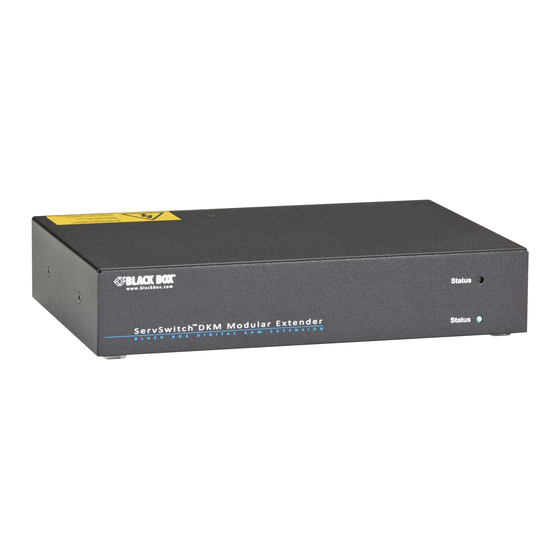













Need help?
Do you have a question about the ACXC8 and is the answer not in the manual?
Questions and answers