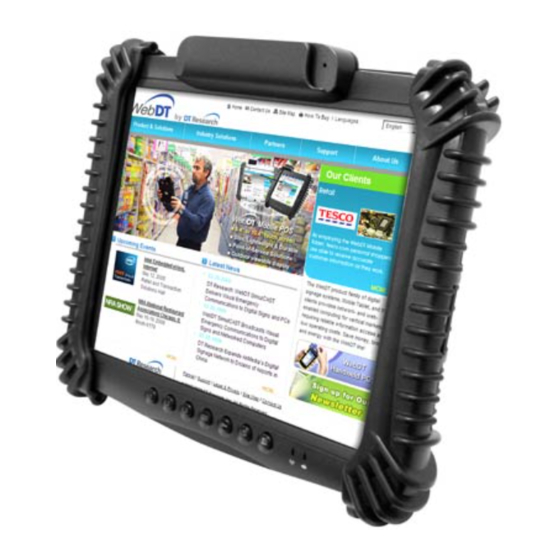
Advertisement
Table of Contents
OPERATION GUIDE
Installation
The Barcode Scanner is preinstalled as an option for WebDT 312/ 362.
Button Management
To assign Scanner Trigger button, follow the procedures below.
1. Start Button Manager by clicking on
2. Click on
3. Select an available unused button marked with the icon
4. Click on the
unused button.
5. Click OK to apply configuration settings and close the
window.
Scanner Configuration
To Add/Remove Symbologies, follow the procedures below.
1. Click Start | All Programs | DT Research | Button Manager | ScannerConfig.
2. Select COM3 and click Connect button.
3. Add Symbology with
4. Select the Beep after scanning barcode checkbox to enable beep sound after
scanning bar code or deselect it to disable the beep sound.
5. Click OK to apply the configuration settings and close the window.
To Connect Barcode Scanner Module
To connect the Barcode Scanner, you can use the
WebDT Keyboard Wedge to connect. Tap on the
icon in the task bar, a menu displayed as shown in
the picture below. Select Connect Scanner.
To Test Barcode Scanner Module
Start | All Programs | Accessories | Notepad to run the Notepad
1.
Click
2.
Scan one of the several supported barcode Symbology. The output will appear in
the Notepad screen.
3.
Verify the captured data.
www.dtresearch.com
Mobile Tablet
Barcode Scanner
to go to the second screen of Button Manager.
icon to assign the Scanner Trigger to the
button and Remove Symbology with
WebDT Mobile Tablet Barcode Scanner Operation Guide
in the system tray.
.
button.
Advertisement
Table of Contents

Summary of Contents for DT Research WebDT 312
- Page 1 Scanner Configuration To Add/Remove Symbologies, follow the procedures below. 1. Click Start | All Programs | DT Research | Button Manager | ScannerConfig. 2. Select COM3 and click Connect button. 3. Add Symbology with 4. Select the Beep after scanning barcode checkbox to enable beep sound after scanning bar code or deselect it to disable the beep sound.
-
Page 2: Specifications
752 (H) x 480 (V) pixels, 256 gray levels down to 25% Standard range and high density DT Research, Inc. 2000 Concourse Drive, San Jose, CA 95131 Copyright © 2009, DT Research, Inc. All Rights Reserved. DT Research and WebDT are registered trademarks of DT Research, Inc. http://www.dtresearch.com... -
Page 3: Cmos Camera
OPERATION GUIDE Installation The CMOS Camera is preinstalled as an option for WebDT 312/ 362. Button Management To assign Camera Trigger button, follow the procedures below. 1. Start Button Manager by clicking on to go to the second screen of Button 2. - Page 4 Focal on 60cm High speed USB 2.0 RoHS compliant DT Research, Inc. 2000 Concourse Drive, San Jose, CA 95131 Copyright © 2009, DT Research, Inc. All Rights Reserved. DT Research and WebDT are registered trademarks of DT Research, Inc. http://www.dtresearch.com...
-
Page 5: Magnetic Stripe Reader
OPERATION GUIDE Installation The Magnetic Stripe Reader (MSR) is preinstalled as an option for WebDT 312/ 362. To Connect Magnetic Stripe Reader Module To connect the Magnetic Stripe Reader, you can use the WebDT Keyboard Wedge. Tap on the icon in the task bar, a menu is displayed as shown in the picture below. - Page 6 USB interface Electronics 125,000 hours Head 1,000,000 passes DT Research, Inc. 2000 Concourse Drive, San Jose, CA 95131 Copyright © 2009, DT Research, Inc. All Rights Reserved. DT Research and WebDT are registered trademarks of DT Research, Inc. http://www.dtresearch.com...
















Need help?
Do you have a question about the WebDT 312 and is the answer not in the manual?
Questions and answers