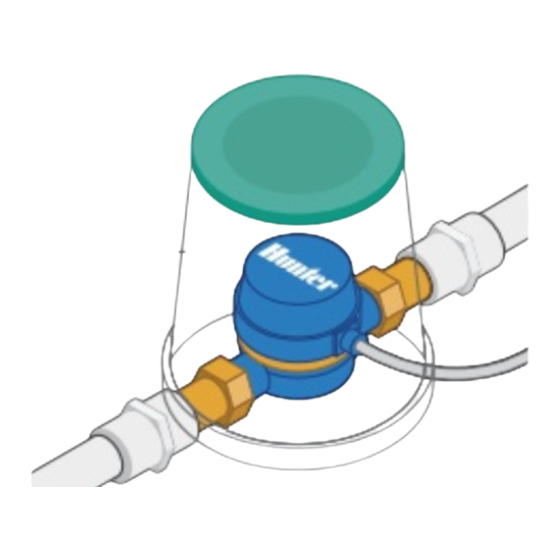
Advertisement
Flow Meter Installation Quick Start
Guide
In this Quick Start Guide, you will learn how to install and configure your flow meter. For
support of Hydrawise™ cloud software or help with your Hydrawise account, visit the
support section here
. For specification information, refer to the section here
.
[1]
[2]
The flow meter consists of two parts:
1. Flowmeter body: The flowmeter body contains an analog dial for manual readings as
follows. Your flow meter will have 3 wires protruding from the body. The wires need to be
connected to the sensor inputs on the controller for readings in the software application. In
all models, only 2 wires (blue and white) are used.
2. Adapter: Each flow meter has an adapter to allow connection to your irrigation system.
Copyright 2022 Hunter Industries. All Rights Reserved.
1
Advertisement
Table of Contents

Summary of Contents for Hunter Hydrawise
- Page 1 Guide In this Quick Start Guide, you will learn how to install and configure your flow meter. For support of Hydrawise™ cloud software or help with your Hydrawise account, visit the support section here . For specification information, refer to the section here The flow meter consists of two parts: 1.
- Page 2 If desired, the flex cable can be used to run inside the conduit. That flex cable measures ¼” BSP, which also fits ¼” NPT. IMPORTANT: Shielded direct-burial cable is commonly available. Manufacturers include Paige Electric and Regency Wire. The following instructions assume you have already Copyright 2022 Hunter Industries. All Rights Reserved.
- Page 3 The cable gauge is determined by the total length of cable between the controller and the flow meter. The general rule is that 0.5 mm (20GA) wire is good for a run of up to 240'. Connect the wires to your Hydrawise controller. Copyright 2022 Hunter Industries. All Rights Reserved.
- Page 4 2. Create a flow sensor: It is important that you select the correct flow meter when configuring your Hydrawise app. Choosing the wrong model may cause the Hydrawise controller to create false alerts in the software. 3. Assign zones to the flow sensor: Refer to this support article for setup information.







Need help?
Do you have a question about the Hydrawise and is the answer not in the manual?
Questions and answers