Table of Contents
Advertisement
Advertisement
Table of Contents

Summary of Contents for Symcode BROCHURE
- Page 1 2D Desktop Barcode Scanner User Manual...
-
Page 3: Table Of Contents
2D Desktop Barcode Scanner Contents 1st Chapter:Introduction................. 1 2nd Chapter: Product Features............... 1 3rd Chapter :Parameters................. 2 Electrical Parameters.................... 2 Physical Parameter....................2 Environment......................2 Decode Ability......................2 Depth of Scan......................2 Appearance......................3 Factory Default Setting..................4 4nd Chapter: Interfaces................4 Introduction...................... - Page 4 2D Desktop Barcode Scanner 7th Chapter:Code Types................All Code Types......................11 Decode Length Settings...................11 1D Code types......................11 2D Code Types......................11 Codabar........................12 Enable/Disable......................12 Start/Stop Bit......................12 Check Bit........................12 Cascade........................12 Decode Lenth Setting....................13 Code 39 ........................13 Enable/Disable.......................13 Start/Stop Bit......................13 Check Bit........................13 Decode Length Setting..................14 Code 32 Pharmaceutical (PARAF) ................14 Enable/Disable......................14 Interleaved 2 of 5.......................14...
- Page 5 2D Desktop Barcode Scanner Enable/Disable.....................18 Check Bits......................18 Decode Length Setting..................18 Code 128 ........................18 Enable/Disable......................18 ISBT 128 Cascade....................19 Decode Length Setting..................19 UPC-A........................19 Enable/Disable......................19 Check Bits......................19 Digital System.......................19 Supplementals......................20 Necessary Supplementals..................20 Supplementals Separator..................20 GS1-128........................20 Enable/Disable......................20 Decode Length Setting..................21 UPC-E0........................21 Enable/Disable......................21 Barcode Expand....................21 Necessary Supplementals...................21 Supplementals Separator..................21 Check Bits......................22...
- Page 6 2D Desktop Barcode Scanner MSI..........................25 Enable/Disable.....................25 Check Bits......................26 Decode Length Settings..................26 GS1 DataBar Omnidirectional................26 Enable/Disable.....................26 GS1 DataBar Limited....................26 Enable/Disable.....................26 GS1 DataBar Expanded ..................27 Enable/Disable.....................27 Decode Length Settings..................27 PDF417........................27 Enable/Disable.....................27 Decode Length Settings..................27 QRC ODE .........................28 Enable/Disable.....................28 Decode Length Settings..................28 Data Matrix......................28 Enable/Disable.....................28 Decode Length Settings..................28 Aztec Code ......................29...
- Page 7 2D Desktop Barcode Scanner GS1 Composite Codes...................32 Enable/Disable....................32 Decode Length Settings..................32 Codablock A......................33 Enable/Disable....................33 Decode Length Settings..................33 Codablock F......................33 Enable/Disable....................33 Decode Length Settings..................33 8th Chapter: Other Function Settings............34 Software Version Display..................34 Image Mirror......................34 Code Reverse......................34 Safe Mode......................34 QR Code Website Setting..................34 Code ID Prefix.......................34 Keyboard Language Settings................35 USA........................35...
- Page 8 2D Desktop Barcode Scanner CZECH_QWERTY....................36 DUTCH.......................36 ESTONIA......................36 LITHUANIA......................36 IRISH........................36 FAEROESE......................36 TURKEY_F......................36 TURKEY_Q......................36 JAPAN_ASCII......................36 Chinese Keyboard Setting...................37 Chinese Output Format..................37 Case Switch......................37 9th Chapter:FAQ & Solutions..............38 10th Chapter:Equipment Maintanence..........38 Appendix 1:Code Types ID Table..............39 Code Type ID Table................40 Postal Code....................40 Appendix 2:ASCI I Transform................41 Appendix 3:Special Setting Codes..............44 Appendix 4:ASCII Transform In Keyboard Operation........45...
-
Page 9: 1St Chapter:introduction
2D Desktop Barcode Scanner 1st Chapter:Introduction This user manual are applied for our 2D desktop barcode scanner which based on 2D image scanning to identify 1D and 2D barcodes. They apply a complete set of newly developed patented technologies and have strong recognition performance. Support automatic continuous scanning mode, fast and flexible. -
Page 10: 3Rd Chapter :Parameters
2D Desktop Barcode Scanner :Parameters 3rd Chapter Physical Characteristics Dimensions:152mm x 152.5mm x81.5mm Power Voltage:5V Weight:550g Curent of Power ON:380mA Stanby Current::190mA Working Current:240mA Performance Characteristics Light Source:Warm Yellow LED Interfaces Supported:USB,USB-COM, RS232 Image (Pixels):1024 pixels (H)x 1280 pixels (V) Roll / Pitch / Yaw:360°, ±65°... -
Page 11: Appearance
2D Desktop Barcode Scanner Appearance Scan Window Scan Button Buzzer RJ-45 Interface Scanner Port... -
Page 12: Factory Default Setting
2D Desktop Barcode Scanner Factory Default Setting If you want to apply the factory default settings to the barcode scanner, scanning following setting code,the "Factory Default Setting" barcode. (800006.) Factory Default Setting 4nd Chapter: Interfaces Introduction Introducing USB and RS232 interfaces and their related configurations in this chapter. RS232 Scanning setting code“RS232”barcode to connect with host via serial. -
Page 13: Rs232 :Data Bits,Stop Bits,Parity
2D Desktop Barcode Scanner (8310036.) (8310037.) 19200 38400 (8310038.) (8310039.) 57,600 *115,200 RS232 :Data Bits,Stop Bits,Parity (8310060.) (8310063.) Data Bits:7, Stop Bits:1, Even Parity Data Bits:7, Stop Bits:1, Parity:None (8310066.) (8310064.) Data Bits:7, Stop Bits:1, Odd Parity Data Bits:7, Stop Bits:2, Even Parity (8310067.) (8310061.) Data Bits:7, Stop Bits:2, Parity:None... -
Page 14: Usb
2D Desktop Barcode Scanner USB HID Scan the following bar code to configure the bar code scanner to USB HID Keyboard mode. CR and LF are added by default (881001124. ) USB HID USB COM Scan following barcode to configure the bar code scanner to USB-COM mode,and emulate the conventional COM port which is based on RS232. -
Page 15: Buzzer Setting When Decode Successfully
2D Desktop Barcode Scanner Buzzer Setting when Decode successfully Buzzer ON or OFF Setting Scan following setting codes to choose buzzer on or off of when decode successfully. Default setting is buzzer on. (8410010.) (8410011.) Buzzer OFF *Buzzer ON Volume Settings Scan the following setting code to choose the volume of buzzer of when decode successfully.Default setting is high. -
Page 16: Output Delayed
2D Desktop Barcode Scanner Output Delayed Scan following setting codes to choose time interval between 1st scanning and next scanning. Default time interval is 750ms. (851006350.) (8510060.) No Delay (350 ms) (851006750.) (8510061000.) ( 750 ms) ( 1, 000 ms) Lighting Setting (8980050.) (8980051.) -
Page 17: 6Th Chapter:data Editing
2D Desktop Barcode Scanner 6th Chapter:Data Editing Prefix/Suffix Settings Note:Add up to 10 characters as prefix and suffix to each barcode 1:Add customize prefix or suffix to all code types. E.g.1:Add XYZ as prefix or suffix: Step 1:Checking Appendix 1: the HEX value of all code is 99. Step 2:Checking Appendix 2: the HEX value of X Y Z are 58,59,5A. -
Page 18: Ending Character Settings
2D Desktop Barcode Scanner Ending Character Settings (890000.) (888002990A.) CR(Carriage Return) LF(Line Feed) (888002990D0A.) CR+LF Keyboard Operation E.g.1:Setting all code types adding keyboard operation. Step 1:Checking Appendix 1:the HEX value of all barcode types is 99 Step 2:Checking Appendix 4:the HEX value of save is 13 in keyboard operation ASCII transform. Step 3:Scanning following setting code”Start Keyboard Operation”... -
Page 19: 7Th Chapter:code Types
2D Desktop Barcode Scanner 7th Chapter:Code Types All Code Types Scan following setting codes to choose all code types enabled or disabled. (9990011.) (9990010.) Enable All Codes Disable All Codes Notes:1:It also can read setting codes in this manual after scanning setting code “Disable All Codes”. -
Page 20: Codabar
2D Desktop Barcode Scanner Codabar (900000.) Default All Codabar Settings Enable/Disable (9000031.) Enable (9000030.) Disable Start/Stop Bit Scan following setting code to select whether to transmit or not to transmit the start/stop bits.Default setting is disable transmit. (9000061.) (9000060.) Disable Transmit Enable Transmit Check Bit (9000010.) -
Page 21: Decode Lenth Setting
2D Desktop Barcode Scanner Decode Lenth Setting Scanning following setting code to modify the min or max decode length of Codabar.Refer to page 19“Decode Length Settings”. Default setting min decode length is 4,max is 60. Min decode length is 2,max is 60 (900005.) (900004.) Min Decode Length... -
Page 22: Decode Length Setting
2D Desktop Barcode Scanner Decode Length Setting Scanning following setting code to modify the min or max decode length of Code 39.Refer to page 19“Decode Length Settings”. Default setting min decode length is 0,max is 48. Min decode length is 0,max is 48. (901008.) (901007.) Min Decode Length... -
Page 23: Decode Length Setting
2D Desktop Barcode Scanner Decode Length Setting Scanning following setting code to modify the min or max decode length of Interleaved 2 of 5.Refer to page 19“Decode Length Settings”. Default setting min decode length is 4,max is 80. Min decode length is 2,max is 80. (902004.) (902003.) Min Decode Length... -
Page 24: Code 93
2D Desktop Barcode Scanner Code 93 (904000.) Default All Code 93 Settings Enable/Disable (9040021.) (9040020.) Enable Disable Decode Length Setting Scanning following setting code to modify the min or max decode length of Code 93.Refer to page 19“Decode Length Settings”. Default setting min decode length is 0,max is 80. -
Page 25: Straight 2 Of 5 Iata (Two-Bar Start/Stop)
2D Desktop Barcode Scanner Straight 2 of 5 IATA (two- bar start/ stop) (906000.) Default All Straight 2 of 5 IATA Settings Enable/Disable (9060011.) (9060010.) Enable Disable Decode Length Setting Scanning following setting code to modify the min or max decode length of Straight 2 of 5 IATA.Refer to page 19“Decode Length Settings”. -
Page 26: Code 11
2D Desktop Barcode Scanner Code 11 (908000.) Default All Code 11 Settings Enable/Disable (9080021.) (9080020.) Enable Disable Check Bits (3110281.) (3110280.) Two Check Bits One Check Bit Decode Length Setting Scanning following setting code to modify the min or max decode length of Code 11.Refer to page 19“Decode Length Settings”. -
Page 27: Isbt 128 Cascade
2D Desktop Barcode Scanner ISBT 128 Cascade (9020051.) (9020050.) ISBT 128 Enable *ISBT 128 Disable Decode Length Setting Scanning following setting code to modify the min or max decode length of Code 128.Refer to page 19“Decode Length Settings”. Default setting min decode length is 0,max is 80. Min decode length is 0,max is 80. -
Page 28: Supplementals
2D Desktop Barcode Scanner Supplementals Scanning following setting code to select enable or disable 2 or 5 supplementals Default setting is 2 and 5 supplementals disabled. (9120011.) (9120010.) 2 Supplementals ON 2 Supplementals OFF (9120021.) (9120020.) 5 Supplementals ON 5 Supplementals OFF Necessary Supplementals The barcode scanner only read UPC-A with supplementals after it read following setting code“Enable”.And at this case,you need to enable 2 or 5 supplementals. -
Page 29: Decode Length Setting
2D Desktop Barcode Scanner Decode Length Setting Scanning following setting code to modify the min or max decode length of GS1-128.Refer to page 19“Decode Length Settings”. Default setting min decode length is 1,max is 80. Min decode length is 1,max is 80. (910003.) (910002.) Min Decode Length... -
Page 30: Check Bits
2D Desktop Barcode Scanner Check Bits Scanning following setting to select whether transmit last check bit. (9140051.) (9140050.) Enable Disable Digital System UPC digital system will be transfered in front of barcode data. (9140061.) (9140060.) Enable Disable Supplementals Scanning following setting code to select enable or disable 2 or 5 supplementals. Default setting is 2 or 5 supplementals disabled. -
Page 31: Ean/Jan-13
2D Desktop Barcode Scanner EAN/ JAN- 13 (915000.) Default All EAN/JAN-13 Settings Enable/Disable (9150011.) (9150010.) Enable Disable Check Bits (9150021.) (9150020.) Enable Disable Supplementals Scanning following setting code to select enable or disable 2 or 5 supplementals. Default setting is 2 or 5 supplementals disabled. (9150031.) (9150030.) 2 Supplementals OFF... -
Page 32: Necessary Supplementals
2D Desktop Barcode Scanner Necessary Supplementals It only read EAN/JAN-13 code with supplementals after scanning following setting code“Enable”.Default setting is disable. (9150051.) (9150050.) Enable Disable Supplementals Separator There is a space between normal data and supplementals after scanning following setting code”Enable”.Default setting is enable. (9150061.) (9150060.) Enable... -
Page 33: Supplementals
2D Desktop Barcode Scanner Supplementals Scanning following setting code to select whether transmit 2 or 5 supplementals of EAN/JAN-8 code.Default setting is disable. (9160031.) (9160030.) 2 Supplementals ON 2 Supplementals OFF (9160040.) (9160041.) 5 Supplementals OFF 5 Supplementals ON Necessary Supplementals Barcode scanner only read EAN/JAN-8 code which with supplementals after scanning following setting code”Enable”.Default setting is disable. -
Page 34: Check Bits
2D Desktop Barcode Scanner Check Bits (9170020.) (9170021.) (9170026.) Enable Transmit Check Bits Disable Transmit Check Bits No Check Bits Decode Length Settings Scanning following setting code to modify the min or max decode length of MSI.Refer to page 19“Decode Length Settings”. Default setting min decode length is 4,max is 48. -
Page 35: Gs1 Databar Expanded
2D Desktop Barcode Scanner GS1 DataBar Expanded (920000.) Deafult All GS1 DataBar Expanded Settings Enable/Disable (9200011.) (9200010.) Disable Enable Decode Length Settings Scanning following setting code to modify the min or max decode length of GS1 DataBar Expanded.Refer to page 19“Decode Length Settings”. Default setting min decode length is 4,max is 74. -
Page 36: Qrcode
2D Desktop Barcode Scanner Data Matrix (930000.) Default All Data Matrix Settings Enable/Disable (9300011.) (9300010.) Enable Disable Decode Length Settings Scanning following setting code to modify the min or max decode length of Data Matrix.Refer to page 19“Decode Length Settings”. Default setting min decode length is 1,max is 3116. -
Page 37: Aztec Code
2D Desktop Barcode Scanner Aztec Code (931000.) Default All Aztec Code Settings Enable/Disable (9310010.) (9310011.) Disable Enable Decode Length Settings Scanning following setting code to modify the min or max decode length of Aztec Code.Refer to page 19“Decode Length Settings”. Default setting min decode length is 1,max is 3832. -
Page 38: Decode Length Settings
2D Desktop Barcode Scanner Decode Length Settings Scanning following setting code to modify the min or max decode length of China Post ( Hong Kong 2 of 5).Refer to page 19“Decode Length Settings”. Default setting min decode length is 4,max is 80. Min decode length is 2,max is 80. -
Page 39: Han Xin Code
2D Desktop Barcode Scanner Han Xin code (932000.) Default All Han Xin code Settings Enable/Disable (9320011.) (9320010.) Enable Disable Decode Length Settings Scanning following setting code to modify the min or max decode length of HanXin Code.Refer to page 19“Decode Length Settings”. Default setting min decode length is 1,max is 1000. -
Page 40: M Icropdf
2D Desktop Barcode Scanner Micropdf (925000.) Default All Micropdf Settings Enable/Disable (9250011.) (9250010.) Enable Disable Decode Length Settings Scanning following setting code to modify the min or max decode length of Micropdf code.Refer to page 19“Decode Length Settings”. Default setting min decode length is 1,max is 366. Min decode length is 1,max is 366. - Page 41 2D Desktop Barcode Scanner Codablock A (922000.) Default All Codablock A settings Enable/Disable (9220011.) (9220010.) Enable Disable Decode Length Settings Scanning following setting code to modify the min or max decode length of Codablock A code.Refer to page 19“Decode Length Settings”. Default setting min decode length is 1,max is 600.
- Page 42 2D Desktop Barcode Scanner 8th Chapter: Other Function Settings Software Version Display Scanning following setting code”Version Display”and version information of software will be display in terminals. (809005.) Image Mirror Version Display (8960271.) * (8960270.) Code Reverse Enbale Disable (8910011.) *(8910010.) (8910012.) Do not Support Reverse Code Only Support Reverse Code...
- Page 43 2D Desktop Barcode Scanner Keyboard Language Settings FINLAND (8210012.) (8210010.) FRANCE SPAIN (82100110.) (8210013.) GERMANY ITALY (8210015.) (8210014.) DENMARK NORWAY (8210019.) (8210018.) ICELAND CZECH (82100175.) (82100115.) HUNGARY SWEDEN (82100123.) (82100119.) ARAB RUSSIA (82100126.) (82100191.) SWITZERLAND_FRENCH SLOVENIA (82100129.) (82100131.)...
-
Page 44: Czech_Qwerty
2D Desktop Barcode Scanner CROATIA ALBANIA (82100132.) (82100135.) SERBIA_CYRILLI C SERBIA_LATIN (82100137.) (82100136.) CZECH_QWERTY CZECH_QWERTZ (82100139.) (82100138.) DUTCH ESTONIA (82100141.) (82100111.) LITHUANIA IRISH (82100173.) (82100144.) FAEROESE TURKEY_F (82100183.) (82100127.) TURKEY_Q (82100124.) JAPAN_ASCII (8210083.) ( 82100128.) You need to scan following two setting codes when you want input Japanese in word software. -
Page 45: Chinese Keyboard Setting
2D Desktop Barcode Scanner Chinese Keyboard Setting In keyboard mode, you need to scan the following setting code"Chinese Keyboard" to open the Chinese keyboard (open by default), and then select the Chinese output format. * (82100190.) Chinese Keyboard Chinese Output Format The Chinese output format of keyboard mode is divided into GBK, UNICODE, and the default is GBK. -
Page 46: 9Th Chapter:faq & Solutions
2D Desktop Barcode Scanner 9th Chapter:FAQ & Solutions Q:Barcode scanner does not work? Solution 1.It does not get electrified. Solution 2.Using the wrong cable,please use the right cable from original factory Solution 3.The cable interface is loose and reconnect. Solution 4.Please checking if the trigger is ok. Q:It can read codes,but can not transfer data to my device? Solution 1.The cable interface is loose and reconnect. -
Page 47: Appendix 1:Code Types Id Table
2D Desktop Barcode Scanner Appendix 1:Code Types ID Table Code Type All Symbologies Codabar Code 11 Code 128 Code 32 Pharmaceutical (PARAF) < Code 39 (supports FullASCII mode) TCIF Linked Code 39 (TLC39) Code 93 and 93i EAN-13(including Bookland EAN) EAN-13 with Add-On EAN-13 with Extended Coupon Code EAN-8... -
Page 48: Code Type Id Table
2D Desktop Barcode Scanner Code Type ID Table Code Type AllSymbologies Aztec Code Chinese Sensible Code (Han Xin Code) Codablock A Codablock F Code 49 Data Matrix GS1Composite GS1 DataBar Omnidirecti onal MaxiCode PDF417 MicroPDF417 QR Code Micro QR Code Postal Code Code Type All Symbologies... -
Page 49: Appendix 2:Asci I Transform
2D Desktop Barcode Scanner Appendix 2:ASCI I Transform Character NUL (Null char.) SOH (Start of Header) STX (Start of Tex) ETX (End of Tex) EOT (End of Transmission) ENQ (Enquiry) ACK (Acknowledgment) BEL (Bell) BS (Backspace HT (Horizontal Tab LF (Line Feed) VT (Vertical Tab)... - Page 50 2D Desktop Barcode Scanner ) (Right / Closing Parenthesis) * (Asterisk) + (Plus) , (Comma) - (Minus / Dash) . (Dot) / (Forward Slash) :(Colon) ;(Semi-colon) < (Less Than) = (Equal Sign) > (Greater Than) ? (Question Mark) @(AT Symbol)
- Page 51 2D Desktop Barcode Scanner [ (Left / Opening Bracket) \ (BackSlash) ] (Right / Closing Bracket) ^ (Caret / Circumflex) _ (Underscore) ' (Grave Accent ) { (Left/ Opening Brace) | (Vertical Bar) } (Right/Closing Brace) ~ (Tilde) DEL (Delete)...
-
Page 52: Appendix 3:Special Setting Codes
2D Desktop Barcode Scanner Appendix 3:Special Setting Codes (K0K.) (K2K.) (K1K.) (K3K.) (K4K.) (K5K.) (K8K.) (K6K.) (K7K.) (K9K.) (KAK.) (KBK.) (KCK.) (KEK.) (KDK.) (800000.) (800002.) (KFK.) Abandon Save Note: If there is an error when scanning letters or numbers (before scanning the "Save"... -
Page 53: Appendix 4:Ascii Transform In Keyboard Operation
2D Desktop Barcode Scanner Appendix 4:ASCII Transform In Keyboard Operation 十六进制 十进制 CTRL+X 说明 CTRL+@ CTRL+A Select All CTRL+B Bold CTRL+C Copy CTRL+D Font Format CTRL+E Align Center CTRL+F Find CTRL+G Positioning CTRL+H Replace CTRL+I Italic CTRL+J Justify CTRL+K Hyperlink CTRL+L Align Left CTRL+M... - Page 56 Version number...
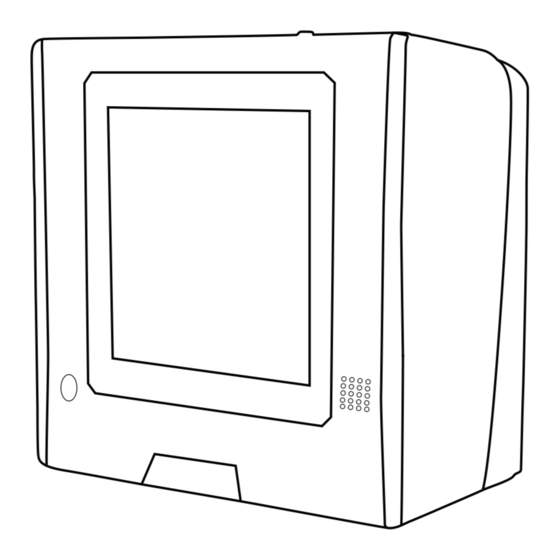





Need help?
Do you have a question about the BROCHURE and is the answer not in the manual?
Questions and answers