Table of Contents
Advertisement
Advertisement
Table of Contents

Subscribe to Our Youtube Channel
Summary of Contents for Symcode BROCHURE
- Page 1 TFT Screen Intellectual Wireless Barcode Scanner User 's manual...
-
Page 3: Precaution
TFT Screen Intellectual Wireless Barcode Scanner Precautions 1. Please read the user manual carefully before using this barcode scanner. 2. The working voltage of this barcode scanner is 3.3V, charging voltage 5V. Please use our original USB cable and AC power adapter to ensure the scanner is working properly. -
Page 4: Table Of Contents
TFT Screen Intellectual Wireless Barcode Scanner Contents 1.Precaution ..............2.Introduction and Features ..........3.Application & Execution Standards ........4.Working Conditions& Related regulations ......5.Appearance ..............6.How to use the barcode scanner 9-10 ........7.Initialization Settings&Version Information ......8.Bluetooth Pairing Method .......... -
Page 5: Introduction And Features
TFT Screen Intellectual Wireless Barcode Scanner Introduction Our company's barcode scanner series are with strong scanning light source and enhanced long distance scanning technology, making it possible for long distance fast scanning capability for damage, dirty and poor quality printed barcodes under various ambient light conditions. -
Page 6: Application & Execution Standards
TFT Screen Intellectual Wireless Barcode Scanner Application * Applicable to Business (electrical, book, clothing, medicine, cosmetics, etc.), retail industry, postal service, telecommunications industry,warehousing, logistics industry, public security system, customs systems,banking system, medical system. * Compatible with Microsoft, Android, Linux and other operating systems. -
Page 7: Working Conditions& Related Regulations
TFT Screen Intellectual Wireless Barcode Scanner Working Conditions Working Temperature: 32°F to 104°F/0°C to 40°C Storage Temperature: -40°F to 140°F/-40°C to 60°C Humidity: 5% to 95% relative humidity (no condensation) Ruggedness: Resist about 6 times drops from 1.5m to concrete ground Ambient Light Immunity:... -
Page 8: Appearance
TFT Screen Intellectual Wireless Barcode Scanner Appearance Indicator Viewing Screen Scanning Window Scan Trigger Power Indicator Light Pedestal... - Page 9 TFT Screen Intellectual Wireless Barcode Scanner Discription of Viewing Screen Connection Mode Normal/Storage Mode Battery Level Current Time Barcode Data Store Total Total amount Total stored barcodes Power Indicator Light...
- Page 10 TFT Screen Intellectual Wireless Barcode Scanner diagram of base side(Option ) USB cable interface 2.4G receiver interface Power Indicator Light Barcode scanner charging tank...
- Page 11 TFT Screen Intellectual Wireless Barcode Scanner Several methods of application Use scanner alone: A: When using 2.4G feature,you can match desktop PCs or PC terminals that do not support Bluetooth.Scanner supports systems such as XP, Win7, Win8, Win10,etc. (Please refer to page 13th for specific pairing steps) B:...
- Page 12 TFT Screen Intellectual Wireless Barcode Scanner Use scanner with pedestal together: A: A:Charge the base: Connect base with PC via USB cable, the base will work as a charger.When turn off the scanner and put it on the base, the base can charge the scanner.(Bluetooth and 2.4G mode available) B:Base charges and transfers data synchronously:...
-
Page 13: Initialization Settings&Version Information
TFT Screen Intellectual Wireless Barcode Scanner Initialization Settings&Version Information During usage,if you scan other set-up barcode by mistake and the scanning cannot perform as normal way, you can scan the initialization set-up barcode to revert. Reset Configuration to Defaults Version Information Bluetooth Pairing Steps:... -
Page 14: Ios Pull Up And Hide Keyboard&Caps Lock Switch
TFT Screen Intellectual Wireless Barcode Scanner Pull up and hide keyboards Pull up iOS keyboards Pull up and hide iOS keyboards Hide iOS keyboards Caps Lock Switch Compulsory to Lower Case Compulsory to Capital No Caps Lock Switch Caps Lock Switch... -
Page 15: Pairing Method
TFT Screen Intellectual Wireless Barcode Scanner Pairing with 2.4G Dongle: PC terminals ,like desktop computer, which is not equipped with bluetooth,need to pair with Dongle,Dongle Pairing Steps as follow: A:Scan Dongle Setup Barcode B.Scan “Compulsory Pair with Dongle Setup Barcode” so that enter into pairing state. -
Page 16: Sound And Vibration Setting
TFT Screen Intellectual Wireless Barcode Scanner Sound and Vibration Setting Select the setup barcode you demand Turn Off the Sound Turn On the Sound Turn Off the Vibration(Option) Turn On the Vibration(Option) -
Page 17: Standby Time Setting
TFT Screen Intellectual Wireless Barcode Scanner Standby Time Setup Standby after 1 minute Standby after 5 minutes Standby after 10 minutes Standby after 30 minutes Standby Immediately Never Standby... -
Page 18: Language Settings
TFT Screen Intellectual Wireless Barcode Scanner Language Setup English German French Spanish Japanese Italian Only apply for PC and output by American Keyboard... -
Page 19: End Character Setting
TFT Screen Intellectual Wireless Barcode Scanner End Mark Setup Select the end mark you demand Add CR Add LF Add CR+LF Cancel CR+LF Add TAB... -
Page 20: Transmission Speed Setting And Bluetooth Protocal
TFT Screen Intellectual Wireless Barcode Scanner Transmission Speed Setup Select the corresponding transmission speed according to PC receiving speed. fast medium slow super slow Other Bluetooth protocal Select the bluetooth protocal you demand bluetooth SPP mode bluetooth HID mode bluetooth BLE mode Note: Scan above barcode to enter the bluetooth searching state... -
Page 21: Operating Mode
TFT Screen Intellectual Wireless Barcode Scanner Operating Mode In normal mode, the scans are uploaded directly to computer via USB cable or wireless connection. If succeeds, barcode scannner will make a low-frequency short tone. If it fails, there willl be three low frequency short tones to alarm. - Page 22 TFT Screen Intellectual Wireless Barcode Scanner Upload the stored data by scanning the "Data Upload" barcode. After the data is uploaded, the barcode stored in the barcode scanner won’ t be automatically deleted. The user can upload the stored data multiple times by scanning "Data Upload" barcode. Data Upload Note: When uploading data, please ensure the wireless signal is perfect, or upload after connecting with USB cable...
-
Page 23: Bluetooth Name Change Setting
TFT Screen Intellectual Wireless Barcode Scanner Bluetooth Name Change Setting A.Scan the Bluetooth Name Change Setup Barcode: Bluetooth Name Change Setup Barcode B.Scan the user-defined barcode of bluetooth name within 16 characters (Symbology unlimited,letter,number or symbol works). If customer wants to change the bluetooth name as you like it, you should equipped with bar code generator yourself. -
Page 24: Hide Front And Back Characters
TFT Screen Intellectual Wireless Barcode Scanner Hide front and back characters A : Scan” Hide front character” or” Hide back character” Setting Barcode Hide front character Hide back character B: Scan hide quantity of characters Hide 1 character Hide 2 characters Hide 4 characters Hide 3 characters... -
Page 25: Set Prefix And Suffix
TFT Screen Intellectual Wireless Barcode Scanner Hide 5 characters Hide 6 characters Hide 7 characters Hide 8 characters Note: If you want to cancel “Hide front and back characters” operation, please scan barcodes of “Hide front character” or” Hide back character” Setting Barcode again. -
Page 26: Add Time In The Prefix Or Suffix & Time Updating
TFT Screen Intellectual Wireless Barcode Scanner Add time in the prefix or suffix A.Scan “Add time in the prefix” setup barcode, so that you can add current time in the front of output data. Add time in the prefix B.Scan “Add time in the suffix” setup barcode, so that you can add current time in the back of output data. -
Page 27: Time Update Setting
TFT Screen Intellectual Wireless Barcode Scanner Time Update Setting A.Connect the scanner with computer via USB, and switch on the scanner. Click on the time update tool Update_time_V1.0, as below : B: Click on time update button and it can be synchronized with computer time. - Page 28 TFT Screen Intellectual Wireless Barcode Scanner Barcode scanner display commodity barcode, name, and specification (price) setting: A.The barcode scanner supports 2000 sets of commodity barcode, name and specification(price) storage. B.Because the commodity codes are all 13-bit, so the current scanner only supports 13-bit commodity codes.Each bar code must be 13-bit barcode, otherwise the corresponding information will not be read.
- Page 29 TFT Screen Intellectual Wireless Barcode Scanner F. Click on “open” button, select the “text file (tab delimited)” TXT file just saved and click on loading file. Please don’ t touch the barcode scanner when loading, in case for loading failure. If you fail to load please load again.
- Page 30 TFT Screen Intellectual Wireless Barcode Scanner H.DataTools_EN_V1.1 Generative software Please blowse https://share.weiyun.com/5nd8h4f to download (scan blow QR code to enter into download link. )...
-
Page 31: Appendix A
TFT Screen Intellectual Wireless Barcode Scanner Appendix A:... - Page 32 TFT Screen Intellectual Wireless Barcode Scanner...
- Page 33 TFT Screen Intellectual Wireless Barcode Scanner...
- Page 34 TFT Screen Intellectual Wireless Barcode Scanner...
- Page 35 TFT Screen Intellectual Wireless Barcode Scanner...
- Page 36 TFT Screen Intellectual Wireless Barcode Scanner...
- Page 37 TFT Screen Intellectual Wireless Barcode Scanner...
- Page 38 TFT Screen Intellectual Wireless Barcode Scanner...
- Page 39 TFT Screen Intellectual Wireless Barcode Scanner...
- Page 40 TFT Screen Intellectual Wireless Barcode Scanner...
-
Page 41: Faq
TFT Screen Intellectual Wireless Barcode Scanner What should I do if I can not pair scanner with Bluetooth devices? A.Please make sure that scanner is in the matching state under corresponding bluetooth protocol B.If the devices has connected successfully with other barcode scanner via bluetooth,or other devices.Please delete the bluetooth connection record before connecting. -
Page 42: Buzzer And Indicator Light State
TFT Screen Intellectual Wireless Barcode Scanner Buzzer Sound Type Description a long sound (First low then high frequency ) Means power on a long sound (First high then low frequency ) Means power off a short sound ( low frequency ) Means read barcode a short sound (First low then high frequency )... - Page 44 Electric Quantity Display...
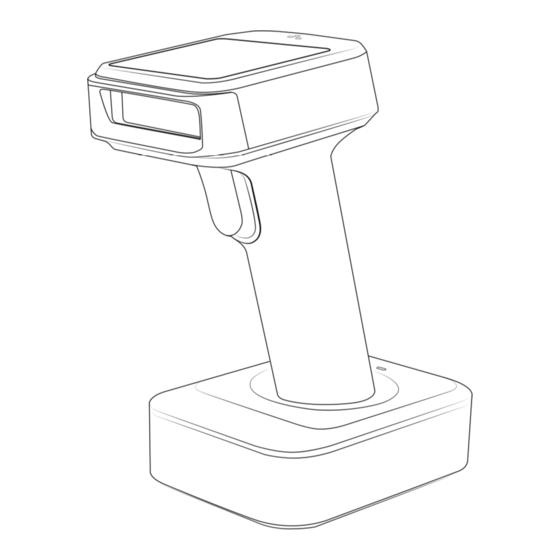





Need help?
Do you have a question about the BROCHURE and is the answer not in the manual?
Questions and answers