Table of Contents
Advertisement
Quick Links
DynaDish 5
DynaDish 5
(RBDynaDishG-5HacDr3)
Safety Warnings
Before you work on any equipment, be aware of the hazards involved with electrical circuitry and be familiar with standard practices for preventing
accidents.
Ultimate disposal of this product should be handled according to all national laws and regulations.
The Installation of the equipment must comply with local and national electrical codes.
This unit is intended to be mounted on a pole. Please read the wall mounting instructions carefully before beginning installation. Failure to use the correct
hardware or to follow the correct procedures could result in a hazardous situation for people and damage to the system.
Read the installation instructions before connecting the system to the power source.
It is the customer's responsibility to follow local country regulations, including operation within legal frequency channels, output power, cabling
requirements, and Dynamic Frequency Selection (DFS) requirements. All Mikrotik radio devices must be professionally installed.
Connecting
1.
Unscrew the Ethernet protector and connect your PC or LAN cable to the Ethernet port, connect the other end of the Ethernet cable to a PoE
injector, or a powered Switch.
2.
Set LAN computer IP configuration to automatic (DHCP).
3.
The default IP address of the unit is 192.168.88.1, open this address in your web browser to start the configuration. The username is admin and
there is no password. Please set a password to protect access to the device. Select the country of operation to follow local regulations.
Powering
The device accepts power to the Ethernet port - PoE 802.3af/at 24-57 V DC . Maximum power consumption 9 W.
Connecting to a PoE Adapter:
1.
Connect the Ethernet cable from the device to the PoE+DATA port of the PoE adapter;
2.
Connect an Ethernet cable from your local network (LAN) to the PoE adapter;
3.
Connect the power cord to the adapter, and then plug the power cord into a power outlet.
Configuration
We recommend clicking the "Check for updates" button and updating your RouterOS software to the latest version to ensure the best performance and
stability. RouterOS includes many configuration options in addition to what is described in this document. We suggest visiting the RouterOS documentation
page to get yourself accustomed to the possibilities:
In case an IP connection is not available, the Winbox tool (
side (all access is blocked from the internet port by default).
Extension Slots and Ports
https://mt.lv/help
.
https://mt.lv/winbox
) can be used to connect to the MAC address of the device from the LAN
Advertisement
Table of Contents

Subscribe to Our Youtube Channel
Summary of Contents for MikroTik DynaDish 5
- Page 1 Read the installation instructions before connecting the system to the power source. It is the customer's responsibility to follow local country regulations, including operation within legal frequency channels, output power, cabling requirements, and Dynamic Frequency Selection (DFS) requirements. All Mikrotik radio devices must be professionally installed. Connecting Unscrew the Ethernet protector and connect your PC or LAN cable to the Ethernet port, connect the other end of the Ethernet cable to a PoE injector, or a powered Switch.
- Page 2 One 10/100/1000 Gigabit Ethernet port, supporting automatic cross/straight cable correction (Auto MDI/X), so you can use either straight or cross- over cables for connecting to other network devices. One Integrated Wireless 5 GHz 802.11a/n/ac, 2x2 MIMO with built-in parabolic dish antenna, max gain 24 dBi. Mounting The device is designed to be used outdoors and mounted on a pole.
- Page 3 Align as needed and secure screws in step 3. Note, the position of the ethernet cable must face down. Please secure all loose Ethernet cables and antenna cables to the pole or mast approximately 30cm from the device, so that the cable weight is not pulling the ports and connectors.
- Page 4 Operating System Support The device supports RouterOS software with the version number at or above what is indicated in the RouterOS menu /system resource. Other operating systems have not been tested. Federal Communication Commission Interference Statement This equipment has been tested and found to comply with the limits for a Class A digital device, pursuant to Part 15 of the FCC Rules. These limits are designed to provide reasonable protection against harmful interference in a commercial installation.
- Page 5 SIA “Mikrotīkls” Brivibas gatve 214i, Riga, LV1039, Latvia MikroTik Compliance Department certification@mikrotik.com +371-6-7317700 CE Declaration of Conformity BG С настоящото Mikrotīkls SIA декларира, че този тип радиосъоръжение RouterBOARD е в съответствие с Директива 2014/53/ЕС. Цялостният текст на ЕС декларацията за съответствие може да се намери на следния интернет...
- Page 6 TX tramite le normative ETSI. Per informazioni più dettagliate consultare la Dichiarazione di conformità sopra / Este dispositivo MikroTik cumple con los límites máximos de potencia TX a través de las normas ETSI. Para obtener información más detallada, consulte la Declaración de conformidad anterior / Это...
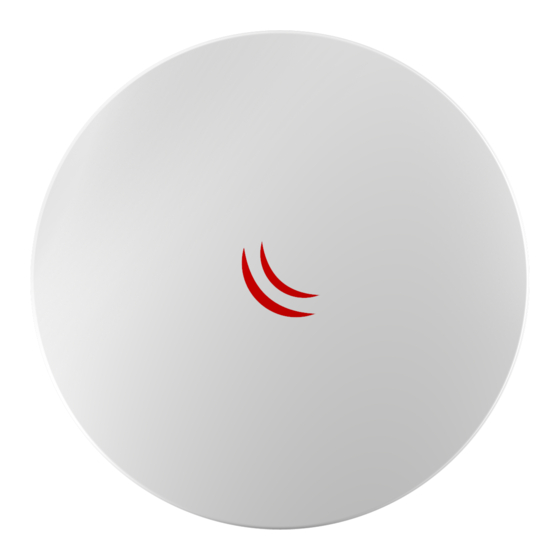
















Need help?
Do you have a question about the DynaDish 5 and is the answer not in the manual?
Questions and answers