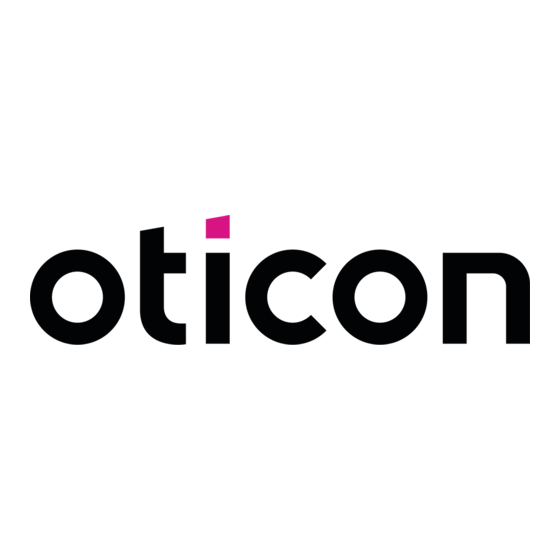
Advertisement
Table of Contents
- 1 Step 1: Pair Your Oticon Hearing Aids to Your Phone or Tablet
- 2 Step 3: Open the Remotecare App & Allow All Permissions
- 3 Step 4: Create an Account
- 4 Your First Remotecare Appointment
- 5 Step 1: Sign in to the Oticon Remotecare App
- 6 Step 2: Enter the Appointment and Connect Your Hearing Aids
- 7 Step 3: Connect with Your Audiologist
- 8 Step 4: Ending the Appointment
- Download this manual
Oticon Government Services
Getting started with
Oticon RemoteCare
Setting up your hearing aids and phone/tablet
These 4 steps will help you set up your hearing aids and phone/tablet
for RemoteCare.
To use this app, the following items are needed:
•
Oticon More™, Opn S™, Opn™, Xceed, or Opn Play™ hearing aids paired to your device.
•
A stable Internet connection with a recommended minimum speed of 1/1 Mbit/s (check with provider).
•
An email account.
•
A compatible Apple® or Android™ phone or tablet (see
for compatible device list).
• Apple devices: must have iOS version 13.0 or newer.
• Android devices: must have operating system 8.0 or newer.
Step 1:
Pair your Oticon hearing aids to your phone or tablet
For more information, refer to your Instructions for Use booklet (included with your hearing aids)
or the Oticon website: www.oticon.com/support/how-to/connect-to-wireless-accessories. For
Android devices, patients will connect directly through the RemoteCare App.
Step 2:
Download the Oticon
RemoteCare app
Open the Apple App Store® or Android Google Play™
Store on your phone or tablet. Search for "Oticon
RemoteCare" and download it to your device.
If you need assistance pairing your Oticon hearing aids, downloading
the RemoteCare app, or creating a RemoteCare account, please call
the Oticon Patient Support Hotline at: 855.400.9766
https://www.oticon.com/support/compatibility
Apple
Android
Advertisement
Table of Contents

Summary of Contents for oticon RemoteCare
- Page 1 To use this app, the following items are needed: • Oticon More™, Opn S™, Opn™, Xceed, or Opn Play™ hearing aids paired to your device. • A stable Internet connection with a recommended minimum speed of 1/1 Mbit/s (check with provider).
- Page 2 Open the RemoteCare Apple Android app & allow all permissions RemoteCare will request permissions in order to work properly. Your information is strictly confidential and Oticon does not record, track or store your personal information. Apple will request access to: •...
- Page 3 For the best connection, close any apps you are running on your phone or tablet. Step 1: Sign in to the Oticon RemoteCare app Open the RemoteCare app and click on “Sign In”. Enter the email address and password you used to create your RemoteCare account. Step 2:...
- Page 4 Audiologist. Do not close the app until you see the “Visit ended” screen with the thumbs up. At this point, you can click “OK” and leave the RemoteCare App. www.oticon.com Oticon is part of the Demant Group.

Need help?
Do you have a question about the RemoteCare and is the answer not in the manual?
Questions and answers