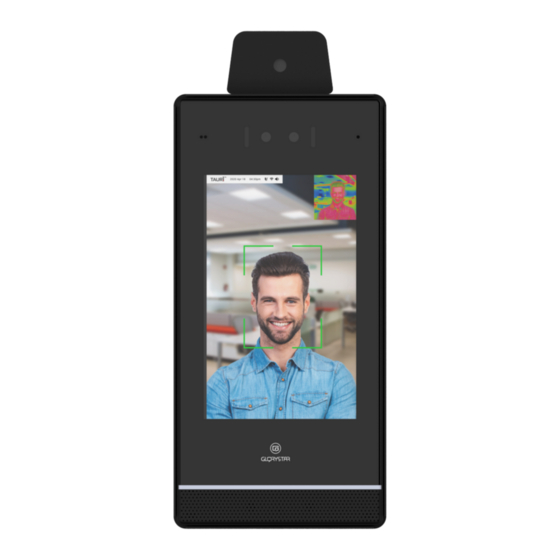
Advertisement
Quick Links
TAURI7 Set Up Guideline
The Tauri Temperature-Check Tablets are designed to detect temperature anomalies. It's important to understand
there are many factors, including environmental and physiological that can impact a person's surface temperature
reading. Skin surface temperature vs actual core body temperature may differ either way. The Tauri Temperature-
Check Tablets must be operated in accordance with the manufacturer's user guide. Tauri Temperature-Check Tablets
are not intended nor designed to diagnose or detect medical conditions including, but not limited to, viruses or other
illnesses. The Tauri temperature-check tablets should only be used to detect variations in surface temperature. In the
event that an elevated skin temperature is detected, the subject should be advised to check temperature with an
approved medical thermometer and the finding confirmed. Absence of an elevated skin temperature does not preclude
a fever.
Advertisement

Summary of Contents for Glorystar TAURI7
- Page 1 TAURI7 Set Up Guideline The Tauri Temperature-Check Tablets are designed to detect temperature anomalies. It’s important to understand there are many factors, including environmental and physiological that can impact a person’s surface temperature reading. Skin surface temperature vs actual core body temperature may differ either way. The Tauri Temperature- Check Tablets must be operated in accordance with the manufacturer’s user guide.
-
Page 2: Table Of Contents
Content 1. Initial Setup-------------------------------------------------------------------------- 2 2. Tools Included--------------------------------------------------------------------------3 3. Measuring Distance ------------------------------------------------------------------- 4 4. Mounting Instructions------------------------------------------------------------- 5-13 5. Connecting to Wi-Fi --------------------------------------------------------------14-15 6. Setting the Time Zone-----------------------------------------------------------16 -17 7. TAURI Support----------------------------------------------------------------- 18... -
Page 3: Initial Setup
1. Initial Setup Connect the cable from power adaptor to the DC in of TAURI 7 1. RJ45 2. DC-In 3. Relay Relay1 Relay2 Relays Power adaptor... -
Page 4: Tools Included
2. Tools Included (此配件已安裝在產品上) Speaker cover (already on the device) 1pcs M3*12mm 1pcs Expansion tube FA4*40mm 30mm 4pcs 4pcs Testing card 1pcs Speaker cover remover M3*8mm 1pcs 4pcs... -
Page 5: Measuring Distance
3. Measuring distance 0.5-1m (1.5-3 ft.) 1. Please stand within 0.5 to 1m (1.5-3 ft.) from TAURI7 for best result. -
Page 6: Mounting Instructions
4. Mounting Instructions Installation Example – TAURI7 with FIX028 table stand 2. Move the arm in vertical direction. 1. Small size mount. 4. Place TAURI7 on table and screw two 3. Adjust the plate in horizontal position. 3M x 8mm screws here. - Page 7 Installation Example – Installing TAURI7 using wall mount *Please note: When mounting TAURI7 to wall, PoE is the only recommended method for power. Only for professional installers. 1. Remove speaker cover by using speaker remover. Place the speaker cover remover perpendicular to the edge of TAURI7.
- Page 8 2. Release the screws under the speaker cover and take out device from the metal case. 3. Release all cables and USB on the back.
- Page 9 4.Separate device and metal case. 5. Connect PoE from wall to the PoE on metal case.
- Page 10 6. Put all cables into the wall. 7. Place metal case on wall and mark the four corner hole positions.
- Page 11 6. Drill four holes on the wall. 7. Screw 40mm screws on four holes on the metal case. (You may need to insert expansion tube for concrete wall.)
- Page 12 8. Connect cables and USB then insert device into the metal case. 9. Screw two front screws.
- Page 13 11. Put the speaker cover on. 12. Finish.
- Page 14 Please scan the QR code for demo video...
-
Page 15: Connecting To Wi
Connecting to Wi-Fi Please connect Wi-fi before starting set-up 5.1 Press “I agree” and start software setup. 5.2 Press and hold on screen for 5 seconds and enter “0000” to access into settings. Then select “system settings” and connect Wi-fi. - Page 16 3.3 Select “system settings” and connect Wi-if...
-
Page 17: Setting The Time Zone
6. Setting the Time Zone 6.1 Select “System settings” in TAURI main page. 6.2 Select “System”. 4.2. Select “Date & time”... - Page 18 4.4. Select your time zone.
-
Page 19: Tauri Support
TAURI Support Flat D, 5/F, Excelsior Building,364 Nathan Rd., Kowloon, H.K Hong Kong: (852) 2376 2803 USA: (626) 228 5927 Website: www.gotauri.com...















Need help?
Do you have a question about the TAURI7 and is the answer not in the manual?
Questions and answers