Table of Contents
Advertisement
Quick Links
Advertisement
Table of Contents

Summary of Contents for Calculated Industries Measure Master 4018
- Page 1 ™ EASURE ASTER FEET-INCH-FRACTION and METRIC CALCULATOR Model 4018 v3.1...
- Page 2 EASURE The Measure Master 5 calculator helps you measure and estimate like a pro while saving you time by cutting costly errors. Quickly Solve: • Feet-Inches-Fractions, Yards, and Metric Dimensional Problems • Feet-Inches-Fractions, Yards, and Metric Conversions • Problems Involving All Fractions –...
-
Page 3: Table Of Contents
TABLE OF CONTENTS Basic Function Keys ...1 Unit Keys ...2 Circle/Arc Keys ...4 Miscellaneous Functions ...4 Paperless Tape Example ...7 Preference Settings ...8 Adding and Subtracting Strings of Dimensions ...10 Multiplying Dimensions ...10 Dividing Dimensions ...11 Percent Calculations ...11 Square Area...12 Square Root...12 Rectangular Volume ...13 Entering Square and Cubic and... - Page 4 Concrete Volume for Driveway ...22 Squaring-up a Foundation ...22 APPENDIX ...23 Setting Fractional Resolution...23 Default Settings ...24 Auto-Shut Off ...25 Accuracy/Errors ...25 Battery ...26 Replacing the Battery ...27 Reset ...27 AREA AND VOLUME FORMULAS ...28 Area Formulas ...28 Volume Formulas...29 REPAIR AND RETURN...30 Warranty, Repair and Return Information...30...
-
Page 5: Key Definitions
KEY DEFINITIONS Basic Function Keys + – x ÷ = 0 – 9 and • Ç ß ® OCKET Arithmetic operation keys. Keys used for entering numbers. Percent Key — Four-func- tion (+, –, x, ÷) percent key. Off Key — Turns all power off, clearing all non-perma- nent registers. -
Page 6: Unit Keys
Unit Keys OCKET Yards Key — Enters or converts to Yards . Feet Key — Enters or con- verts to Feet as whole or decimal numbers. Also used with the i and / keys for entering Feet-Inch values (e.g., 6 f 9 i 1 / 2). - Page 7 Ç 6 OCKET (1/2, 1/8, 1/16) or improper (3/2, 9/8). If the denomina- tor (bottom) is not entered, the calculator's fractional accuracy setting is automat- ically used. Meters Key — Enters or converts to Meters . Centimeters Key — Enters or converts to Centimeters .
-
Page 8: Circle/Arc Keys
Circle/Arc Keys Ç a Miscellaneous Functions Ç B Ç ÷ OCKET Circle Key – Calculates Circle Area and Circumference based on entered Diameter. Arc Key — Calculates Arc Length or Degree, Chord Length, Segment Area, Pie Slice Area and Segment Rise based on entered Diameter/Radius and Arc Degree or Length (i.e., if... -
Page 9: Weight Per Volume
Ç x Ç – Ç + Ç % Ç ß ß 0 OCKET Clear All — Returns all stored values to the default settings (does not affect Preference Settings). (+/–) Toggle Pi (π) 3.141593 — Squares the value in the display. Preference Settings Weight per Volume —... - Page 10 Ç 0 Ç • µ Ç µ ® ® ß 1 ß 2 ß 3 ® µ, 1, 2 or 3 ® = OCKET Total Cost (based on entry of per unit cost) Converts between D:M:S and Decimal Degrees. (M+) Memory + (M–) Memory –...
-
Page 11: Paperless Tape Example
Paperless Tape Example Add 6 Feet, 5 Feet, and 4 Feet, then access the paperless tape mode and scroll back through your entries. Then, back up one entry, exit the tape mode and add 10 Feet to the total. KEYSTROKE 6 f + 5 f + 4 f =... -
Page 12: Preference Settings
Preference Settings Press Ç , then ß , then keep pressing ß to toggle through the main settings. Press the + key to advance within sub- setting. Use the – key to back up. Press the o key to exit Preferences. PRESS Ç... - Page 13 Fourth press of ß : Fifth press of ß : Sixth press of ß : Seventh press Fractional Mode: of ß : OCKET Exponential Mode: --OFF --On --OFF (repeats options) Meter Linear Displays: --0.000 --FLOAt (repeats options) --0.000 Decimal Degree Displays: --0.00°...
-
Page 14: Examples
EXAMPLES Adding and Subtracting Strings of Dimensions Add the following measurements: • 6 Feet 2-1/2 Inches • 11 Feet 5-1/4 Inches • 18.25 Inches Then subtract 2-1/8 Inches. KEYSTROKE 6 f 2 i 1 / 2 + 1 1 f 5 i 1 / 4 + 1 8 •... -
Page 15: Dividing Dimensions
Multiply 5 Feet 3 Inches by 11 Feet 6-1/2 Inches: KEYSTROKE 5 f 3 i x 1 1 f 6 i 1 / 2 = Dividing Dimensions Divide 15 Feet 3-3/4 Inches into thirds (divide by 3): KEYSTROKE 1 5 f 3 i 3 / 4 ÷ 3 = How many 3’6”... -
Page 16: Square Area
What is 25% of $1,575? KEYSTROKE 1 5 7 5 x 2 5 % Square Area Find the area of a square room with sides measuring 15 Feet 8-1/2 Inches. KEYSTROKE 1 5 f 8 i 1 / 2 Ç % (x Square Root What is the Square Root of 200? KEYSTROKE... -
Page 17: Rectangular Volume
Rectangular Volume Find the volume: • Length: 20 Feet 6-1/2 Inches • Width: 12 Feet 8-1/2 Inches • Height: 10 Inches KEYSTROKE 2 0 f 6 i 1 / 2 x 1 2 f 8 i 1 / 2 x 1 0 i = Entering Square and Cubic and Adding a Waste Allowance... -
Page 18: Linear Conversions
Linear Conversions Convert 10 Feet 6 Inches to other dimen- sions, including Metric: KEYSTROKE 1 0 f 6 i Ç y Ç i Ç m Ç c Ç M Convert 14 Feet 7-1/2 Inches to Decimal Feet: KEYSTROKE 1 4 f 7 i 1 / 2 Ç... -
Page 19: Square And Cubic Conversions
Square and Cubic Conversions Convert 14 Square Feet to Square Yards: KEYSTROKE 1 4 f f Ç y Convert 25 Square Yards to Square Feet: KEYSTROKE 2 5 y y Ç f Convert 12 Cubic Feet to Cubic Yards: KEYSTROKE 1 2 f f f Ç... -
Page 20: Weight Conversions
Weight Conversions Convert 150 Pounds to other weights (Tons, Metric Tons, Kilograms): KEYSTROKE 1 5 0 Ç 4 (lbs) Ç 6 (tons) Ç 3 (met tons) Ç 1 (kg) Weight per Volume Convert 20 Cubic Yards of concrete to Pounds, Tons, Metric Tons and Kilograms, if concrete weighs 1.5 Tons per Cubic Yard (default value): KEYSTROKE... -
Page 21: Using The Memory
Now convert again, if concrete weighs 2 Tons per Cubic Yard (store new Weight per Volume value): KEYSTROKE 2 ß 0 2 0 y y y Ç 4 (lbs) Ç 6 (tons) Ç 3 (met tons) Ç 1 (kg) Ç x Using the Memory Whenever the µ... - Page 22 (Cont’d) Memory is semi-permanent, clearing only when you: 1) turn off the calculator; 2) press ® ®; 3) press Ç ®; 4) press Ç x (Clear All) . When Memory is recalled (® µ), consecutive presses of µ will display the calculated average and total count of the accumulated values.
-
Page 23: Using The Memory- Finding Quantity Of Carpet Required
Using the Memory — Finding Quantity of Carpet Required --Room 1: 12’ 4” x 15’ --Room 2: 14’ 8” x 16’ --Add 10% waste allowance KEYSTROKE 1 2 f 4 i x 1 5 f = µ 1 4 f 8 i x 1 6 f = µ... -
Page 24: Board Feet And Cost
Board Feet and Cost Find the total Board Feet for the follow- ing boards: 2 x 4 x 16, 2 x 10 x 18, and 2 x 12 x 20. What is the total cost at $275 per MBM*? *Per thousand Board Foot measure. KEYSTROKE 2 x 4 x 1 6 b µ... -
Page 25: Arc Properties
Arc Properties Find Arc properties given a 5-foot diameter and an Arc length of 3 Feet 3 Inches: KEYSTROKE 1. Enter Circle diameter and Arc length: 5 f C 3 f 3 i a ARC 3 2. Find Degree of Arc, Chord Length, Segment Area, Pie Slice Area and Segment Rise: OCKET... -
Page 26: Concrete Volume For Driveway
Concrete Volume for Driveway Calculate the Cubic Yards of concrete required to pour a driveway that measures: 45 Feet 5 Inches long x 13 Feet 6 Inches wide x 5 Inches deep. If concrete is $65 per Cubic Yard, what will it cost? KEYSTROKE 4 5 f 5 i x 1 3 f 6 i... -
Page 27: Appendix
Ç 4 (1/4) Ç 6 (1/64) Ç 8 (1/8) Note: Changing the Fractional Resolution on a displayed value does not alter your Permanent Fractional Resolution Setting. Pressing o will return your calculator to the permanently set Fractional Resolution. OCKET EFERENCE UIDE DISPLAY... -
Page 28: Default Settings
Default Settings After a Clear All (Ç x), your calculator will return to the following setting: STORED VALUE Weight per Volume If you replace your batteries or perform a Full Reset * (press O, hold down x, and press o), your calculator will return to... -
Page 29: Auto-Shut Off
Errors — When an incorrect entry is made, or the answer is beyond the range of the calculator, it will display the word “ERROR.” To clear an error condition you must hit the o button once. At this point, you must determine what caused the error and re-key the problem. -
Page 30: Battery
Note: Please use caution when disposing of your old battery, as it contains hazardous chemicals. Replacement batteries are available at most discount or electronics stores. You may also call Calculated Industries at 1-775-885-4900. — 26 OCKET EFERENCE UIDE... -
Page 31: Replacing The Battery
Reset If your calculator should ever “lock up,” press Reset — a small hole located toward the lower right-hand corner of the back of the calculator — to perform a total reset. OCKET EFERENCE UIDE — 27... -
Page 32: Area And Volume Formulas
AREA AND VOLUME FORMULAS Area Formulas — 28 OCKET EFERENCE UIDE... -
Page 33: Volume Formulas
Volume Formulas — 29 OCKET EFERENCE UIDE... -
Page 34: Repair And Return
Warranty, Repair and Return Information Return Guidelines: Please read the Warranty in this User's Guide to determine if your Calculated Industries product remains under warranty before calling or returning any device for evaluation or repairs. If your product won't turn on, check the battery as outlined in the User's Guide. -
Page 35: Warranty
Non-warranty repair covers service beyond the warranty period, or service requested due to damage resulting from misuse or abuse. Contact Calculated Industries at the number listed above to obtain current product repair information and charges. Repairs are guaranteed for 90 days. - Page 36 Repair Service – Outside the U.S.A. To obtain warranty or non-warranty repair service for goods purchased outside the U.S., contact the dealer through which you initially purchased the product. If you cannot reasonably have the product repaired in your area, you may contact CI to obtain current product repair information and charges, including freight and duties.
-
Page 37: Fcc Class B
Class B computing device, pursuant to Subpart J of Part 15 of FCC rules. LOOKING FOR NEW IDEAS Calculated Industries, a leading manufacturer of special- function calculators and digital measuring instruments, is always looking for new product ideas in these areas. - Page 38 Calculated Industries, Inc. by Construction Master Technologies, LLC, 2006. Pocket Reference Guide copyrighted by Calculated Industries, Inc. © 2006. Measure Master™ is a trademark and Calculated Industries® is a registered trademark of Calculated Industries, Inc. ALL RIGHTS RESERVED CALCULATED INDUSTRIES® 4840 Hytech Drive Carson City, NV 89706 U.S.A.
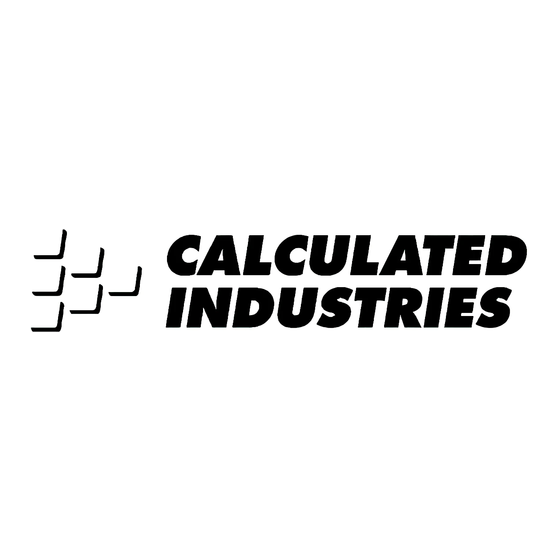
















Need help?
Do you have a question about the Measure Master 4018 and is the answer not in the manual?
Questions and answers