Table of Contents
Advertisement
Quick Links
Advertisement
Table of Contents

Subscribe to Our Youtube Channel
Summary of Contents for Bryston BryFi
- Page 1 4-in-1 Transmitter...
-
Page 3: Getting Started
6. Status indicator lights: See page 2 for a full description of the status light indicators. 7. Power button: To turn on the BryFi transmitter press and release the power button. To turn off the system, press the power button briefly and the BryFi transmitter will safely shutdown in about 20 seconds. If the system should become unresponsive for any reason, simply press and hold the power button until the green LED turns off. -
Page 4: Status Lights
BryFi is out of range of local network / configuration error Connect to Power Place your BryFi transmitter in a location where you can easily connect your source material. It is recommended that the transmitter and speakers are within “sight” of one another. - Page 5 App Store. Make sure your device is connected to the same earlier) and swipe left (iOS10). network as the BryFi and the BryFi is turned on. Open the Tap AirPlay (iOS9 and earlier) or BryFi App to access the user interface.
- Page 6 Once successfully connected to compatible music player (eg. your own WiFi network, the blue BubbleUPnP, UPnPlay). LED on the front of your BryFi will Select BryFi as your Renderer. stop flashing. Select your music and press play. Your system is now ready to play!
-
Page 7: Section 3 - Windows Pc
1. Open File Explorer click on Network on the left side then double click on the BryFi on the right side. 2. Open a browser and enter http://BryFi.local/ in the address bar to open the BryFi WebUI. (Note: the page will fail to load us- ing http://BryFi.local / if your PC does not have a program called Bonjour installed. -
Page 8: Section 4 - Mac Computer
Section 4 - Mac Computer 2. Select the wireless network you would like your BryFi to join 1. Choose Wi-Fi on your Mac. Your BryFi will appear under the caption and click next. If prompted enter the network password. “SET UP NEW AIRPLAY SPEAK- ER”... - Page 9 If you have more than one BryFi and would like to play the same music on multiple devices, a Playback Group can be created. To do this, navigate to the Playback page of the BryFi WebUI. At the bottom of the page you will see all the BryFi systems that are available on your network (Note: all systems must be powered on and connected to the same WiFi network and each system should be given a unique name).
-
Page 10: Tips And Troubleshooting
20 seconds). Press the power button again to re-start. To update your BryFi software: Open a web browser and enter BryFi.local/ in the address bar (or name.local/ if you have renamed your BryFi). On Android devices, open the BryFi app. - Page 11 Apple, AirPlay, AirPort, iPad, iPhone, iPod, Mac and OS X are trademarks of Apple Inc., registered in the U.S. and other countries. “Made for iPod, ” “Made for iPhone, ” and “Made for iPad” mean that an electronic accessory has been designed to connect specifically to iPod, iPhone, or iPad, respectively, and has been certified by the developer to meet Apple performance standards.
- Page 12 Bryston Head Office 677 Neal Drive Siège Social Bryston Peterborough, ON Canada, K9J 6X7 Phone 1-705-742-5325 Toll Free • Sans frais 1-800-632-8217 Email • Courriel contact@bryston.com www.bryston.com...
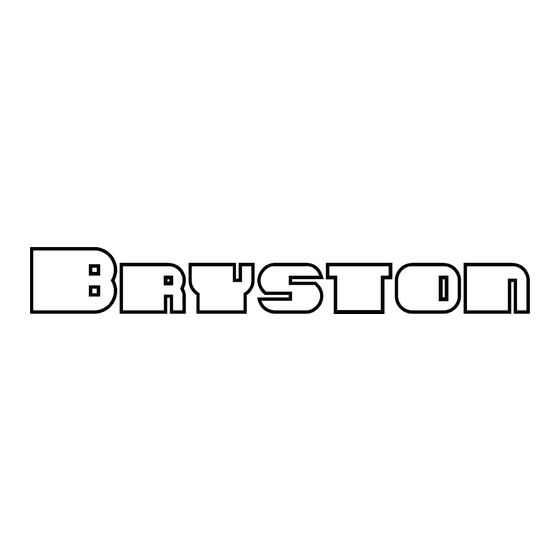

Need help?
Do you have a question about the BryFi and is the answer not in the manual?
Questions and answers