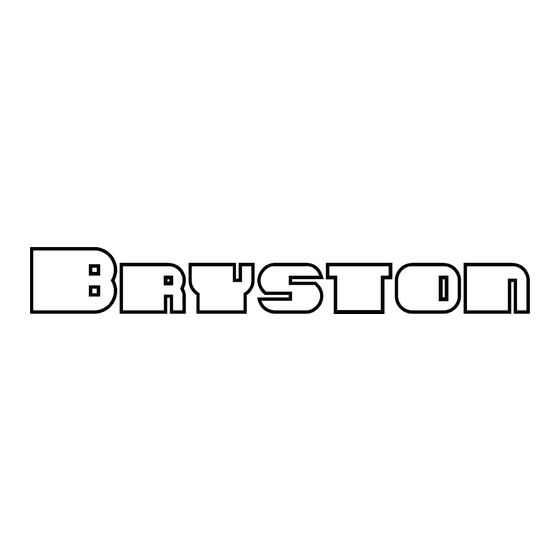
Table of Contents
Advertisement
Quick Links
Advertisement
Table of Contents

Summary of Contents for Bryston BryFi
-
Page 3: Getting Started
Controls and Connections 1. Power button: To turn on the BryFi press and release the power button. To turn off the system, press the power button briefly and the BryFi will safely shutdown in about 20 seconds. If the system should become unresponsive for any reason, simply press and hold the power button until the green LED turns off. -
Page 4: Status Lights
Plug the supplied power cable into the power brick and then into a nearby wall outlet. Optional: If you are connecting to a wired network, flip down the door at the bottom front of the BryFi and plug in an Ethernet cable. - Page 5 Tap Next on the AirPlay Setup screen. PLAYING A SONG: 3. Your BryFi will join your WiFi network. Once successfully Slide up “Control Center” from the connected to your own WiFi bottom of the screen (iOS9 and network, the blue LED on the front earlier) and swipe left (iOS10).
- Page 6 Enter your network password and Select your music and press play. tap Connect. Once successfully connected to your own WiFi network, the blue LED on the front of your BryFi will stop flashing. Your system is now ready to play!
-
Page 7: Section 3 - Windows Pc
BryFi WebUI. If the page fails to load, enter 192.168.211.1 in the address bar. (Note: the page will fail to load using http://BryFi.local / if your PC does not have a program called Bonjour installed. To get Bonjour download Apple iTunes as it is included) 3. -
Page 8: Section 4 - Mac Computer
Section 4 - Mac Computer 2. Select the wireless network you would like your BryFi to join 1. Choose Wi-Fi on your Mac. Your BryFi will appear under the and click next. If prompted enter the network password. caption “SET UP NEW AIRPLAY SPEAKER”... - Page 9 If you have more than one BryFi and would like to play the same music on multiple devices, a Playback Group can be created. To do this, navigate to the Playback page of the BryFi WebUI. At the bottom of the page you will see all the BryFi systems that are available on your network (Note: all systems must be powered on and connected to the same WiFi network and each system should be given a unique name).
-
Page 10: Tips And Troubleshooting
Turning Off Your BryFi Your BryFi contains a computer, and computers need to be shut down properly. When you’re finished listening to your BryFi and wish to turn it off, simply press the white power button. After approximately 20 seconds the green power LED will turn off, indicating the system has turned off. - Page 11 Apple, AirPlay, AirPort, iPad, iPhone, iPod, Mac and OS X are trademarks of Apple Inc., registered in the U.S. and other countries. “Made for iPod, ” “Made for iPhone, ” and “Made for iPad” mean that an electronic accessory has been designed to connect specifically to iPod, iPhone, or iPad, respectively, and has been certified by the developer to meet Apple performance standards.
- Page 12 Bryston Head Office 677 Neal Drive Siège Social Bryston Peterborough, ON Canada, K9J 6X7 Phone 1-705-742-5325 Toll Free • Sans frais 1-800-632-8217 Email • Courriel contact@bryston.com www.bryston.com...
