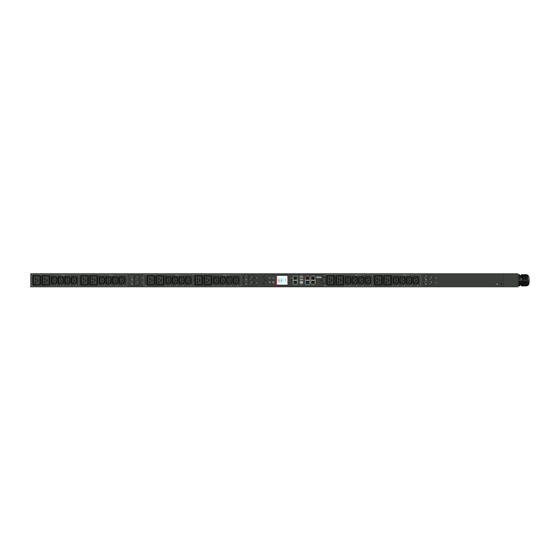
LEGRAND Raritan PX3 Quick Setup Manual
Hide thumbs
Also See for Raritan PX3:
- Installation manual (5 pages) ,
- Quick setup manual (10 pages) ,
- Quick setup manual (9 pages)
Table of Contents
Advertisement
Quick Links
Raritan PX3 and PX2
Thank you for purchasing the Raritan intelligent power distribution unit (PDU) -- PX3 or PX2.
The intended use of PX2/PX3 is distribution of power to information technology equipment such as computers and communication equipment
where such equipment is typically mounted in an equipment rack located in an information technology equipment room.
This Quick Setup Guide explains how to install and configure the PX2/PX3. For further details on using the PX2/PX3, access online help from the
application, or download the user guide from Raritan's
release, see the latest release notes on the Support page.
Note: In this guide, PX3 refers to PX3 models with "iX7
Features (on page 6).
Safety Precautions
WARNING! Read and understand all sections in this guide before
installing or operating this product. Failure to heed any of the
following WARNINGS may result in electric shock, fire, personal
injury and death. Prior to operating this product, the user should
read the online help and specifically the warnings in the online
help.
WARNING! Connect this product to an AC power source whose
voltage is within the range specified on the product's nameplate.
WARNING! Connect this product to an AC power source that is
current limited by a suitably rated fuse or circuit breaker in
accordance with national and local electrical codes.
WARNING! Use this product in a dry location.
WARNING! Connect this product to a protective earth ground.
Never use a "ground lift adaptor" between the product's plug and
the wall receptacle.
WARNING! If this product is a model that requires assembly of its
line cord or plug, all such assembly must be performed by a
licensed electrician and the line cord or plugs used must be suitably
rated based on the product's nameplate ratings and national and
local electrical codes.
QS Rule
Unpacking the PX2/PX3
PX2/PX3 comes in Zero U, 1U, and 2U sizes. The following describes
the equipment shipped with each size.
If any pieces are missing or damaged, report this to Raritan
Technical Support, or contact the Raritan partner where you
purchased the product.
Raritan PX Quick Setup Guide
QSG-DPX2-1F-v3.6.10-E 255-80-6099-00 RoHS
Support page
(http://www.raritan.com/support/). For more detailed information on this
" controller. For major differences between PX2 and PX3, see Appendix C: PX3-Specific
™
Zero U Size
•
PX3 or PX2 PDU
•
Mounting screws, brackets and/or buttons
•
Cable retention clips for the inlet and/or outlets (for some
models only)
1U and 2U Size
•
PX3 or PX2 PDU
•
1U or 2U bracket pack and screws
•
Cable retention clips for the inlet (for some models only)
Note: An "optional" null-modem cable with DB9 connectors on
both ends (Raritan number: 254-01-0006-00) for PX2 may be
available per request. For PX3, use a third party RJ45-to-DB9
adapter/cable instead of a null-modem cable.
QS Rule
Before You Begin
1. Prepare the installation site. Make sure the installation area is
clean and not exposed to extreme temperatures or humidity.
Allow sufficient space around the device for cabling and outlet
connections. Safety instructions are provided in the PX2/PX3
online help.
2. Fill out the Equipment Setup Worksheet found in the PX2/PX3
online help. Record the model, serial number, and use of each
IT device connected to the PDU's power outlets.
QS Rule
Mounting the PDU
Use one of the mounting methods to install your PX2/PX3 as
appropriate.
QUICK SETUP GUIDE
1
Advertisement
Table of Contents

Summary of Contents for LEGRAND Raritan PX3
- Page 1 QUICK SETUP GUIDE Raritan PX3 and PX2 Thank you for purchasing the Raritan intelligent power distribution unit (PDU) -- PX3 or PX2. The intended use of PX2/PX3 is distribution of power to information technology equipment such as computers and communication equipment where such equipment is typically mounted in an equipment rack located in an information technology equipment room.
- Page 2 3. Secure with the provided end cap screws. Circuit Breaker Orientation Limitation Usually a PDU can be mounted in any orientation. However, when mounting a PDU with circuit breakers, you must obey these rules: • Circuit breakers CANNOT face down. For example, do not horizontally mount a Zero U PDU with circuit breakers on the ceiling.
- Page 3 4. Fasten the device to the rack or cabinet using the QS Rule Installing Cable Retention Clips on the Inlet (Optional) baseplaed-based tools. If your PX2/PX3 device is designed to use a cable retention clip, ▪ Use rack screws to fasten L-brackets or claw-foot brackets install the clip before connecting a power cord.
- Page 4 To connect a PDU to the power source: Using a Web Browser 1. Verify that all circuit breakers on the PX2/PX3 are set to ON. If Step 1: Retrieve the IP Address not, turn them ON. Or make sure that all fuses are inserted and seated properly. If After connecting to a DHCP IPv4 network, an IPv4 address is there are any fuse covers, ensure that they are closed.
- Page 5 ▪ Password change is enforced at first login. https://play.google.com/store/apps/details?id=com.raritan. android.pdview QS Rule What To Do Next 1. Connect IT equipment to the outlet(s) on the PX2/PX3. 2. Launch the web browser if not yet. See Step 2: Log in to the PX2/PX3 Web Interface (on page 4).
- Page 6 4. For initial login, you are prompted to change the password. See Note: You must configure PX2/PX3 to enable its wireless LAN Step 2: Log in to the PX2/PX3 Web Interface (on page 4). interface. See the topic titled Configuring Network Settings in the 5.
- Page 7 Appendix D: More Information Identifying the Sensor Port Warning: If you purchase Raritan's environmental sensor packages, make sure you connect them to the correct port on the PX2/PX3, or damages may be caused to PX2/PX3 and/or connected sensor packages. How to identify the SENSOR port: •...











Need help?
Do you have a question about the Raritan PX3 and is the answer not in the manual?
Questions and answers