Table of Contents
Advertisement
Quick Links
Raritan PX4
Thank you for purchasing the Raritan PX4 intelligent
power distribution unit (PDU).
This Quick Setup Guide explains how to install and
configure the PX4. For further details on using the
PX4, access online help from the application or
download the user guide from Raritan's Support
page (www.raritan.com/support).
Safety Precautions
WARNING! Before installing or operating this product, read and understand all sections in this guide. Failure to heed any of the following
WARNINGS may result in electric shock, fire, personal injury and death. Prior to operating this product, the user should read the online help and
specifically the warnings in the online help.
WARNING! Connect this product to an AC power source with a voltage that is within the range specified on the product's nameplate.
WARNING! Connect this product to an AC power source that is current limited by a suitably rated fuse or circuit breaker in accordance with
national and local electrical codes.
WARNING! Use this product in a dry location.
WARNING! Connect this product to a protective earth ground. Never use a "ground lift adaptor" between the product's plug and the wall
receptacle.
WARNING! If this product is a model that requires the assembly of the line cord or plug, the assembly must be performed by a licensed
electrician, and the line cord or plugs used must be rated based on the product's nameplate ratings, as well as national and local electrical codes.
QS Rule
Package Contents
•
PX4 PDU
•
2 mounting buttons
•
2 sliding brackets
If any pieces are missing or damaged, report this to Raritan Technical Support, or contact the Raritan partner where you purchased the product.
QS Rule
Before You Begin
1. Prepare the installation site. Make sure the installation area is clean and not exposed to extreme temperatures or humidity. Allow sufficient
space around the device for cabling and outlet connections. Safety instructions are provided in the PX4 online help.
2. Fill out the Equipment Setup Worksheet found in the PX4 online help. Record the model, serial number, and use of each IT device connected
to the PDU's power outlets.
QS Rule
Mounting the PX4
Circuit Breaker Orientation Limitation
Usually a PDU can be mounted in any orientation. However, when mounting a PDU with circuit breakers, you must follow these rules:
•
Circuit breakers CANNOT face down. For example, do not horizontally mount a Zero U PDU with circuit breakers facing up or down.
PX4 Quick Setup Guide
PX4_4.0.0_A1 255-80-0071-00-RoHS
QUICK SETUP GUIDE
1
Advertisement
Table of Contents

Summary of Contents for LEGRAND Raritan PX4
- Page 1 QUICK SETUP GUIDE Raritan PX4 Thank you for purchasing the Raritan PX4 intelligent power distribution unit (PDU). This Quick Setup Guide explains how to install and configure the PX4. For further details on using the PX4, access online help from the application or download the user guide from Raritan's Support page (www.raritan.com/support).
- Page 2 0U Button Mount Slide flat brackets onto rear of 0U model and align over holes at each Part Numbers: end. 250-70-0140-00: button (2) Press button into bracket hole and turn with finger. 250-70-0141-00: bracket (2) Mount by positioning the PDU at the rack, then pressing the buttons through the holes in the cabinet and letting the PDU drop down slightly.
- Page 3 E7 Outlets with RamLock Plug Retention • Plug in cords normally. • No tools required. • Press the lever to release the cord. E8 Outlets with Plug Retention Shells • Plug in and remove plugs normally. • No tools required. •...
- Page 4 Connect a USB hub to the USB-A port on the PDU. Then plug the supported USB wireless LAN adapter into the appropriate USB port on the hub. QS Rule Default Login • admin/legrand Choose Initial Configuration Method Depending on your networking environment, choose the best method to initially configure your PX4. • Using a computer: Initial Configuration in a Web Browser (on page 4).
- Page 5 The IP address is available using the front panel display. 1. Press the X or O button to go to the Main Menu. 2. Use the arrow buttons to scroll to Device Info, then press O. 3. Use the arrow buttons to scroll through the information and view the IP address. 4.
- Page 6 Initial Configuration with PDView App 1. Install the Raritan PDView app on an iOS or Android mobile device. Android device must support USB "On-The-Go" (OTG). ▪ https://itunes.apple.com/app/raritan-pdview/id780382738 ▪ https://play.google.com/store/apps/details?id=com.raritan.android.pdview 2. Get an appropriate USB cable for your mobile device. ▪ iOS: Use the regular USB cable shipped with your iOS mobile device.
- Page 7 Wi-Fi LAN adapters Supported 802.11 protocols SparkLAN WUBR-508N a/b/g/n Proxim Orinoco 8494 a/b/g Zyxel NWD271N Edimax EW-7722UnD a/b/g/n TP-Link TL-WDN3200 v1 a/b/g/n Raritan USB WIFI a/b/g/n Connecting the Wireless LAN Adapter You can connect the wireless LAN adapter either to PX4 or to a USB hub attached to PX4. ...
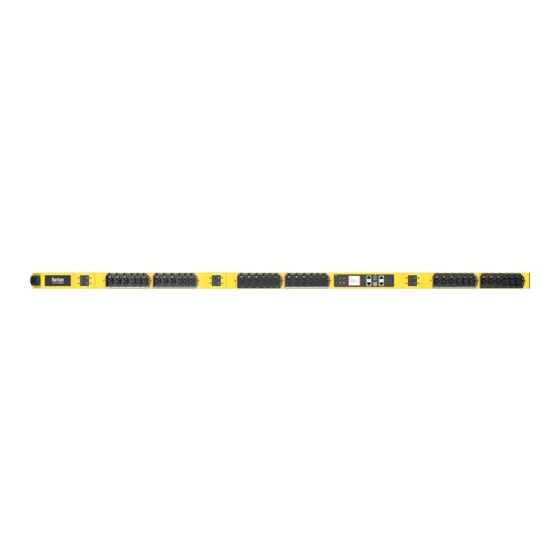










Need help?
Do you have a question about the Raritan PX4 and is the answer not in the manual?
Questions and answers