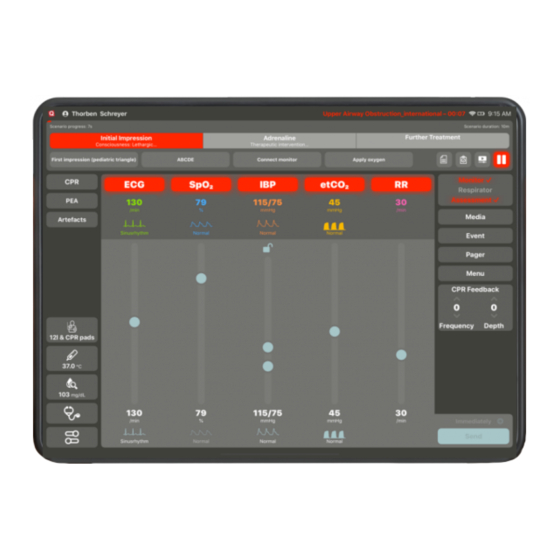
Table of Contents
Advertisement
Quick Links
Advertisement
Table of Contents

Subscribe to Our Youtube Channel
Summary of Contents for SKILLQUBE qubeCONTROLLER
- Page 1 User manual qubeCONTROLLER...
-
Page 2: Table Of Contents
IMPACTING SENT VITAL PARAMETERS WITH TREND TIME REANIMATION CONNECTING SYSTEMS REPRESENTATION OF THE CPR DASHBOARD ASSESSMENT CONTROL PAGER ALARM VENTILATION DEVICE MENU TRAINING LOGS INTEGRATING THE CPR SENSOR APP SETTINGS MEDIA SCENARIOS IN THE qubeController LOGIN TO THE CLOUD SCENARIOS SCENARIO DESCRIPTION CHECKLISTS MEDIA... - Page 3 STARTING OR CHANGING A SCENARIO PAUSING OR TERMINATING THE SCENARIO CONTROLLING THE SCENARIO PHASES WRITTEN LOGBOOKS IMPRINT...
-
Page 4: General Information
UPDATES Please do not implement any updates to new operating systems of the tablet manufacturer Apple without having them authorised by SKILLQUBE. However, we kindly ask you to update the application regularly so that we can guarantee the full functionality and compatibility. If you have any further questions or experience... -
Page 5: Activating The Controller
ACTIVATING THE CONTROLLER In the latest version, qubeSERIE users can decide on which iPads the controller is to be activated. After the initial installation, you will be prompted to log into the cloud. After a successful login, the controller is activated and can be used. If the hardware is renewed or is to be replaced due to a defect, the controller deactivated... -
Page 6: Controller - Controlling The Vital Values
To couple the system, now tap on the red flashing “Connect device” button. When pressing the button, all available devices in the area are displayed on the screen. (Figure 2) Search for your monitor and select it. On the monitor, you will be prompted to connect the controller with the monitor (figure 3). -
Page 7: Sp02
displayed. Tap the ECG wave form to select it. The selected wave form is framed in yellow, and the selection window closes. All vital values are converted to the values to be expected (pre-set if activated in the AppSettings). Subsequently, in the bottom right, select “Send”... -
Page 8: Etco2
ETCO2 EtCo2 offers different wave forms. When etCo2 is switched on, the respiratory frequency is activated automatically. When using EtCo2, it is to be ensured that the respiratory frequency is always greater than 0 since, otherwise, no wave form is visible. RESPIRATORY FREQUENCY Under the extended settings, the respiratory frequency includes the option of setting the CO. -
Page 9: Reanimation
To be able to use the CPR feedback, you will need the controller, the monitor and the CPR sensors by SKILLQUBE. The sensors are connected via Bluetooth. To connect the sensors, please proceed as follows. -
Page 10: Connecting Systems
CONNECTING SYSTEMS To successfully connect the systems, take the sensor out of the charging device and ensure that the sensor battery is not empty. Then connect your controller with the monitor. After a successful connection, now, the surface should look like displayed in the figure below. - Page 11 The monitor will now search for all sensors in the vicinity; for this purpose, Bluetooth must be activated! Now tap on Connect; the selected sensor will flash briefly in the beginning. CALIBRATING THE SENSOR If a red open-end wrench is visible on the displayed sensor, tap on it and follow the instructions until they disappear.
- Page 12 CPR POD Once you have successfully connected the sensor and no calibration is required, insert the sensor into the CPR Pod included in the scope of delivery. Here, please ensure the correct orientation of the sensor; the upper side must be pointed upwards in the pod.
-
Page 13: Representation Of The Cpr Dashboard
PAGER ALARM Participations in a simulation can be alarmed in the simulation via a pager. For this purpose, the assessment software must be installed on a terminal device. By default, SKILLQUBE delivers an iPod Touch for this purpose. -
Page 14: Ventilation Device
The alarm texts can be entered and stored on the controller as desired. An alarm is issued if the instructor taps onto one of the alarm notifications entered before. The latter is then displayed with an alarm sound and a displayed pager on the assessment app. -
Page 15: App Settings
APP SETTINGS By means of the App settings menu item, you can access the app settings, via which the basic controller settings can be implemented. The following settings can be made: Setting Value Temperature unit °C or °F Blood sugar unit mg/dl or mmol/l Co2 unit mmHg or kPa... -
Page 16: Scenarios In The Qubecontroller
SCENARIOS IN THE qubeController You can create scenarios in the qubeCloud, which are then played back via the controller. To ensure that the scenarios can be stored on your system, you must connect to the internet and establish a cloud connection with your access data. Once the scenarios have been updated, the internet connection is no longer required. -
Page 17: Scenario Description
These are either established in your cloud or can be added manually (figure 15). After having selected all participants and the scenario, you can load the scenario (figure 16 & 17) SCENARIO DESCRIPTION scenario description, instructor gather relevant information scenario. description is written in the cloud. -
Page 18: Checklists
CHECKLISTS Checklists are cross-phase and can be opened, displayed and marked as implemented at any time. Implemented tasks are displayed with a checkmark after the scenario, while the outstanding scenarios are displayed with a X in the logbook. MEDIA All previously uploaded media intended for the scenario are displayed here. -
Page 19: Phases
PHASES The phases are determined in the qubeCloud. Here, it is also defined whether a duration or trend time is stored as well. If a trend time is stored, the red bar appears above the set trend time. A “duration” can also be stored for a phase;... -
Page 20: Imprint
IMPRINT SKILLQUBE GmbH Schafäckerweg 24, 69168 Wiesloch, Germany Amtsgericht [district court] – Registergericht [court of registration] – Mannheim HRB 716968 [commercial register] Headquarters: Wiesloch – CEO: Julia Wallburg, Prokuristen [company officers with statutory authority under German law]: Georg Hirsch, Thorben Schreyer Email: info@skillqube.com...






Need help?
Do you have a question about the qubeCONTROLLER and is the answer not in the manual?
Questions and answers