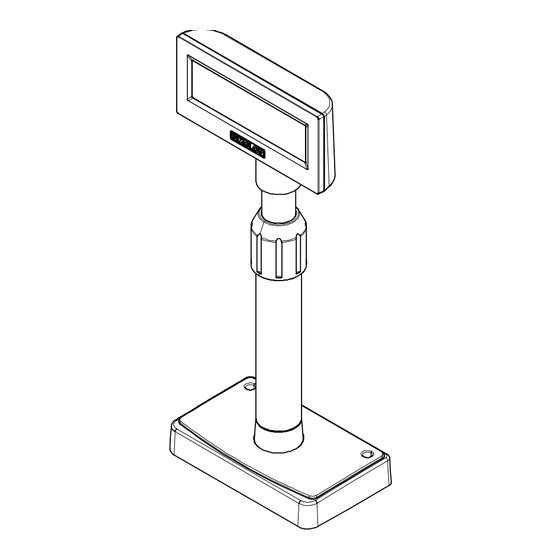
BIXOLON BCD-2000 Utility Manual
Customer display
Hide thumbs
Also See for BCD-2000:
- Manual (35 pages) ,
- User manual (26 pages) ,
- Installation manual & safety manual (4 pages)
Summary of Contents for BIXOLON BCD-2000
- Page 1 Customer Display Utility Manual BCD-2000/3000 Customer Display Rev. 1.00 http://www.bixolon.com...
- Page 2 Microsoft Windows Server 2012 (64bit) Microsoft Windows 10 (32bit, 64bit) We at BIXOLON maintain ongoing efforts to enhance and upgrade the functions and quality of all our products. In following, product specifications and/or user manual content may be changed without prior notice.
-
Page 3: Table Of Contents
BCD-2000/3000 Table of Contents 1. Usage Preparation ........................ 4 2. Customer Display Utility Usage ..................6 2-1 VMSM ..........................6 2-1-1 Getting the Customer Display status (VMSM) ............7 2-1-2 Customer Display Setting (VMSM) ................ 8 2-2 NV Image Tool ........................ 11 2-2-1 Image List Management .................. -
Page 4: Usage Preparation
2) Customer Display Utility Program Execution. The program can be installed from the accompanying CD, and Latest file versions can be downloaded from the BIXOLON website. (http://www.bixolon.com) 3) Select the interface type and communication conditions. - The communication setting needs to be set as the same value Caution or Warning which is displayed when the customer display is on. - Page 5 BCD-2000/3000 * If the conection is successful, the inactive buttons become active with the message “The display is connected”. * If the connection fails, the following error message appears. “Can’t open port and Display is disconnected.” * When connecting BCD-3000 via SRP-Q300/SRP-Q302 printer, select "Through connected printer"...
-
Page 6: Customer Display Utility Usage
BCD-2000/3000 2. Customer Display Utility Usage 2-1 VMSM • This function is used to set the virtual memory switch used for the Customer Display suitable for the user’s environment. * If the Communication Setting is OK, click the “VMSM” button. -
Page 7: Getting The Customer Display Status (Vmsm)
BCD-2000/3000 2-1-1 Getting the Customer Display status (VMSM) 1) Click the “Get Status” button. It gets the status of the Customer Display Setting. 2) The “Display Setting” Tab displays Customer Display information, and current setting information, and allows new settings to be defined. -
Page 8: Customer Display Setting (Vmsm)
BCD-2000/3000 2-1-2 Customer Display Setting (VMSM) • After getting the memory switch status of the Customer Display, the status of the Customer Display can be modified. 1) “Get Status” Clicking this button displays the current settings read from the Customer Display. - Page 9 BCD-2000/3000 6) BCD Mode Selection(BCD-2000) The user may select and set the BCD mode. The default value of emulation is ‘BCD-2000’ 7) Peripheral Device The user may select and set the peripheral device. The default value of peripheral device is ‘disable printer, enable display’...
- Page 10 BCD-2000/3000 11) Serial communication setting It is possible to set the serial communication of the customer display. It is only possible to set Flow Control on the utility and the rest of the value should set though the dip switch.
-
Page 11: Nv Image Tool
BCD-2000/3000 2-2 NV Image Tool This function is used for saving and displaying images in the flash memory of the Customer • Display. * Please click "NV Image Tool" button upon connection. - 11 - Rev. 1.00... -
Page 12: Image List Management
Bitmap selection. Only bitmap format is available to download. - Image download function supports bitmap only Caution or Warning - BCD-2000 maximum image size: 240(w) * 64(h) - BCD-3000 maximum image size: 160(w) * 32(h) - 12 - Rev. 1.00... -
Page 13: Image Download
BCD-2000/3000 2-2-2 Image Download 1) When the “Download” button is clicked, pop-up window. 2) Download new images after all of images saved in the customer display are deleted. The number will be assigned to "Logo File Images" in serial order. -
Page 14: Image Display
BCD-2000/3000 2-2-3 Image Display 1) The screen will display saved images thereby using "Display" button. 2) It is possible to fix the coordinates of the origin for an image you output among images saved in the customer display. If the image size is bigger than specification, the image does not... -
Page 15: Font Download Tool
BCD-2000/3000 2-3 Font Download Tool This function can be used when downloading 9*17 of BCD-2000K which is the compatible • mode of BCD-2000. - 15 - Rev. 1.00... - Page 16 It is strictly prohibited to copy, duplicate, translate or convert into electronic form the whole or any part of the manual and product without the prior written approval of BIXOLON. BIXOLON maintains ongoing efforts to enhance and upgrade the functions and quality of all our products.
- Page 17 BCD-2000/3000 Revision history Rev. Date Page Description 1.00 12.05.17 - 17 - Rev. 1.00...






Need help?
Do you have a question about the BCD-2000 and is the answer not in the manual?
Questions and answers