Table of Contents
Advertisement
Quick Links
Advertisement
Table of Contents

Summary of Contents for weintek cMT-iV5
- Page 1 User Manual cMT-iV5 Startup Guide...
-
Page 2: Table Of Contents
System Setting ........................6 Chapter3. CloudHMI App ..........................8 3.1. Introduction of icons .......................... 8 3.2. How to load project file to cMT-iV5 ....................9 3.3. How to switch between cMT-SVR projects ..................11 Chapter4. Updating Firmware, OS ........................ 12 4.1. -
Page 3: Overview
cMT-SVR Startup Guide Chapter1. Overview 1.1. Specification Cloud Human Machine Interface Features One Gigabit Ethernet Port Built-in 512MB Flash Memory Built-in 1000MB RAM Fan-less Cooling System Power Isolator Inside Built-in mono speaker Designed for connecting cMT-SVR 9.7”... -
Page 4: Dimensions
cMT-SVR Startup Guide 1.2. Dimensions 257.2mm [10.13"] 247.7mm [9.75"] 248.5mm [9.78"] 248.5mm [9.78"] W x 191mm [7.52"] H VESA 75mm screw holes Ethernet Port Power Connector V1.00... -
Page 5: Ethernet Port
Green LED: Active communication status To connect Ethernet, please use a CAT-6 Ethernet cable. 1.4. CR1225 battery The cMT-iV5 requires a CR1225 coin type lithium battery to keep the RTC running. Battery type: CR1225 3V lithium battery 1.5. Power connection Power: The unit can be powered by DC power only, voltage range: 24±20% Volts DC, compatible... -
Page 6: Chapter2. System Setting
Tapping the checkerboard area returns to the previously used project screen. 2.1. Information Tap Setting > Information to view the information about this cMT-iV5. The information includes: Machine type, HMI name, IP address, Subnet mask, Gateway, Mac address, App. version, and OS. version. -
Page 7: General
2.4. Input Method Add in keyboards of different languages. The options are: English, French, Italian, Spanish, Russian, Simplified Chinese (Pinyin), Traditional Chinese (Zhuyin), and German. icon in the upper-left corner (a cMT-iV5 password is required). Enter the password and V1.00... -
Page 8: Time/Date
In Network tab, enable [Obtain an IP address automatically] or manually enter IP address, Subnet mask, Gateway, and DNS. 2.7. cMT-SVR System Setting The system information of cMT-SVR can be set from CloudHMI in cMT-iV5. Tap Search, find the V1.00... - Page 9 Startup Guide cMT-SVR and tap to open cMT-SVR setting page. See cMT-SVR User Manual for more information: http://www.weintek.com/Download/cMT/eng/UserManual/cMT_SVR_UserManual_eng.pdf V1.00...
-
Page 10: Chapter3. Cloudhmi App
System tab is used to adjust the brightness and volume, or view information. Tap this icon to make cMT-SVR CPU LED (green) blink for identify the cMT-SVR. Tap this icon to load cMT-SVR project to cMT-iV5 and run the project. Tap this icon to configure cMT-SVR system settings. -
Page 11: How To Load Project File To Cmt-Iv5
Startup Guide 3.2. How to load project file to cMT-iV5 Step 1. Run cMT-iV5, tap Start Button as shown in the following figure. Step 2. Search all the cMT-SVRs on the same network. Step 3. Select the cMT-SVR, tap and then enter password. - Page 12 Startup Guide Step 4. The cMT-iV5 displays the project after the project is loaded Tap Start Button to return to Search screen. To connect another cMT-SVR, repeat the preceding process to search for cMT-SVR and then load the project.
-
Page 13: How To Switch Between Cmt-Svr Projects
Startup Guide badge is displayed in the icons of the successfully connected cMT-SVRs. One cMT-iV5 can login to up to three cMT-SVRs simultaneously. Once the limit has been reached the buttons for other cMT-SVRs will be unavailable and grayed out. -
Page 14: Chapter4. Updating Firmware, Os
Startup Guide Chapter4. Updating Firmware, OS CloudHMI (also called firmware) and OS version on cMT-iV5 can be updated via Ethernet. Launch Utility Manager, select cMT Series, and click [Maintenance] > [iV5 upgrade] to run the iV5 upgrade program. 4.1. Updating CloudHMI Step 1. -
Page 15: Updating Os
cMT-SVR Startup Guide Step 3. Upon completion the updated CloudHMI version can be found in the Setting > Information tab. 4.2. Updating OS Please note that OS upgrade is a critical operation. Please make sure power stays on and do not disconnect before the update is completed. - Page 16 Startup Guide Step 3. A confirmation message is displayed. Click [Yes] and the OS will be downloaded and upgraded to cMT-iV5. Step 4. Upon completion the updated OS version can be found in the Setting > Information tab. V1.00...
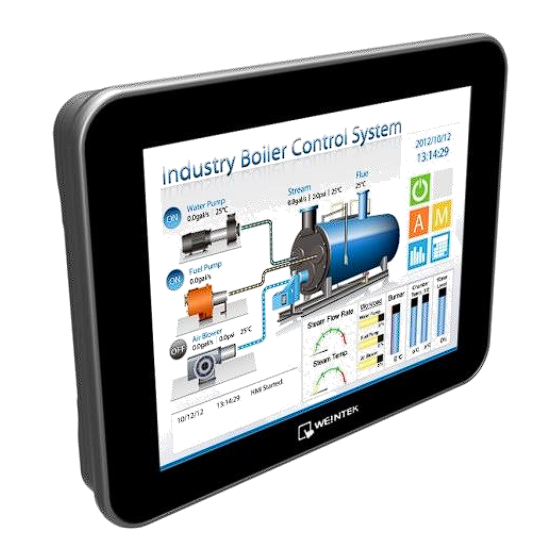






Need help?
Do you have a question about the cMT-iV5 and is the answer not in the manual?
Questions and answers