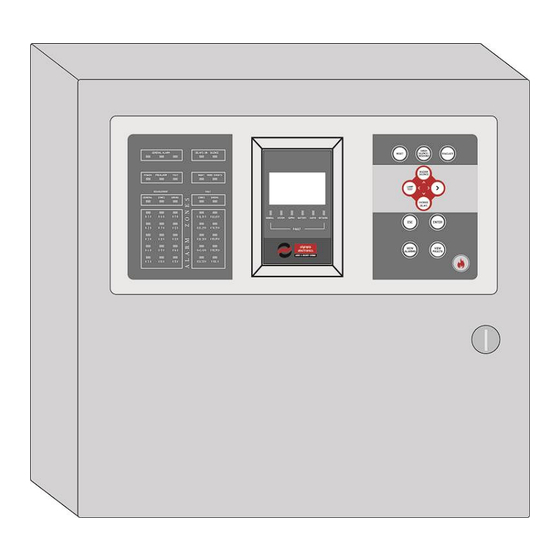
olympia electronics BSR-1001 Manual
Analogue addressable fire alarm panel 1, 2 and 4 loops
Hide thumbs
Also See for BSR-1001:
- Quick installation manual & generic design (13 pages) ,
- Manual (71 pages)
Summary of Contents for olympia electronics BSR-1001
- Page 1 BSR-1001, BSR-1002, BSR-1004 Analogue Addressable Fire Alarm Panel 1, 2 and 4 loops Installation Programming Operation WARNING!!! READ THIS MANUAL PRIOR TO ANY INSTALLATION OR USE...
-
Page 2: Table Of Contents
Date 27/06/2019 Document number 921100400_09_002 Page 2 of 67 Index 1 General Information ---------------------------------------------------------------------------------------------------------------------- 5 General description -------------------------------------------------------------------------------------------------- 5 Safety ------------------------------------------------------------------------------------------------------------------- 5 Indicators and Controls --------------------------------------------------------------------------------------------- 6 Control panel’s front ------------------------------------------------------------------------------------------- 6 1.3.1 Control panel’s keyboard ------------------------------------------------------------------------------------- 7 1.3.2 1.3.3 LED indicators --------------------------------------------------------------------------------------------------- 8 2 Functions 10 Control panel operating states ----------------------------------------------------------------------------------- 10... - Page 3 Date 27/06/2019 Document number 921100400_09_002 Page 3 of 67 Panel network connections --------------------------------------------------------------------------------------- 38 General connections diagram ------------------------------------------------------------------------------------ 39 Other connections -------------------------------------------------------------------------------------------------- 40 5 Technician Menu ------------------------------------------------------------------------------------------------------------------------- 42 Test Menu ------------------------------------------------------------------------------------------------------------ 44 5.1.1 Walk test --------------------------------------------------------------------------------------------------------- 44 5.1.2 All zones in test ------------------------------------------------------------------------------------------------ 44 5.1.3 All zones out of test ------------------------------------------------------------------------------------------- 44 5.1.4...
- Page 4 Date 27/06/2019 Document number 921100400_09_002 Page 4 of 67 8 Technical Characteristics – Properties ------------------------------------------------------------------------------------------- 65 Factory default settings -------------------------------------------------------------------------------------------- 66 EN 54-2 implemented optional paragraphs ------------------------------------------------------------------- 67 4 / 67...
-
Page 5: General Information
The available loop output connections are: 1 for BSR-1001, 2 for BSR-1002 and 4 for BSR-1004. Each loop output connection can support up to 150 addressable units (smoke and heat detectors, addressable sirens, manual fire call points, etc). -
Page 6: Indicators And Controls
Date 27/06/2019 Document number 921100400_09_002 Page 6 of 67 1.3 Indicators and Controls The control panel’s LCD screen displays information regarding the current state of the fire detection system. The front face is also equipped with LED indicators for essential indications (alarm, fault, status, zones, etc). -
Page 7: Control Panel's Keyboard
Date 27/06/2019 Document number 921100400_09_002 Page 7 of 67 1.3.2 Control panel’s keyboard Resets the panel from alarm state RESET to quiescent, clears current faults SIREN Stops or resumes sirens during SILENCE / alarm mode RESOUND Evacuation of the building. Manual EVACUATE activation of all alarm outputs BUZZER... -
Page 8: Led Indicators
Date 27/06/2019 Document number 921100400_09_002 Page 8 of 67 1.3.3 LED indicators The LED indicators are divided into groups, according to their purpose. Their color also define their event type, red LEDs indicate alarm, yellow LEDs indicate status or fault, green LED indicates the mains power. - Page 9 Date 27/06/2019 Document number 921100400_09_002 Page 9 of 67 On the figure below appear the LED indicators below the screen. All of them refer to specific faults of the control panel (according to the description) and are yellow. GENERAL FAULT General panel fault System fault SYSTEM FAULT...
-
Page 10: Functions
Date 27/06/2019 Document number 921100400_09_002 Page 10 of 67 2 Functions 2.1 Control panel operating states The operating states of the control panel are the following: Α) Quiescent Β) Prelarm C) Alarm D) Fault 2.2 Quiescent state The state where there are not any current alarms, prealarms or fault events is called quiescent state. The message “SYSTEM READY”... -
Page 11: Alarm State
Date 27/06/2019 Document number 921100400_09_002 Page 11 of 67 Figure 2-2.Prealarm on main screen 2.4 Alarm state If a detection device triggers a fire alarm signal, the red "GENERAL ALARM" indicator is being lit. On the first row the message “X – ALARMS” is shown, where X represents the number of the current alarms. -
Page 12: Access Level Functions 1 (Access Level 1)
Date 27/06/2019 Document number 921100400_09_002 Page 12 of 67 Access Level Functions 1 (Access Level 1) This level refers to the functions that a simple user can do directly via the keypad while on main screen. No code (password) is required for these functions “BUZZER SILENCE”: On the event of a fault, or an alarm, if this key is pressed, the built-in buzzer stops sounding. -
Page 13: Events Menu
Date 27/06/2019 Document number 921100400_09_002 Page 13 of 67 More information regarding the options in the main menu: • VIEW DISABLEMENT: View all disabled segments of the fire detection system. • USER MENU: This menu includes a set of settings only accessible by user with access level “2”. •... -
Page 14: Information
Date 27/06/2019 Document number 921100400_09_002 Page 14 of 67 2.7.3 Information By selecting “INFORMATION” the menu displays the available options on the first screen below. There are additional options following that will appear by scrolling down the menu with down key, as shown in the following screens. - Page 15 Date 27/06/2019 Document number 921100400_09_002 Page 15 of 67 The “ZONES IN ALARM” option will display all zones that are in alarm state. If no zone is in alarm, the screen on the right will be displayed. The “ZONES IN FAULT” option will display the zones that are in fault. If no zones are in fault the screen on the right will be displayed.
- Page 16 Date 27/06/2019 Document number 921100400_09_002 Page 16 of 67 By selecting “LOOPS” option, the screen on the right appears. The first line, “STATUS”, shows if the loop is present and active. The rest of the lines, indicate how many of each point type are registered into this loop.
- Page 17 Figure2-24.Ethernet adaptor By selecting “TECHNICIAN INFO” option, the screen on the right appears. The OLYMPIA ELECTRONICS S.A. contact info is displayed by default. This information can be changed via PC software of web interface by the installer, in order to provide the desired company’s name and telephone number.
- Page 18 Date 27/06/2019 Document number 921100400_09_002 Page 18 of 67 By selecting “PANEL SOFT VERSION” option, the screen on the right appears, displaying the firmware installed on the panel, for the CPU and the loop circuits. The last line also displays the panel’s serial number. Figure2-27.Panel software version 18 / 67...
-
Page 19: User's Menu
Date 27/06/2019 Document number 921100400_09_002 Page 19 of 67 3 User’s Menu This chapter contains information for user access with access level 2 (code protected). Press Enter key once to enter main menu. User menu option appears on the monitor (fig+ure 4-1). Figure3-1.Main Menu Then select “USER MENU”... - Page 20 Date 27/06/2019 Document number 921100400_09_002 Page 20 of 67 Figure 3-3.User’s menu diagram In this menu, the following basic functions can be done • RESET the system (clears current alarms, prealarms and faults) • SIREN SILENCE in case of an alarm event, to mute audible alarm. •...
-
Page 21: Enable / Disable Segments
Date 27/06/2019 Document number 921100400_09_002 Page 21 of 67 3.1 Enable / Disable segments Via the "ENABLE" and “DISABLE” options, the user can enable or disable any segment of the control panel, as shown in figures 3-4. By disabling a segment, all faults and alarm signals received by that segment will be ignored by the control panel. -
Page 22: Delays Menu
Date 27/06/2019 Document number 921100400_09_002 Page 22 of 67 3.2 Delays Menu Via “DELAYS” option the user can activate or deactivate time delays in general. If a delay has been applied to at least one segment of the control panel, then DELAYS ON indicator will light yellow. By activating the delays, this setting will be applied permanently. -
Page 23: Backlight Mode
Date 27/06/2019 Document number 921100400_09_002 Page 23 of 67 By selecting “WORKING DAYS” the screen on the right is shown. Use up/down keys to select day and click right key to enable or disable this day. Filled box equals to enable. When set press Enter to save. Figure3-12.Working days By selecting “WORKING HOURS”... - Page 24 Date 27/06/2019 Document number 921100400_09_002 Page 24 of 67 will be awaiting for a request from the PC. With level 2 access code, the user can only receive data from the panel to PC (current configuration and event log). Figures3-16.PC Communication 24 / 67...
-
Page 25: Operating Via Pc (Ethernet)
Date 27/06/2019 Document number 921100400_09_002 Page 25 of 67 3.7 Operating via PC (Ethernet) This chapter contains information on how to monitor and configure the panel remotely via a common web browser (web interface), on a Local Area Network (Ethernet connection required). 3.7.1 Control panel web interface To operate the panel via PC (web interface) no special software is required. -
Page 26: View Disablement
Date 27/06/2019 Document number 921100400_09_002 Page 26 of 67 3.7.3 View disablement If there are any disabled segments on the system, by clicking on this link, all disabled segments will be displayed in separate lines. 3.7.4 Information The “INFORMATION” link will lead to a submenu with multiple available informational options. These options are described below: 3.7.4.1 Information Panel This option will display the page below, with the most significant data of the control panel (hardware... - Page 27 Date 27/06/2019 Document number 921100400_09_002 Page 27 of 67 3.7.4.4 Information Loops This option will display loop information, regarding the connected point types to each one of them. 3.7.4.5 Information Points This option will open the page below. On the input boxes you can enter the point’s loop and address. By clicking “OK”...
- Page 28 Date 27/06/2019 Document number 921100400_09_002 Page 28 of 67 3.7.4.7 Information Extra Relays Same as panel relays, the extra relays option contains similar information for the extra relays settings. Extra relays belong to peripheral equipment and are not pre-installed in the control panel. 3.7.4.8 Information Conventional Sirens This page displays all settings for the conventional sirens.
-
Page 29: All Events
Date 27/06/2019 Document number 921100400_09_002 Page 29 of 67 3.7.5 All events All panel’s events are appearing in chronological order. Due to the high capacity of recorded events (7k), the events are divided into pages. 3.7.6 User’s menu By selecting “USER MENU” the systems asks for user code (access level 2): Enter the user’s code and click “SEND”. -
Page 30: Installation
PC software application BSR-100X. The program is free of charge and can be downloaded from the official site of Olympia Electronics S.A.. All the following connections must be made while the control panel is deactivated, disconnected from mains power supply and batteries. -
Page 31: Control Panel Installation
Date 27/06/2019 Document number 921100400_09_002 Page 31 of 67 4.2 Control panel installation The control panel installation must be done by trained personnel exclusively. Do not touch, add or remove boards or components, perform connections or do other modifications, while mains power supply is connected. -
Page 32: Connecting The Mains Power Supply Cable (220-240V Ac)
Date 27/06/2019 Document number 921100400_09_002 Page 32 of 67 Figure4-2.Panel mountings and holes The panel must be placed at least 1m above floor level and 1m bellow roof level and at the minimum distance of 30cm from other devices. No other supply lines should cross the wall behind the panel except the panels own power supply. -
Page 33: Connecting The Batteries
Date 27/06/2019 Document number 921100400_09_002 Page 33 of 67 Figure 4-3.Mains power supply connection Caution! 1. Any assignment of installation, repairs or electrical equipment maintenance must be executed with both mains power supply and batteries disconnected. 2. Connect the batteries and enable mains power supply to the control panel only after all other cable connections have been completed. -
Page 34: Wiring
Date 27/06/2019 Document number 921100400_09_002 Page 34 of 67 4.3 Wiring For compliance with the electromagnetic compatibility (EMC) requirements, the connections of the peripheral devices to the panel must be done with shielded cables. Every cable’s shield must be connected to the closest “Protective Earth” ground, to achieve the minimum electrical distance possible. -
Page 35: Loop Connections
35 of 67 4.3.1 Loop Connections All models of the BSR-100X family, BSR-1001, BSR-1002 and BSR-1004 share the same architecture, thus same loop connection method. They differ only on the available loop connection outputs (1, 2 or 4). The output connections, maximum consumption and the connection diagrams that are going to be mentioned in the next paragraphs are common to all panels. - Page 36 Date 27/06/2019 Document number 921100400_09_002 Page 36 of 67 Figure 4-7.Connecting the manual call point (MCP) BSR-5136 Figure 4-8.Connecting addressable siren BSR-5132 Figure 4-9.Connection of input/output unit BSR-8120 36 / 67...
-
Page 37: Connecting Conventional Sirens
Date 27/06/2019 Document number 921100400_09_002 Page 37 of 67 4.3.2 Connecting conventional sirens Figure4-10.Conventional sirens connection There are four outputs to the main board for conventional sirens connection marked as «SIR1», «SIR2», «SIR3» and «SIR4». Each output can supply a current up to 300mA and it is monitored for short-circuit and open circuit. -
Page 38: Panel Network Connections
Date 27/06/2019 Document number 921100400_09_002 Page 38 of 67 4.4 Panel network connections A network of panels can support up to 4 interconnected control panels. Each control panel owns a unique address. The master panel owns the address 1 and the subpanels have the addresses 2, 3 and The interconnection wire must be twisted pair (2-core). -
Page 39: General Connections Diagram
Date 27/06/2019 Document number 921100400_09_002 Page 39 of 67 4.5 General connections diagram A theoretical general connections diagram is depicted below: Figure4-12.General connections diagram 39 / 67... -
Page 40: Other Connections
Date 27/06/2019 Document number 921100400_09_002 Page 40 of 67 4.6 Other connections The following section contains information for other available connections in the control panel. For each of the following connection a separate cable must be used (don’t use multicore cables to connect multiple outputs). - Page 41 Date 27/06/2019 Document number 921100400_09_002 Page 41 of 67 connector on the CPU board. Then power on the control panel and connect the batteries, enable the Ethernet adaptor set up the IP address of the control panel via Technician menu and connect the network cable to the corresponding RJ45 socket on the adaptor (figure 4-14).
-
Page 42: Technician Menu
Date 27/06/2019 Document number 921100400_09_002 Page 42 of 67 5 Technician Menu The following chapter includes all information for commissioning a new installation of a BSR-100X Analogue Addressable Fire Alarm Panel. The technician menu contains a set of commissioning functions, parameters and other general settings and is code protected (access level 3). - Page 43 Date 27/06/2019 Document number 921100400_09_002 Page 43 of 67 Figure5-3.Technician menu diagram In the following sections a detailed description for every available option appears. 43 / 67...
-
Page 44: Test Menu
Date 27/06/2019 Document number 921100400_09_002 Page 44 of 67 5.1 Test Menu This submenu is used during periodic maintenance of the system to set the fire detection equipment in test mode in order to confirm functionality. The available options are the following on figure 5-4. WARNING! By enabling test mode to a control panel the system’s fire detection ability is inhibited until test mode is terminated. -
Page 45: Device Led Address
Date 27/06/2019 Document number 921100400_09_002 Page 45 of 67 5.1.4 Device LED Address “DEVICE LED ADDRESS” option starts a countdown procedure of 25 minutes while every connected fire detection device indicates its address by a special flashing pattern that is repeating. 3burst short flash 2 seconds gap number of flashes multiplied by tens (with 1s gap between) -
Page 46: Check Loop Communication
Date 27/06/2019 Document number 921100400_09_002 Page 46 of 67 Additional information for the selected points can be displayed by pressing the View Alarms key once. The additional information is “OPERATING HOURS” and “ALARM COUNTER” of the specific point. Figure5-10.Check point 2 5.2.2 Check loop communication “LOOP COMMUNICATION”... -
Page 47: Check Voltage Outputs
Date 27/06/2019 Document number 921100400_09_002 Page 47 of 67 5.2.5 Check voltage outputs “VOLTAGE OUTPUTS” will display the screen on the right, for the technician to select one of the 24V generic outputs for testing. During testing the selected output will switch off for 6 seconds and switch on again. -
Page 48: Setup Menu
Date 27/06/2019 Document number 921100400_09_002 Page 48 of 67 5.3 Setup menu This submenu contains a series o configuration options for almost every segment of the fire detection system. 5.3.1 Points ”POINTS” option will prompt for selecting a specific point address. First select the point’s loop and then its address. -
Page 49: Autoaddressing Points
Date 27/06/2019 Document number 921100400_09_002 Page 49 of 67 point’s loop and XXX the point’s address. The preset zone of each point will be equal to its loop (e.g. point 3.025 zone will be zone 3). The first line, “CURRENT ADDRESS” indicates the current address under scanning. -
Page 50: Change Point Address
Date 27/06/2019 Document number 921100400_09_002 Page 50 of 67 5.3.4 Change point address This option may be used in order to change a specific point’s address, in purpose of replacement, adding new point or other modifications on the installation. This function will send a command to change the address of all connected devices to the selected loop. -
Page 51: Aux Relay
Date 27/06/2019 Document number 921100400_09_002 Page 51 of 67 Siren mode (alarm/prealarm/zone/task) Delay (time until the siren will sound after an alarm event) Siren silence (select if this conventional siren output will be silenced after “SIREN SILENCE” command is given) 5.3.7 AUX Relay “AUX RELAY”... -
Page 52: Loops
Date 27/06/2019 Document number 921100400_09_002 Page 52 of 67 First option, “PANEL ADDRESS” will open an input window to configure the control panel’s address within the network of panels. Each address must be unique. Address number 1 is given to the master control panel. -
Page 53: Max Indicators Per Loop
Date 27/06/2019 Document number 921100400_09_002 Page 53 of 67 5.3.11 Max indicators per loop “MAX INDICATORS/LOOP” option is used to restrict the maximum number of lit LED indicators, of the connected addressable devices in a loop, during an alarm event, in order to reduce high current consumption that could lead to malfunctions. -
Page 54: Delete Points
Date 27/06/2019 Document number 921100400_09_002 Page 54 of 67 5.3.14 Delete points “DELETE POINTS” option is used in order to delete specific point entries from the memory, all points of a loop or all registered points in the control panel. The three available options are the following: DELETE SINGLE POINT (delete a single point only) DELETE LOOP (delete all registered points in a loop) DELETE ALL POINTS (delete all registered points) -
Page 55: External Pcb Function
Date 27/06/2019 Document number 921100400_09_002 Page 55 of 67 5.4.3 External PCB function “EXTERN. PCB FUNCTION” option is used to select the preferred optional expansion functionality. The expansion adaptor may not be pre-installed (optional), therefore in order to operate a mode must be given via this menu. -
Page 56: Annual Check Warning
Date 27/06/2019 Document number 921100400_09_002 Page 56 of 67 Last, “RESET ETHERNET” option re-initiates the Ethernet adaptor to fix connection issues or used after IP changing to move to the new IP. Figure5-45.Reset Ethernet 5.4.6 Annual check warning “ANNUAL CHECK WARNING” option enables / disables an indication message, that appears every year as a warning for maintenance. -
Page 57: Reset Defaults
Date 27/06/2019 Document number 921100400_09_002 Page 57 of 67 5.4.9 Reset defaults “RESET DEFAULTS” clears memory and restores all configurations back to factory default values. The only exceptions are certain hardware configurations: Loops (enabled/disabled), External PCB function, Ethernet PCB (enabled/disabled). Figure5-49.Reset defaults 5.5 Clear events log The “CLEAR EVENTS LOG”... -
Page 58: Technician's Menu On Ethernet
Date 27/06/2019 Document number 921100400_09_002 Page 58 of 67 5.8 Technician’s Menu on Ethernet The control panel’s programming can be made with the keypad in front of the panel. Alternatively, many options are available via PC (web browser). The factory’s default IP address is 10.0.1.105. When “TECHNICIAN MENU”... -
Page 59: Change Information
Date 27/06/2019 Document number 921100400_09_002 Page 59 of 67 5.8.1 Change information By selecting “CHANGE INFORMATION” link the page below appears. Write down the contractor’s contact information and the panels name and click “SAVE”. “LOCATION” – up to 24 characters, “TECHNICIAN’S INFORMATION”... -
Page 60: Initial Installation Procedure
Date 27/06/2019 Document number 921100400_09_002 Page 60 of 67 6 Initial installation procedure The initial installation of the BSR-100X Analogue Addressable Fire Alarm systems comes with an advanced “tool” that automatically sets the address of each point in a loop, to save time and make installation easier. - Page 61 No faults, alarms or prealarms should be active and the control panels screen should display the message “SYSTEM READY”. Full access to the BSR-100X control panel’s programming options can be granted via the BSR-100X PC software application by Olympia Electronics. You can download the software directly by the official Olympia Electronics website for free: https://support.olympia-electronics.gr/olympia_pub/software/PC-1004_Setup%20Software.exe See chapter 7 for further information.
-
Page 62: Bsr-100X Pc Software Application - Programming The Panel
Date 27/06/2019 Document number 921100400_09_002 Page 62 of 67 7 BSR-100X PC software application – programming the panel In order to connect the BSR-100X control panel to a PC, a Mini-USB 2.0 cable will be needed. The Mini- USB port on the control panel is located on the back side of the CPU board, above the lock mechanism. See the photos below: Photos: Mini-USB connector on the CPU board position. - Page 63 Date 27/06/2019 Document number 921100400_09_002 Page 63 of 67 When the BSR-100X control panel is detected, the message “Ready” will be displayed on the bottom line of the “Synchronize with Panel window” To receive control panel configuration file, click on “Receive” button.
- Page 64 Date 27/06/2019 Document number 921100400_09_002 Page 64 of 67 Double click on a point to edit name and parameters. In the name textbox you can edit the name of each device. Edit all other parameters according to the installation needs. The last option, “Connected Device” has no effect on the control panel and is only used on the software for loop and battery calculation tools.
- Page 65 Date 27/06/2019 Document number 921100400_09_002 Page 65 of 67 8 Technical Characteristics – Properties BSR-1001 BSR-1002 BSR-1004 Analogue Addressable Analogue Addressable Analogue Addressable Description Fire Alarm Panel Fire Alarm Panel Fire Alarm Panel 1 Loop / 128 Zones 2 Loops / 128 Zones...
- Page 66 Date 27/06/2019 Document number 921100400_09_002 Page 66 of 67 Mains input: 4A/250V (Fast) TR5 – non replaceable Fuse type Battery: 900mA self resettable – non replaceable Operating -5 to 40 °C temperature range Relative humidity Up to 95% non-condensing Construction ABS –...
- Page 67 Olympia Electronics reserves the right to repair or to replace the returned goods and to or not charge the buyer depending on the reason of defection. Olympia Electronics reserves the right to charge or not the buyer the transportation cost.






Need help?
Do you have a question about the BSR-1001 and is the answer not in the manual?
Questions and answers