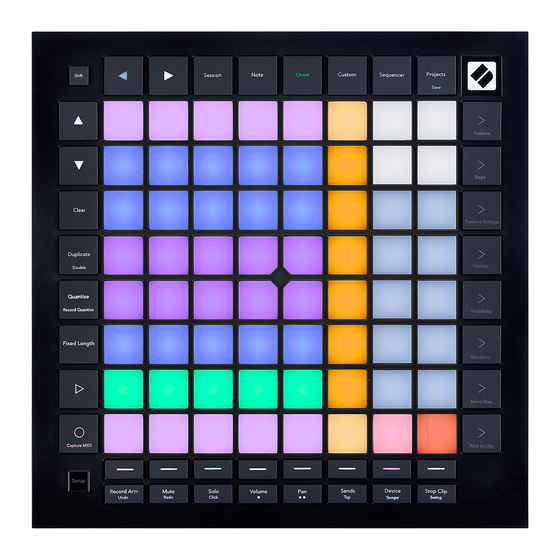
Table of Contents
Advertisement
Advertisement
Table of Contents

Subscribe to Our Youtube Channel
Summary of Contents for Novation Launchpad Pro MK3
- Page 1 Launchpad Pro [MK3] Programmer’s reference manual...
-
Page 2: Table Of Contents
Table of Contents About this Guide ............................3 Bootloader ..............................4 MIDI on Launchpad Pro [MK3] ........................6 Device Inquiry message ........................6 SysEx message format used by the device................... 6 Selecting layouts ........................... 6 Controlling the Surface ..........................7 Lighting LEDs via MIDI ........................... -
Page 3: About This Guide
About this Guide This document provides all the information you need to be able to control Launchpad Pro [MK3]. Launchpad Pro [MK3] communicates using MIDI over USB. This document describes the MIDI implementation for the device, which can be used to control LEDs and access Launchpad Pro [MK3]’s various features. -
Page 4: Bootloader
Bootloader Launchpad Pro [MK3] has a bootloader mode that allows the user to configure and save certain settings. The bootloader is accessed by holding the SETUP button whilst plugging the device in. The top two rows of pads can be used to set the USB device ID of the Launchpad Pro [MK3]. The device ID ranges from 1 to 16, the selected ID is represented by a brightly lit pad. - Page 5 The blue row of pads can be used to adjust the Launchpad Pro [MK3]’s brightness level to something comfortable for the environment the device is used in. This control is also available on the Setup display when starting the Launchpad Pro [MK3] normally. The green pads on the bottom left can be used to display the version number of the Bootloader and the Application respectively.
-
Page 6: Midi On Launchpad Pro [Mk3]
MIDI on Launchpad Pro [MK3] The Launchpad Pro [MK3] has three MIDI interfaces: LPProMK3 MIDI In / Out (or first interface on Windows) This interface is used to receive MIDI from Note/Chord mode and Custom modes; and is used to provide external MIDI input or light LEDs in Custom Modes and Programmer Mode. - Page 7 Host => Launchpad Pro [MK3]: Hex Version: F0h 00h 20h 29h 02h 0Eh 00h <layout> <page> 00h F7h Decimal Version: 240 0 32 41 2 14 0 <layout> <page> 0 247 Where the available layouts are: Hex: 00h / Decimal: 0 --- Session (only selectable in DAW mode) Hex: 01h / Decimal: 1 --- Fader Hex: 02h / Decimal: 2 --- Chord Hex: 03h / Decimal: 3 --- Custom Mode...
-
Page 8: Controlling The Surface
When a Custom Mode is set to have no On Colour (ie pads will not light when triggered from the hardware itself), pads may be lit via MIDI messages. The MIDI mapping of Custom Modes may be edited using Novation Components. In Live Mode, all Launchpad Pro [MK3] functionality is maintained, such as having access to Note Mode and Custom Modes. -
Page 9: Colour Palette
When a CC message is used to light an LED, the CC number determines the index of the pad lit, while the CC value determines the colour that the pad is lit. See the Session Mode layout below in Decimal (left) and Hex (right): Numbers are notes except where stated as CCs. -
Page 11: Flashing Colour
Flashing colour When sending Flashing colour, the colour flashes between that set as Static or Pulsing colour (A), and that contained in the MIDI event setting flashing (B), at 50% duty cycle, synchronized to the MIDI beat clock (or 120bpm or the last clock if no clock is provided). One period is one beat long. Pulsing colour The colour pulses between dark and full intensity synchronized to the MIDI beat clock (or 120bpm or the last clock if no clock is provided). -
Page 12: Led Lighting Sysex Message
This is Note On, Channel 2, Note number 51h (81), with Velocity 13h (19). The Channel specifies the lighting mode (flashing), the Note number the pad to light (which is the upper left one in Programmer mode), the Velocity the colour (which is Green, see Colour Palette). 3. - Page 13 Hex: 03h / Decimal: 3 --- RGB colour, Lighting data is 3 bytes for Red, Green and Blue (127: Max, 0: Min). The message may contain up to 106 <Colour Spec> entries to light up the entire Launchpad Pro [MK3] surface.
-
Page 14: Integrating Launchpad Pro [Mk3] With Software
Integrating Launchpad Pro [MK3] with Software This chapter describes the means to interact with the Launchpad Pro [MK3] with a DAW (Digital Audio Workstation) or DAW like software/hardware. This mostly involves lighting and interacting with the Session layout to realize surfaces through which the DAW may provide its user interface, such as faders for track volumes. -
Page 15: Daw Faders
Flashing Colour in Hex: 99h Drum Rack Decimal: 153 Pulsing Colour in Hex: 9Ah Drum Rack Decimal: 154 External Note Hex: 9Fh injection on all Decimal: 154 External MIDI Channels The Launchpad Pro [MK3] sends button and pad events to the DAW as follows: Channel Behaviour Notes... -
Page 16: Daw Fader Bank Set-Up
DAW Fader bank set-up The DAW Fader bank can be set up using the following SysEx message: Host => Launchpad Pro [MK3]: Hex Version: F0h 00h 20h 29h 02h 0Eh 01h <Bank> <Orientation> <Fader> [ <Fader> [ _ ] ] F7h Decimal Version: 240 0 32 41 2 14 1 <Bank>... -
Page 17: Daw Stop Fader For Bank
Dec: 240 0 32 41 2 14 1 0 0 0 0 7 37 1 1 8 21 247 Host => Launchpad Pro [MK3]: Hex: F0h 00h 20h 29h 02h 0Eh 00h 0Dh F7h Dec: 240 0 32 41 2 14 0 13 247 The first message populates a DAW Fader bank with: •... -
Page 18: Daw Note / Drumrack Mode Select
DAW Note / Drumrack mode select This message can be used to select the DAW Drumrack mode. It is only available in DAW mode. Changing the mode does not change layout on the Launchpad Pro [MK3], if Note mode is selected, the change is immediately visible, otherwise next time selecting Note mode will result in showing the selected Drumrack mode instead. -
Page 19: Programmer Mode Layout
When selecting Live mode with this message, Launchpad Pro [MK3] switches to Session layout, or Note mode when not in DAW mode. When selecting Programmer mode using this SysEx message, you may not access the Settings menu. (usually accessed by pressing the SETUP button). To return the Launchpad Pro [MK3] to normal operation, use this SysEx message to select any other layout than Programmer mode. -
Page 20: Factory Default Custom Mode Layouts (For Lighting Pads)
Factory default Custom Mode layouts (for lighting pads) On a Launchpad Pro [MK3] in its factory default state, Custom Mode 7 and Custom Mode 8 are set up for lighting pads (each with different layouts). You can switch to either of these using the Launchpad Pro [MK3]’s User Interface. -
Page 21: Sysex Command Summary
SysEx command summary Each of the following SysEx messages has the same header: Hex Version: F0h 00h 20h 29h 02h 0Eh Decimal Version: 240 0 32 41 2 14 Parameter Name Command Value 1 Value 2 Value 3 Repeatable? Code Select 00h (0) <layout>...









![Recording Equipment Novation Launchpad Mini [MK3] User Manual](https://static-data2.manualslib.com/product-images/282/1649453/60x60/novation-launchpad-mini-mk3-.jpg)




Need help?
Do you have a question about the Launchpad Pro MK3 and is the answer not in the manual?
Questions and answers