Table of Contents
Advertisement
Quick Links
Advertisement
Table of Contents

Summary of Contents for Transcend STOREJET 2.5 IDE
- Page 1 ™ StoreJet 2.5 IDE User’s Manual...
-
Page 2: Table Of Contents
Introduction ... 1 Package Contents ... 1 Features ... 2 System Requirements ... 2 Safety Precautions ... 3 General Use ... 3 Backing Up Data... 3 Transporting ... 3 Power ... 3 Reminders ... 4 Product Overview... 5 Installing a Hard Drive ... 6 Driver Installation ... -
Page 3: Introduction
Congratulations on purchasing Transcend’s StoreJet storage device is the perfect data management system for uploading, downloading, storing and transferring your vital data and information. With a huge storage capacity and Hi-Speed USB 2.0 data transfer rates, the compact StoreJet documents, photos, music and e-work between it and any desktop, or notebook computer. In addition, the ™... -
Page 4: Features
Features • Hi-Speed USB 2.0 compliant and USB 1.1 backwards compatible • Easy Plug and Play installation • Optional 2.5” Hard Disk Drive (80GB/120GB) • Ultra-Portability • OneTouch Auto-Backup function • Powered via the USB port. No external power or battery needed •... -
Page 5: Safety Precautions
These usage and safety guidelines are IMPORTANT! Please follow them carefully. ™ Your StoreJet 2.5 is connected to a computer using a Mini USB (on the StoreJet A-Type (on a Desktop, Notebook) cable. Please ensure that you connect the cable ends to the ports correctly. -
Page 6: Reminders
• Please use the Mini USB to USB A-Type cable that came with the StoreJet to a computer, and always ensure that the cable you are using is in good condition. NEVER use a cable that is frayed or damaged. •... -
Page 7: Product Overview
Product Overview Figure 1. StoreJet 2.5 Screws x 2 Mini USB Port OneTouch Auto-Backup Button... -
Page 8: Installing A Hard Drive
Installing a Hard Drive ™ If you purchased a StoreJet installed, please read this section, otherwise you can skip to the ™ Open the StoreJet 2.5 by removing the two screws from either side of the top cover, as indicated in the diagram. - Page 9 ™ Carefully reinsert the IDE adapter and its connected 2.5” hard drive into the StoreJet 2.5 and reattach the screws to the top cover. Figure 5. Reinsert the adapter plus drive and reattach the screws...
-
Page 10: Driver Installation
Driver Installation for Windows No drivers are required. These Windows ™ StoreJet 2.5. Plug your StoreJet files. A new Local Disk drive with a newly assigned drive letter representing the StoreJet appear in the My Computer window. Driver Installation for Mac No drivers are required. -
Page 11: Connecting To A Computer
Connecting to a Computer If you want to use the StoreJet your computer you will need to connect it to a USB port on the computer using the provided Figure 7. Mini USB to USB A-Type Cable (USB Y cable) Plug the small end of the USB Y cable into the Mini USB port on the StoreJet Plug the large end of the cable into an available USB port on your desktop, or notebook computer. - Page 12 ™ When the StoreJet 2.5 is successfully connected to a computer the StoreJet up, a new Local Disk drive with a newly assigned drive letter will appear in the My Computer window and a Hardware icon will appear on the Windows System Tray. The StoreJet drive comes formatted for NTFS.
-
Page 13: Removing The Storejet ™ 2.5 In Windows ® Me, 2000, Xp And Vista
Disconnecting from a Computer NEVER disconnect the StoreJet Removing the StoreJet 1. Select the Hardware icon on the system tray. 2. The Safely Remove Hardware pop-up window will appear. Select it to continue. 3. A window will appear stating, “The ‘USB Mass Storage Device’ device can now be safely removed from the system.”... -
Page 14: Formatting The Hard Drive
Formatting the Hard Drive ™ The StoreJet 2.5 contains a Hard Disk Drive and can therefore be formatted. The StoreJet internal hard drive comes formatted for NTFS. WARNING! Formatting the Disk will erase all of the data on your StoreJet ™... - Page 15 Figure 14. Format options 5.4. Click on the “OK” button to complete and exit formatting the drive.
-
Page 16: Troubleshooting
If a problem occurs with your StoreJet ™ your StoreJet 2.5 for repair. If you are unable to solve a problem from the following hints, please consult your dealer, service center, or local Transcend branch office. We also have FAQ and Support services on our websites. -
Page 17: Specifications
Specifications • Size (L x W x H): • Weight: • Storage Media: • Power Supply: • Max. Transfer Speeds: • Operating Temperature: • Storage Temperature: • Humidity: • Certificates: • Warranty: Ordering Information Device Description ™ StoreJet 2.5 Silver ™... -
Page 18: Transcend Limited Warranty
Customer Satisfaction. All Transcend information, Inc. (Transcend) products are warranted and tested to be free from defects in material and workmanship and to conform to the published specifications. During the warranty period ™...
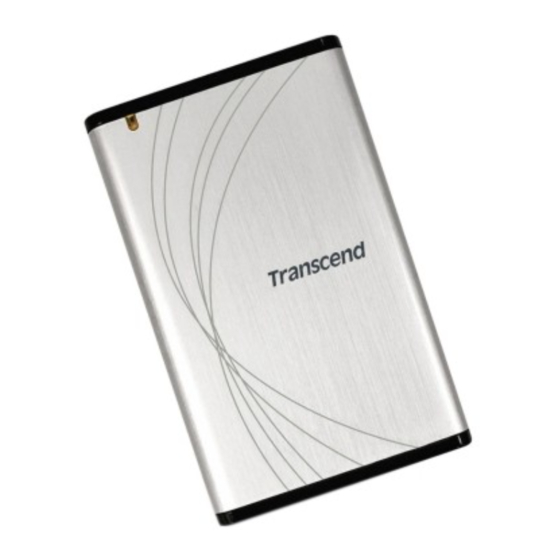
















Need help?
Do you have a question about the STOREJET 2.5 IDE and is the answer not in the manual?
Questions and answers