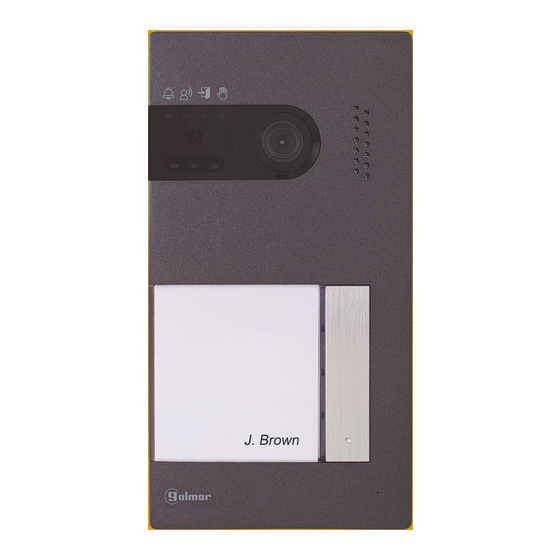
Summary of Contents for golmar G2+ Soul S5110 Art 4
- Page 1 Kit Soul TECHNOLOGY G2+ 2-wire installation Art 4 monitor Code 50122124 T 5110 ART REV.0419...
-
Page 2: Table Of Contents
SOUL S5110/ART 4 VIDEO DOOR ENTRY SYSTEM KIT CONTENTS Contents ..................................2 Recommendations..............................3 System operation ...............................3 FA-G2+/C power supply .............................4 Description ..............................4 Installation ...............................4 Soul panel/4.3..............................5 to 8 Description ..............................5 Installation ...............................6 Installation terminals ............................6 Configuration switches.............................7 Setting the audio level ............................7 Programming the proximity reader ........................8 Art 4/G2+ monitor...............................9 to 28 Description ..............................9... -
Page 3: Recommendations
SOUL S5110/ART 4 VIDEO DOOR ENTRY SYSTEM KIT RECOMMENDATIONS - Preferably use a Golmar RAP-GTWIN/HF cable (2x1mm²). - The wiring must run at least 40cm away from any other wiring. Always disconnect the power supply before making modifications to the device. -
Page 4: Fa-G2+/C Power Supply
± MADE IN CHINA BUS 30V 2V 0.5A BUS BUS GOLMAR S.A. C/ Silici, 13 08940 - SPAIN A. On/off indicator light. B. Protective cover for the current input. C. Detail of the current input terminals without BUS(M) BUS PL protective cover. -
Page 5: Description
SOUL S5110/ART 4 VIDEO DOOR ENTRY SYSTEM KIT SOUL PANEL/4.3 Description A. System status icons: Call in progress. Communication established. Lock release activated. System busy. B. System status indicator lights. C. Ambient lighting sensor. D. Night viewing lighting. E. Protective polycarbonate. F. -
Page 6: Installation
SOUL S5110/ART 4 VIDEO DOOR ENTRY SYSTEM KIT SOUL PANEL/4.3 Installation The door panel has been designed to withstand diverse environmental conditions. It is however advisable to take extra precautions to prolong its service life, such as locating it in a covered area. For optimum image quality, avoid direct contact from light sources (sunshine, street lights, etc.). -
Page 7: Configuration Switches
SOUL S5110/ART 4 VIDEO DOOR ENTRY SYSTEM KIT SOUL PANEL/4.3 Configuration switches (R) Configuration changes should be made with the equipment turned off. If they are performed with the equipment turned on, disconnect it for 10 seconds after any modification. All switches are factory set to OFF. -
Page 8: Soul Panel/4.3
SOUL S5110/ART 4 VIDEO DOOR ENTRY SYSTEM KIT SOUL PANEL/4.3 Programming the proximity reader (L) Make sure that the device is powered and the reader is connected to the door panel (Q). To add user keys (up to 60) to the memory of the proximity reader, it is necessary to create a programming key and a user registration key. -
Page 9: Description
SOUL S5110/ART 4 VIDEO DOOR ENTRY SYSTEM KIT ART 4/G2+ MONITOR Description MADE IN CHINA DIP 1 to 5 Monitor address DIP 6,7 00 - Master 10 - Slave 1 01 - Slave 2 11 - Slave 3 DIP 8 EOL resistor OFF = 0 ON = 1... -
Page 10: Installation
SOUL S5110/ART 4 VIDEO DOOR ENTRY SYSTEM KIT ART 4/G2+ MONITOR Installation Avoid dusty or smoky environments or locations near sources of heat. For proper installation, use the template supplied with the product. 1. Position the top of the template at a height of 1.65m. 2. -
Page 11: Main Menu
SOUL S5110/ART 4 VIDEO DOOR ENTRY SYSTEM KIT ART 4/G2+ MONITOR Main menu Main menu 17 10 -201 09:27 If the device is in standby (screen switched off), to access the main menu, press any of the buttons of the monitor. Then press the button located just below the corresponding icon. - Page 12 SOUL S5110/ART 4 VIDEO DOOR ENTRY SYSTEM KIT ART 4/G2+ MONITOR Settings menu Settings menu 1st screen Returning to the main menu: Press the button 17 10 -201 below icon to return to the main menu. 09:27 To access the settings menu 2nd screen: Press the button below icon to access the settings screen...
- Page 13 SOUL S5110/ART 4 VIDEO DOOR ENTRY SYSTEM KIT ART 4/G2+ MONITOR Settings menu To access the settings menu 2nd screen: Press the button below icon to access the settings screen Settings menu 1st screen Settings menu 2nd screen 17-10-2019 09:27 Setting the monitor's date and time, as well as the presentation format: Press the button below icon to access the settings screen.
- Page 14 SOUL S5110/ART 4 VIDEO DOOR ENTRY SYSTEM KIT Continued from previous page. ART 4/G2+ MONITOR Settings menu Select the field to be modified by pressing the buttons below corresponding icons , then press the buttons below corresponding icons to adjust the value/format. Validate the changes made by pressing the button below icon .
- Page 15 SOUL S5110/ART 4 VIDEO DOOR ENTRY SYSTEM KIT Continued from previous page. ART 4/G2+ MONITOR Settings menu To set a period of time in which the monitor will not sound when receiving calls, go to the option with icon by pressing the buttons below corresponding icons and select the option to be modified by pressing the button below icon .
- Page 16 SOUL S5110/ART 4 VIDEO DOOR ENTRY SYSTEM KIT ART 4/G2+ MONITOR Settings menu Selecting the melody and call volume: Press the button below icon to access the settings screen. In order to identify the origin of the calls when you are not in front of the monitor, select different melodies and the desired call volume.
-
Page 17: Settings Menu
SOUL S5110/ART 4 VIDEO DOOR ENTRY SYSTEM KIT Continued from previous page. ART 4/G2+ MONITOR Settings menu Then press the button below icon to return to the main menu. Main menu Settings menu 1st screen 17 10 -201 17 10 -201 09:27 09:27... -
Page 18: Automatic Deletion Of Images/Videos, Internal Memory And Microsd Card Screen
SOUL S5110/ART 4 VIDEO DOOR ENTRY SYSTEM KIT ART 4/G2+ MONITOR Automatic deletion of images/videos, internal memory and MicroSD card screen Automatic deletion of images/videos, internal memory and MicroSD card: Access the recordings menu as described on p. 11. Press the button below icon to access the selection screen. - Page 19 SOUL S5110/ART 4 VIDEO DOOR ENTRY SYSTEM KIT Continued from previous page. ART 4/G2+ MONITOR Automatic deletion of images/videos, internal memory and MicroSD card screen If you have inserted a MicroSD card into the monitor, you can delete the still images videos recorded on the MicroSD card.
-
Page 20: Door Panel Call Screen
SOUL S5110/ART 4 VIDEO DOOR ENTRY SYSTEM KIT ART 4/G2+ MONITOR Door panel call screen 0 -0 -2 1 7 019 11:17:10 This screen is displayed when receiving a call or pressing the button below icon of the main menu. During a call, icon displayed on the screen will blink green (during the call process). -
Page 21: Communication Screen
SOUL S5110/ART 4 VIDEO DOOR ENTRY SYSTEM KIT ART 4/G2+ MONITOR Communication screen 0 -0 -2 1 7 019 11:17:10 This screen is displayed during a communication process. In the top centre of the screen, the date and time are shown and, on the right, the source of the image is displayed (door panel 1, door panel 2, camera 1 or camera 2). -
Page 22: Image And Communication Settings
SOUL S5110/ART 4 VIDEO DOOR ENTRY SYSTEM KIT ART 4/G2+ MONITOR Image and communication settings During a call/communication process, press the button below icon for 3 seconds to access the image and monitor call/ communication volume settings menu. 17-10-2019 11:17:10 Press for 3 seconds The following brightness control menu will then be displayed. - Page 23 SOUL S5110/ART 4 VIDEO DOOR ENTRY SYSTEM KIT Continued from previous page. ART 4/G2+ MONITOR Image and communication settings The following contrast control menu will then be displayed. Adjust to the desired level by pressing the buttons below icons . To access the colour control, press the button below icon .
- Page 24 SOUL S5110/ART 4 VIDEO DOOR ENTRY SYSTEM KIT Continued from previous page. ART 4/G2+ MONITOR Image and communication settings The following call tone settings volume during a call process (Screen A) or communication settings volume during a communication process (Screen B) will then be displayed.
-
Page 25: Intercom Menu
SOUL S5110/ART 4 VIDEO DOOR ENTRY SYSTEM KIT ART 4/G2+ MONITOR Intercom menu Access the intercom menu as described on p. 11. From this menu, you can contact another monitor(s) in your apartment. Select option to make an internal intercom call. If during an intercom process with another monitor a call is received from the door panel, the intercom process will be terminated. -
Page 26: Recordings Menu
SOUL S5110/ART 4 VIDEO DOOR ENTRY SYSTEM KIT ART 4/G2+ MONITOR Recordings menu Access the recordings menu as described on p. 11. This menu displays the list of images saved in the memory of the device. If a MicroSD card is inserted in the monitor, images/videos will be recorded on the Micro SD card. Press the button below icon to access the list of videos saved on the MicroSD card. - Page 27 SOUL S5110/ART 4 VIDEO DOOR ENTRY SYSTEM KIT Continued from previous page. ART 4/G2+ MONITOR Recordings menu If a MicroSD card is inserted in the monitor, press the button below icon to access the list of videos. In the list of recorded videos, those that have not been viewed are highlighted in white.
-
Page 28: Art 4/G2+ Monitor
SOUL S5110/ART 4 VIDEO DOOR ENTRY SYSTEM KIT Continued from previous page. ART 4/G2+ MONITOR Recordings menu To return to the recordings menu, press the button below icon . Then, to return to the main menu, press the button below icon List of recorded videos screen Recordings menu 0 -0 -2... -
Page 29: Wiring Diagrams
SOUL S5110/ART 4 VIDEO DOOR ENTRY SYSTEM KIT WIRING DIAGRAMS Cross sections and distances - Maximum 1 apartment. - The maximum number of monitors in the apartment is 4. ART /G2+ ART /G2+ - The maximum number of monitors in cascade is 4. - Maximum two access door panels. -
Page 30: One Apartment With Up To Two Access Panels And Up To Four Monitors In Cascade
SOUL S5110/ART 4 VIDEO DOOR ENTRY SYSTEM KIT WIRING DIAGRAMS One apartment with up to two access panels and up to four monitors in cascade Mains 100~240Vac SOUL/1 SOUL/4.3 ART 4/G2+ ART 4/G2+ ART 4/G2+ DOOR PANEL 2 DOOR PANEL 1 APARTMENT 1 APARTMENT 1 APARTMENT 1... -
Page 31: Connection Of A Lock Release
CV+ AP+ If the lock release to be used is alternating current, use a relay and transformer suitable for the consumption, as well as the varistor supplied. The example shows a Golmar SAR-12/24 relay and a TF-104 transformer (12Vac/1.5A). Mains 100~240Vac SOUL PANEL/4.3... -
Page 32: Connection Of An Output Button
Connection of an external camera It is possible to connect a Golmar AHD4-3601x analogue CCTV camera to each of the door panels, which can be viewed (see pp. 3 -3 ) from the monitor. The camera needs to have a local PSU-121 power supply. - Page 33 SOUL S5110/ART 4 VIDEO DOOR ENTRY SYSTEM KIT SPECIAL CODES The enabling of some functions, as well as the modification of some factory parameters, can be carried out by entering special codes. To do so, the installer menu must be accessed from the monitor. Go to the 'About' screen in the Settings menu (p.
-
Page 34: Special Codes
SOUL S5110/ART 4 VIDEO DOOR ENTRY SYSTEM KIT Continued from previous page. SPECIAL CODES Video sources available on a monitor (only setting on master monitor). Visible No Visible Factory setting Door panel 1 0111 0110 0111 Door panel 2 0121 0120 0120 Camera 1... -
Page 35: Cleaning The Monitor
SOUL S5110/ART 4 VIDEO DOOR ENTRY SYSTEM KIT CLEANING THE MONITOR - Do not use solvents, detergents or cleaning products that contain acids, vinegar or abrasive components. - Use a soft damp cloth (not wet) that sheds no fibres. - Always wipe the monitor in the same direction, from top to bottom. - After cleaning the monitor, remove any moisture with a soft dry cloth that sheds no fibres. -
Page 36: Compliance
C/ Silici, 13 08940- Cornellá de Llobregat SPAIN Golmar se reserva el derecho a cualquier modificación sin previo aviso. Golmar se réserve le droit de toute modification sans préavis. Golmar reserves the right to make any modifications without prior notice.

















Need help?
Do you have a question about the G2+ Soul S5110 Art 4 and is the answer not in the manual?
Questions and answers