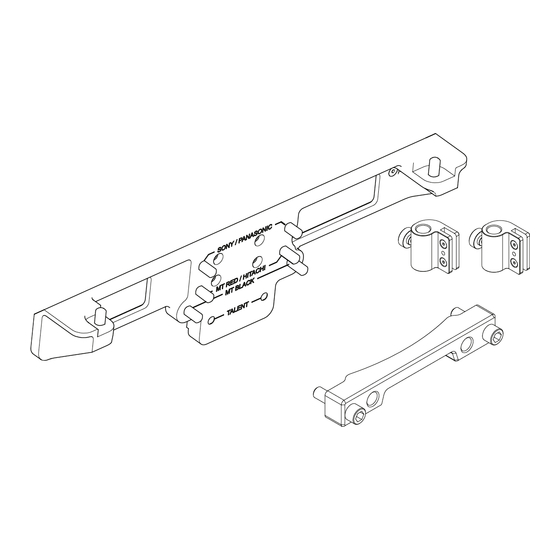
Summary of Contents for Autoscript EPIC-IP
- Page 1 User Guide EPIC-IP MT-BL Studio Box Lens Mounting Kit and Hood Intelligent Prompting Monitors and Accessories www.autoscript.tv www.progl-gerlach.de...
- Page 2 Copyright © 2017 All rights reserved. Original Instructions: English All rights reserved throughout the world. No part of this publication may be stored in a retrieval system, transmitted, copied or reproduced in any way, including, but not limited to, photocopy, photograph, magnetic or other record without the prior agreement and permission in writing of the Vitec Group Plc.
-
Page 3: Components And Connections
Components and Connections MT-BL LEGACY ADAPTOR KIT This additional mounting kit is required for EVO-IP and EPIC-IP on-camera systems when using a Studio Box Lens. - Page 4 Components and Connections Legacy Backplate Assy Legacy Hood Bracket Assy Vinten Wedge Adaptor Bracket Assy. Glass for Moulded Hood-Wide (MH-W) Lightshield for Moulded Hood (LIGHTSPEED-L) Wide Moulded Hood (MH-WUP) Moulded Hood - Side Brackets (MH-SIDEBKT) Moulded Hood - Glass Hardware Kit (RGMH-W) 1 x Pair of 12”...
-
Page 5: Installation
Installation Attach Legacy Adaptor to the Prompt Monitor Offer the hood mounting bracket to the rear panel of the prompt monitor. Locate the monitor into the mounting bracket recess. Secure the bracket to the monitor; first using the 2 outer 10mm M5 socket screws, then fix the 4 x centre 16mm M5 socket screws. - Page 6 Installation Assemble the MT-BL Legacy Adaptor Kit Screw TR-12 telescopic rods into the mounting holes on the front of the camera head support. Note! If using the Vinten wedge WARNING! Before attempting to install or adjust the plate, attach the wedge adaptor bracket, this will allow the rods to prompter assembly, the tilt axis of the head support must be mounted to the plate.
- Page 7 Installation MT-BLACK Mounting Plate Fit the MT-BLACK mounting plate to the camera support. Fit the camera head support plate to the base of the MT-BLACK mounting plate. Fit the mounting plate for the camera being used to the top of the MT-BLACK mounting plate, using the fixing screws provided.
-
Page 8: Mounting The Monitor
Installation Mounting the Monitor Screw the telescopic rods (TR-12) into the mounting blocks on the MT-BLACK mounting plate. The Legacy Backplate has 3 mounting positions. a. Sony / Panasonic (Top) b. MT RED / Hitachi (Middle) c. MT BLACK (Bottom) CAUTION! It is advised that two people attach the monitor to the telescopic rods, one supporting the monitor while the other screws in the rods. - Page 9 Installation Offer the monitor backplate to the telescopic rods. Tighten the fixing by Inserting a small Allen key or similar into the hole in the telescopic rod to provide leverage. Using the most suitable mounting points on the backplate, screw the rods to the backplate.
- Page 10 Installation Assembling and Fitting the Hood Dismantle the original brackets x2 and store items below as they will not be required for this set up. Replace with the new offset bracket, ensure the offsets are on the inside as shown in picture 3.
- Page 11 Installation Remove the rods from the bracket and screw onto the hood Align the hood mountings. bracket and two fixing screws with the holes in the side of the hood. Tighten the fixing screws to secure the hood bracket Slide the hood brackets in position.
- Page 12 Installation Adjusting the Vertical Hood Position Adjusting the Prompter Assembly Position The vertical position of the hood must be adjusted to centralise it with The horizontal position of the prompter assembly must be adjusted to the camera lens. optimise its position relative to the camera position. Loosen the two lock screws to adjust the position of the hood on Loosen the twist locks on the telescopic rods and move the the rods.
- Page 13 When the hood has been installed, the reflective glass panel can be fitted to the prompter assembly. Panel Orientation For the EPIC-IP prompter to display images, it is essential that the reflective side of the glass is installed facing outwards. The reflective side of the glass can be established as follows:...
- Page 14 Installation Fitting the Light Shield Cloth With the glass supported at all times, replace the top glazing bar and secure with the fixing screws. CAUTION! Ensure that the light shield cloth is only loosely fitted around the body of the servo lens to allow it to continue operating freely.
- Page 16 Publication No. A9010-4981/0 For assistance you can contact Progl+Gerlach. +49 (0)89 43 509 712 or kontakt@progl-gerlach.de www.autoscript.tv www.progl-gerlach.de...






Need help?
Do you have a question about the EPIC-IP and is the answer not in the manual?
Questions and answers