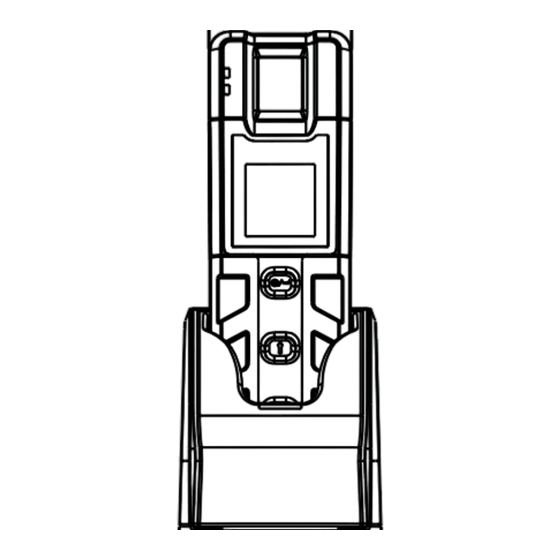
Table of Contents
Advertisement
Quick Links
Patrol Device Installation and Quick Start Guide
Ver 1.0
Note:
user information shall be registered with patrol software and user fingerprints
can be enrolled by USB fingerprint scanner or patrol device. All the data such
as route and patrol plan configured by software should be synchronized with
the patrol device before using.
1. Installtaion Mode I : Wall-Mount
1) Drill holes on the
wall
accord
ing
2) Pull the cables(includes the power
to the rear plate to mark positions.
cables and USB cables) out of the
cabling holes.
4) Connect the power cables and USB
5 Fix the base to the mounting
)
cables to the base.
plate with screws.
2. Installation Mode II : Desktop
1) Fix the wall mounting
2 Connect the power cables
)
plate on the desk with
and USB cables to the base.
screws.
3. Product Introduction
Front View
LED Indicator
Fingerprint Sensor
Display Screen
Power Button
Up Key
Down Key
Date: October
2013
,
3) Fix the wall mounting
plate with screws.
6 Place the patrol machine
)
on the base.
3) Fix the base to the
4 Place the patrol machine
)
mounting plate with
on the base.
screws.
Back View
ID Card Swipe Area
Communication Interface
4. Product Dimension
52mm
74mm
5. Workflow
Install patrol software
Register patroller
Connect patrol device with
software to synchronize data
Collect data by software
Guard Patrol System Components:
PC, Patrol Software, USB Fingerprint Scanner/Card Issuer, Patrol Device,
Charging/Acquisition Base, USB Cable, Checkpoints (Location Tags).
128mm
Set checkpoint
Set event
Set route
Set shift
Set patrol plan
Start to patrol
Make reports
Advertisement
Table of Contents

Summary of Contents for ZKTeco PT100
- Page 1 4. Product Dimension Patrol Device Installation and Quick Start Guide 52mm Ver 1.0 Date: October 2013 Note: user information shall be registered with patrol software and user fingerprints can be enrolled by USB fingerprint scanner or patrol device. All the data such as route and patrol plan configured by software should be synchronized with the patrol device before using.
- Page 2 6. Operation Instructions 6. Operation Instructions 7. Power Connection 6. Power Connection 8. USB Connection Power On: Press power button to start the patrol device, waiting it vibrates and The device charging power is DC5V, the The device connects with though USB cable.






Need help?
Do you have a question about the PT100 and is the answer not in the manual?
Questions and answers