Table of Contents
Advertisement
Advertisement
Table of Contents

Subscribe to Our Youtube Channel
Summary of Contents for Russound UNO-TS2
- Page 1 UNO-TS2 Touchscreen Instruction Manual...
-
Page 2: Important Safeguards
IMPORTANT SAFEGUARDS Safety Instructions “WARNING” “ TO REDUCE THE RISK OF FIRE OR ELECTRIC SHOCK, DO NOT EXPOSE THIS APPLIANCE TO RAIN OR MOIS- TURE.” “CAUTION” “ TO REDUCE THE RISK OF ELECTRIC SHOCK, DO NOT REMOVE COVER. NO USER - SERVICEABLE PARTS INSIDE. REFER SERVICING TO QUALIFIED SERVICE PERSONNEL. -
Page 3: Table Of Contents
Zone and Controller ID ...23 Factory Initialization ...23 Diagnostics ...24 Firmware Update ...25 Technical Specifications...26 Warranty...27 Note: The following minimum firmware revisions are required for use with the UNO-TS2: CAV6.6 Rev. 3 CAV6.6 Rev. 4 CAM6.6 CAM Internal AM/FM Tuner CAM Internal XM Module... -
Page 4: Introduction
INTRODUCTION Stylish to look at, a joy to use. The UNO-TS2 Touchscreen is a full-featured color touchscreen that provides a powerful user interface for Russound multi-source, multi-zone A/V systems. The user can easily access, control and enjoy music and video from anywhere in the home. Housed in an attrac- tive bezel, the UNO-TS2 features beautifully rendered screens and elegantly simple displays. -
Page 5: Front Panel And Home Screen
IR RECEIVER - Receives IR signals from source and UNO-LRC1 remote controls, and passes them to the controller and source equipment TOUCHSCREEN - Full color resistive touchscreen with multi-sound feedback PLUS - Adjust setting for selected source MINUS - Adjust setting for selected source NEXT - Go to next selection for selected source PREVIOUS - Go to previous selection for selected source... - Page 6 USER GUIDE Home Screen Home Screen Fields 1. Display Window At the top of the screen, the display window shows the active source name and peripheral info. A red bar reflects the volume level in the room the touchscreen is controlling. The small boxes with “master,”...
-
Page 7: Source Screens Common Features
Although there are different screens for different sources, they do share some common features. 1. Primary Display All source screens contain a primary display win- dow which generally shows the same information that appears in the UNO-S2 keypad display, including the current source name, system messages and display messages from some sources. -
Page 8: Source Screen Examples
Radio, Russound SMS3 Media Server or ST2 Tuner (AM/FM/XM). After the installer has configured the sources in the RNET system and in the UNO-TS2, you will be able to control the source through its custom screen and through the applicable hard buttons on the sides of the screen. -
Page 9: Controlling The Russound St2 Tuner
You can also search for music by channel category. If the UNO-TS2 is powered on before the ST2 Tuner is turned on, existing preset names may not appear until after the tuner’s boot up procedure is complete (less than a minute). -
Page 10: Controlling The Russound St2 Tuner
Controlling the Russound ST2 Tuner The ST2 tuner screens on the UNO-TS2 allow you to directly enter a station’s frequency or perform a station seek or scan function from the touchscreen. Bank and preset memory names show in a single screen view, and you can save a new preset right from the touchscreen. -
Page 11: Controlling The Russound Sms3 Media Server
The UNO-TS2 offers an expanded view of source information and selections when used with the Russound SMS3 Media Server in an RNET system. A single view shows the active theme, artist name, song title and album name. Linked screens show more detailed song information and lead to search fields to choose music by genre, artist, album and more. -
Page 12: Controlling The Russound Sms3 Media Server
USER GUIDE Controlling the Russound SMS3 Media Server Media Server Music Request Screen The Request Music screen for the media server lets you request music a variety of ways: by Artist, by Album, by Genre and more. Press the desired item to proceed to that category’s selec- tions. -
Page 13: Options Screen
Options Screen The Options button on the home screen brings up a variety of room and screen setting options and touchscreen adjustments. CAV front A/V - This button selects as a source the component connected to the CAV6.6 front A/V connection. Features, Sound Control and Screen Setup - These buttons bring up additional screens and are discussed below. -
Page 14: Setting Room Preferences
USER GUIDE Setting Room Preferences Sound Control Screen The Sound Control button on the Options screen brings up a variety of room setting options. Bass - Adjust the bass level for the room Balance - Adjust the left-to-right speaker balance for the room Treble - Adjust the treble for the room Loudness - Turn loudness (more bass, fuller sound at “low”... -
Page 15: Installer Guide Uno-Ts2 Overview
UNO-TS2 Overview for Installers Note: The following minimum firmware revisions are required for use with the UNO-TS2: CAV6.6 Rev. 3 CAV6.6 Rev. 4 CAM6.6 CAM Internal AM/FM Tuner CAM Internal XM Module ST2 Dual Tuner ST2-XM (ST2 Chassis) ST2-XM (XM Module) -
Page 16: Front Panel
INSTALLER GUIDE UNO-TS2 Front Panel UNO-TS2 without front cover plate RESET BUTTON - Resets the UNO-TS2 after upgrades or programming (similar to cycling power) OS UPDATE PORT - Port used for UNO touchscreen OS software updates. Requires the Russound Programming Cable... -
Page 17: Back Panel
RECEIVER IN DESIGNED IN USA MADE IN KOREA 110 PUNCHDOWN CONNECTOR - Termination for RNET CAT-5 connection between the UNO-TS2 Keypad and the CAV6.6/CAM6.6 controller RESET BUTTON - Reset touchscreen after firmware updates (same as reset button on front) EXTERNAL IR RECEIVER IN CONNECTOR - Connection for an external IR... -
Page 18: Rj-45 Connections
OS Update Port The OS Update Port is is used to update the UNO-TS2 touchscreen operating system software in the future. When an update is released, it will be available online through the Document Center at www.russound.com... -
Page 19: Ir Receiver Connection
The UNO-TS2 also has an External IR Receiver In terminal for connecting an external IR Receiver such as the Russound 858, SaphIR 862 Eye, or SaphIR 860 Phantom. If you plan to use an additional IR receiver with the UNO-TS2, first determine the location of the... -
Page 20: Keypad Port Connections
INSTALLER GUIDE UNO-TS2 Touchscreen Controller Connections For One UNO-TS2 per Controller An RNET controller (CAV6.6, CAM6.6) supports one UNO-TS2 and up to five UNO keypads per controller, connected to the UNO System Keypad Ports located on the rear panel. 102.5... -
Page 21: Installation
This is larger than a typical light switch cover, so additional space may be required. For best viewing and usage, the UNO-TS2 should be mounted at thermostat height, or about 59” from the floor. Route CAT-5 wire to the junction box from the con- troller. -
Page 22: Configuring Sources
CAM6.6 system, they must also be configured in the UNO-TS2. This procedure assigns the correct screen templates for each source type. 1. The UNO-TS2 must be connected to the con- troller and both must be powered on. Wait 20 seconds after being powered before beginning the configuration process. -
Page 23: About
Installers Setup screen. About - This screen shows the current firmware and screen versions on this touchscreen. Zone and Controller ID - On this screen, enter the touchscreen’s zone number the UNO-TS2 is About this keypad Firmware Version: X.XX Screens Version: X.XX.XX This screen is shown when “About”... -
Page 24: Diagnostics
INSTALLER GUIDE Other Installer Setup Functions Diagnostics - This series of screens provides access to the diagnostics to provide some sim- ple testing of the touchscreen’s performance. Diagnostics This screen is shown when “Diagnostics” is selected Touch Test - This screen is a tool for checking the touch sensitivity and calibration of the key- pad. -
Page 25: Firmware Update
The Russound Programming Cable (P/N 2500- 121036) must be connected to the OS update port on the front of the UNO-TS2. When ready, press the “Update my software” button to start the update process. -
Page 26: Technical Specifications
TECHNICAL SPECIFICATIONS Technical Specifications Power Requirements: 12VDC @ 350mA CAT-5 Connection: 110 punchdown Dimensions: Inside J-Box 3.675"W x 1. (9.3 x 2.9 x 7.2 cm) Front Panel 5.750”W x 1.0”D x 4.650”H (14.6 x 2.5 x 11.8 cm) Fits UL/CSA Approved Double-gang Junction Box Weight: 1 lb 2.5 oz. -
Page 27: Warranty
In these cases, repairs will be made on the basis or the retail value of the parts and labor. To return for repairs, the unit must be shipped to Russound at the owner's expense, along with a note explaining the nature of service required. -
Page 28: Uno-Ts2 Touchscreen
UNO-TS2 Touchscreen Instruction Manual Russound 5 Forbes Road, Newmarket, NH 03857 tel 603.659.5170 • fax 603.659.5388 e-mail: tech@russound.com www.russound.com 28-1163 Rev. 1 07/05/05...
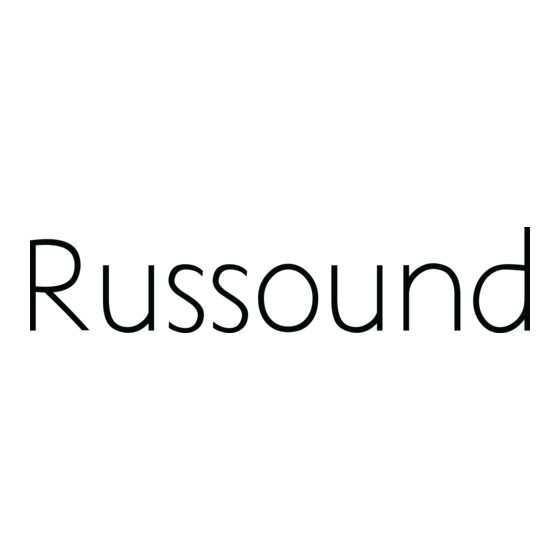



Need help?
Do you have a question about the UNO-TS2 and is the answer not in the manual?
Questions and answers