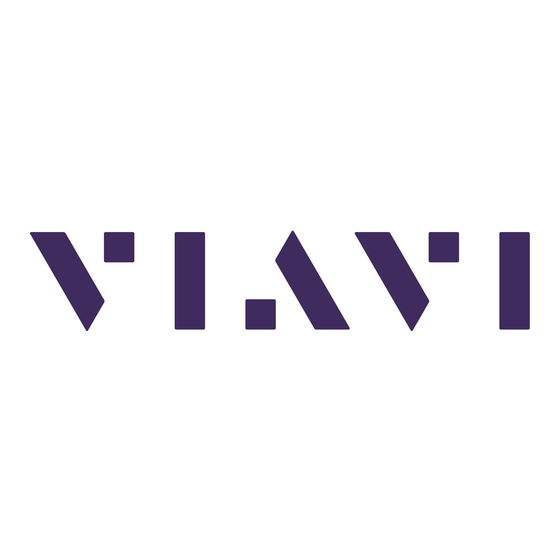
Table of Contents
Advertisement
Quick Links
Advertisement
Table of Contents

Subscribe to Our Youtube Channel
Summary of Contents for Viavi 8380 RPC
- Page 1 8380 RPC Return Path Combiner User’s Guide...
- Page 2 Copyright/Trademarks © Copyright 2018 VIAVI Solutions Inc. All rights reserved. No part of this guide may be reproduced or transmitted, electronically or otherwise, without written permission of the publisher. VIAVI Solutions and the VIAVI logo are trademarks of VIAVI Solutions Inc. (“Viavi”).
-
Page 3: Table Of Contents
Introduction & Installation ......................9 What is the 8380 RPC?......................9 System Diagram........................10 8380 RPC Features ......................11 Equipment Supplied with Your 8380 RPC ................11 A Guided Tour of Your 8380 RPC ..................12 Front View ........................12 Rear View ........................13 Installing the 8380 RPC .......................14 Installing the 8380 RPC .......................15... - Page 4 Removing a User.......................36 User Name ........................36 Password........................36 Privilege........................36 Chapter 4 Web Access..........................37 Accessing the 8380 RPC with a Web Browser ..............37 8380 RPC Homepage ......................38 Administrator Options......................39 Device Settings .......................40 Device and Port Names ....................41 Adding and Removing Devices .................41 Adding and Removing Ports..................42...
-
Page 5: Chapter 1 General Information
Chapter 1 General Information Ordering Information For additional information about our products and services, contact your local Viavi representative or visit https://www.viavisolutions.com/en-us/how-buy. Where to Get Technical Support Phone US: +1-844-GO-VIAVI or +1-844-468-4284 Outside US: +1-855-275-5378 Trilithic.support@viavisolutions.com Email: Website: https://support.viavisolutions.com/welcome 8380 RPC User’s Guide May 2018 Document Num., Rev. -
Page 6: How This Manual Is Organized
Chapter 3, “Setup” describes the steps needed to perform initial configuration of the 8380 RPC. • Chapter 4, “Web Access” shows how to access the 8380 RPC through a web browser. • Chapter 5, “Appendix” shows the technical specifications of the 8380 RPC. -
Page 7: Conventions Used In This Manual
A WARNING alerts you to any condition that could cause personal injury. Precautions Do not use the 8380 RPC in any manner not recommended by the manufacturer The 8380 RPC may not operate correctly in the presence of a strong electromagnetic field. - Page 8 8380 RPC User’s Guide Page 8 Document Num., Rev. 3 May 2018...
-
Page 9: Introduction & Installation
The 8380 RPC™ Return Path Combiner is a 16 x 1 non-blocking RF matrix switch designed for use with the VIAVI 8310 RSA™ in the return path of CATV systems. The 8380 RPC has 16 input ports that can be combined into a single output. -
Page 10: System Diagram
System Diagram The following diagram shows the typical deployment of an 8380 RPC system. Internet 1G DSP Laptop/Desktop Ethernet Computer RPC Switch 8310 RSA Ethernet RS-485 Cable Cell Phone, PDA, Combined Output Input Master or iPad Output VoIP CMTS Continue... -
Page 11: 8380 Rpc Features
16 x 1 Non-Blocking RF Matrix Switch • 16 Ports per Switch • 17 8380 RPC Units (1 Master, 16 Slaves) Configuration for 256 Ports Max • ViewPoint Master Control of All RPC Switches Equipment Supplied with Your 8380 RPC The 8380 RPC comes with the following: •... -
Page 12: A Guided Tour Of Your 8380 Rpc
A Guided Tour of Your 8380 RPC Front View MASTER UNIT SLAVE UNIT 1. Power – This LED will illuminate when power is supplied to the unit. 2. Status – This LED will illuminate when the unit is ready for operation. This LED will blink if there is an RS-485 connection error. -
Page 13: Rear View
6. RS-485 Address DIP Switch – This DIP switch is used to set the RS-485 control address of the 8380 RPC. This is also used to enable the RS-485 termination on the first and last 8380 RPC in the RS-485 communications chain. It is recommended that all RS-485 connections be made prior to powering the corresponding units. -
Page 14: Installing The 8380 Rpc
3. Connect the RS-485 cables and set the addresses and terminations of the master and slave units accordingly. 4. Plug the AC to DC Power Adapter of the 8380 RPC into the Power Input and then into an AC power source. When power is supplied to the 8380 RPC, the Power LED on the front panel of the unit will illuminate. -
Page 15: Installing The 8380 Rpc
The following section explains the procedure used to physically connect multiple 8380 RPC units using the RS-485 Control Port. In order to properly setup the 8380 RPC the following steps must be completed in this order. Do not skip any steps. -
Page 16: Rs-485 Connections
Slave unit. Continue connecting the RS-485 Control Port of each Slave unit to the RS- 485 Control Port of the next Slave unit until all Slave units have been connected. See the following diagram for an example of the typical RG-59 & RS-485 connections. 8380 RPC User’s Guide Page 16 Document Num., Rev. 3... -
Page 17: Rs-485 Addressing
RS-485 chain must be set to ON. See next page for a Table of Dip Switch Addresses and Settings. The device number is equal to the RS-485 address plus one. 8380 RPC User’s Guide May 2018 Document Num., Rev. 3... - Page 18 Slave 04 Slave 13 Slave 05 Slave 14 Slave 06 Slave 15 Slave 07 Slave 16 Last Slave Unit at Each Slave 08 End of RS-485 Control Chain 8380 RPC User’s Guide Page 18 Document Num., Rev. 3 May 2018...
-
Page 19: Return Path Connections Between Master & Slave
Return Path Connections Between Master & Slave This section explains the procedure used to physically connect multiple 8380 RPC units using the return path inputs. The Combined Output (COM) port of each slave must be connected to the correct Return Path Input of the master unit. The table below shows which slave unit must be connected to each of the return path inputs of the master unit. - Page 20 8380 RPC User’s Guide Page 20 Document Num., Rev. 3 May 2018...
-
Page 21: Chapter 3 Setup
Chapter 3 Setup Computer System Requirements In order to install the 8380 RPC Setup software, the following computer hardware and software conditions must be met: • Windows XP or newer operating system • A screen resolution of at least 800 x 600 pixels •... - Page 22 5. The “Welcome to the Trilithic Return Path Combiner Setup Wizard” window will appear. Select Next. 6. The “Select Installation Folder” window will appear. Select Next to install the software in the default location. 8380 RPC User’s Guide Page 22 Document Num., Rev. 3 May 2018...
- Page 23 8. The “Installing Trilithic Return Path Combiner Setup” window will appear. Select Next to confirm the installation. 9. The USB driver installer will automatically start. Select Install to begin the installation. 8380 RPC User’s Guide May 2018 Document Num., Rev. 3 Page 23...
- Page 24 10. The “Installation Completed Successfully” window will appear. Select OK to acknowledge the message. 11. The “Installation Complete” window will appear. Select Close to exit the installation. 8380 RPC User’s Guide Page 24 Document Num., Rev. 3 May 2018...
- Page 25 Update Driver Software. Note that the icon for the device is located under “Other Devices” section and has an exclamation point (!) indicating the driver is not yet installed completely. 8380 RPC User’s Guide May 2018 Document Num., Rev. 3...
- Page 26 14. Select Browse to select the path shown in the image to the right and then select Next. 15. Select the Install this Driver Software Anyway option to install the driver. 8380 RPC User’s Guide Page 26 Document Num., Rev. 3 May 2018...
- Page 27 17. Note that the icon for the device has moved to the “Ports” section and no longer has an exclamation point (!). This indicates the driver is installed completely and ready to use. 8380 RPC User’s Guide May 2018 Document Num., Rev. 3...
-
Page 28: 8380 Rpc Setup Software Overview
8380 RPC Setup Software Overview To start the 8380 RPC Setup software, select the “Return Path Combiner Setup” link from the PC desktop or Start menu. The 8380 RPC Setup software will appear as shown below: Configuration Tabs Connection Settings... -
Page 29: Installing The Usb Drivers
Return Path Combiner Setup Wizard, but if you need to update or reinstall the drivers, perform the following steps: 1. From the 8380 RPC Setup software, select the Install USB Driver button in the lower left corner of the software. -
Page 30: Connecting & Disconnecting The 8380 Rpc
Connecting & Disconnecting the 8380 RPC Before any changes can be made to the setup of the 8380 RPC, the 8380 RPC Setup software must connect via USB with the 8380 RPC. Perform the following steps to connect the 8380 RPC to the PC running the 8380 RPC Setup software: 1. -
Page 31: Network Settings (Master Units Only)
Select the Network Settings tab to edit the current network configuration of the master 8380 RPC unit. This tab is not used when connected to an 8380 RPC slave unit. Select the Get Network Configuration button to retrieve the current network configuration from the connected 8380 RPC master unit. -
Page 32: System Settings
This table shows all of the master and slave units connected to the system and their names and firmware versions. This tab also allows you to update the firmware of the 8380 RPC master and slave units. When upgrading the firmware of the Master 8380 RPC, it is best to first remove all slave devices from the system using the Device Settings web page. -
Page 33: Upgrading Master Unit Firmware
Upgrading Master Unit Firmware Perform the following steps to upgrade the firmware in an 8380 RPC master unit: 1. Connect to the 8380 RPC as a master unit. 2. Select the ... button and the Open dialog will appear. 3. From the Open dialog, select the appropriate firmware file and then select Open. -
Page 34: Upgrading Slave Unit Firmware
7. The 8380 RPC will now automatically reboot. Once this has occurred, reconnect to the unit as an 8380 RPC slave unit and then select Download. This will start the slave control unit firmware upgrade. 8. When the upgrade is complete, the status will be shown in the event table at the bottom of the window. -
Page 35: User Settings
User Settings This tab can only be used with Master 8380 RPC units. Select the User Settings tab to view the current user information. The User Settings tab allows the adjustment of the user name, password, and privilege settings of active users of the 8380 RPC system. -
Page 36: Adding A New User
Adding a New User When adding a new user to the 8380 RPC system, all user parameters (user name, password, and privilege) must be added. The maximum number of users is 24. Removing a User To remove a user from the 8380 RPC system, with the user number selected, select Remove from the Privilege dropdown box. -
Page 37: Chapter 4 Web Access
Chapter 4 Web Access Accessing the 8380 RPC with a Web Browser To access the 8380 RPC from a web browser, perform the following steps: 1. Verify that the steps outlined in Chapter 3: Setup are completed before attempting to connect to the 8380 RPC. -
Page 38: 8380 Rpc Homepage
8380 RPC Homepage The 8380 RPC Homepage is used to display the number of currently active ports and a table containing active port information that is alphabetized by port name. The active port information includes the name of the device associated with the active port, the name of the user that activated the port, and the time remaining before the port automatically deactivates. -
Page 39: Administrator Options
Administrator Options The Administrator Options page is the main navigation page for access to the administrator settings of the 8380 RPC system. A user with Administrator privileges must be logged in order to access this page. The Device Settings, System Settings, and User Settings links are provided to access the individual administrator settings pages of the 8380 RPC system. -
Page 40: Device Settings
8380 RPC system. Device/port presence (see Display column) indicates that the device/port should be displayed on the Select Ports page. This feature is used to control which devices/ports users have access to on the Select Ports page. -
Page 41: Device And Port Names
Device names support up to 20 characters and must be at least one character to be considered valid. Note that certain characters ( ‘, “, and \) cannot be used. If a device name containing errors is submitted, the 8380 RPC will reject the changes and display a message indicating the error. -
Page 42: Adding And Removing Ports
Display column. Note that adding a port to the 8380 RPC system does not mean that the port is active. Before the new port can be accessed, the corresponding device must be added to the 8380 RPC system. -
Page 43: System Settings
The System Settings page allows users with Administrator privileges to set the current date/ time of the 8380 RPC system as well as the Port Timeout parameter. Checkboxes are provided to allow the user to specify which parameters are updated upon submission to the master device. -
Page 44: System Date/Time
There are two distinct ways of controlling the date/time settings of the 8380 RPC system as follows: PC (Auto) – This method retrieves the current date/time from the user’s PC or mobile device. -
Page 45: User Settings
Administrator privileges to adjust the user name, password, and privilege settings of all users of the 8380 RPC system. This page displays a table containing a list of the active users of the 8380 RPC system. The user information includes the user number, user name, and privilege. -
Page 46: Adding A New User
Adding a New User When adding a new user to the 8380 RPC system, all user parameters (user name, password, and privilege) must be added. The maximum number of users is 24. Removing a User To remove a user from the 8380 RPC system, with the user number selected, select Remove from the Privilege dropdown box. -
Page 47: Select Ports
Select Ports The Select Ports page is the main navigation page for access to the ports of the 8380 RPC system, and it provides an interface for all users to activate and deactivate ports. See the following sections for more information on how to select ports. After selecting or deselecting ports, select Submit to make the desired changes. -
Page 48: Active Port Count
Devices & Ports Table This table is structured to allow the user to not only view the system layout, but to verify the current status of all devices and ports in the 8380 RPC system. Master Ports Each master port that is selected to be displayed from the Device Settings page is listed in the Master Ports column. -
Page 49: Slave Ports
Field users may only select an inactive port if the maximum port count is not exceeded, and they can only deselect ports that they originally activated. 8380 RPC User’s Guide May 2018 Document Num., Rev. 3... - Page 50 8380 RPC User’s Guide Page 50 Document Num., Rev. 3 May 2018...
-
Page 51: Chapter 5 Appendix
Via Rear Panel DIP Switch Ethernet RJ-45 (Master Only) Type B Connector Power 2.5 x 5.5 mm DC Input Jack Front Panel 18 LEDs Indicators Input Active, Power, and Status 8380 RPC User’s Guide May 2018 Document Num., Rev. 3 Page 51... - Page 52 8380 RPC User’s Guide Page 52 Document Num., Rev. 3 May 2018...
-
Page 53: Limited Warranty
Limited Warranty For the latest warranty information, visit https://www.viavisolutions.com/literature/viavi-solutions-inc-general-terms-en.pdf 8380 RPC User’s Guide May 2018 Document Num., Rev. 3 Page 53... - Page 54 Rev. 3, May 2018 English VIAVI Solutions North America: 1.844.GO VIAVI / 1.844.468.4284 Latin America +52 55 5543 6644 EMEA +49 7121 862273 APAC +1 512 201 6534 All Other Regions: viavisolutions.com/contacts email TAC@viavisolutions.com...

Need help?
Do you have a question about the 8380 RPC and is the answer not in the manual?
Questions and answers