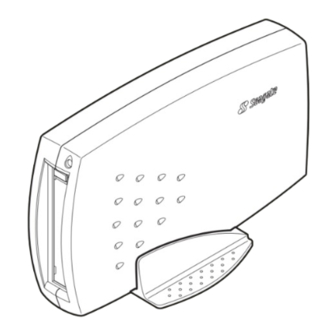
Subscribe to Our Youtube Channel
Summary of Contents for Seagate TapeStor Travan 20GB
- Page 1 ® ONLINE USER GUIDE TRAVAN PORTABLE USB TAPE DRIVE Click here to continue...
-
Page 2: Table Of Contents
TapeStor Travan 20GB and 40GB Portable USB Tape Drives: Online User Guide Contents Introduction Installing backup software Attaching the drive Operation and maintenance Troubleshooting Technical Support... - Page 3 Seagate and the Seagate logo are trademarks equipment. It has been tested and found to comply with the limits for a Class B digital device pursuant to Part 15 of FCC Rules, of Seagate Technology, LLC.
-
Page 4: Introduction
About your Travan tape drive Seagate’s Travan USB drive is available in 20GB and 40GB models, with capacities of up to 20 and 40 Gbytes, respectively (based on 2:1 data compression). For a list of the tape formats supported by each drive, see page 16. -
Page 5: System Requirements
TapeStor Travan Portable USB Tape Drive Online User Guide System Requirements PC Users • Windows 98, Windows Me, Windows 2000 Profes- sional, or Windows XP Operating Systems • At least one unused USB port ( For the Travan 40 GB, a Hi-Speed USB 2.0 port is strongly recommended. -
Page 6: Box Contents
• Drive stand (for mounting the drive on its side) • Power supply with cords • USB Cable • Seagate USB Resource CD (contains backup software, USB drivers for Windows 98/Me, and this Online User Guide). • Quick Installation Poster •... -
Page 7: Installing Backup Software
Installing the backup software on Software Windows systems 1. Place the Seagate USB Resource CD in your CD-ROM. If your operating system is configured for autoplay, the setup program will run automatically. 2. If your CD-ROM does not autoplay, click on the Start button (in the lower left corner of your screen) and select Run. -
Page 8: Macintosh Systems
Online User Guide Installing the backup software on Macintosh systems 1. Place the Seagate USB Resource CD in your CD-ROM. It should automatically open up the Retrospect folder. 2. Double click on the “Install Retrospect” icon and follow the instructions on the screen to install the software. -
Page 9: Attaching The Drive
If you are attaching this drive to a computer running Windows 98 or Windows Me, you must first install the drivers from the Seagate USB Resource CD: a. Insert the Seagate USB Resource CD into your CD- ROM drive. b. Click the Start button and select “Run”... - Page 10 TapeStor Travan Portable USB Tape Drive Online User Guide 3. Set up the drive Figure 1 As shown in Figure 1, the TapeStor Travan Portable USB drive can operate in a horizontal position (with the label facing down) or in a vertical position (supported by the drive stand, with the label facing to the left).
-
Page 11: Connect The Usb Cable
TapeStor Travan Portable USB Tape Drive Online User Guide 6. Connect the USB cable Attach one end of the USB cable to your tape drive, as shown in Figure 4. Attach the other end to your computer’s USB port. Figure 4 shows a USB port on the Figure 4 back of a typical computer. -
Page 12: Operation And Maintenance
TapeStor Travan Portable USB Tape Drive Online User Guide Caution. Always close the backup software before Operation and 4 4 4 4 4 unplugging the tape drive’s power cord or USB connector. If you do not close the program you may lose data. - Page 13 TapeStor Travan Portable USB Tape Drive Online User Guide Unloading a cartridge Caution. Do not remove a tape cartridge while the drive- activity light is on. If the drive-activity light has gone out but you believe your backup or restore operation did not complete, repeat the opera- tion before removing the cartridge.
-
Page 14: Handling Travan Cartridges
TapeStor Travan Portable USB Tape Drive Online User Guide Handling Travan cartridges Although Travan tape cartridges are ruggedly built, they must be handled with care. Observe the following precau- tions: • Store cartridges in their protective cases when you are not using them. -
Page 15: Retensioning Tapes
TapeStor Travan Portable USB Tape Drive Online User Guide Retensioning tapes Travan tapes must be retensioned frequently to ensure data integrity and optimize drive performance. Retensioning involves running the entire tape through the drive, from beginning to end. For optimum performance, cartridges used for daily backups should be retensioned prior to each use. - Page 16 TapeStor Travan Portable USB Tape Drive Online User Guide Write-protecting cartridges Unlocked Travan cartridges feature a write-protect or “lock” switch Figure 6 near the upper left corner of the cartridge. When the write-protect switch is in the “unlocked” position (see Figure 6), the cartridge is ready for normal writing and reading.
-
Page 17: Recommended Tape Cartridges
TapeStor Travan Portable USB Tape Drive Online User Guide Recommended tape cartridges The table below lists the types of tape cartridges that can be used with the Seagate Travan 20GB and 40GB drives. Tape Compatible Tape Drive formats Capacity Travan 20GB drive... -
Page 18: Cleaning The Tape Drive Mechanism
Residents of the U.S. can purchase Travan cleaning cartridges (model number STTMCL) directly from Seagate on the web at: http://buytape.seagate.com. -
Page 19: Troubleshooting
TapeStor Travan Portable USB Tape Drive Online User Guide If you have problems installing or operating your drive, 5 5 5 5 5 Troubleshooting please read through this section and try the proposed solutions. Basic troubleshooting If your computer does not recognize your tape drive, first try the easy fixes listed below. - Page 20 To enable this interface, you may need to install a Windows system upgrade from the Microsoft web site (www. microsoft.com). • For Windows 98 or Me, check to make sure that you are using the USB driver supplied on the Seagate USB Resource CD.
- Page 21 TapeStor Travan Portable USB Tape Drive Online User Guide • Open the Windows Control Panel (Start / Settings / Control Panel) and double-click on the Add New Hardware icon. Choose the option that allows the system to search for your USB tape drive automatically. Figure 7 This may allow the system to “find”...
- Page 22 TapeStor Travan Portable USB Tape Drive Online User Guide Seagate tape drive in Device Manager, then select Remove. Restart your computer. After the computer has booted up, attach the tape drive to the USB port so that the system can “rediscover” it.
-
Page 23: For Macintosh Users
TapeStor Travan Portable USB Tape Drive Online User Guide Advanced troubleshooting for Macintosh Users • Try unplugging and replugging the USB cable on the tape drive. If you have another USB cable, or a second USB port, try using these. Verify that the tape drive is plugged into a live power source and that it is switched •... - Page 24 TapeStor Travan Portable USB Tape Drive Online User Guide • If your computer “sees” the tape drive, but the backup software does not find it, try the following procedure: a. Start the backup software. b. From the menu bar, click on “Configure.” From the drop-down menu, choose “Devices.”...
-
Page 25: Tape Operations Troubleshooting
TapeStor Travan Portable USB Tape Drive Online User Guide Tape operations troubleshooting If the tape drive “shoeshines” or “shuffles” (stopping and starting frequently) during backups, try the following troubleshooting procedures: • Make sure that no other programs (including anti-virus programs) are running while you perform the backup. •... - Page 26 TapeStor Travan Portable USB Tape Drive Online User Guide software, making sure that no other programs (such as virus scanners) are running. • Remove the cartridge and then reinsert it into the drive. • Try a different cartridge—preferably one that has never been used before.
-
Page 27: Technical Support
Worldwide web: A wide variety of techni- ration and drive model number. cal support services are available on • Seagate Technical Support FAX: You can FAX questions Seagate’s Worldwide Web site, located at or comments to technical support specialists. Re- http://www.seagate.com... - Page 28 Support services in the Support services in Asia and the Americas Western Pacific US telephone support: 1-800-SEAGATE Various technical support services are available from (you will be directed to a product- different regional centers, as shown in the table below.
- Page 29 SeaFAX, dial the toll-free number for your France 0 800-90 90 52 specific country from the table at right. Germany 0 800-182 6831 The Seagate Technical Support FAX number for all European countries is 31- Ireland 1 800-55 21 22 20-653-3513 (in Amsterdam). Italy...
- Page 30 TapeStor Travan Portable USB Tape Drive Online User Guide Support services for Africa and the Middle East For presales, technical support, warranty repair and FAX services in Africa and the Middle East, dial our European call center in Amsterdam at 31-20-316-7222 between 8:30 a.m.







Need help?
Do you have a question about the TapeStor Travan 20GB and is the answer not in the manual?
Questions and answers