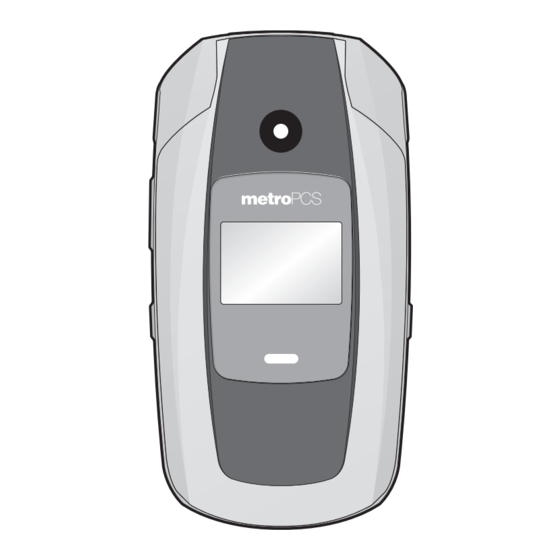
Table of Contents
Advertisement
Quick Links
CHAPTER 1. BEFORE USING YOUR PHONE
PACKAGE CONTENTS............................................................................................ 6
HANDSET DESCRIPTION........................................................................................ 7
THE FUNCTION KEYS .......................................................................................................... 8
DISPLAY INDICATORS.......................................................................................................... 9
BATTERY USAGE ................................................................................................. 12
BATTERY INSTALLATION ................................................................................................... 12
BATTERY REMOVAL........................................................................................................... 12
BATTERY CHARGING......................................................................................................... 14
BLOCKING ANTENNA WHILE MAKING A CALL ................................................... 15
CORRECT/INCORRECT FINGER POSITION ......................................................................... 15
BATTERY HANDLING INFORMATION .................................................................. 16
DO's .................................................................................................................................. 16
DON'Ts.............................................................................................................................. 16
TURNING THE PHONE ON / OFF.......................................................................... 18
TURNING THE PHONE ON................................................................................................. 18
TURNING THE PHONE OFF................................................................................................ 18
ACCESSING THE MENU....................................................................................... 19
MENU SUMMARY............................................................................................... 20
BASIC FUNCTIONS .............................................................................................. 23
MAKING A CALL ............................................................................................................... 23
ANSWERING CALLS .......................................................................................................... 23
SPEAKERPHONE................................................................................................................ 24
WAIT/PAUSE FEATURE ...................................................................................................... 24
3-WAY CALLING................................................................................................................ 24
CALLER ID FUNCTION ....................................................................................................... 25
CALL WAITING FUNCTION ................................................................................................ 25
ADJUSTING VOLUME ........................................................................................................ 26
DURING A CALL .................................................................................................. 27
MUTE (UNMUTE) .............................................................................................................. 27
3-WAY CALLS.................................................................................................................... 27
VOICE PRIVACY................................................................................................................. 27
VOICE MEMO.................................................................................................................... 27
CALL HISTORY................................................................................................................... 28
TABLE OF CONTENTS
1
Advertisement
Table of Contents

Summary of Contents for UTStarcom CDM7176M
-
Page 1: Table Of Contents
TABLE OF CONTENTS CHAPTER 1. BEFORE USING YOUR PHONE PACKAGE CONTENTS.................... 6 HANDSET DESCRIPTION..................7 THE FUNCTION KEYS ......................8 DISPLAY INDICATORS......................9 BATTERY USAGE ....................12 BATTERY INSTALLATION ....................12 BATTERY REMOVAL......................12 BATTERY CHARGING......................14 BLOCKING ANTENNA WHILE MAKING A CALL ........... 15 CORRECT/INCORRECT FINGER POSITION ................. - Page 2 TABLE OF CONTENTS TABLE OF CONTENTS FIND NAME........................28 SECURITY.......................... 69 MESSAGING........................28 LOCATION......................... 72 BLUETOOTH ........................28 CALL SETTINGS ......................... 73 MAKING AN EMERGENCY CALL ................. 29 OTHERS..........................74 911 IN LOCK MODE ......................29 ROAMING ......................... 78 911 USING ANY AVAILABLE SYSTEM ................29 PHONE INFO ........................
- Page 3 SAFETY......................122 SAFETY INFORMATION FOR WIRELESS HANDHELD PHONES.......... 122 This chapter provides important information about your SAFETY INFORMATION FOR FCC RF EXPOSURE ............. 126 UTStarcom handset including: SAR INFORMATION......................127 FDA CONSUMER UPDATE ....................129 EMERGENCY CALLS......................137 Package Contents COMPLIANCE WITH OTHER FCC REGULATIONS..............
-
Page 4: Package Contents
PACKAGE CONTENTS HANDSET DESCRIPTION This package should include all items pictured below. Your CDM7176M weighs 0.0 ounces. If any are missing or different, immediately contact the retailer where The dimensions are X.X” x X.X” x X.X”. you purchased the phone. -
Page 5: The Function Keys
HANDSET DESCRIPTION HANDSET DESCRIPTION THE FUNCTION KEYS 0 Key In T9 Mode, press to see other word choices. NAVIGATION KEY Speakerphone Key In Idle Mode: Press for Contacts, for Messages, In idle mode, press to access the Voice Commands Main Menu. In calling mode, press to turn speakerpone On or Off. - Page 6 HANDSET DESCRIPTION HANDSET DESCRIPTION No service 1x mode Indicates the phone cannot receive a signal from the system. Phone is in the 1x service area. Digital mode TTY mode Phone is in the digital service area. Indicates your phone is active in TTY mode. GPS icon Bluetooth connected Indicates the Location Service of your phone is disabled/enabled.
-
Page 7: Battery Usage
BATTERY USAGE BATTERY USAGE BATTERY INSTALLATION BATTERY REMOVAL Place the battery (label side up) on the back of the phone so the Push down the release latch button, then slide the battery cover off metal contacts match up on the battery and in the battery cavity. the phone. -
Page 8: Battery Charging
BLOCKING ANTENNA WHILE BATTERY USAGE MAKING A CALL BATTERY CHARGING CORRECT/INCORRECT FINGER POSITION POWER CONNECTION Plug the AC Charger into a standard outlet. Plug the other end of the AC Charger into the charging port on your the right side of your phone. The battery must be installed onto the phone to work properly. -
Page 9: Battery Handling Information
CHAPTER 2 BATTERY HANDLING INFORMATION BASIC OPERATION DO’S • Only use the battery and charger approved by the manufacturer. • Only use the battery for its original purpose. • Try to keep batteries in a temperature between 41ºF (5ºC ) and 95ºF CHAPTER 2 (35ºC). -
Page 10: Turning The Phone On / Off
TURNING THE PHONE ON / OFF ACCESSING THE MENU TURNING THE PHONE ON Your phone can be customized via the menu. Each function can be accessed by scrolling with the Navigation Key or by pressing the Press and hold the End Key until your “metroPCS”... -
Page 11: Menu Summary
MENU SUMMARY MENU SUMMARY 1. Messages 3. Recent Calls 8.1.2.6. Help 9.2. Display 8.2. Tip calculator 9.2.1. Graphics 1.1. Send text msg 3.1. All calls 8.3. Calculator 9.2.1.1. Wallpaper 1.2. Inbox 3.2. Missed calls 8.4. Alarm clock 9.2.1.2. Clock and calendar 1.3. -
Page 12: Basic Functions
MENU SUMMARY BASIC FUNCTIONS MAKING A CALL 9.4.4.4. Erase message 9.4.5. Reset browser 9.4.6. Default settings Enter a phone number. 9.4.7. Reset handset To modify the phone number you have entered: 9.5. Location Note • To erase one digit at a time press 9.6. -
Page 13: Speakerphone
BASIC FUNCTIONS BASIC FUNCTIONS SPEAKERPHONE Once you have established the connection, enter the second number you wish to call then press the Send Key The speakerphone feature lets you hear audio through the speaker and talk without holding the phone. When you’re connected to the second party, press the Send Key again to begin your 3-Way call. -
Page 14: Adjusting Volume
BASIC FUNCTIONS DURING A CALL ADJUSTING VOLUME MUTE (UNMUTE) Adjusts the volume of the ringer, key beep and earpiece. If you press Mute during a call, the person you are speaking with cannot hear you or any sounds from your side of the conversation. However, In idle mode, press the Side Volume Key up or down. -
Page 15: Call History
DURING A CALL MAKING AN EMERGENCY CALL CALL HISTORY The 911 feature puts the phone in the Emergency Call Mode when you dial the preprogrammed emergency number 911. It also operates in Lock Displays call information: Mode and outside the service area. Press Right Soft Key [Options], then press 911 IN LOCK MODE... - Page 16 CHAPTER 3 MEMO MEMORY FUNCTION CHAPTER 3 MEMORY FUNCTION This chapter addresses memory functions including: Storing a Phone Number Entering Letters, Numbers & Symbols Making a Call Through the Contact List Contacts...
-
Page 17: Storing A Phone Number
STORING A PHONE NUMBER STORING A PHONE NUMBER The phone book stores up to 500 entries. • Msg alert: To set a msg alert for the contact, highlight the Msg alert. Select Preloaded ringtones or My tunes. Press the Navigation Key Enter the phone number, press Left Soft Key [Save]. -
Page 18: Entering Letters, Numbers & Symbols
ENTERING LETTERS, ENTERING LETTERS, NUMBERS & SYMBOLS NUMBERS & SYMBOLS STANDARD INPUT MODE The input mode will automatically be activated when it is necessary to enter letters and numbers. There are 5 available modes: Alphabet Use the digit keys to enter letters, numbers and characters. mode (Abc/ABC), Numeric mode (123), Standard T9 Mode (T9 Word), Enter letters using the keypad. -
Page 19: T9 Input Mode
ENTERING LETTERS, ENTERING LETTERS, NUMBERS & SYMBOLS NUMBERS & SYMBOLS T9 INPUT MODE NUMERIC MODE T9 mode incorporates a built-in-dictionary to determine a word based Allows you to enter numbers. on the entered characters. A word can be entered more quickly by Press Right Soft Key [Options], then select “123”. -
Page 20: Making A Call Through The Contact List
MAKING A CALL THROUGH CONTACTS THE CONTACT LIST ONE-TOUCH/TWO-TOUCH DIALING Stores up to 500 entries, each of which can be assigned to a group. Entries can be retrieved by name or group. Ideal for frequently dialed numbers, this feature allows entries in your contact list to be dialed via the keypad with only one or two key presses. -
Page 21: Contacts
CONTACTS CONTACTS GROUP SETTINGS • Send Msg: Send a message to the contact. Allows you to classify phone entries into groups. Existing groups include • Prepend: Adds numbers to the beginning of the phone number. • Edit: To edit the selected entry. Unassigned, Personal, Family, Business. -
Page 22: Group Settings
CONTACTS CONTACTS SETTING A RINGER TYPE FOR A GROUP ADD PHONE NUMBER TO GROUP Press Left Soft Key [Menu], then press “Contacts”, then Press Left Soft Key [Menu], then press “Contacts”, then press “Group settings“. Or, in idle mode, press the Navigation press “Group settings“. -
Page 23: Speed Dials
CONTACTS CONTACTS SPEED DIALS REMOVE ALL PHONE NUMBER TO GROUP In idle mode, calls can be placed to numbers stored in Speed Dial by Press Left Soft Key [Menu], then press “Contacts”, then pressing & holding the location number on the key pad. For a 2-digit press “Group settings“. -
Page 24: My Phone Number
CHAPTER 4 CONTACTS MENU FUNCTION MY PHONE NUMBER Displays your phone number. Press Left Soft Key [Menu], then press “Contacts”, then press “My phone number”. Or, in idle mode, press the CHAPTER 4 Navigation Key up, then “My phone number”. MENU FUNCTION Your phone number will be displayed. -
Page 25: Recent Calls
RECENT CALLS RECENT CALLS ALL CALLS MISSED CALLS Displays information about the 60 most recent incoming, outgoing or Displays information about the 90 most recently missed calls. Place a missed calls. call to a missed call number by simply pressing the Send Key Press Left Soft Key [Menu], then press for the “Recent... -
Page 26: Incoming Calls
RECENT CALLS RECENT CALLS INCOMING CALLS OUTGOING CALLS Displays information about the 90 most recently received calls. Place a Displays information about the 90 most recently dialed numbers. Place a call to a selected number by pressing the Send Key call to a outgoing call by simply pressing the Send Key Press Left Soft Key [Menu], then press for the... -
Page 27: Call Timer
RECENT CALLS SETTINGS CALL TIMER Customizes your phone and optimizes performance through a variety of settings. Checks the usage time and manages your calls within the limit you set. The seven timers include Last call, Dialed calls, Received calls, Home SOUND calls, Roam calls, All calls and Lifetime calls. -
Page 28: Settings
SETTINGS SETTINGS RECEIVER To save the selected ringtone, press Left Soft Key [Select] to To adjust the Receiver volume: save the setting. Press Left Soft Key [Menu], then press “Settings”. VOLUME Press “Sound”, then press “Volume”. Control the volume for Ringer, Receiver, Speakerphone, Headset, Key tone, Applications and Others. -
Page 29: Display
SETTINGS SETTINGS HEADSET APPLICATIONS To adjust the Headset volume: To adjust the Applications volume: Press Left Soft Key [Menu], then press “Settings”. Press Left Soft Key [Menu], then press “Settings”. Press “Sound”, then press “Volume”. Press “Sound”, then press “Volume”. Press “Headset”. -
Page 30: Connect Tone
SETTINGS SETTINGS CONNECT TONE Select “Use ringer” or “Separate” and press to select. This alert notifies you that a call has been successfully placed. If “Separate” is selected, press the Navigation Key down to highlight the volume level. Press the Navigation Key left or Press Left Soft Key [Menu], then press... -
Page 31: Clock And Calendar
SETTINGS SETTINGS DISPLAY • Analog clock: Shows time in a standard clock format. • Digital clock: Shows date and time in written format. This set of features allows you to customize your display. • Calendar: Shows the current month’s calendar. •... -
Page 32: Menu Style
SETTINGS SETTINGS BACKLIGHT • My graphics: Select Wallpaper_01 ~ Wallpaper_07, Strobe, Party. Turn on the backlight on the display and keypad for easy viewing in dark • My images: Select download image. places. Press the Navigation Key up or down to scroll through the DISPLAY images. -
Page 33: Auto Text
SETTINGS SETTINGS SERVICE LAMP REMINDER Select service area indicate lamp on/off. When Reminder is on, your phone periodically alerts the user until all the received messages are checked by the user. Press Left Soft Key [Menu], then press “Settings”. Press “Display”, then press “Service lamp”. - Page 34 SETTINGS SETTINGS TEXT ENTRY AUTO ERASE Sets an Entry Mode as a default: Automatically erases Inbox messages when new messages arrive. Press Left Soft Key [Menu], then press “Settings”. Press Left Soft Key [Menu], then press “Settings”. Press “Messaging”, then press “Text entry”.
- Page 35 SETTINGS SETTINGS SECURITY DELIVERY SETTINGS Prevents others from using the phone without permission and allows DELIVERY ACK access to security features only after inputting a password. When this option is checked, the network informs you whether or not your message has been delivered. HANDSET LOCK Turn on the lock to prevent the phone from being used without entering Press Left Soft Key...
- Page 36 SETTINGS SETTINGS RESET BROWSER Enter the phone number and press Left Soft Key [Save] to save Resets browser setting. it to that location. Press Left Soft Key [Menu], then press “Settings”. CHANGE LOCK CODE Press “Security”. Enter your password. To change your 4-digit lock code: The default password is the last 4 digits of your phone number.
- Page 37 SETTINGS SETTINGS RESET HANDSET • Enable: Turning location “Enable” lets the network detect your location using Deletes all data from your device. GPS. • Disable: Turning location “Disable” disables GPS- except for 911- but cell Press Left Soft Key [Menu], then press “Settings”.
- Page 38 SETTINGS SETTINGS VOICE PRIVACY ABBREV. DIAL Enhances voice privacy and avoids tapping during a call. This function allows you to dial just the last 4 digits of a phone number, instead of all the digits. If you have several phone numbers that start Press Left Soft Key [Menu], then press “Settings”.
-
Page 39: Typing Mode
SETTINGS SETTINGS TYPING MODE VOICE CALIBRATION Voice Calibration is the process of optimizing the voice recognition Press Left Soft Key [Menu], then press “Settings”. software to your voice. Voice Calibration requires that you make Press “Others”, then press “Typing mode”. recordings of your voice, which are then used to customize the voice Select one of the following options: recognition system. - Page 40 SETTINGS SETTINGS PHONE INFO NUMBER FORMAT Displays your phone’s information: Press Left Soft Key [Menu], then press “Settings”. Press “Others”, then press “Voice commands”. MY MOBILE NUMBER Displays your phone number. Press “Number format”. Press Left Soft Key [Menu], then press “Settings”.
- Page 41 CHAPTER 5 SETTINGS PERSONAL ORGANIZER ADVANCED Displays your phone’s SID, Channel, Technology and Frequency information. Press Left Soft Key [Menu], then press “Settings”. CHAPTER 5 Press “Phone info”, then press “Advanced”. PERSONAL Your phone’s SID, Channel, Technology and Frequency information ORGANIZER are displayed.
- Page 42 TOOLS TOOLS VOICE When prompted, say one of the following commands: VOICE MEMO 1. Call, 2. Digit dial, 3. Voicemail, 4. My phone #, 5. Status, 6. Help Voice Memo allows you to record a reminder message that can be up to 4 minutes.
- Page 43 TOOLS TOOLS CALCULATOR • Snooze: Press the Navigation Key left or right to select 5 min/10 min/ 15 min/20 min. Press Left Soft Key [Menu], then press “Tools”. • Ring type: Select Press the Navigation Key left or right to select a Press “Calculator”.
- Page 44 TOOLS TOOLS NOTEPAD Press the Navigation Key down to move to the next fields. Edit the “End date” by pressing the Navigation Key left or right to To access the notepad: the number and press the digit key you want. ADD MEMO Press the Navigation Key down to move to the next fields.
- Page 45 TOOLS TOOLS STOPWATCH ERASE MEMO You can simultaneously time up to 10 different events. Press Left Soft Key [Menu], then press “Tools”. Press “Notepad”. Press Left Soft Key [Menu], then press “Tools”. Press “Stopwatch”. The list of all memos, in saved order is displayed. Press the Navigation Key up or down to select a memo, then press Right To measure a time period:...
-
Page 46: Airplane Mode
CHAPTER 6 TOOLS MESSAGES AIRPLANE MODE Press Left Soft Key [Menu], then press “Tools”. Press “Airplane mode”. CHAPTER 6 Select “On” or “Off” then press Left Soft Key [Select] to save the setting. MESSAGES MEMORY MANAGER Lets you quickly and easily review and manage your device memory usage. -
Page 47: Send A New Text Message
MESSAGES MESSAGES SEND A NEW TEXT MESSAGE INBOX To send a new text message: The Inbox manages messages you’ve received. Press Left Soft Key [Menu], then press “Messages”. Press Left Soft Key [Menu], then press “Messages”. Press “Send text msg.”. Or, in idle mode, press the Navigation Press “Inbox”. -
Page 48: Voicemail
MESSAGES MESSAGES VOICEMAIL • Save contact: Save the phone number in contacts. Voicemail allows callers to leave voice messages in your voice mailbox, • Erase: Delete the message. • Edit: Edit the message and send a message. and lets you review, play, and delete your voice messages any time you are in your Carrier’s network coverage area. -
Page 49: Erase Msgs
MESSAGES MESSAGES ERASE MSGS • My tunes: Select download Ringer. • Vibration: Select Use phone vib. or Vibration 1 ~ Vibration 6. This feature allows you to erase the messages. Press Left Soft Key [Select] to save the setting. Press Left Soft Key [Menu], then press “Messages”. - Page 50 MESSAGES MESSAGES SAVE TO SENT FOLDER From the Auto Text list, press Right Soft Key [Options] to select Select if you want to automatically save a message after sending it. one of the following: Press Left Soft Key [Menu], then press “Messages”.
- Page 51 MESSAGES MESSAGES NOTIFICATION DELIVERY SETTINGS To set a Notification: DELIVERY ACK Press Left Soft Key [Menu], then press “Messages”. When this option is checked, the network informs you whether or not Press “Msg settings”, then press “Notification”. your message has been delivered. Or, in idle mode, press the Navigation Key down, then Press Left Soft Key...
- Page 52 CHAPTER 7 MEMO MY STUFF CHAPTER 7 MY STUFF...
- Page 53 You will be able to preview a small sample of each graphic after you • If you choose to apply the graphic as a wallpaper (background), the graphic is now downloaded to your UTStarcom CDM7176M as a wallpaper! have clicked the on the title of the graphic link.
- Page 54 • If you choose to have the tone assigned as a ringtone, it is immeditately to choose to play the ringtone or to purchase by using these soft assigned as a ringtone to your UTStarcom CDM7176M. keys. Press the “Play” soft key and you are allowed 2 usage rights to listen to the preview file.
-
Page 55: Chapter 8. Metroweb
CHAPTER 8 MEMO MetroWEB CHAPTER 8 MetroWEB This chapter addresses Internet services and web browsing. For more detailed information contact your service provider. -
Page 56: Launching Mobile Web 2.0
MetroWEB MetroWEB LAUNCHING MOBILE WEB 2.0 FORWARD When the “Forward” item is selected from the Browser Menu, the phone Now you can access news, sports, weather, and e-mail from your phone. displays the next page in the history. This is only available if the user has Mobile Web 2.0 keeps you updated by providing access to up-to-date navigated backward in the history. - Page 57 MetroWEB MetroWEB SETTINGS ADVANCED Selecting the “Advanced” item in the Browser Menu displays the To select “Settings”, press advanced menu items. 1. Downloads: Selecting the “Downloads” item allows the user to enable/ To select “Advanced”, press disable downloading images, background sounds, and object downloads when a URL is accessed.
-
Page 58: Chapter 9. @Metro
CHAPTER 9 MEMO @metro CHAPTER 9 @metro Your phone provides a unique feature – @metro that enables you to download melody ringers, wallpapers, games and more from the network to your phone. -
Page 59: Chapter 10. Bluetooth
CHAPTER 10 @metro BLUETOOTH @metro is a fun collection of features which you can access directly from your phone - download ringtones, games, graphics, and more. Charges apply. Press Left Soft Key [Menu], then press “@metro”. Or, in CHAPTER 10 idle mode, press Right Soft Key [@metro]. -
Page 60: My Device
BLUETOOTH BLUETOOTH MY DEVICE SUPPORT SERVICE Press Left Soft Key [Menu], then press “Bluetooth”. Press Left Soft Key [Menu], then press “Bluetooth”. Press “My device”. Press “Support service”. • Headset serivce: This is providing support for the popular Bluetooth Press Right Soft Key [Options] to choose from: headsets to be used with mobile phones. -
Page 61: Information
CHAPTER 11 MEMO SAFETY INFORMATION CHAPTER 11 SAFETY INFORMATION Read this information before using your handheld portable Cellular Telephone. Safety Warranty... -
Page 62: Safety
SAFETY SAFETY SAFETY INFORMATION FOR WIRELESS ELECTRONIC DEVICES HANDHELD PHONES Your wireless handheld portable telephone is a low power radio transmitter and receiver. When it is ON, it receives and also sends out Read This Information Before Using Your Handheld radio frequency (RF) signals. - Page 63 SAFETY SAFETY HEARING AIDS AIRCRAFT Some digital wireless phones may interfere with some hearing aids. In FCC regulations prohibit using your phone while in the air. Turn your the event of such interference, you may want to consult your service phone OFF before boarding an aircraft.
-
Page 64: Safety Information For Fcc Rf Exposure
SAFETY SAFETY SAFETY INFORMATION FOR FCC RF SAR INFORMATION EXPOSURE THIS MODEL PHONE MEETS THE GOVERNMENT’S REQUIREMENTS FOR EXPOSURE TO RADIO Warning! Read this information before using your WAVES. phone. Your wireless phone is a radio transmitter and receiver. It is designed In August 1996 the Federal Communications Commission (FCC) of the and manufactured not to exceed the emission limits for exposure United States with its action in Report and Order FCC 96-326 adopted... -
Page 65: Fda Consumer Update
SAFETY SAFETY FDA CONSUMER UPDATE The tests are performed in positions and locations (e.g., at the ear and worn on the body) as required by the FCC for each model. The highest U.S. Food and Drug Administration SAR value for this model phone when tested for use at the ear is Cell Phone Facts Consumer 0.932 W/Kg and when worn on the body, as described in this user guide, Information on Wireless Phones... - Page 66 SAFETY SAFETY Many studies of low level RF exposures have not found any biological • National Institute for Occupational Safety and Health effects. Some studies have suggested that some biological effects may • Environmental Protection Agency occur, but such findings have not been confirmed by additional research. •...
- Page 67 SAFETY SAFETY However, many of the studies that showed increased tumor The interpretation of epidemiological studies is hampered by difficulties development used animals that had been genetically engineered or in measuring actual RF exposure during day-to-day use of wireless treated with cancer-causing chemicals so as to be pre-disposed to phones.
- Page 68 SAFETY SAFETY 7. What steps can I take to reduce my exposure to For example, the government in the United Kingdom distributed leaflets radiofrequency energy from my wireless phone? containing such a recommendation in December 2000. They noted that no evidence exists that using a wireless phone causes brain tumors If there is a risk from these products--and at this point we do not or other ill effects.
-
Page 69: Emergency Calls
SAFETY SAFETY Studies have shown that these products generally do not work as FDA continues to monitor the use of wireless phones for possible advertised. Unlike “hand-free” kits, these so-called “shields” may interactions with other medical devices. Should harmful interference be interfere with proper operation of the phone. -
Page 70: Compliance With Other Fcc Regulations
Press the Send Key . “911” and “Emergency” will appear on the screen. The CDM7176M is an ALI-capable phone equipped with a GPS (Global Positioning System) receiver supporting a satellite-based GPS ALI- COMPLIANCE WITH OTHER FCC capable network to comply with the FCC’s ALI requirements. -
Page 71: General Safety
Please contact customer service for assistance should you need a • DO NOT disassemble the phone or its accessories. If service or repair replacement battery. is required, return unit to an authorized UTStarcom cellular service DO’s center. If unit is disassembled, the risk of electric shock or fire may result. -
Page 72: Adapter/Charger
CHARGER • Store the discharged battery in a cool, dark, and dry place. The charger designed by UTStarcom for this unit requires the use of a • Purchase a new battery when its operating time gradually decreases standard 120 V AC power source for its operation. -
Page 73: Fcc Hearing-Aid Compatibility (Hac) Regulations For Wireless Devices
SAFETY SAFETY Handling the cord on this product or cords associated with accessories If your hearing device happens to be vulnerable to interference, you sold with this product, will expose you to lead, a chemical known to the may not be able to use a rated phone successfully. Trying out the phone State of California to cause birth defects or other reproductive harm. -
Page 74: Games
Exposure to To mail in your old wireless device to UTStarcom Personal certain patterns or backgrounds on a computer screen, or while playing Communications for recycling purposes, simply package your old video games, may induce an epileptic seizure in these individuals. -
Page 75: Fcc Compliance Information
SAFETY SAFETY -OR- If this equipment does cause harmful interference to radio or television reception, which can be determined by turning the equipment off and Drop the phone off at a local collection center. For a list of collection on, the user is encouraged to try to correct the interference by one or centers, visit www.wirelessfoundation.org/CalltoProtect/dropoff.cfm more of the following measures: Before returning any wireless device for recycling purposes, please... -
Page 76: Warranty
SIM or Multimedia card, please remove the card before submitting the assignable. device and store for later use when your device is returned, UTStarcom Personal Communications is not responsible for and does not guarantee This Warranty does not apply to:... - Page 77 United States (800) 229-1235, and in Canada Hauppauge, NY 11788 (800) 229-1235 (800) 465-9672 (in Ontario call 416-695-3060). IN CANADA: UTStarcom Canada Company 5535 Eglinton Avenue West THE EXTENT OF THE COMPANY’S LIABILITY UNDER THIS WARRANTY IS Suite# 234 Toronto, ON M9C 5K5 (800) 465-9672 LIMITED TO THE REPAIR OR REPLACEMENT PROVIDED ABOVE AND, IN NO EVENT, SHALL THE COMPANY’S LAIBILITY EXCEED THE PURCHASE...















Need help?
Do you have a question about the CDM7176M and is the answer not in the manual?
Questions and answers