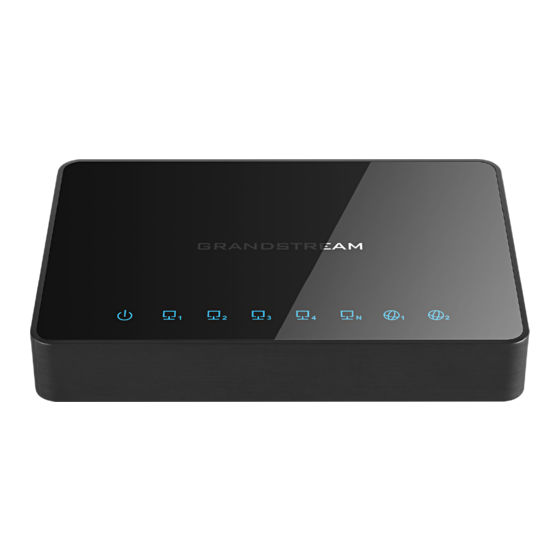
Grandstream Networks GWN7000 User Manual
Qos - voip traffic management
Hide thumbs
Also See for GWN7000:
- User manual (155 pages) ,
- Configuration manual (23 pages) ,
- Management & provisioning (23 pages)
Table of Contents
Advertisement
Quick Links
Advertisement
Table of Contents

Summary of Contents for Grandstream Networks GWN7000
- Page 1 Grandstream Networks, Inc. GWN7000 QoS - VoIP Traffic Management...
-
Page 2: Table Of Contents
Table of Contents INTRODUCTION ......................4 DSCP CLASSIFICATION ....................5 QUALITY OF SERVICE ON GWN7000 ................6 USING QOS TO PRIORITIZE VOIP TRAFFIC ............. 10 QoS Configuration using IP Address ....................10 QoS Configuration using Source Port ....................14 QoS Configuration for a Network Group (using VLANs) ..............16 SMART QUEUE ...................... - Page 3 Table of Tables Table 1: DSCP ............................... 5 Table 2: QoS Global ............................7 Table 3: Upstream QoS ..........................7 Table 4: QoS Policer ............................. 8 Table 5: Smart Queue Configuration Parameters ..................20 Table of Figures Figure 1: Data & VoIP Prioritization....................... 4 Figure 2: QoS Page ............................
-
Page 4: Introduction
QoS service uses DCSP classification and can be configured on GWN7000 in different ways; per IP address(es), per port(s) or per Network Groups. This guide will show how to use GWN7000 in such environments where it is essential to prioritize VoIP traffic over other types of data such as file transfers, HTTP web browsing…etc. -
Page 5: Dscp Classification
DSCP CLASSIFICATION Differentiated Services (DiffServ) is a new model in which traffic is treated by intermediate systems with relative priorities based on the type of services (ToS) field. Defined in RFC 2474 2475, the DiffServ standard supersedes the original specification for defining packet priority described in 791. -
Page 6: Quality Of Service On Gwn7000
QUALITY OF SERVICE ON GWN7000 The GWN7000 supports 802.1Q, 802.1p Layer 2 standards allowing to create multiple traffic classes, filter by port, IP address or network groups. Along with the support of DSCP Layer 3 marking and policing features to help shape high downstream traffic. -
Page 7: Table 2: Qos Global
The following tables describe each tab option: Table 2: QoS Global Check to enable upstream and downstream bandwidth speeds for the selected WAN Enabled interface. Set the upstream value to specify the upload bandwidth for selected interface. The value should end with “Mbit”, “Kbit” or with no unit if the set value is referring to “bit” unit. -
Page 8: Table 4: Qos Policer
Traffic Filter Class Select a class from created traffic classes using drop-down menu. Name Define a Name for the traffic filter rule. Choose the Differentiated Services Code Point (DSCP) value from drop-down list. DSCP Default is 0. IP Source Specify the Source IP address from which the traffic filter rule will be applied. Address IP Destination Specify the Destination IP address to which the traffic filter rule will be applied. - Page 9 TCP Source Specify the TCP Source port from which the policer rule will be applied. Port TCP Destination Specify the TCP Source port to which the policer rule will be applied. Port UDP Source Specify the UDP Source port from which the policer rule will be applied. Port Specify the UDP Source port to which the policer rule will be applied.
-
Page 10: Using Qos To Prioritize Voip Traffic
QoS Configuration using IP Address In this section, we will show how to prioritize traffic for a specific IP within GWN7000 Network. Figure 3: Prioritizing by IP Address In above example figure, we will prioritize all traffic coming from GVC3200’s IP address (Video Conferencing System) regardless of the service or port used on the conferencing System. -
Page 11: Figure 4: Fixing A Static Ip
Figure 4: Fixing a Static IP 1. Supposing that the device is correctly connected to the a GWN7000 Network and has an IP, it is advised to set a static IP for the device in question. To set a static IP for the device on which traffic need to be prioritized, access to GWN7000 WebGUI ... -
Page 12: Figure 7: Create Traffic Class
Note: Upstream bandwidth on each created class will be added together and should not surpass the Upstream bandwidth value set in QoSBasic Figure 7: Create Traffic Class 6. After creating the traffic class, users will need to assign this class as Traffic Filter, hence on Traffic Filter section click on “Add”... -
Page 13: Figure 8: Assign Class Priority To Conferencing System Ip
Figure 8: Assign Class Priority to Conferencing System IP 10. Save, Apply, and reboot the GWN7000 to take effect. P a g e QoS in VoIP Environment Guide... -
Page 14: Qos Configuration Using Source Port
Figure 9: Save and Apply Traffic Filter by IP QoS Configuration using Source Port Instead of prioritizing a specific IP address on the Network, it is also possible to prioritize traffic from a certain source port. In below steps we will prioritize all traffic using 5060 and 5061 ports on UDP and TCP, which are standard ports for SIP signaling, similar steps can be performed for any other ports depending on the service/protocol. -
Page 15: Figure 10: Prioritize Sip Signaling
Figure 10: Prioritize SIP signaling 5. Save, Apply, and reboot the GWN7000 to take effect. Figure 11: Prioritize by Source Port P a g e QoS in VoIP Environment Guide... -
Page 16: Qos Configuration For A Network Group (Using Vlans)
QoS Configuration for a Network Group (using VLANs) The GWN7000 offers the possibility to create different Network Groups separated by VLANs, this allows prioritizing the whole traffic on a certain network group using QoS. This is useful in installation where data and voice for example are separated via VLANs through network groups. -
Page 17: Figure 13: Prioritizing Traffic By Network Group/Vlans
Figure 13: Prioritizing Traffic by Network Group/VLANs 5. Save, Apply, and reboot the GWN7000 to take effect. P a g e QoS in VoIP Environment Guide... -
Page 18: Figure 14: Prioritize Traffic On A Network Group
Figure 14: Prioritize Traffic on a Network Group P a g e QoS in VoIP Environment Guide... -
Page 19: Smart Queue
SMART QUEUE Feature Overview Starting from firmware version 1.0.4.23, GWN7000 supports smart queue feature which adds an extremely effective QoS implementation which simple configuration steps. This will help to reduce BufferBloat and keeps latency at acceptable levels for delay sensitive applications such as voice over IP and video conferencing, even under high network load and congestion points. -
Page 20: Table 5: Smart Queue Configuration Parameters
Figure 16: Smart Queue Configuration The following table summarizes the available configuration parameters: Table 5: Smart Queue Configuration Parameters Option Description Enabled Check this option in order to enable the feature on the WAN interface. Select which Queuing discipline method to use for QoS: Qdisc •... - Page 21 QoS are configured for the interface. Sample Scenario Let’s suppose that a user wants to activate Smart Queue QoS on his GWN7000 router which is connected to his cable modem via WAN1. The user has an internet connection speed of 100Mbps down and 10Mbps...
-
Page 22: Figure 17: Smart Queue Status
1. Go under RouterQoS and set the downstream to 100Mbit and Upstream to 10Mbit and enable QoS then save. 2. Go under RouterQoSSmart Queue and edit WAN1 interface. 3. Enable Smart Queue on WAN1 and set the following options: • Qdisc = fq_codel.














Need help?
Do you have a question about the GWN7000 and is the answer not in the manual?
Questions and answers