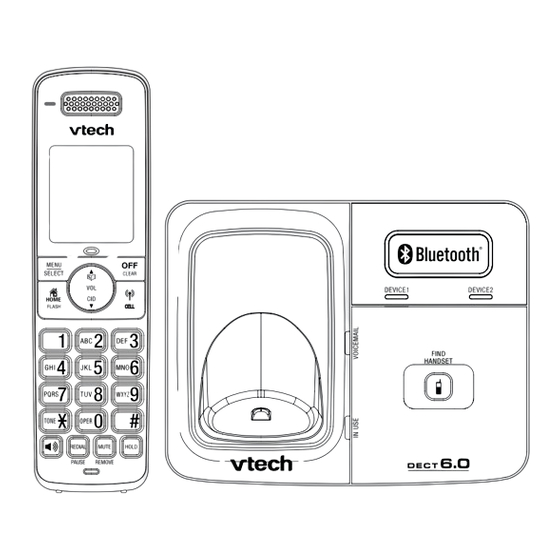
Table of Contents
Advertisement
User's manual
w w w.v t e c h p h o n e s . c o m
Model: DS6311-2
Congratulations
on purchasing your new VTech product. Before using this telephone, please
read the Important safety instructions on page 72 of this manual.
This manual has all the feature operations and troubleshooting necessary
to install and operate your new VTech telephone. Please review this manual
thoroughly to ensure proper installation and operation of this innovative and
feature rich VTech product. For support, shopping, and everything new at
VTech, visit our website at www.vtechphones.com.
The ENERGY STAR
recognizes and encourages the use of products that save
energy and help protect our environment. We are proud to
mark this product with the ENERGY STAR
®
The Bluetooth
word mark and logos are registered trademarks owned by
Bluetooth SIG, Inc. and any use of such marks by VTech Holdings Limited
is under license. VTech Holdings Limited is a member of Bluetooth SIG, Inc.
Other trademarks and trade names are those of their respective owners.
®
program (www.energystar.gov)
®
label indicating it
Advertisement
Chapters
Table of Contents
Troubleshooting

Summary of Contents for VTech DS6311-2
- Page 1 ® The Bluetooth word mark and logos are registered trademarks owned by Bluetooth SIG, Inc. and any use of such marks by VTech Holdings Limited is under license. VTech Holdings Limited is a member of Bluetooth SIG, Inc. Model: DS6311-2...
-
Page 2: Table Of Contents
Table of contents Table of contents Getting started ......1 LCD language ......26 Character chart ......46 Clear voicemail......27 Review the directory....47 Parts checklist ......1 Key tone ........28 3-character alphabetical search 47 Installation ........2 Set date/time ......28 Dial a directory entry ....48 Telephone base and charger installation.......3 Dial mode ........29... -
Page 3: Getting Started
Getting started Getting started Parts checklist Installation Your telephone contains the following items. Save your sales receipt and Install the telephone base close to a telephone jack and a power outlet not original packaging in the event warranty service is necessary. connected to a wall switch. -
Page 4: Installation
Getting started Getting started Telephone base and charger installation Battery installation Install the telephone base and charger(s) as shown below. Install the battery as shown below. Make sure that the electrical outlet is not controlled by a wall switch. If the battery compartment cover is on the handset, press the indentation and slide the cover to remove. - Page 5 Getting started Getting started Battery charging Installation options Once you have installed the battery, the screen indicates the battery status Your telephone base is ready for tabletop use. If you want to mount your If you want to mount your (see the table below).
-
Page 6: Telephone Base And Charger Installation
Getting started Getting started Wall mount to tabletop installation Handset layout If the telephone line cord and power adapter cord are bundled, untie CHARGE light On when the handset is charging in the telephone base Lift the telephone base up to detach it from the black plastic wall bracket. or charger. -
Page 7: Handset Layout
Getting started Getting started Handset layout (continued) Telephone base layout / VOL/ While in a menu, press to scroll up. During a call, press to raise the listening volume. When the handset is not in use, press to enter the directory. -
Page 8: Handset Main Menu
The Bluetooth word mark and logos are owned by Bluetooth SIG, Inc. and any use of such marks by VTech Holdings Limited is under license. VTech Holdings Limited is a member of Bluetooth SIG, Inc. Other trademarks and trade names are those of their respective owners. -
Page 9: Bluetooth
VTech DS6321 search for or add new devices. used. Depending on the manufacturer, this is also referred to as Bonding. PIN:0000 VTech DS6311, press PIN - by default, the PIN is 0000 for the telephone base and for most /SELECT. MENU Bluetooth devices. -
Page 10: Pair A Cell Phone
Bluetooth Bluetooth Pair a cell phone (continued) Pair a headset When a device is successfully connected, the handset Before you begin, make sure that your Bluetooth enabled displays Paired with cellular and then Cellular setup headset is not connected to any other Bluetooth device. Ans. -
Page 11: Auto Connection
Bluetooth Bluetooth Pair a headset (continued) Paired devices When the handset displays Headset A paired to base. All paired devices are stored on the paired devices list. Up to four devices Connect to headset? Press SELECT, press (one headset only) can be paired with the telephone base. Headset A /SELECT. -
Page 12: Paired Devices
Bluetooth Bluetooth Remove a paired device Active devices If you already have the maximum of four paired devices on the paired devices Only devices on the active devices list can establish a Bluetooth connection with the telephone base. Although two paired devices can be connected to device from the paired devices list. -
Page 13: Active Devices
Bluetooth Bluetooth Replace an active device Add an active device When you already have two devices on the active devices list, you can You can have a maximum of two devices on the active replace an active device with a device on the paired devices list. -
Page 14: Remove An Active Device
Bluetooth Bluetooth Remove an active device Download directory You can remove an active device from the active devices list. You can download up to four cell phone directories (phonebooks) to your DS6311 telephone system via Bluetooth wireless technology. Each of the To remove an active device: downloaded directory can store up to 1,500 entries with up to 30 digits for Ans. -
Page 15: Lcd Language
Bluetooth Telephone settings Download directory (continued) Settings Press to highlight one of the following options: In the setting menu, you can change and edit the settings for LCD language, voicemail indicator, key tone, date and time and dial mode. • Phone memory - download all contacts stored in DOWNLOAD FROM your phone memory. -
Page 16: Clear Voicemail
Telephone settings Telephone settings Clear voicemail Key tone If you subscribe to voicemail service offered by your You can turn the key tone feature on or off. telephone service provider, New voicemail and To change the setting: HANDSET X SETTINGS appear on the handset, and the VOICEMAIL light on the LCD language Press MENU/... -
Page 17: Dial Mode
Telephone settings Telephone settings Dial mode Home area code The dial mode is preset to tone dialing. If you have pulse (rotary) service, you If you dial your local calls using only seven digits (area code not required), must change the dial mode to pulse dialing. you can program your home area code so that when you receive a call within your local area, the telephone number is automatically stored without the To change the setting:... -
Page 18: Ringers (Handset)
Telephone settings Telephone settings Ringers (handset) Ringer tone In the ringers menu, you can select the ringer tones and adjust the ringer You can select the ringer tones for the incoming home and cell calls. volume for incoming calls to the home and cell lines. To select a ringer tone: Press MENU/ on the handset when it is not... -
Page 19: Telephone Operation
Telephone operation Telephone operation Make, answer or end a home call Call waiting on the home line Using a handset: If you subscribe to call waiting service with your telephone service provider, you hear a beep if someone calls while you are already on a call. To make a home call: •... -
Page 20: Answer A Home Call While On
Telephone operation Telephone operation Answer a cell call while on a home call Conference home and cell calls While you are on a home call and there is an incoming cell call, 1 or When you have calls established on the home and cell lines, you can create a displays on the handset the telephone rings. -
Page 21: Handset Speakerphone
Telephone operation Telephone operation Handset speakerphone Hold During a call, press to switch between speakerphone and normal You can place a home or cell call on hold. You will hear an alert tone if you handset use. have not taken the call off of hold after 14 minutes. You will hear another alert tone 30 seconds later. -
Page 22: Chain Dialing
Telephone operation Telephone operation Chain dialing Redial list Use this feature to initiate a dialing sequence from numbers stored in the The redial list stores up to 20 most recently dialed numbers. directory, call log or redial while you are on a call. When there are already 20 entries, the oldest entry is deleted to make room Chain dialing can be useful if you wish to access other numbers (such as bank for the new entry. - Page 23 Telephone operation Telephone operation Intercom Intercom (continued) Use the intercom feature for conversations between two system handsets. Answer an incoming call during an intercom call You can buy additional expansion handsets (DS6301) for this telephone When you receive an incoming home call during an intercom call, there is an system.
-
Page 24: Share An Outside Call
Telephone operation Telephone operation Share an outside call Directory Another handset can join you on an outside call in a three-way conversation. Your phone directory consists of a home directory and up to four downloaded That call continues until all people hang up. Up to four handsets can join an directories. -
Page 25: Create A New Entry In The Home
Telephone operation Telephone operation Create a new entry in the home directory Character chart Press MENU/ on the handset when it is not in use. Use the dialing keys and the chart below to enter a name (up to 15 SELECT characters). -
Page 26: Dial A Directory Entry
Telephone operation Telephone operation Review the directory Dial a directory entry Entries are sorted alphabetically. You can dial a directory entry on either a home or cell line. To review the directory: To dial a directory entry: Press / when the handset is not in use. Search for the desired entry in the directory (see Review the directory or Press to choose a directory, then press... -
Page 27: Edit The Type Of A Directory Entry
Telephone operation Telephone operation Edit the type of a directory entry About caller ID If you only want to edit the type of a directory entry: This product supports caller ID services provided by most telephone service providers. Depending on your service subscription, you may see the caller’s Search for the desired entry in the directory (see Review the directory or number, or the caller’s name and number from the telephone service provider Alphabetical search on page 47). -
Page 28: Caller Id History
If you do not want to review the missed calls one by one, press and hold /CLEAR to erase the missed calls indicator. All the entries are then considered old and kept VTech in the call log. 800-595-9511 3:45am 12/25... -
Page 29: Make A Call Log Entry Ready To Dial
Telephone operation Telephone operation Make a call log entry ready to dial Save a call log entry to the directory Although the call log entries received have 10 digits (the area code plus the Select a desired entry in the call log (see Review the call log on seven-digit number), in some areas, you may need to dial only the seven page 52). -
Page 30: Delete From The Call Log
Telephone operation Appendix Appendix Delete from the call log Screen display messages To delete a single entry: The telephone number entered is already Already saved Select a desired entry in the call log (see Review the call log on stored in the directory. page 52). -
Page 31: Appendix
Appendix Appendix Screen display messages (continued) Handset and telephone base indicators Handset lights The directory is full. List ful l On when the handset speakerphone is in use. The battery needs to be recharged. Low battery MUTE is turned off and the person on the Microphone on On when the cell line is in use. -
Page 32: Battery
Appendix Appendix Handset icons Battery It takes up to 16 hours for the battery to be fully charged. When it is fully charged, you can expect the following performance: HOME line - on steadily when the home line is in use or there is an incoming home call. -
Page 33: Expand Your Telephone System
Appendix Appendix Expand your telephone system Replace a handset The handset provided with your telephone system is pre-registered as If you want to replace a handset or re-assign the designated handset number HANDSET. Additional handsets registered to the telephone system are of a registered handset, you must deregister all the handsets and then assigned in sequential order. -
Page 34: Troubleshooting
Make sure that your cell phone is not in use when you are trying to make a information. cell call. • Manually connect your cell phone to VTech DS6321. Refer to the user’s manual of • Make sure that your cell phone is compatible. your cell phone for more information. - Page 35 Appendix Appendix Troubleshooting Troubleshooting My telephone does not work at all. Bluetooth system busy appears on the display. • Make sure the battery is installed and charged correctly (page 4). For optimum • Make sure that your cell phone is not in use when connected and on the daily performance, return the handset to the telephone base or charger after use.
- Page 36 Appendix Appendix Troubleshooting Troubleshooting There is no dial tone. My handset beeps and is not performing normally. • First, try all the above suggestions. • Make sure the power cord is securely plugged into the telephone base. Plug the telephone base into a different working electrical outlet not controlled by a •...
- Page 37 Appendix Appendix Troubleshooting Troubleshooting I hear other calls when using the telephone. Caller ID entries do not match the numbers I need to dial. • Disconnect the telephone base from the telephone wall jack. Plug in a different • Caller ID service delivers 10 digits (the area code plus the seven-digits number). telephone.
-
Page 38: Important Safety Instructions
Appendix Appendix Troubleshooting Important safety instructions When using your telephone equipment, basic safety precautions should always be followed to Common cure for electronic equipment. • If the telephone is not responding normally, put the cordless handset in the Read and understand all instructions. telephone base. -
Page 39: Operating Range
UNTIL YOU UNPLUG THE POWER CORD AND TELEPHONE LINE CORD FROM THE WALL. Then remove the telephone by the unplugged cords. in your area. VTech’s involvement in this program is part of its commitment to protecting our environment and conserving natural resources. -
Page 40: Warranty
Some states/provinces do not allow limitations on how long an Product to the extent that the problem experienced is caused by signal conditions, network implied warranty lasts, so the above limitation may not apply to you. In no event shall VTech be reliability, or cable or antenna systems; or liable for any indirect, special, incidental, consequential, or similar damages (including, but not Product to the extent that the problem is caused by use with non-VTech accessories;... -
Page 41: Fcc, Acta And Ic Regulations
Appendix Appendix FCC, ACTA and IC regulations FCC, ACTA and IC regulations If this equipment is malfunctioning, it must be unplugged from the modular jack until the problem FCC Part 15 has been corrected. Repairs to this telephone equipment can only be made by the manufacturer This equipment has been tested and found to comply with the requirements for a Class B or its authorized agents. -
Page 42: Index
Appendix Index Active devices 20 Edit a directory entry 48 Add a handset 61 End a CELL call 34 Frequency Crystal controlled PLL synthesizer Add an active device 22 End a HOME call 33 control Alphabetical search 47 Expand your telephone system 61 Answer a CELL call 34 Transmit Handset: 1921.536-1928.448 MHz... - Page 43 ® The Bluetooth word mark and logos are owned by Bluetooth SIG, Inc. and any use of such marks by VTech Holdings Limited is under license. Safety instructions 72 VTech Holdings Limited is a member of Bluetooth SIG, Inc. Save a call log entry to the directory 54 Other trademarks and trade names are those of their respective owners.
- Page 44 The Bluetooth word mark and logos are registered trademarks owned by Models: Bluetooth SIG, Inc. and any use of such marks by VTech Holdings Limited DS6321-2/DS6321-3/ is under license. VTech Holdings Limited is a member of Bluetooth SIG, Inc. Other trademarks and trade names are those of their respective owners.
- Page 45 Table of contents Table of contents Getting started ......1 Home area code......24 Infrared sensor ......46 Delete all old messages .....68 Ringers ........25 Hold ..........47 Record and play memos ....69 Parts checklist ......1 Ringer volume ......25 Handset locator ......47 Remote access ......70 Installation ........2 Ringer tone.........26 Chain dialing.......48...
-
Page 46: Getting Started
Getting started Getting started Parts checklist Installation Your telephone contains the following items. Save your sales receipt and Install the telephone base close to a telephone jack and a power outlet not original packaging in the event warranty service is necessary. connected to a wall switch. -
Page 47: Battery Installation And
Getting started Getting started Telephone base and charger installation Battery installation Install the telephone base and charger(s) as shown below. Install the battery as shown below. Make sure that the electrical outlet is not controlled by a wall switch. If the battery compartment cover is on the handset, press the indentation and slide the cover to remove. - Page 48 Getting started Getting started Battery charging Installation options Once you have installed the battery, the screen indicates the battery status Your telephone base is ready for tabletop use. If you want to mount your If you want to mount your (see the table below).
-
Page 49: Handset Layout
Getting started Getting started Wall mount to tabletop installation Handset layout If the telephone line cord and power adapter cord are bundled, untie CHARGE light On when the handset is charging in the telephone base Lift the telephone base up to detach it from the black plastic wall bracket. or charger. -
Page 50: Telephone Base Layout
Getting started Getting started Handset layout (continued) Telephone base layout / VOL/ X/DELETE While in a menu, press to scroll up. Press to delete the During a call, press to increase the listening volume message currently /FIND HANDSET (page 41). playing (page 30). -
Page 51: Handset Main Menu
The Bluetooth word mark and logos are owned by Bluetooth SIG, Inc. and Cal l log any use of such marks by VTech Holdings Limited is under license. Intercom VTech Holdings Limited is a member of Bluetooth SIG, Inc. Other trademarks... -
Page 52: Bluetooth
VTech DS6321 search for or add new devices. used. Depending on the manufacturer, this is also referred to as Bonding. PIN:0000 VTech DS6321, press PIN - by default, the PIN is 0000 for the telephone base and for most /SELECT. MENU Bluetooth devices. - Page 53 Bluetooth Bluetooth Pair a cell phone (continued) Pair a headset When a device is successfully connected, the handset Before you begin, make sure that your Bluetooth enabled displays Paired with cellular and then Cellular setup headset is not connected to any other Bluetooth device. Ans.
- Page 54 Bluetooth Bluetooth Pair a headset (continued) Paired devices When the handset displays Headset A paired to base. All paired devices are stored on the paired devices list. Up to four devices Connect to headset? Press SELECT, press (one headset only) can be paired with the telephone base. Headset A /SELECT.
- Page 55 Bluetooth Bluetooth Remove a paired device Active devices If you already have the maximum of four paired devices on the paired devices Only devices on the active devices list can establish a Bluetooth connection with the telephone base. Although two paired devices can be connected to device from the paired devices list.
- Page 56 Bluetooth Bluetooth Replace an active device Add an active device When you already have two devices on the active devices list, you can You can have a maximum of two devices on the active replace an active device with a device on the paired devices list.
- Page 57 Bluetooth Bluetooth Remove an active device Download directory You can remove an active device from the active devices list. You can download up to four cell phone directories (phonebooks) to your DS6321 telephone system via Bluetooth wireless technology. Each of the To remove an active device: downloaded directory can store up to 1,500 entries with up to 30 digits for Ans.
- Page 58 Bluetooth Telephone settings Download directory (continued) Settings Press to highlight one of the following options: In the setting menu, you can change and edit the settings for LCD language, voicemail indicator, key tone, date and time and dial mode. • Phone memory - download all contacts stored in DOWNLOAD FROM your phone memory.
- Page 59 Telephone settings Telephone settings Clear voicemail Key tone If you subscribe to voicemail service offered by your You can turn the key tone feature on or off. telephone service provider, New voicemail and To change the setting: HANDSET X SETTINGS appear on the handset, and the VOICEMAIL light on the LCD language Press MENU/...
-
Page 60: Ringer Volume
Telephone settings Telephone settings Dial mode Ringers (handset) The dial mode is preset to tone dialing. If you have pulse (rotary) service, you In the ringers menu, you can select the ringer tones and adjust the ringer must change the dial mode to pulse dialing. volume for incoming calls to the home and cell lines. -
Page 61: Ringer Tone
Telephone settings Answering system settings Answering system settings Ringer tone Answering system setup You can select the ringer tones for the incoming home and cell calls. You can change the settings of the answering system in the answering system setup menu with a system handset. To select a ringer tone: Press MENU/ on the handset when it is not... -
Page 62: Call Screening
Answering system settings Answering system settings Call screening Announcement The call screening feature lets you listen to a caller leaving a message at the The telephone is preset with a greeting that answers calls with “Hello, please telephone base. You may turn this feature on or off with a system handset. leave a message after the tone.”... -
Page 63: Delete Your Announcement
Answering system settings Answering system settings Delete your announcement Remote access code Press MENU/ on the handset when it is not A two-digit security code is required to access the answering system SELECT in use. remotely from any touch tone telephone. The preset code is 19. You can ANS SYS SETUP change the code to any number from 10 to 99. -
Page 64: Telephone Operation
Telephone operation Telephone operation Make, answer or end a home call Call waiting on the home line Using a handset: If you subscribe to call waiting service with your telephone service provider, you hear a beep if someone calls while you are already on a call. To make a home call: •... -
Page 65: Answer A Cell Call While On A
Telephone operation Telephone operation Answer a cell call while on a home call Conference home and cell calls While you are on a home call and there is an incoming cell call, 1 or When you have calls established on the home and cell lines, you can create a displays on the handset the telephone rings. -
Page 66: Mute
Telephone operation Telephone operation Handset speakerphone Hold During a call, press to switch between speakerphone and normal You can place a home or cell call on hold. You will hear an alert tone if you handset use. have not taken the call off of hold after 14 minutes. You will hear another alert tone 30 seconds later. -
Page 67: Chain Dialing
Telephone operation Telephone operation Chain dialing Redial list Use this feature to initiate a dialing sequence from numbers stored in the directory, call log or redial while you are on a home call. This feature is available only for home calls. for the new entry. -
Page 68: Intercom
Telephone operation Telephone operation Intercom Intercom (continued) Use the intercom feature for conversations between two system handsets. Answer an incoming call during an intercom call You can buy additional expansion handsets (DS6301) for this telephone When you receive an incoming home call during an intercom call, there is an system. -
Page 69: Share An Outside Call
Telephone operation Telephone operation Share an outside call Directory Another handset can join you on an outside call in a three-way conversation. Your phone directory consists of a home directory and up to four downloaded That call continues until all people hang up. directories. -
Page 70: Character Chart
Telephone operation Telephone operation Create a new entry in the home directory Character chart Press MENU/ on the handset when it is not in use. Use the dialing keys and the chart below to enter a name (up to 15 SELECT characters). -
Page 71: Review The Directory
Telephone operation Telephone operation Review the directory Dial a directory entry Entries are sorted alphabetically. You may dial a directory entry on either a HOME or CELL line. To review the directory: To dial a directory entry: Press / when the handset is not in use. Using a handset: Press to choose a directory, then press... -
Page 72: Delete A Directory Entry
Telephone operation Telephone operation Edit a directory entry (continued) About caller ID Using the telephone base: This product supports caller ID services provided by most telephone service providers. Depending on your service subscription, you may see the caller’s Search for the desired entry in the directory (see Review the directory number, or the caller’s name and number from the telephone service provider on page 51 or Alphabetical search on page 51). -
Page 73: Caller Id History
If you do not want to review the missed calls one by one, press and hold /CLEAR on the handset or CANCEL/ on the telephone base to erase the missed calls indicator. VTech All the entries are then considered old and kept in the 800-595-9511 call log. -
Page 74: Make A Call Log Entry Ready To Dial
Telephone operation Telephone operation Make a call log entry ready to dial Save a call log entry to the directory Although the call log entries received have 10 digits (the area code plus the Select a desired entry in the call log (see Review the call log on seven-digit number), in some areas, you may need to dial only the seven page 56). -
Page 75: Delete From The Call Log
Telephone operation Answering system operation Delete from the call log Answering system and voicemail You may use a handset or the telephone base to delete from the call log. Your telephone has separate indicators for two different types of voice messages: those left on its built-in answering system and those left at your To delete a single entry: service provider’s voicemail (fees may apply). -
Page 76: New Message Indication
Answering system operation Answering system operation New message indication Message playback If you have new messages, the telephone plays only the and New messages when there are new answering system messages. You have: If the new message alert tone is turned on, the telephone base beeps every 3 Old messages 10 seconds when there are unreviewed messages. -
Page 77: Delete All Old Messages
Answering system operation Answering system operation Delete all old messages Message window displays Using the telephone base: Window display Description Press X/DELETE when the phone is not in use. The telephone announces, No messages. “To delete all old messages, press DELETE again.” Press X/DELETE again. All previously heard messages are erased and the telephone announces, “All Total number of old messages recorded. -
Page 78: Remote Access
Answering system operation Appendix Appendix Remote access Screen display messages A two-digit security code is required to access the answering system The telephone number entered is already Already saved remotely from any touch tone telephone. The preset code is 19. See stored in the directory. -
Page 79: Handset And Telephone Base Indicators
Appendix Appendix Screen display messages (continued) Handset and telephone base indicators Handset lights The directory is full. List ful l On when the handset speakerphone is in use. The battery needs to be recharged. Low battery MUTE is turned off and the person on the Microphone on On when the CELL line is in use. - Page 80 Appendix Appendix Handset icons Telephone base icons HOME line - on steadily when the HOME line is in use or HOME line - on steadily when the HOME line is in use or there is an incoming HOME call. there is an incoming HOME call. CELL line - on steadily when the CELL line is in use or CELL line - on steadily when the CELL line is in use or there is an incoming CELL call.
-
Page 81: Battery
Appendix Appendix Battery Expand your telephone system It takes up to 16 hours for the battery to be fully charged. When it is fully charged, you The handset provided with your telephone system is pre-registered as HANDSET. Additional handsets registered to the telephone system are can expect the following performance: assigned in sequential order. -
Page 82: Replace A Handset
Bluetooth feature. See the user’s manual of your cell phone for more information. • Manually connect your cell phone to VTech DS6321. Refer to the user’s manual of your cell phone for more information. I cannot connect my headset with the telephone base. -
Page 83: Troubleshooting
Make sure that you manually set your cell phone to search for devices. I cannot hear any audio on my telephone system when on a CELL call. • Remove VTech DS6321 from your cell phone’s handsfree device history list (see • Reset the telephone base. Unplug the unit’s electrical power. Wait for the user’s manual of your cell phone). - Page 84 Appendix Appendix Troubleshooting Troubleshooting The battery does not charge in the handset or the handset battery does The telephone does not ring when there is an incoming call. not accept charge. • Make sure the handset ringer volume is not set to off or the lowest level (page 22) and the telephone base ringer volume is not set to off or the lowest level (page 26).
- Page 85 Appendix Appendix Troubleshooting Troubleshooting My handset beeps and is not performing normally. I hear other calls when using the telephone. • Make sure the power cord is securely plugged into the telephone base. Plug • Disconnect the telephone base from the telephone wall jack. Plug in a different the telephone base into a different working electrical outlet not controlled by a telephone.
- Page 86 Appendix Appendix Troubleshooting Troubleshooting Caller ID entries do not match the numbers I need to dial. The answering system does not record messages. • Caller ID service delivers 10 digits (the area code plus the seven-digits number). • Make sure the answering system is on. If you need to dial something other 10 digits, see page 57 for instructions on •...
-
Page 87: Important Safety Instructions
Appendix Appendix Important safety instructions Operating range When using your telephone equipment, basic safety precautions should always be followed to This cordless telephone operates with the maximum power allowed by the Federal Communications Commission (FCC). Even so, this handset and telephone base can communicate over only a certain distance - which can vary with the locations of the telephone base and Read and understand all instructions. -
Page 88: About Cordless Telephones
Telephone calls are transmitted between the telephone base and the cordless The manufacturer of this VTech Product warrants to the holder of a valid proof of purchase handset by radio waves, so there is a possibility that the cordless telephone conversations (“Consumer”... -
Page 89: Fcc, Acta And Ic Regulations
Administrative Council for Terminal Attachments (ACTA). The label on the back or implied warranty lasts, so the above limitation may not apply to you. In no event shall VTech be liable for any indirect, special, incidental, consequential, or similar damages (including, but not The plug and jack used to connect this equipment to premises wiring and the telephone network cost of substitute equipment, and claims by third parties) resulting from the use of this Product. - Page 90 Appendix Appendix FCC, ACTA and IC regulations If this equipment is malfunctioning, it must be unplugged from the modular jack until the problem has been corrected. Repairs to this telephone equipment can only be made by the manufacturer Frequency Crystal controlled PLL synthesizer or its authorized agents.
- Page 91 Index Index Active devices 17 Date 23 Maintenance 89 Safety instructions 88 Add a handset 77 De-register handsets 78 Make a call log entry ready to dial 63 Save a call log entry to the directory 64 Add an active device 18 Delete a directory entry 59 Make a CELL call 43 Save a redial entry to the directory 49...
- Page 92 The Bluetooth word mark and logos are owned by Bluetooth SIG, Inc. and any use of such marks by VTech Holdings Limited is under license. VTech Holdings Limited is a member of Bluetooth SIG, Inc. Other trademarks and trade names are those of their respective owners.












Need help?
Do you have a question about the DS6311-2 and is the answer not in the manual?
Questions and answers