Table of Contents
Advertisement
Quick Links
Advertisement
Table of Contents

Summary of Contents for Polaroid Sprint Scan 45i
-
Page 2: Table Of Contents
Inserting the Carrier into the Scanner ..... 14 Preview-Scan an Image ... . 15 Enhance and Final-Scan the Image . -
Page 3: System Requirements
System Requirements Macintosh Systems • A Power Macintosh family computer or compatible, with a PowerPC processor and 32 megabytes (MB) of RAM. • Apple system software version 7.6 or later. • ColorSync color management software version 2.5 or later (required for color profile embedding). •... -
Page 4: Unpack The Box
This action may also void your warranty. Contact Polaroid Technical Support or your dealer if the scanner is malfunctioning. (To contact Polaroid from within the U.S.A., call 1-800-432-5355. Outside the U.S.A., see Getting assistance in the online user’s guide or visit www.polaroid.com... -
Page 5: Position The Scanner
Locate the unit where it will not be disturbed during use. 3 Install the Software Turn the computer on. Close any applications that may be running. Insert the Polaroid PolaColor Insight CD into the drive. Power Mac or Power PC Windows 95, 98 or NT Select Polaroid PolaColor Insight Installer. -
Page 6: Connect The Scanner To The Computer
4 Connect the Scanner to the Computer The SprintScan 45i requires a SCSI host adapter in your com- puter. If your computer does not have an adapter, you must install one (see page 17). If your computer is a PC-compatible with a SCSI adapter, but the adapter is connected to a hard drive or CD-ROM drive, installing a second adapter is recommended. - Page 7 4. Other addresses typically available are 2, 5, and 6. Connect the SCSI cables Place the scanner at the end of the SCSI chain or between the computer and other SCSI devices as shown in the following diagrams. Use the sh‘ortest possible cables.
- Page 8 Terminator ner. Your cable must have a 50-pin Centronics M or DB-25 M connector at one end for attachment to the scanner, and the cable should be as short as possible. To determine the connector you need for attachment to your SCSI adapter, refer to instructions with the adapter.
-
Page 9: Connect The Scanner To Ac Power And Turn On
(The green light also blinks while scanning.) Turn on the computer. Wait for the system to install the scanner driver and display the normal desktop. Power connector SCSI connectors (25, 50) -
Page 10: Loading The Film Carriers
6 Loading the Film Carriers The Four-Slide Film Carrier With the text facing up and the hinge at the top, open the carrier flat as shown. Place up to four mounted 35mm slides in the spaces pro- vided. Be sure the slide mounts fit properly in the recessed areas. - Page 11 Open the carrier flat. Insert a 4x5 chrome or negative so that the left edge is against the positioning pins. Position the film so the image is right-reading and right-side up (emulsion- side down). The emulsion side is the dull side. Note: Pins Close the carrier.
- Page 12 Secure the film with the two magnets provided, on the top and bottom edges. Be sure the magnets are also within the raised ridges. Place the adapter in the 4x5 carrier, sliding the notches into the pins on the left edge. The film and magnets should be face up, as shown.
- Page 13 If the film is unmounted or the mount is thin, use the slide spacer provided. Position the slide spacer underneath the slide. The film should fit snugly into the adapter. (The spacer also ensures that the image will be at the correct distance from the scanning mechanism.) Place the adapter in the 4x5 carrier, sliding the notches into the pins on the left edge.
-
Page 14: Inserting The Carrier Into The Scanner
Open the carrier access door. Insert the carrier gently and firmly into the carrier slot as shown, until you feel it stop. Close the carrier access door. The scanner will not scan if the door is open. Note: Do not open the carrier access door while a scan is in process;... -
Page 15: Preview-Scan An Image
8 Preview-Scan an Image Load the film or slide into the film carrier (as described previously). Insert the carrier into the scanner (as described previously). Start the PolaColor Insight program: Power Mac or Power PC Windows 95, 98 or NT Double-click PolaColor Insight. -
Page 16: Enhance And Final-Scan The Image
Double-click PolaColor Select Programs from Insight, launching the the Windows Start PolaColor Insight menu. program. Point to Polaroid Pola- Select PolaColor Insight Color Insight and select Help from the Help User's Guide. menu. 10 Remove the Carrier When the scan is complete, open the door and remove the carrier. -
Page 17: Installing A Scsi Host Adapter
Installing a SCSI Host Adapter The SprintScan 45i connects to a SCSI host adapter in your com- puter. Most Macintosh computers have a SCSI adapter built in, but most IBM PC compatible computers do not. If you must install a SCSI adapter, turn the computer off and fol- low instructions provided by the adapter manufacturer. -
Page 18: Radio And Television Interference
© 1999 Polaroid Corporation, Cambridge, MA 02139, U.S.A. All rights reserved. “Polaroid”, “SprintScan”, and “PolaColor” are trademarks of Polaroid Corporation. All other product names may be trademarks of their respective owners.
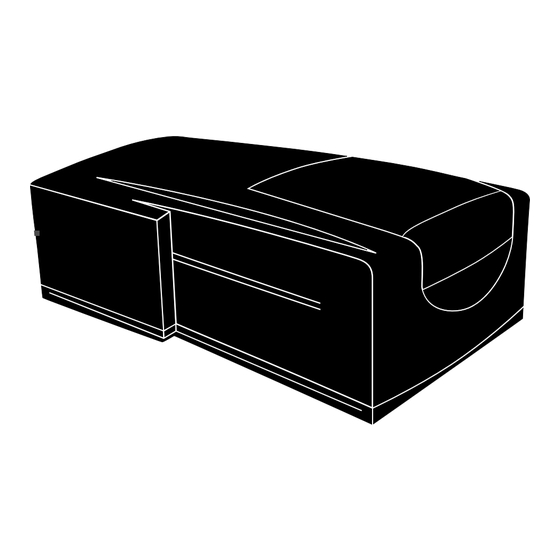


Need help?
Do you have a question about the Sprint Scan 45i and is the answer not in the manual?
Questions and answers