Table of Contents
Advertisement
© Copyright 2016 LG Electronics U.S.A., Inc.
Hospital Grade Interactive Pro:Centric
Commercial Mode Setup Guide
Note: Selected features shown in this guide may not be available on all models.
22LX570M
28LX570M
32LX570M
43LX570M
EXPERIENCED INSTALLER
LG Setup Wizard
pages 12 – 13
Custom Master TV Setup
pages 40 – 42
Cloning Procedures
pages 43 – 46
P/N: 206-4281 (Rev B)
®
TVs
Advertisement
Table of Contents
Troubleshooting

Summary of Contents for LG 22LX570M
- Page 1 Note: Selected features shown in this guide may not be available on all models. EXPERIENCED INSTALLER LG Setup Wizard pages 12 – 13 Custom Master TV Setup pages 40 – 42 Cloning Procedures pages 43 – 46 P/N: 206-4281 (Rev B) © Copyright 2016 LG Electronics U.S.A., Inc.
-
Page 2: Safety Warnings
• Consult the dealer or an experienced radio/TV technician for help. CAUTION: Do not attempt to modify this product in any way without written authorization from LG Electronics U.S.A., Inc. Unauthorized modification could void the user’s authority to operate this product. -
Page 3: Important Safety Instructions
IMPORTANT SAFETY INSTRUCTIONS Read these instructions. 16. Power Cord Caution: Check the TV specifications in the Owner’s Keep these instructions. Manual to determine power requirements. Heed all warnings. Periodically examine the cord of your appliance, and if its Follow all instructions. appearance indicates damage or deterioration, unplug it, discontinue use of the appliance, and have the cord replaced Do not use this apparatus near water. -
Page 4: Important Safety Instructions
IMPORTANT SAFETY INSTRUCTIONS 26. Keep the product away from direct sunlight. (Continued from previous page) 27. When mounting a TV on the wall, make sure that none of the 21. Outdoor Antenna Grounding electrical cabling bears any of the weight of the TV. Install in If an outside antenna or cable system is connected to the accordance with the manufacturer’s instructions. -
Page 5: Table Of Contents
Device......... 53 LG Setup Wizard......12 – 13 Downloading a Splash Screen Image using a USB Memory Device . -
Page 6: Commercial Mode Overview
CONTROL/MPI port on the TV rear jack panel. There are three methods for configuring individual TVs that are currently in Pass-through Mode: using one of the two LG Setup Wizard options or using the Custom Master TV Setup procedure as described in this document. -
Page 7: Ftg Mode
Commercial Mode Overview (Cont.) Installer Menu To create a Master TV Setup, you will need to know how to access the commercial controller (PTC) Installer Menu and PTC INSTALLER MENU make changes to the default values as required. If necessary, xxLX570M familiarize yourself with the Installer Menu and how to make CPU - CTV... - Page 8 EBL. In this mode, the EBL is the owner of the FTG Channel Map and must be LG’s FTG File Manager PC software enables you to configured with an FTG Channel Map and FTG Installer create an FTG Configuration (.tlx) file, which may be used...
-
Page 9: Determining The Tv Operating Mode
Commercial Mode Overview (Cont.) While the TV is in FTG Mode: • Users can still access the Installer Menu using an LG Installer Remote; however, all Installer Menu items will be read-only. • FTG Mode via CPU configuration changes must be made using a “.tlx” file (typically edited in the FTG File Manager), while FTG Mode via EBL configuration changes must be made using the FTG Device Configuration Application. -
Page 10: Pro:centric Operation
Pro:Centric Interactive Menu Navigation LG’s Pro:Centric pillow speaker provides access to both interactive menus and regular TV features. Press PORTAL on the Pro:Centric pillow speaker to access the interactive menus. Note: Interactive menu options may vary, depending on Pro:Centric features enabled for the site. The following are default interactive menus. -
Page 11: Pro:centric Setup
TV in Factory Default State When the TV is in a factory default state, LG’s Setup Wizard (see pages 12 to 13) provides automated or manual options for configuring the Pro:Centric server settings. The EZ-Manager branch of the Setup Wizard also provides a USB configuration option that enables you to configure a TV for FTG Mode via CPU using a Clone/Configuration (.tlx) file stored on a USB memory device. -
Page 12: Lg Setup Wizard
• If you plan to create a customized Master TV Setup using the procedure described on pages 31 to 35, be sure to exit the LG Setup Wizard in order to avoid setup conflicts or setting modes that may cause the TV to malfunction or restrict the custom setup procedure. See also “Initiate Configuration or Exit the LG Setup Wizard”... -
Page 13: Lg Setup Wizard
LG Setup Wizard (Cont.) LG Setup Wizard Welcome to LG’s Setup Wizard This wizard features two different setup options: • The EXPRESS SCRIPT provides streamlined configuration of this TV for Free-To- Guest (FTG) via CPU operation (including pillow speaker setup). The Express Script also provides the option to configure the TV for Pro:Centric operation. -
Page 14: Ez-Manager Wizard
EZ-Manager Wizard Welcome to LG’s EZ-Manager Wizard • Use the EZ-Manager Wizard to configure the TV for Pro:Centric operation or to configure the TV using a USB memory device. -
Page 15: Zone And Room Number Assignments
EZ-Manager Wizard (Cont.) EZ-Manager Wizard TV Configuration Options • To configure the TV for Pro:Centric operation, select ‘Next’. • To set the optional Zoning feature, select ‘Zone & Room Number’. • To configure the TV using a USB memory device, select ‘USB Configuration’. This setup wizard will continue automatically in 60 seconds. -
Page 16: Configure Pro:centric Settings
EZ-Manager Wizard (Cont.) 1. Complete the appropriate field(s) as described below. Use the Left/Right arrow keys on the Installer Remote to navigate between each of the fields. • Zone: Enables you to set a TV Zone # so that the TV can be configured with Installer Menu and/or TV Setup Menu settings intended only for the assigned Zone. - Page 17 EZ-Manager Wizard (Cont.) Automated Pro:Centric Configuration Note: If the server is not yet configured on the system, use the EZ-Manager Wizard manual configuration option to configure the Pro:Centric operation. Pro:Centric Server was found... Once the Pro:Centric data channel is found (a Pro:Centric It may take 2 second(s).
-
Page 18: Usb Configuration
EZ-Manager Wizard (Cont.) (Continued from previous page) 3. In the Data Channel field, either key in or use the Left/Right arrow keys to select the RF channel number that will be used by the Pro:Centric server as its data channel. The Data Channel value can be set from 1 to 135. -
Page 19: Ez-Manager Wizard
EZ-Manager Wizard (Cont.) Before You Begin • If you intend to use the Zoning feature on this TV, make sure to assign the appropriate TV Zone # in the EZ-Manager’s Zone, Label, and Room Number screen BEFORE continuing with USB Configuration. See “TV Configuration Options” on page 14 for further information. •... -
Page 20: Express Script
Script Welcome screen provides a brief introduction to the Express Script. Express Script Welcome to LG’s Express Script • Use the Express Script to configure the TV for Free-To-Guest (FTG) via CPU operation (including pillow speaker setup). If a Pro:Centric server is installed, the Express Script also enables you to configure the Pro:Centric settings on the TV. -
Page 21: Complete The Tv Configuration
Express Script (Cont.) (Continued from previous page) The Pro:Centric Application Mode default setting is “Configuration Only,” which enables remote management only. That is, the TV will search for TV E-Z Installation data downloads; however, Pro:Centric application data will not be downloaded, i.e., Installer Menu item 098 PRO:CENTRIC will be set to 0. - Page 22 Express Script (Cont.) (Continued from previous page) Note: If you choose to exit the Express Script from this point on, any settings made will not be retained. 1. Select the tuning band. Use the Up/Down arrow keys on the Installer Remote to select the tuning band field, and then use the Left/Right arrow keys to Express Script select the appropriate tuning band option: Cable Standard...
- Page 23 (Continued from previous page) 4. Select the pillow speaker code/voltage. If using a Pro:Centric pillow speaker (LG IR codes) or a pillow speaker with Zenith IR codes, you can simply select Next and press OK on the Installer Remote to accept the Zenith pillow Express Script ►...
- Page 24 Express Script (Cont.) (Continued from previous page) • Input & CH: Edit the channel lineup, as necessary. Use the Left/Right arrow keys on the Installer Remote to select channels Express Script ► ► ► ► ► ► ► (including Aux inputs), and press OK to delete (or re-add) Step 6.
-
Page 25: Channel Banks Overview
FTG File Manager to make the required changes. Refer to the “FTG Channel Map Editor” overview on page 51 and also the Free-To-Guest (FTG) File Manager User Guide for further information. FTG File Manager software is available at: www.lg.com/us/commercial/display-solutions/ftg. 206-4281... -
Page 26: Ez Download Utility
Accessing and Using the Ez Download Utility 1. If it is not ON already, turn ON the TV. 2. The next step depends on whether the LG Setup Wizard appears on the screen when you turn ON the TV: • If the wizard is displayed, you can access the Ez Download utility via the EZ-Manager Wizard, as indicated above (see “Before You Begin”). - Page 27 [EPK] xxLX570M_CPU_SW.epk SPI Boot 7. To select or de-select a file, respectively, use the Up/Down arrow keys LG Boot Logo on the Installer Remote to highlight the filename, and press OK to add Apply or remove the checkmark at the left of the filename.
-
Page 28: Ez Download Utility
Ez Download Utility (Cont.) (Continued from previous page) 8. The fields at the right of the screen will change depending on the currently highlighted file. Select the appropriate option(s) for each file, as applicable. • For software and splash screen image files: The fields at the right of the screen show the TV software versions and any available Forced Update options. -
Page 29: Installer Menu
Accessing the Installer Menu 1. Turn ON the TV. If the LG Setup Wizard appears on the screen when you turn ON the TV, exit the wizard. 2. Using an Installer Remote, press MENU repeatedly until the on-screen display of the TV setup menus (if the TV is in Pass-through Mode) or the Function Menu (if the TV is not in Pass-through Mode) no longer toggles, and then press the Installer Menu entry sequence (e.g., 9-8-7-6) + OK... -
Page 30: Using The Installer Menu
Installer Menu (Cont.) As part of the Installer Menu header (in all modes), two 3-character acronyms are displayed to indicate the TV’s current configuration mode. The table below lists all possible mode identifiers for these TV models. Acronym Description CPU-CTV Pass-through Mode with channel lineup in CPU CPU-FTG FTG Mode via CPU... - Page 31 Installer Menu (Cont.) Installer Menu Items 000 through 046 Item Function Value Range Default Value Brief Description of Function INSTALLER SEQ 0 – 3 Leave default set to 0. Selects the number of hours of inactivity allowed before the TV automatically POWER MANAGE 0 –...
- Page 32 Installer Menu (Cont.) Installer Menu Items 047 through 118 Item Function Value Range Default Value Brief Description of Function Set to 1 for MPI Aux source to be reported as a channel number instead of AUX STATUS 0 / 1 Channel 0.
- Page 33 Installer Menu (Cont.) Installer Menu Items 119 through 122 Item Function Value Range Default Value Brief Description of Function Set to 0 to disable. Set from 1 to 135 to match the RF channel number used by DATA CHANNEL 0 – 135, 255 the Pro:Centric server as its data channel.
- Page 34 Installer Menu (Cont.) 005 - CHAN LOCK (Channel Lock) 011 - KEY DEFEAT Channel Lock is ideal if the system must always be on the same If set to 1, Key Defeat is enabled, which means that end users channel. Changing channels with the Channel Up/Down or keypad cannot access or navigate within the on-screen menu(s) from the numbers is impossible.
- Page 35 Zenith (Hospital) 1 – 2 Pillow Only Pillow Only RCA (-5v) Zenith Bed #1 Note: See Reference section, “LG Pro:Centric Patient Remote Pillow Only RCA (-5v) Zenith Bed #2 and Pillow Speaker,” for additional information. Also, see TV Only Zenith (+12v)
- Page 36 Installer Menu (Cont.) 029 - OLD OCV (On Command Video™) 046 - STRT AUX SRCE (Start Aux Source) Set to 1 to remap the PTC’s direct tune channels for Aux inputs Sets the starting Aux source. When turned ON, the TV will tune to from 13x to 9x.
- Page 37 Installer Menu (Cont.) 075 - REVERT CH (Revert to Start Channel) 086 - V. MUTE TIME (Video Mute Time) If set to 1 and loss of MPI communication occurs, TV automatically Use to extend the normal video mute time during channel change. tunes to the specified Start Channel.
- Page 38 Installer Menu (Cont.) 104 - START MINOR CHANNEL Value Status Sets Minor Start Channel number at power up. 0 = NTSC. If not Speaker Output Fixed 0.01 Watts 0, number selected is the digital channel’s Minor Start Channel Fixed 0.03 Watts number.
-
Page 39: Installer Menu
Installer Menu (Cont.) 119 - DATA CHANNEL If this item is set to 128 (OFF), the time at which a Data Channel Set to 0 to disable. Set from 1 to 135 to match the RF channel Auto Search (item 119 set to 255) and/or an Instant ON update number that will be used by the Pro:Centric server as its data (item 002 set to 2 or 3) occurs is determined as follows: The TV channel. ... -
Page 40: Custom Master Tv Setup
Custom Master TV Setup This section describes how to create a customized Master TV Setup for cloning purposes when the TV is in Pass-through Mode. All cloning (export and import) processes on the TV are performed via USB memory device / “.tlx” file. The Master TV Setup may be exported to a Clone (.tlx) file, which can then used (i.e., imported) to configure either TVs that are to remain in Pass-through Mode or TVs that are to be configured for FTG Mode via CPU. -
Page 41: Custom Master Tv Setup Procedure
To continue with this procedure, exit the wizard, and then proceed to step 2. Note: If desired, you may also use the LG Setup Wizard / Express Script to create an Express Script TV Setup for cloning purposes. See “Express Script” on pages 20 to 25 for further information. - Page 42 Custom Master TV Setup (Cont.) (Continued from previous page) Note: If you intend to use the TV Zoning feature, make sure to assign the appropriate TV Zone # at this time as described in Reference section, “Using the TV Zoning Feature.” CHANNEL Move Note: If desired and if appropriate, you can run Auto Tuning (see...
-
Page 43: Cloning Procedures
Cloning Procedures Cloning typically refers to the process of using a Master TV Setup to configure a Target TV. This section describes how to save (export) a Master TV Setup and then transfer (import) it to a Target TV using a USB memory device / Clone (.tlx) file. You can also create an FTG Configuration (.tlx) file using the FTG File Manager and then use the Import Clone File procedure to transfer the configuration to Target TVs. -
Page 44: Importing A Clone File
Cloning Procedures (Cont.) (Continued from previous page) 6. Use the Up/Down arrow keys to select Export Clone File, and then press OK. 7. In the Export Clone File window, to differentiate this Clone file from other LX570M Clone files, you can use the Up/Down arrow keys to change the last five digits of the filename. Press OK when you are ready to continue. - Page 45 Import Clone File Procedure 1. Turn ON the Target TV. 2. The next step depends on whether the LG Setup Wizard appears on the screen when you turn ON the TV: • If the wizard is displayed, you can complete the import procedure via the EZ-Manager Wizard, as indicated above (see “Before You Begin”).
-
Page 46: Cloning Procedures
Cloning Procedures (Cont.) (Continued from previous page) 5. Press MENU on the Installer Remote to display the TV setup menus (TV is in Pass-through Mode) or the Function Menu (TV is already in TV Manager FTG Mode). Ez Download 6. Use the arrow navigation keys to select/highlight either the Option Diagnostics Logo Image Download menu icon from the TV setup menus or the Lock menu icon from the... -
Page 47: Ftg File Manager Utilities Overview
IN FTG MODE, THE CPU CANNOT BE SWITCHED TO FTG MODE. This section provides an overview of the FTG File Manager, which is used for FTG Mode via CPU configuration. The software is available online at: www.lg.com/us/commercial/display-solutions/ftg. Creating an FTG Configuration File The procedure below describes how to use the FTG File Manager utilities (see sample screens on pages 49 to 52) to create an FTG Configuration (.tlx) file that can be saved to a USB memory device. - Page 48 FTG File Manager Utilities Overview (Cont.) (Continued from previous page) Note: To remove an individual item from the FTG Configuration List or the TV Setup Menu List, click on/ highlight the item to be removed, and then click the Remove Item button directly above the applicable “List”...
-
Page 49: Ftg File Manager Main Screen
FTG File Manager Utilities Overview (Cont.) FTG File Manager Main Screen The FTG File Manager main screen enables you to compile, modify, and save FTG Configuration (.tlx) files. It also allows you to change the Zone assignment for each Installer Menu profile, if desired (see Reference section, “Using the TV Zoning Feature,”... -
Page 50: Ftg Channel Map Configuration Utility
FTG File Manager Utilities Overview (Cont.) FTG Channel Map Configuration Utility The FTG Channel Map Configuration Utility enables you to create, view, edit, and print a Logical Channel Map. EDIT/ADD MAP PRINT MAP Click to display a printable Click to open the FTG Channel Map Editor to create FTG Channel Map Report. -
Page 51: Ftg Channel Map Editor
FTG File Manager Utilities Overview (Cont.) FTG Channel Map Editor The FTG Channel Map Editor shows a single Logical Channel’s data and the FTG Channel Map. LOGICAL CHANNEL MAPPING CUSTOM CHANNEL LABELS/ICONS SET CHANNEL ATTRIBUTES Select a Logical Channel number. Then, Enter custom labels and select icons Check/select Encrypted, OSD, assign the RF, Major, and Minor channel... -
Page 52: Ftg Installer Menu Configuration Utility
FTG File Manager Utilities Overview (Cont.) FTG Installer Menu Configuration Utility CONFIGURATION SETTINGS Select tabs for categories of Installer Menu items to set up TV. Filename of opened FTG Configuration (.rml) file created using FTG Device Configuration Application. Notes: • The Pro:Centric tab enables you to set up Pro:Centric-specific parameters. -
Page 53: Device
Reference: Updating TV/PTC Software using a USB Memory Device This section describes how to update TV (CPU) and/or PTC software using the TV Manager / USB Download Menu “Update TV Software” and/or “Update PTC TV Manager Software” option(s), respectively, though you may also use the Ez Download utility to update software, if desired. -
Page 54: Downloading A Splash Screen Image Using A Usb Memory Device
Reference: Downloading a Splash Screen Image using a USB Memory Device This section describes how to download a splash screen image using the TV Manager / USB Download Menu “Logo Image Download” option, though you may also use the Ez Download utility to download the splash screen image, if desired. -
Page 55: Power Consumption Settings
Reference: Power Consumption Settings The following tables assume that Installer Menu item 118 POWER SAVINGS is set to 3 (default) and Installer Menu item 099 BACK LIGHTING is set as shown below (default value is 255). 22LX570M 28LX570M 32LX570M 43LX570M... -
Page 56: Tv Aux Input Configuration
Reference: TV Aux Input Configuration ENABLE MPI DATA MPI DATA DATA STATUS DIRECT ACCESS Installer DATA STATUS STATUS TYPE TYPE 0xD2 Tuning Menu Item Installer Menu TYPE 0x0D 0x41 SOURCES CURRENT AV 046 START AUX SOURCE (R) ENABLED (R/W) SOURCE (R) AUX SRCE (Start Aux Installer... -
Page 57: B-Lan Setup & Overview
3 (default) A b-LAN enabled head end device, such as an LG FMA-LG101, broadcasts over the RF distribution system to communicate to multiple TVs. When the TV is first installed, it must be turned ON in order for its embedded b-LAN module to receive communication from the head end device. -
Page 58: Ftg Mode Via Ebl (Local Configuration)
Free-To-Guest (FTG) Device Configuration Application User Guide for further information. FTG Device Configuration Application software is available online at: www.lg.com/us/commercial/display-solutions/ftg. 22/28LX570M Jack Panel Note: If the TV CPU is already in FTG Mode, you cannot use this procedure to make changes to the FTG Channel Map and FTG USB-to-TTL Serial Cable Installer Menu settings. -
Page 59: Auto Input(S) Sensing Feature
Reference: Auto Input(s) Sensing Feature This section provides detailed settings information for Installer Menu item 042 AUTO INPUTS. In the Installer Menu, an informational code is displayed at the right of each Auto Inputs value (see example below). Note: When both item 042 AUTO INPUTS and item 041 SIMPLINK EN are enabled in the Installer Menu, HDMI inputs will be detected by SIMPLINK, but the Auto Input(s) Sensing Feature will not function. -
Page 60: Lx570M Hospital Operations
The following table identifies when and how the LX570M hospital features are supported in three different TV configurations. As indicated in the introduction to this document, LG commercial TV functionality is based on “ownership” of the Channel Map. For the purposes of this table, “CPU” indicates that the TV is in Pass- through Mode with the Channel Map in the CPU (i.e., auto-tuned/edited channel lineup) and “PTC”... -
Page 61: Lx570M Hospital Operations
Reference: LX570M Hospital Operations (Cont.) Speaker Selection The following table outlines speaker settings as determined by Installer Menu items 027 HOSPITAL MODE and 020 FEATURE LEVEL. Item 027 HOSPITAL Item 020 FEATURE Audio Menu Speaker MODE Value LEVEL Value TV Speaker None –... -
Page 62: Restoring Factory Defaults On The Tv(S)
This section describes how to restore a single TV, regardless of its mode, to a factory default condition. The following procedure requires that you contact LG technical support to obtain a predefined value/ password for Installer Menu item 117 FACT DEFAULT that enables access to initiate a factory “IN-STOP”... -
Page 63: Using The Tv Zoning Feature
Reference: Using the TV Zoning Feature This section describes the TV Zoning feature available with the LX570M model TVs. The TV Zoning feature enables you to create localized configurations for TVs in selected locations, or “Zones,” within the installation environment, for example, a hotel lobby, fitness center, restaurant, etc. This feature is primarily intended for use when the TV is configured for FTG Mode via CPU operation. - Page 64 Reference: Using the TV Zoning Feature (Cont.) Note: While a channel can be restricted from up to eight Zones, a TV can only ever be in (set for) one Zone. See also the FTG Channel Map Editor overview on page 51. At the same time, keep in mind that the TV Zone designations are not mutually exclusive.
-
Page 65: Using The Tv Zoning Feature
Reference: Using the TV Zoning Feature (Cont.) (Continued from previous page) To change the TV Zone, navigate to the Zone field, and use the Up/Down arrow keys to specify the desired TV Zone # (0–8). • Label: Allows you to select a North, South, East, or West text label for this TV. Use the Up/Down arrow keys to select the applicable label. -
Page 66: 22/28Lx570M Rear And Side Jack Panels
Reference: 22/28LX570M Rear and Side Jack Panels HDMI IN 1 Connection for HDMI output from external device. UPDATE PILLOW SPEAKER Restricted to software updates. Connect pillow speaker here. RESET ANTENNA/CABLE IN Initiates a hardware reset and Connect to Antenna/CATV. turns the TV OFF. PILLOW SPEAKER UPDATE... -
Page 67: 32/43Lx570M Rear And Side Jack Panels
Reference: 32/43LX570M Rear and Side Jack Panels UPDATE Restricted to software updates. HDMI IN 1 Connection for HDMI output from RESET external device. Initiates a hardware reset and turns the TV OFF. SPEAKER OUT / LINE OUT GAME CONTROL/MPI (3.5 mm jack) Connect external audio (fixed speaker, When the TV/EBL is in Pass-through Mode, the variable speaker, or fixed line level [amplifier]) MPI function enables an external MPI control... -
Page 68: External Stereo Speaker Specifications
Reference: External Stereo Speaker Specifications The SPEAKER OUT / LINE OUT 3.5 mm stereo jack on the LX570M rear panel provides stereo speaker EXTERNAL SPEAKER_R- (Sleeve) signal outputs (fixed speaker, variable speaker, or fixed line level [amplifier]) for external audio equipment. EXTERNAL SPEAKER_R+ (Ring 2) Set Installer Menu item 097 AUDIO OUTPUT as required in accordance with external audio equipment EXTERNAL SPEAKER_L- (Ring 1) -
Page 69: Installer Remote Control Typical Key Functions
Reference: Installer Remote Control Typical Key Functions An LG Installer Remote is required to set up and operate the TV. The LG Installer Remote illustrated below shows typical remote control functions and is provided for reference only. TV LG1/TV LG2 & TV Z1/TV Z2... -
Page 70: Lg Pro:centric Patient Remote And Pillow Speaker
Set the Patient Remote IR Code Scheme VOL + CH + (Multi-code Feature) This section describes how to set the LG Pro:Centric patient remote to send unique IR codes based on “bed number” in a multi-TV single room VOL - CH - installation. -
Page 71: Lg Pro:centric Patient Remote And Pillow Speaker
Reference: LG Pro:Centric Patient Remote and Pillow Speaker (Cont.) USB Media Navigation This section provides a brief overview of the LG Pro:Centric patient remote and LG Pro:Centric pillow speaker navigation tools for use with USB media files (photos, videos, music, etc.). -
Page 72: Pillow Speaker Setup
Controlling the TV with Serial Data These TV models are capable of being controlled by a single-wire, serial data signal. This is an LG patented technology and is being implemented by certain brands of “smart” pillow speakers. PILLOW SPEAKER... -
Page 73: Pillow Speaker Setup
Reference: Pillow Speaker Setup (Cont.) 22/28LX570M All lines are isolated from the AC power line (optoisolators isolate the control lines, and a transformer isolates the audio). Earth ground is provided on pin 4 (Common) in the default configuration (e.g., for Zenith/Philips pillow speakers). -
Page 74: Vesa Standard Tv Mounts
Reference: VESA Standard TV Mounts General Guidelines: Choosing a Location for Installing a VESA Standard Mount To the right are some examples of VESA standard mounts. Since there are numerous types of stands and mounts available, only a few are shown here. Refer to the instruc- tions provided with the TV stand that will be used to mount the TV. -
Page 75: Troubleshooting
Too much light in room. Dim room light. Remote IR codes do not match Make sure the Installer Remote is compatible. Contact your LG setting(s) in TV. representative, as necessary. Then, check settings both in the TV and on the remote. IR codes sent by the remote must match the setting(s) in the TV. -
Page 76: Commercial Mode Check / Ftg Operation Troubleshooting
Troubleshooting (Cont.) Commercial Mode Check / FTG Operation Troubleshooting Commercial Mode Check Use this flowchart to determine whether the TV is currently in Commercial Mode. Press POWER on Installer Remote. connected Plug into AC TV turned to AC Power outlet. Power? Leave the TV set ON, and press MENU on... -
Page 77: Channel Banks Setup Troubleshooting
Troubleshooting (Cont.) Channel Banks Setup Troubleshooting Possible Cause Possible Solution Symptom Channel is blanked in all Blanking a channel in one channel bank Modify the channel attribute(s), if desired, using the FTG channel banks. will make it blank in all channel banks. Channel Map Editor in the FTG File Manager. -
Page 78: Glossary Of Terms
Refers to a particular commercial mode of assure rapid, broad deployment of HDTV and TV’s tuner or Aux inputs. operation within an LG TV. See also FTG other high-value digital content. Mode. Embedded b-LAN module. See also b-LAN. -
Page 79: Document Revision History / Open Source Software Notice 79
In addition to the source code, all referenced license terms, warranty disclaimers and copyright notices are available for download. LG Electronics will also provide open source code to you on CD-ROM for a charge covering the cost of performing such distribution (such as the cost of media, shipping and handling) upon e-mail request to opensource@ lge.com. - Page 80 1-888-865-3026 www.lg.com/us/commercial Pro:Idiom is a registered trademark of Zenith Electronics LLC. Pro:Centric and the “LG” logo are registered trademarks of LG Electronics Inc. b-LAN is a trademark of SONIFI Solutions, Inc. All other trademarks or registered trademarks are the property of their respective owners.
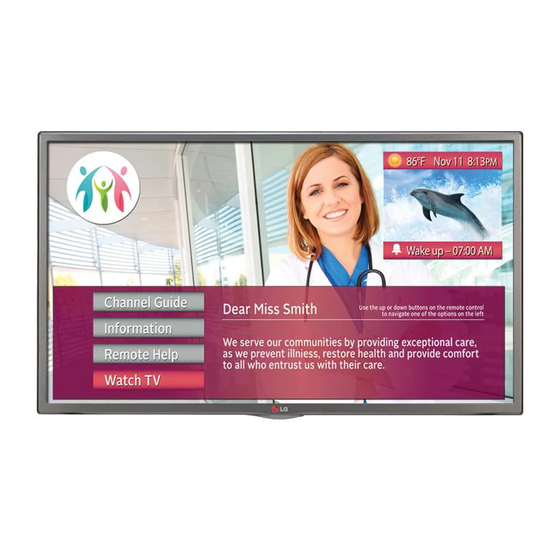










Need help?
Do you have a question about the 22LX570M and is the answer not in the manual?
Questions and answers